What are loyalty points?
Loyalty points allow you to give discounts on future purchases to your customers and increase repeat orders. You can define the value of points issued by you in the Loyalty points plugin settings.
How to install the loyalty points plugin?
Click on install plugin and head over to the plugin settings
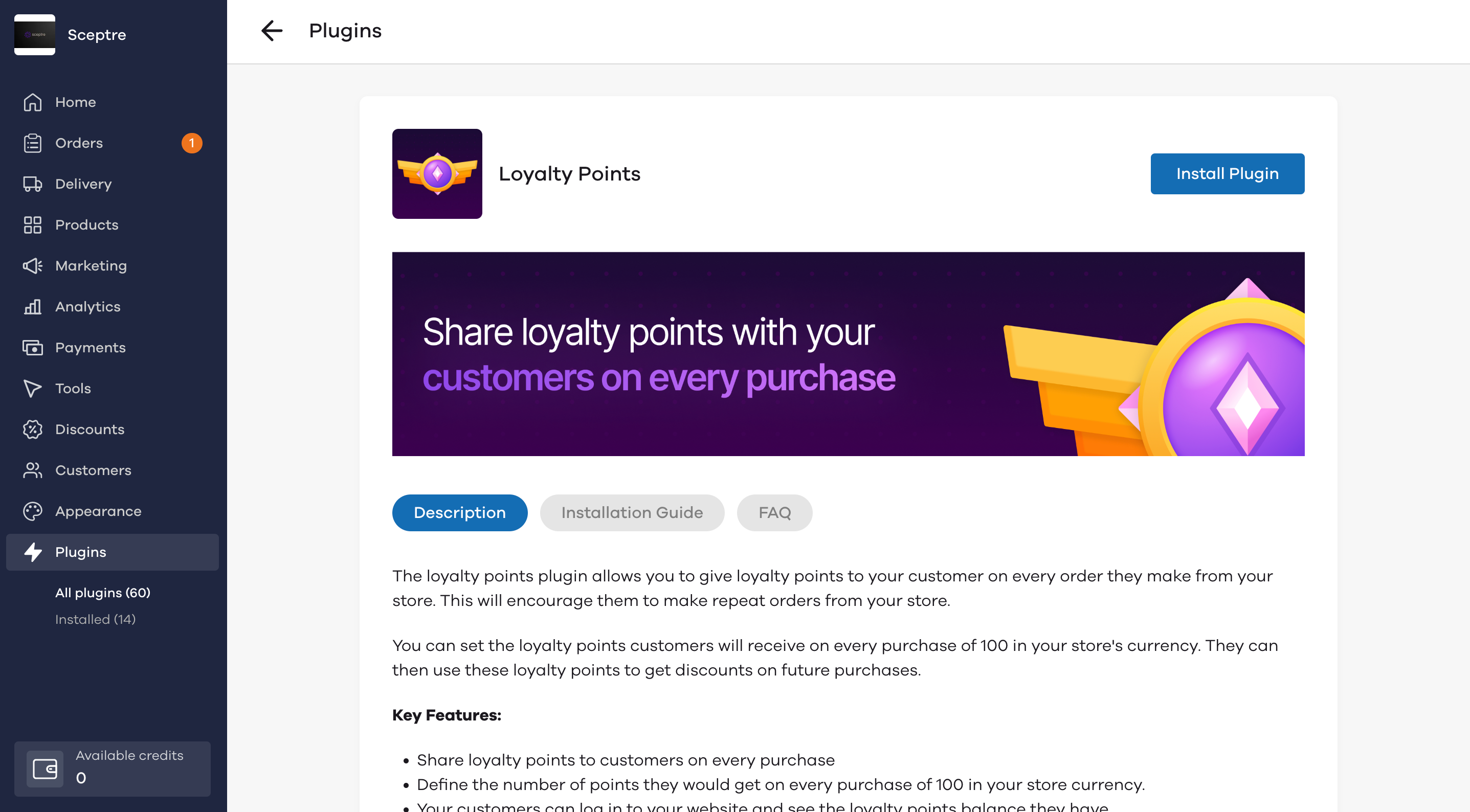
You will see the below screen.
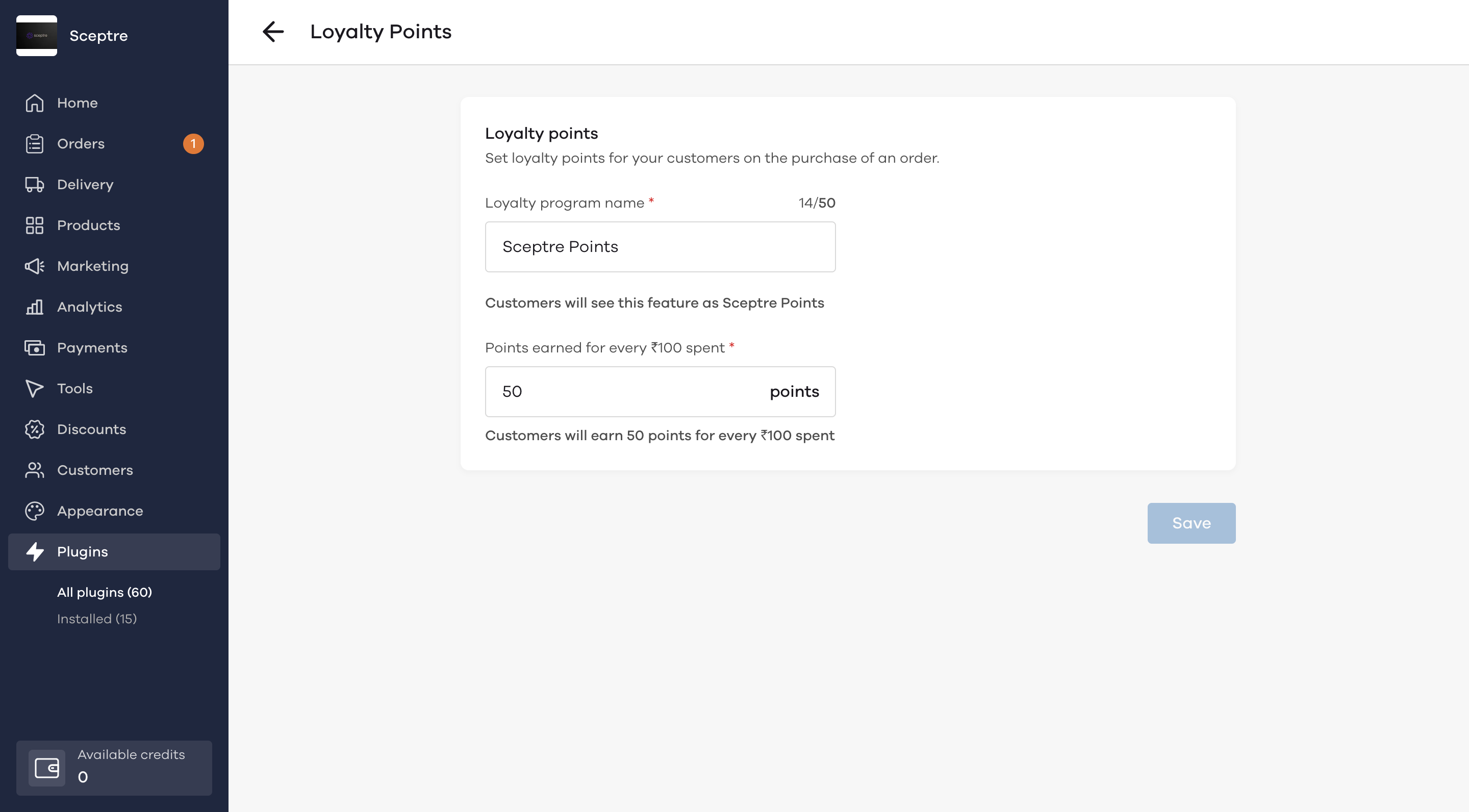
Here, you can choose to give a name to your Loyalty program and define the percentage points (per 100 spent in your store currency) your customers would get on successful order delivery.
Loyalty points calculation
- Loyalty points are given as a percentage of the order value as they are defined by every 100 spent on your store. You can also choose to issue loyalty points in decimals (up to 1 decimal place)
- Loyalty points are treated as a payment method in the calculation. As a result, if a customer's total cart value is 100 and they use 5 loyalty points on it to make a payment of 95, the new loyalty points will be calculated on the grand total of 100 itself to get 5 new points (Assuming customer gets 5 loyalty points on spending 100).
Click on Save to start giving loyalty points to your customers and increase repeat orders.
Example transactions
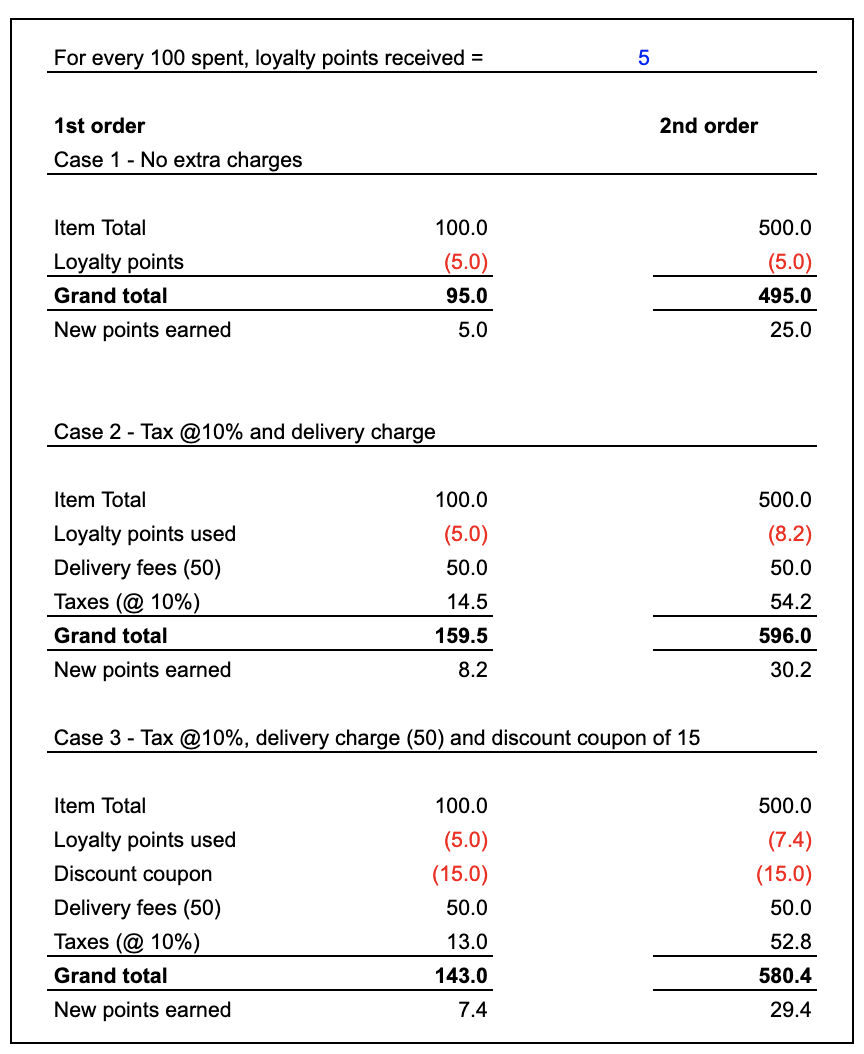
How do customers avail loyalty points?
At the time of placing their first order, your customers will see the below message on the order placement screen.
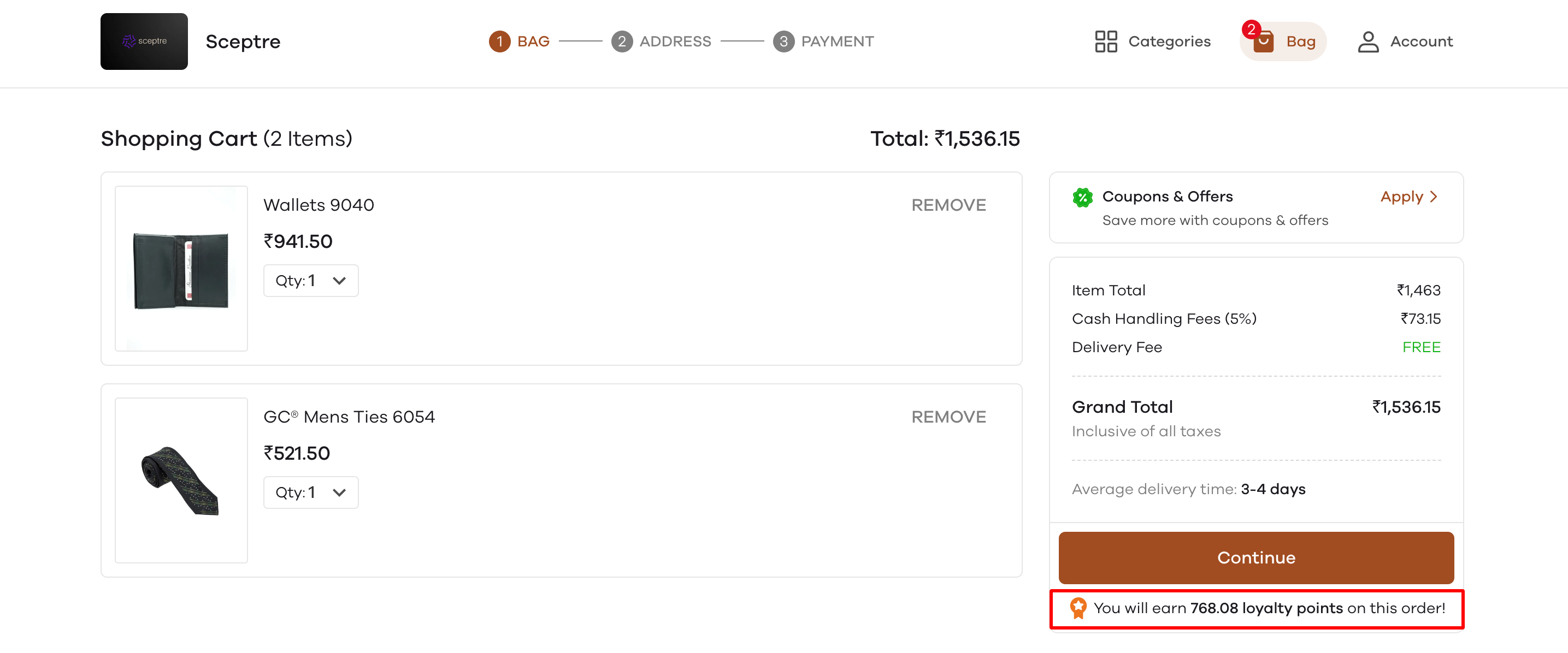
Now, once the order has been delivered, your customer will be able to log in to your store and see the loyalty points they have.
(Note: This is presently being developed and expected to go live by 1st October).
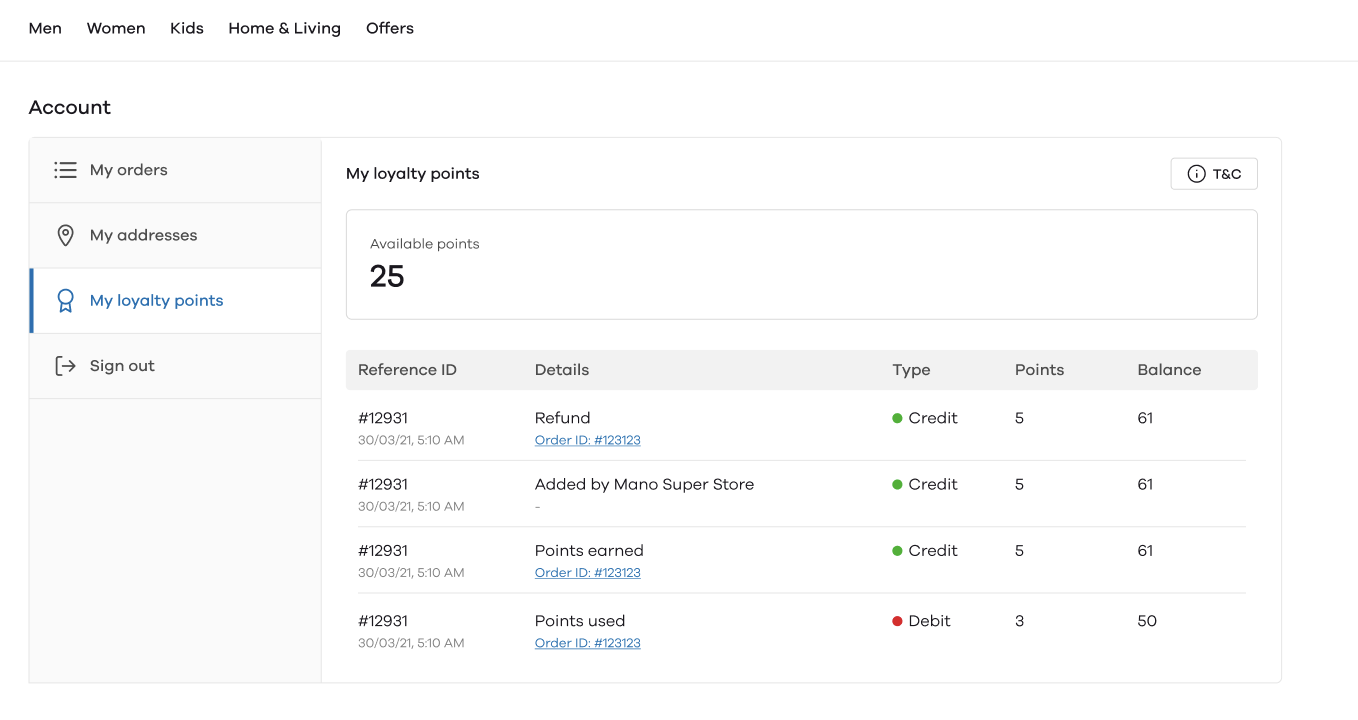
At the same time, the customer can use these accumulated points to get a discount on their next purchase.
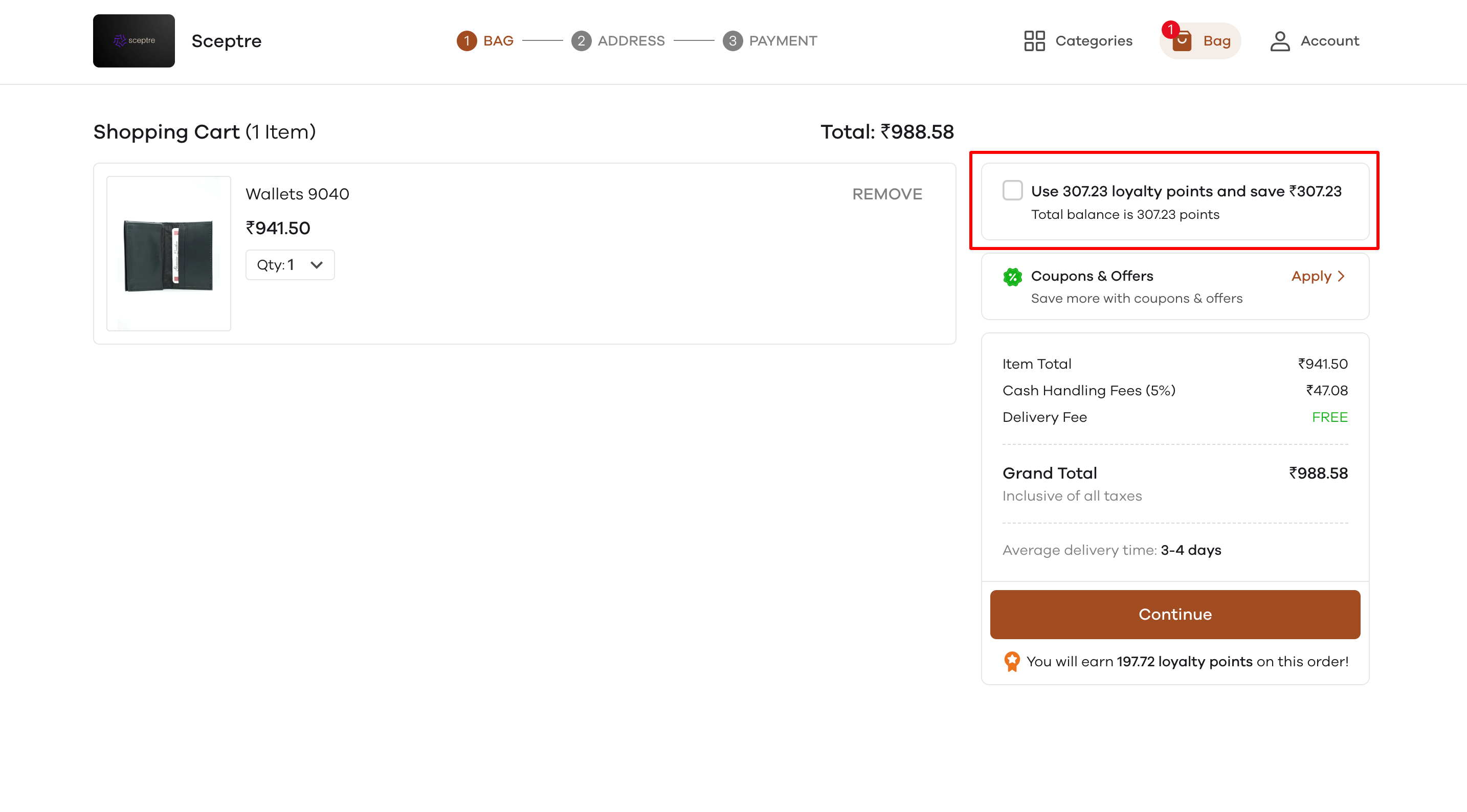
On clicking the check box of loyalty points, the customer will see the below screen.
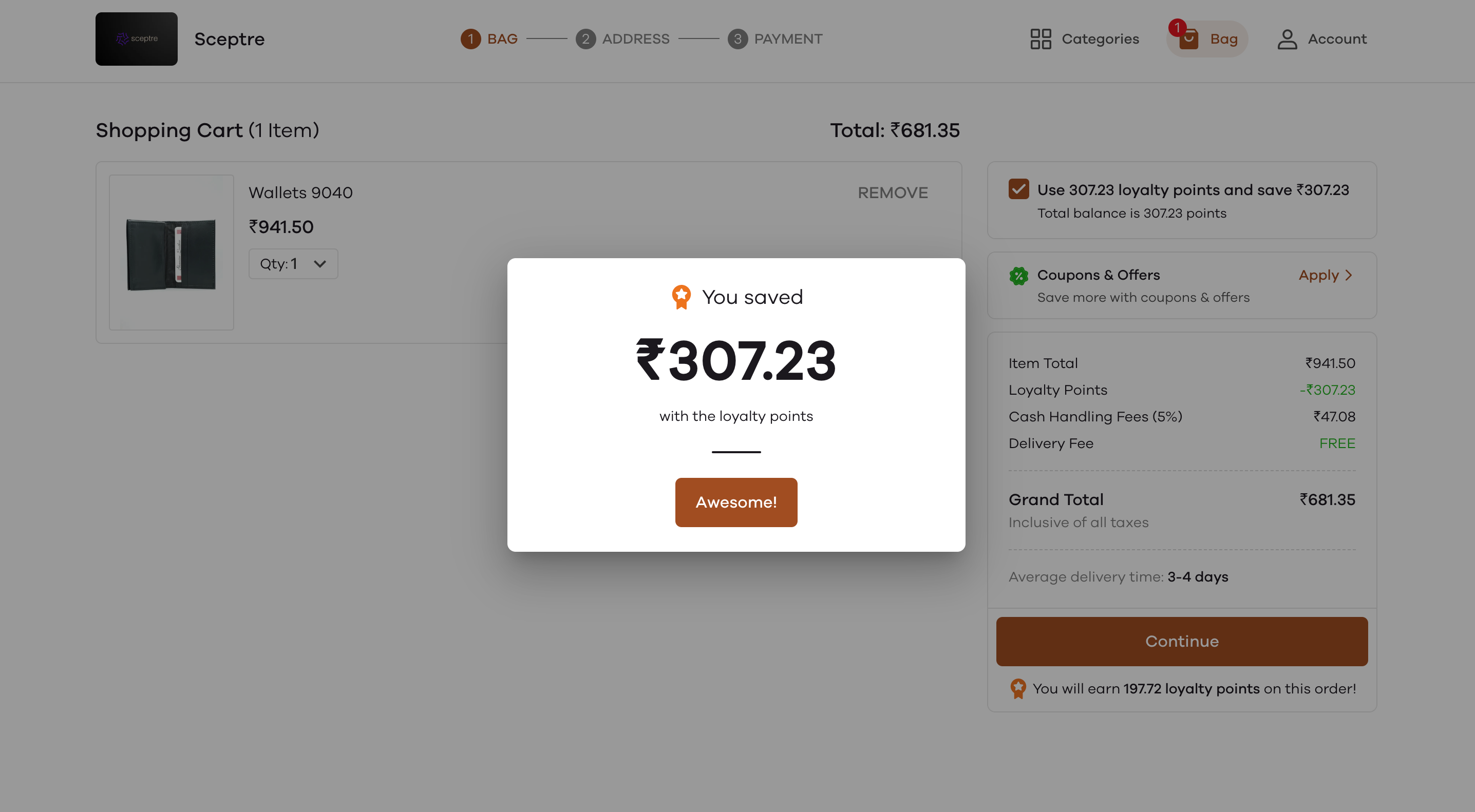
Notice how the amount to be paid by the customer at the time of the next purchase will then reduce as they have used loyalty points.
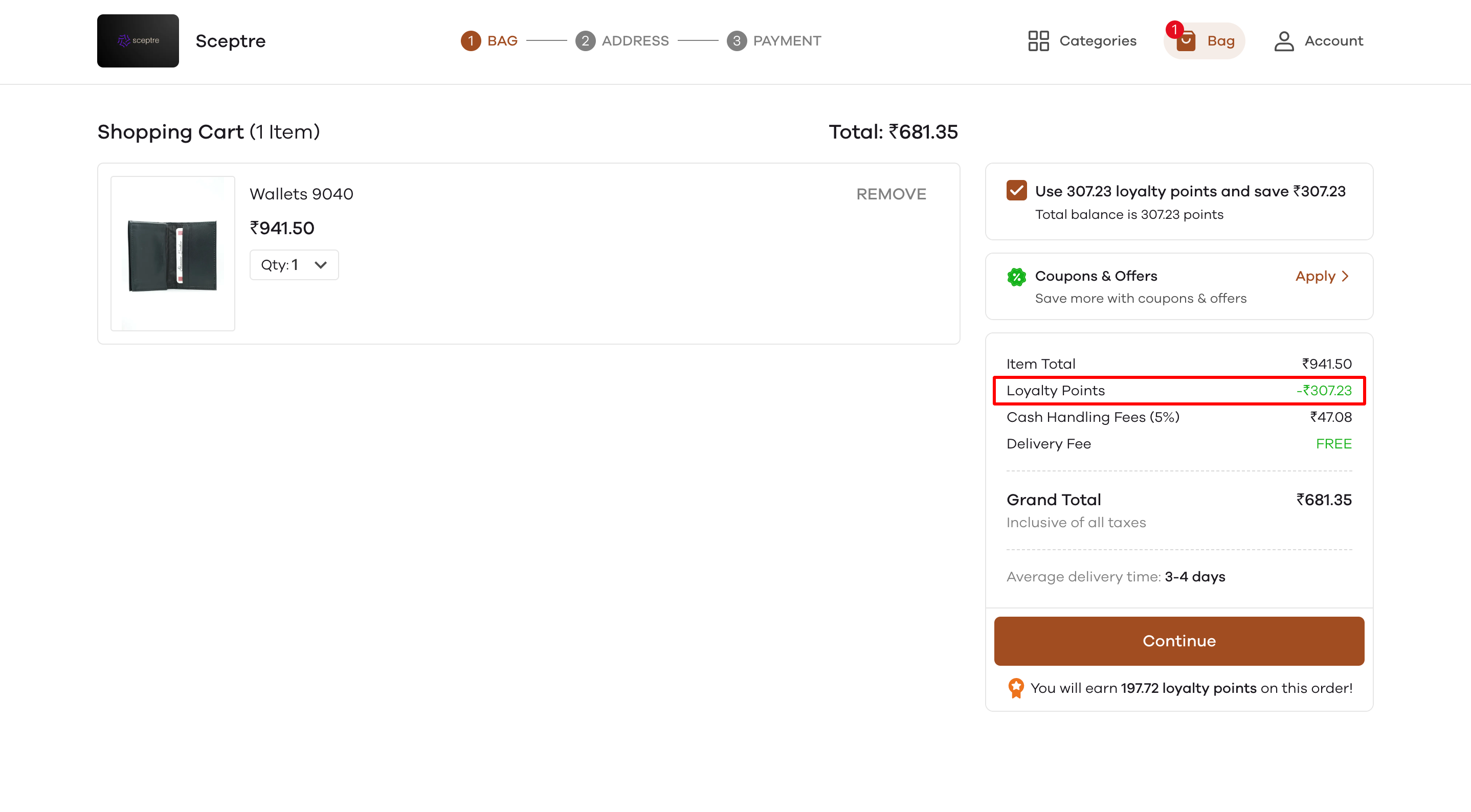
Manually adding loyalty points for customers
You can also choose to reward your loyal customers by adding points for them manually. In order to do this, head to your Customers section on web.mydukaan.io
Let's give 100 points to Ajay. For this, click on Ajay's name here.
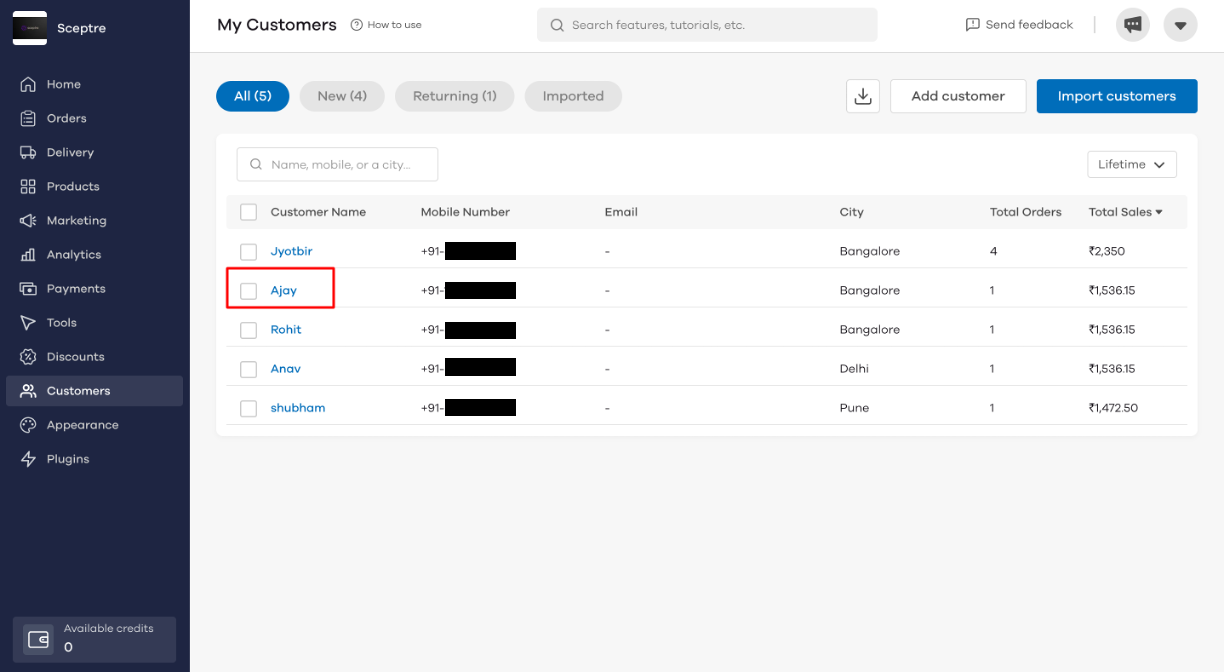
You will be able to see the present loyalty points balance that Ajay has in the top right section. To add more points, click on Add.
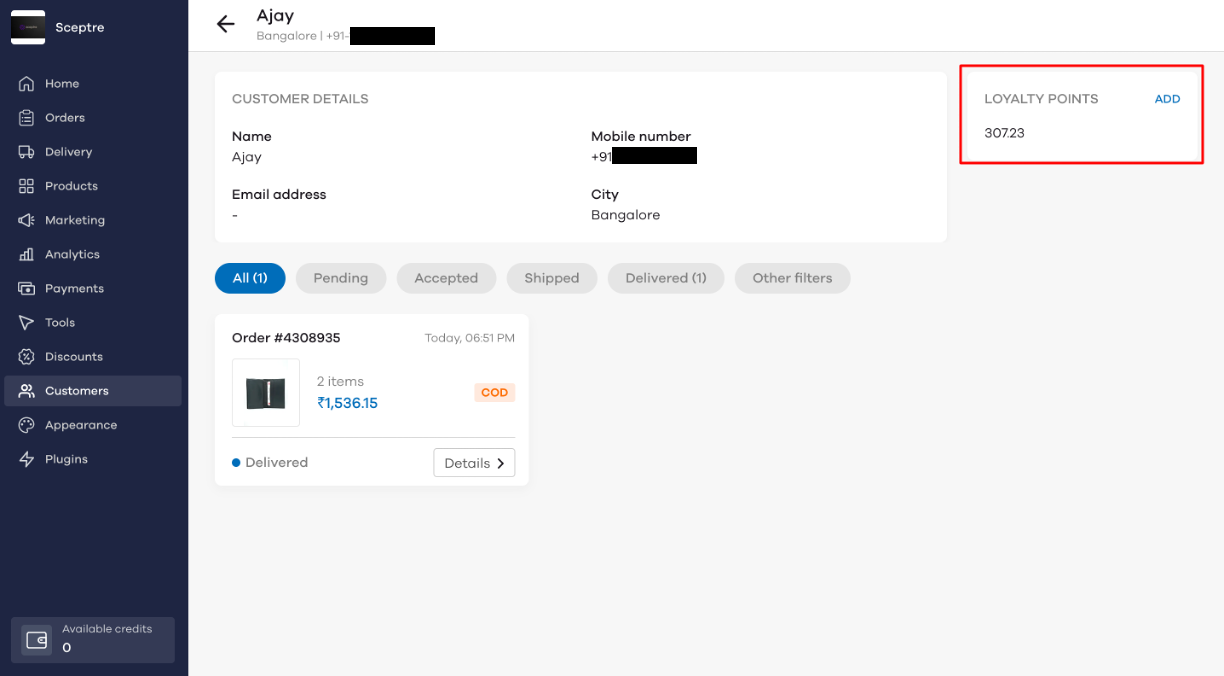
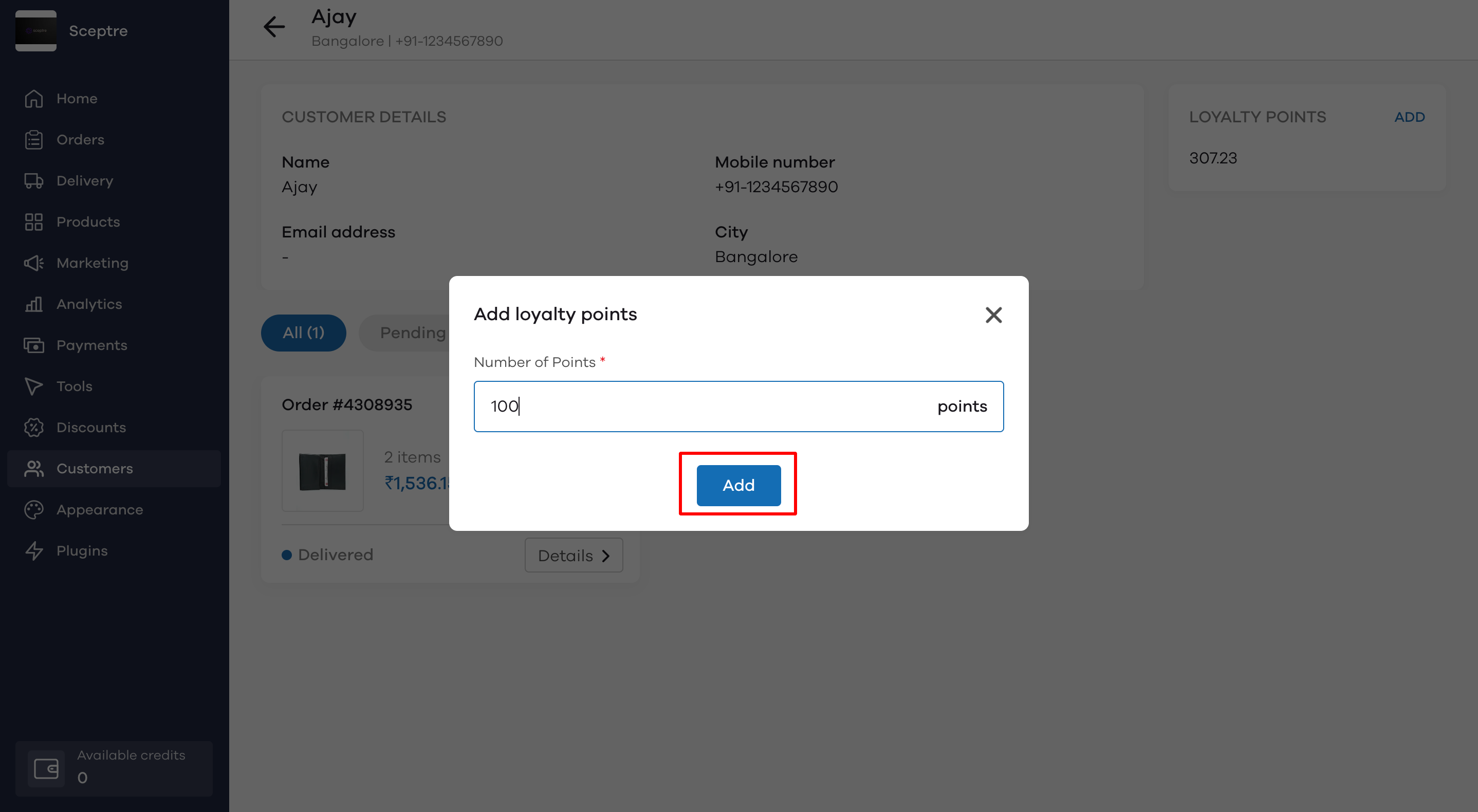
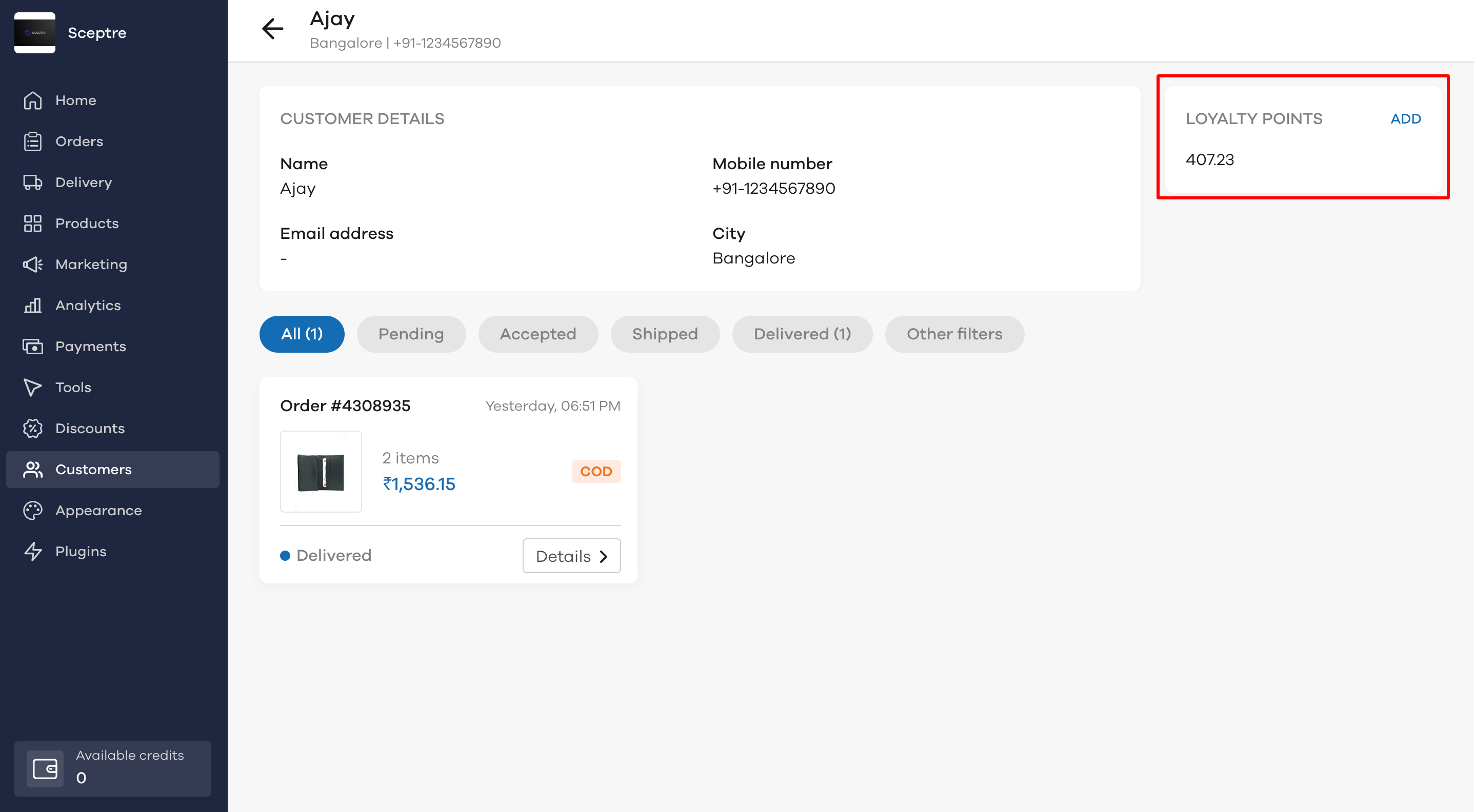
Video Tutorial:
Read More
How to use the Wishlist plugin?