What is the countdown timer?
A countdown timer is a timer that will be present on the products of your Dukaan store which is counting down to zero. You can use it to signify the end of a specific sale or when the price will increase. It is shown on the product page for products that are currently on sale.
How to install the countdown timer plugin?
To install the countdown timer plugin; First, go to the plugins page and search for Countdown timer. Once the plugin appears, click on Install plugin. Upon the installation of the plugin, click on Settings. After clicking on settings, the following screen will appear.
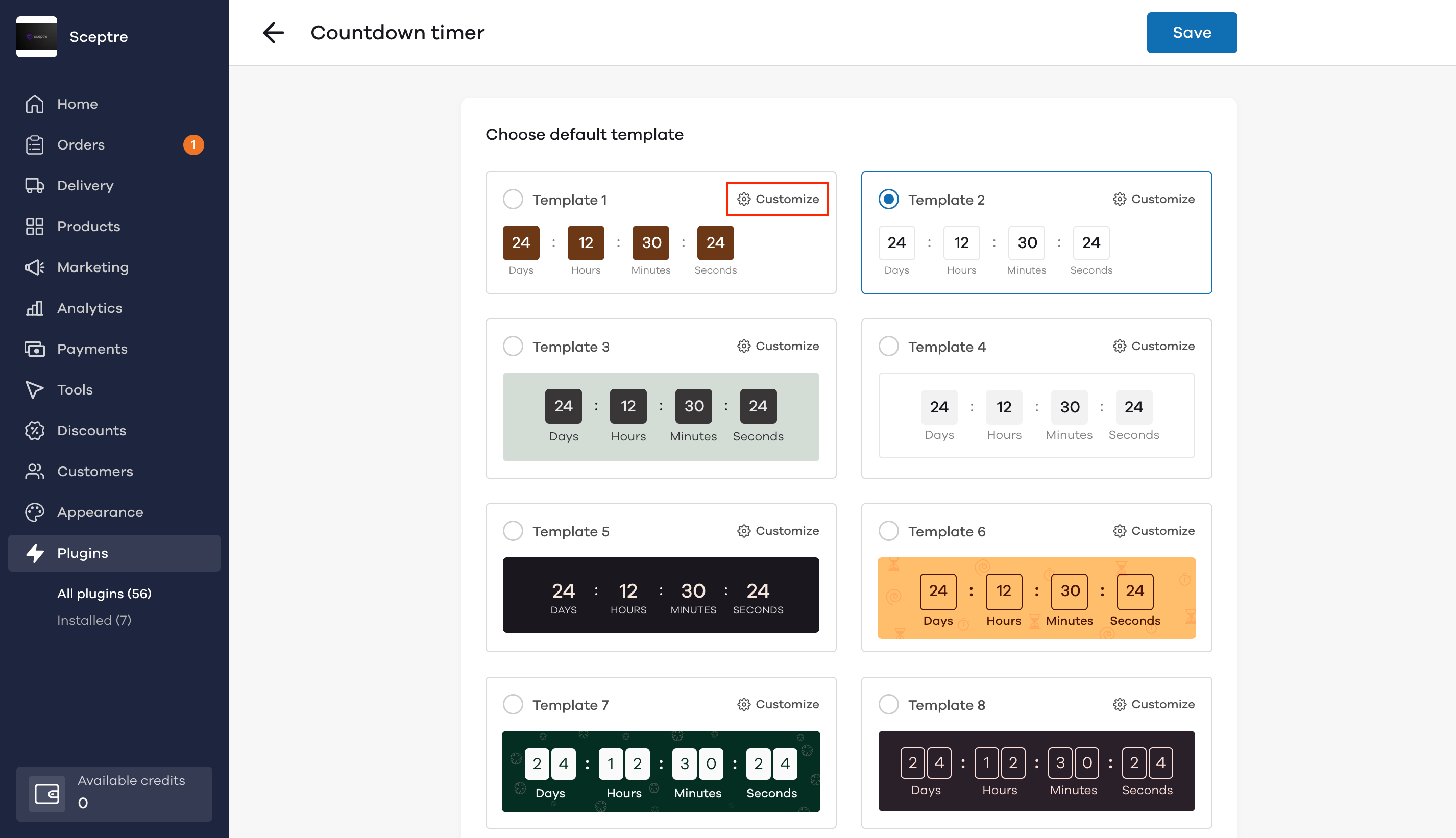
Here you can choose your desired template. If you wish to further customize the templates, click on the Customize button within the template box. Upon clicking on Customize, you will be able to edit the:
- Message Settings In the message settings, you can enter the Message above the timer and choose the Message color.
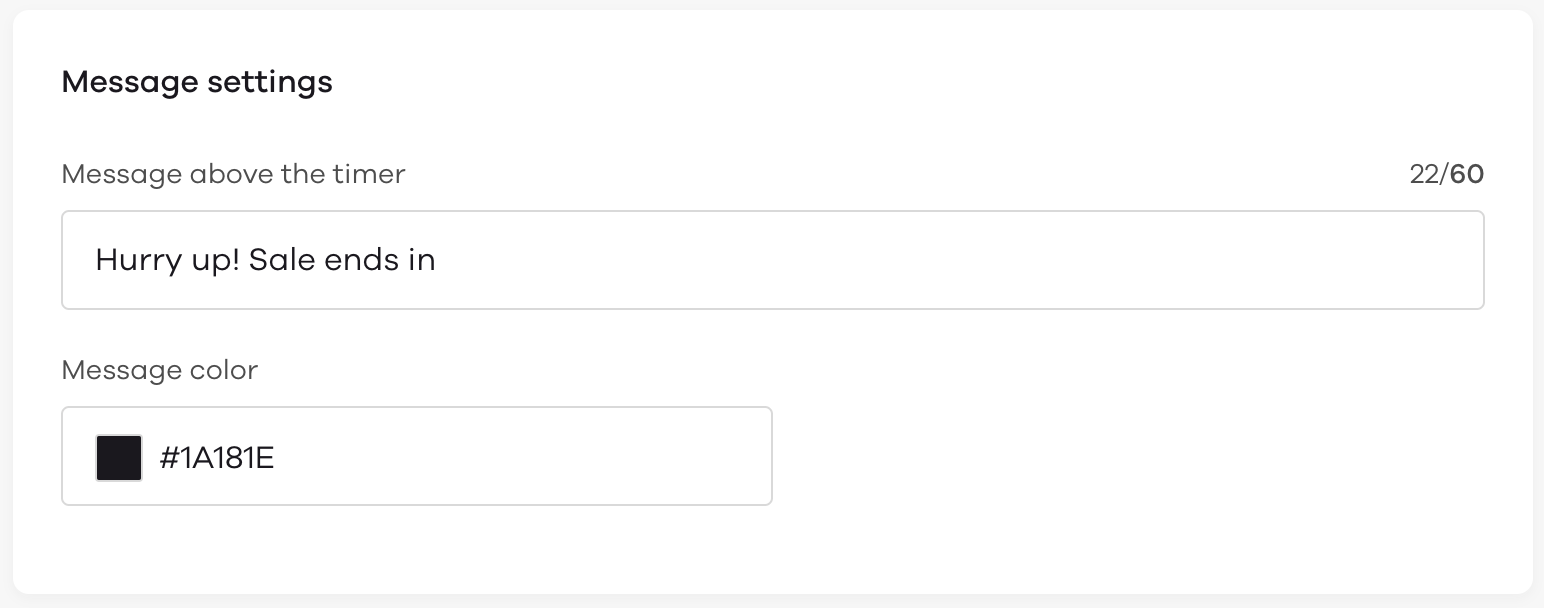
- Editing the countdown message: The message can be edited in the textbox below the Message above the timer section
- Editing the message color: To edit the Message color, click on the color code below Message color. After clicking the button, a color picker will be displayed on your screen wherein you can either choose the color in the picker or you can enter the hex code of the desired image.
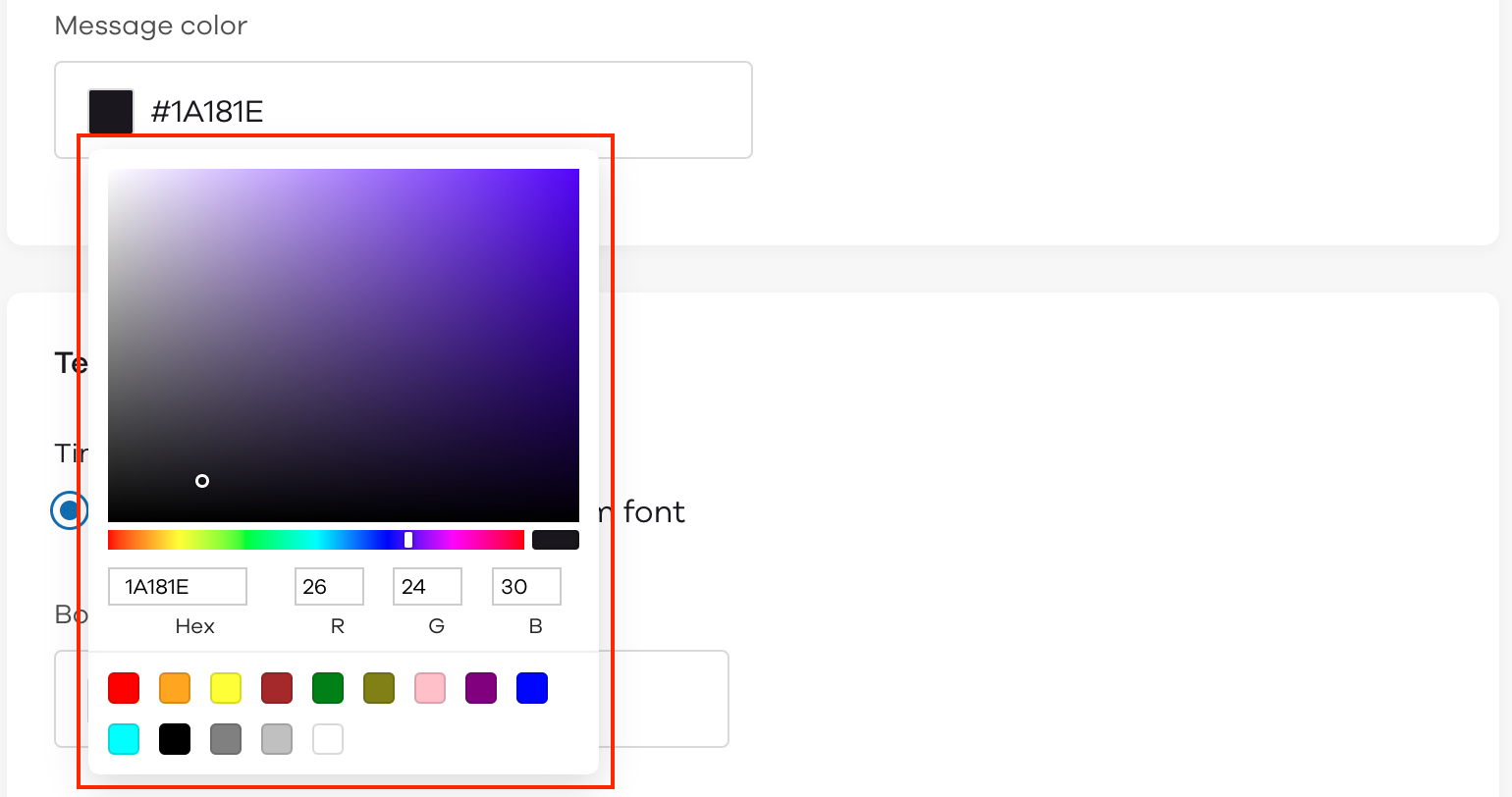
Template settings In the template settings, the following fields can be edited:
- Time font
- Box color
- Time font color
Time font: In the time font, you can either choose the theme font or you can choose a custom font.
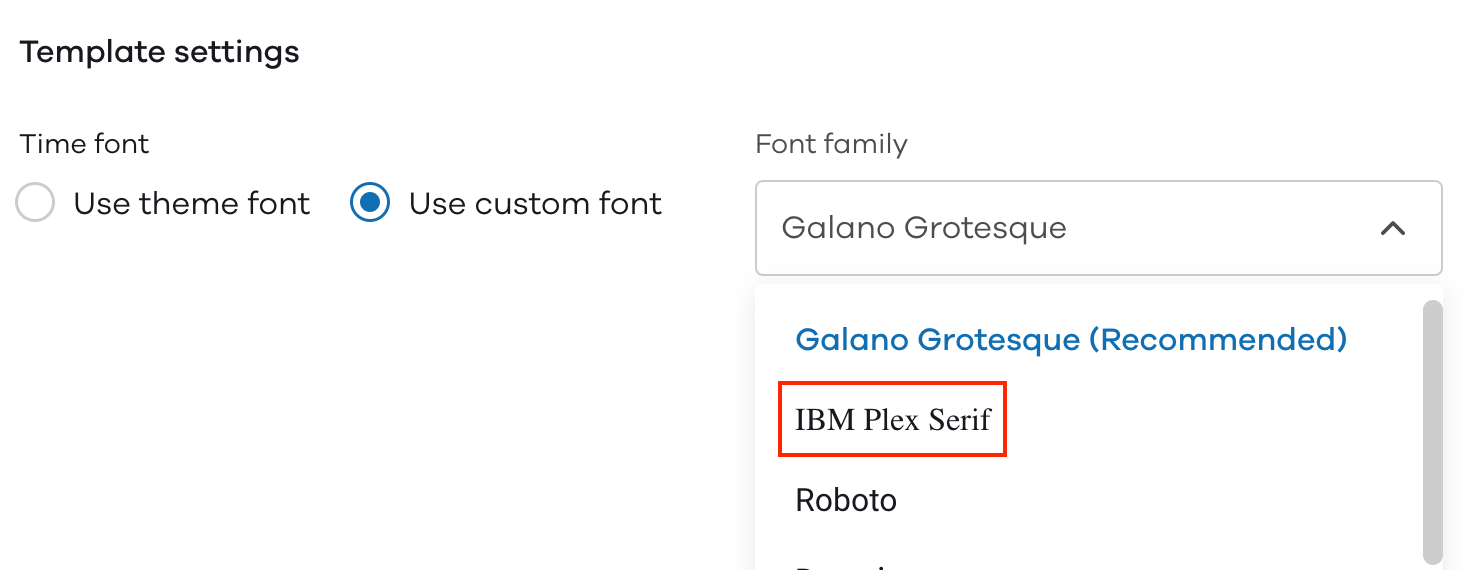
- If you want to add a custom font, select the use custom font option. Upon selecting the option, the font family will appear. When you click on the font name, a dropdown menu with multiple fonts will appear. Box color: To edit the color of the box, click on the color code below Box color. Upon clicking on the color code a color picker will appear. You can either pick the required color or you can enter the code of the color based on your requirements. Time font color Here you can edit the colors of the time font and the unit of the time font. The procedure is similar to editing the color of the box. Time font color Here you can edit the colors of the time font and the unit of the time font. The procedure is similar to editing the color of the box.
After you've entered the required details, click on Save. After clicking on Save, you will be taken back to the plugin dashboard where you can edit the timer settings.
How to edit the timer settings?
To edit the timer settings, you will first need to enable the toggle in the timer settings. Upon enabling the timer, the following will be visible:
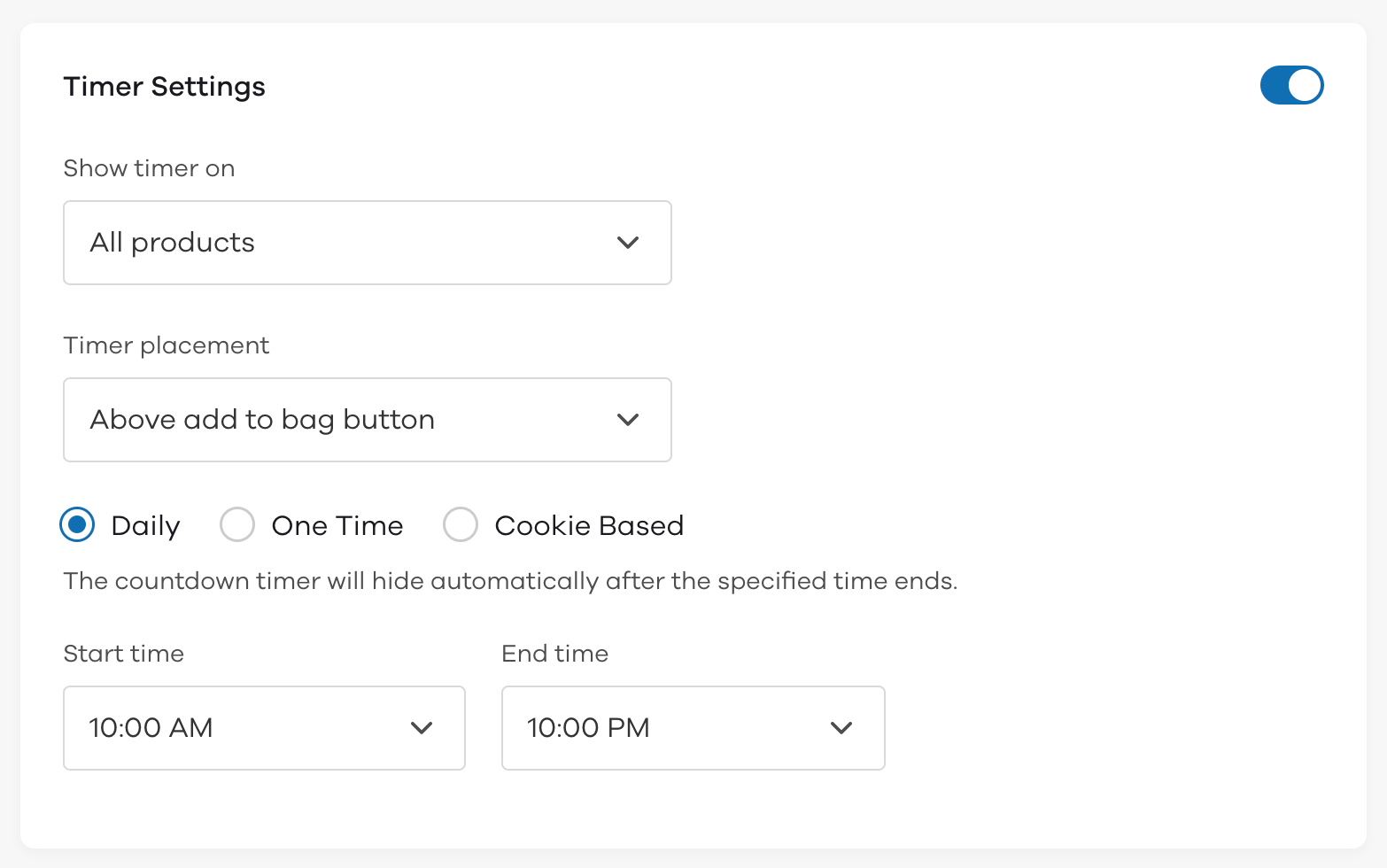
To show which products you want the timer to be visible on, click on the button below Show timer on. Here you can show the timer either on i) All products, or ii) Specific products.
If you wish to show the timer on specific products, click on Specific products. Upon clicking on Specific products, a textbox will appear wherein you can select the desired products.
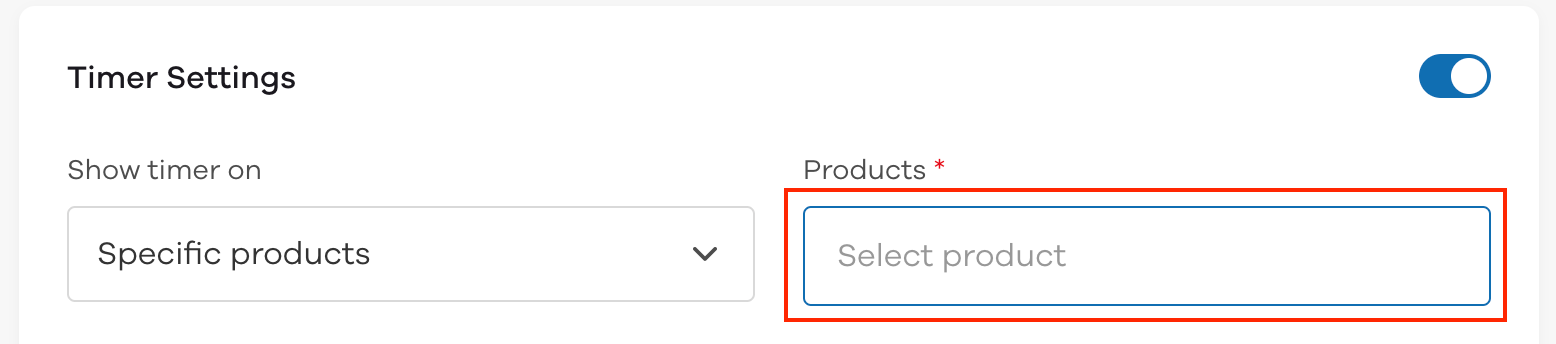
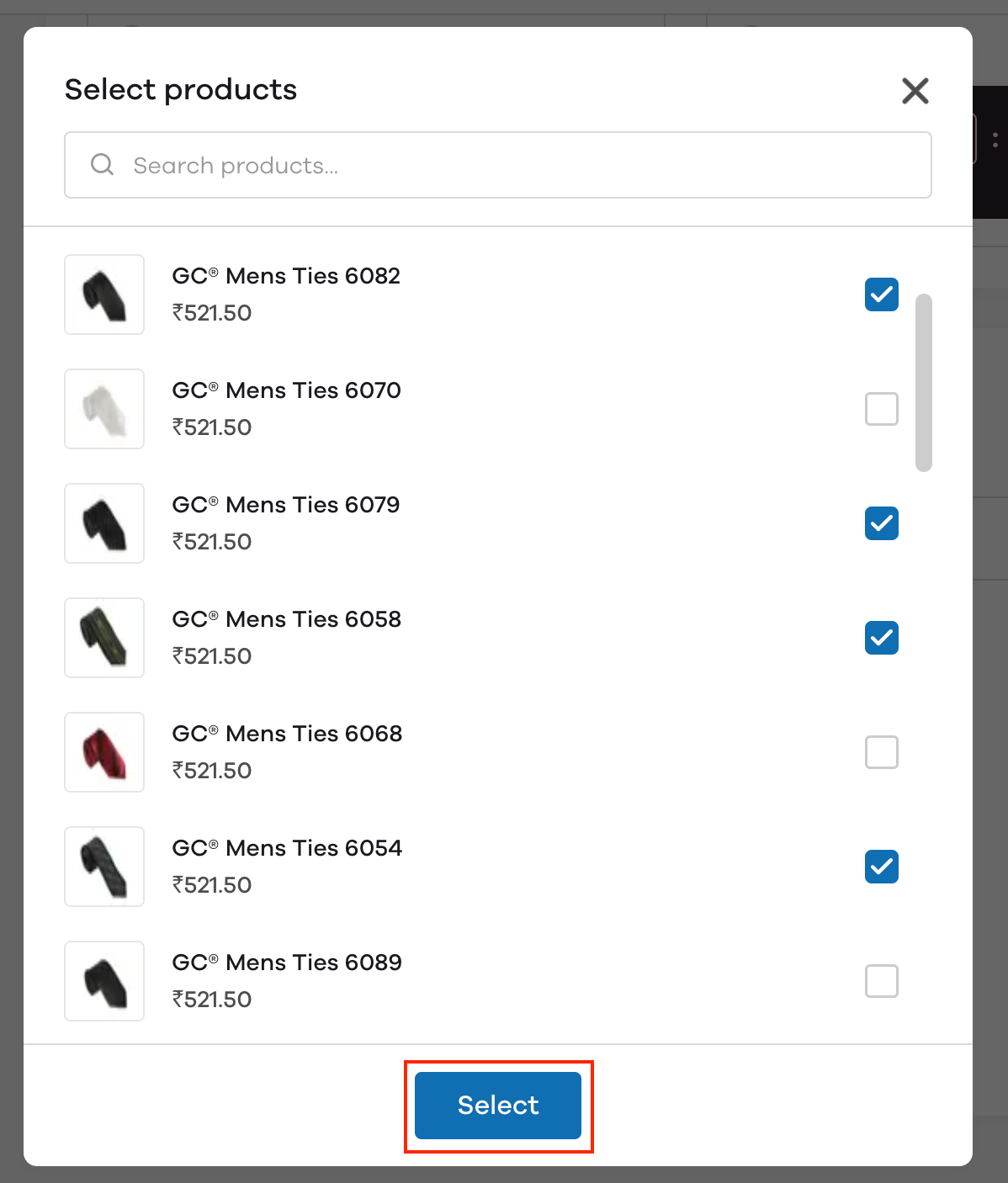
After choosing the desired products, click on Select.
Timer placement: The countdown timer can be placed in the areas:i) Above add to bag, ii) Below add to bag, iii) Below product price.
Click on the button below Timer placement to choose where you want the timer to appear.
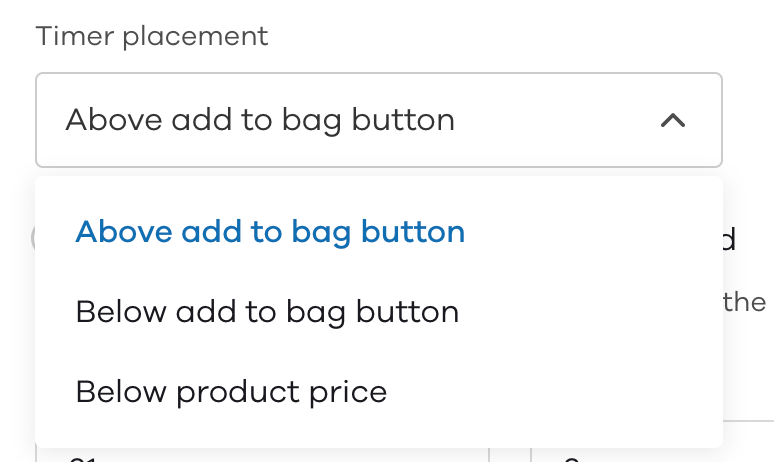
How often will the countdown timer be visible?
Daily:
If you want your timer to be displayed every day, click on Daily
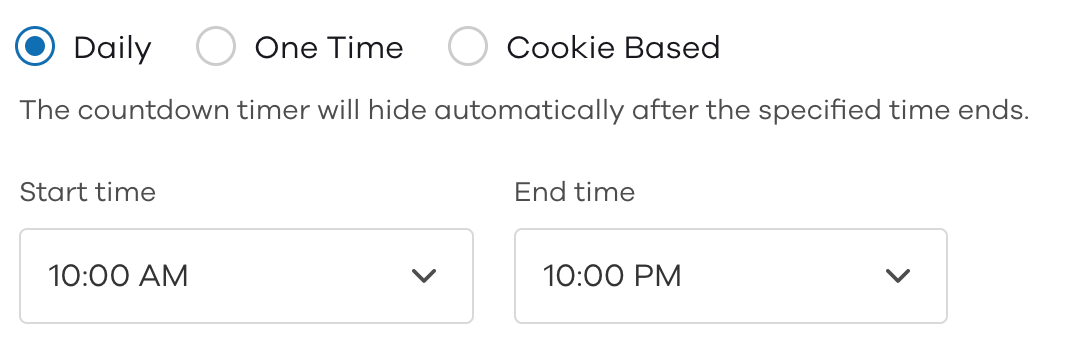
Upon clicking on Daily, you will need to choose the Start and End times. To select the time, click on the textbox below the Start and End times respectively, upon clicking the button a dropdown box will appear wherein you can choose your desired time.
One time:
If you want the countdown timer to be visible only for a limited time, you can select the One time option. Upon selecting One time, you will need to enter the total number of Days, Hours, and Minutes the timer needs to be visible for in the textbox below the respective fields.
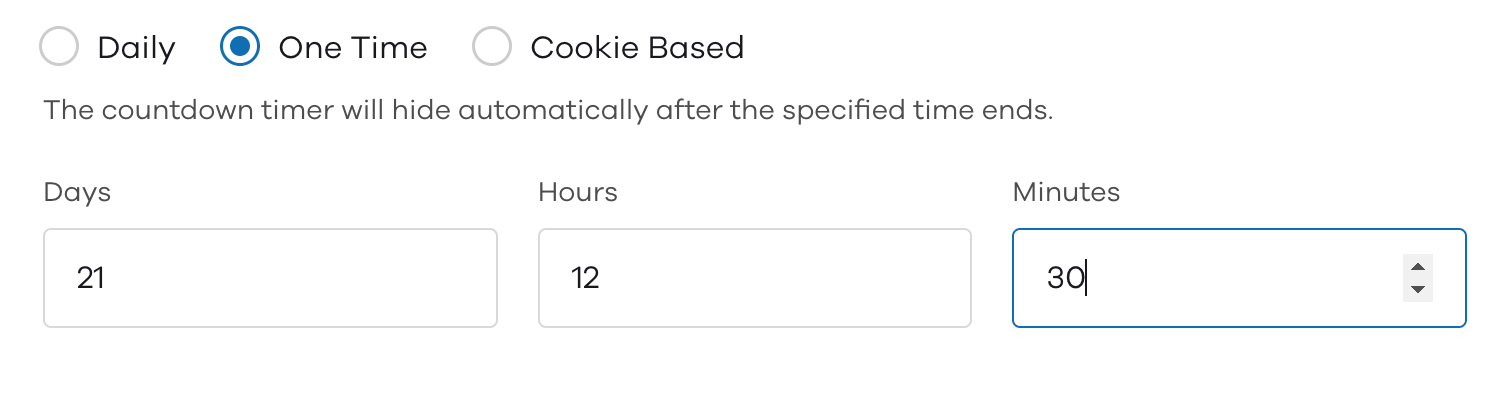
Cookie-based:
If you want the timer to be visible to those people who have already accessed your website, you can choose the cookie-based timer. Upon selecting cookie-based, you will need to enter the total number of Days, Hours, and Minutes the timer needs to be visible for in the textbox below the respective fields.
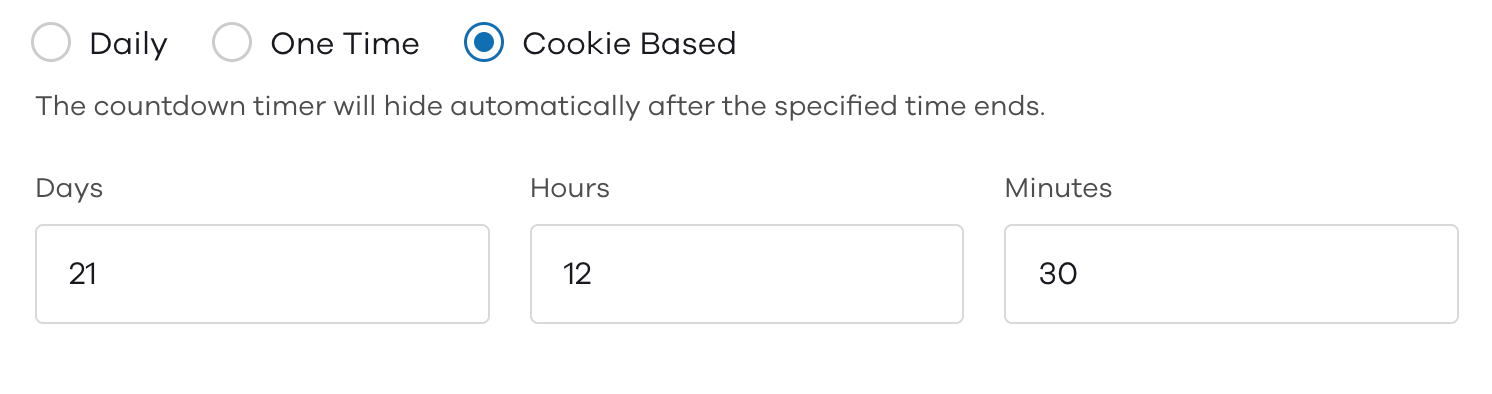
After you've filled in the required details, click on Save.
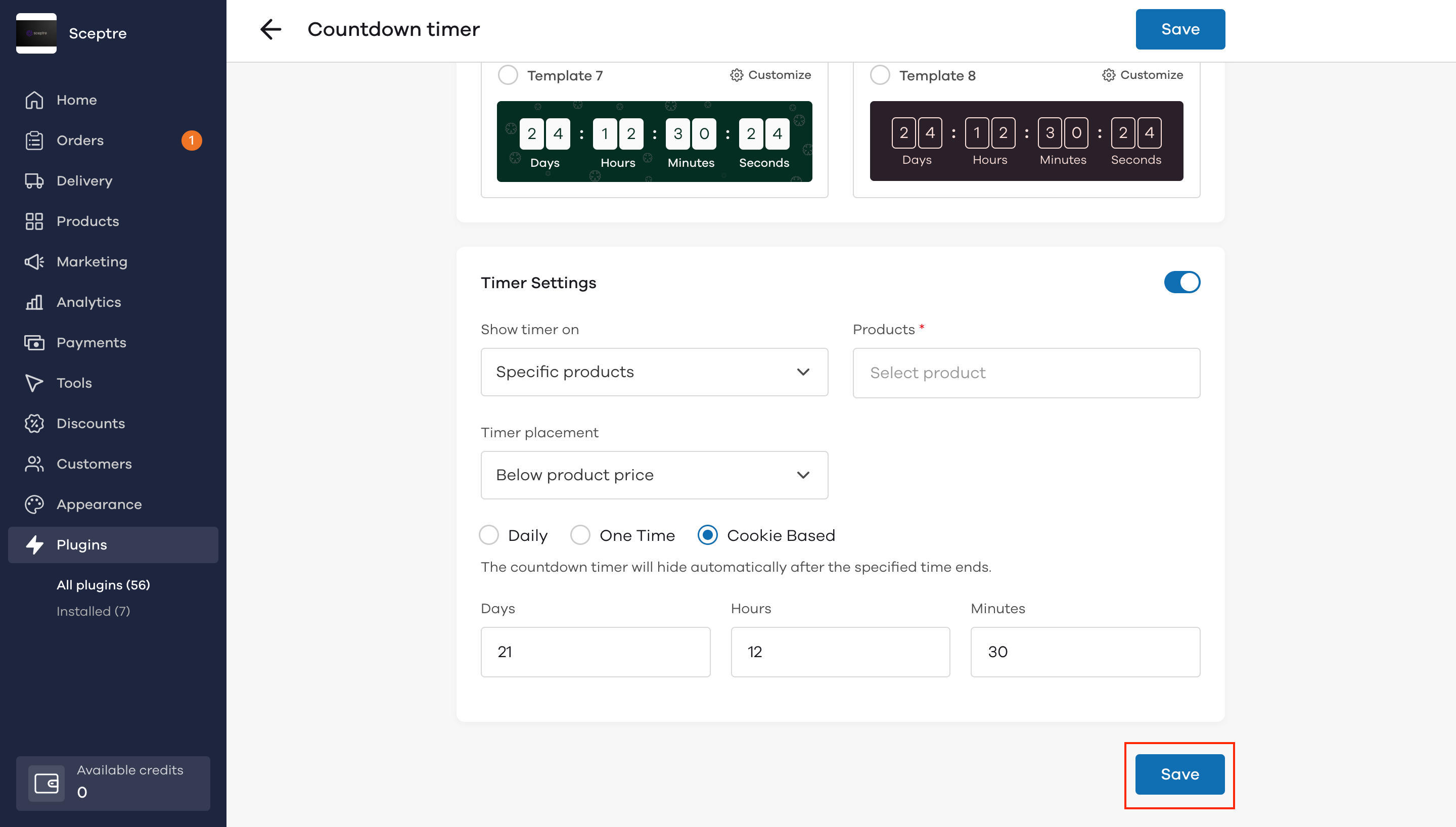
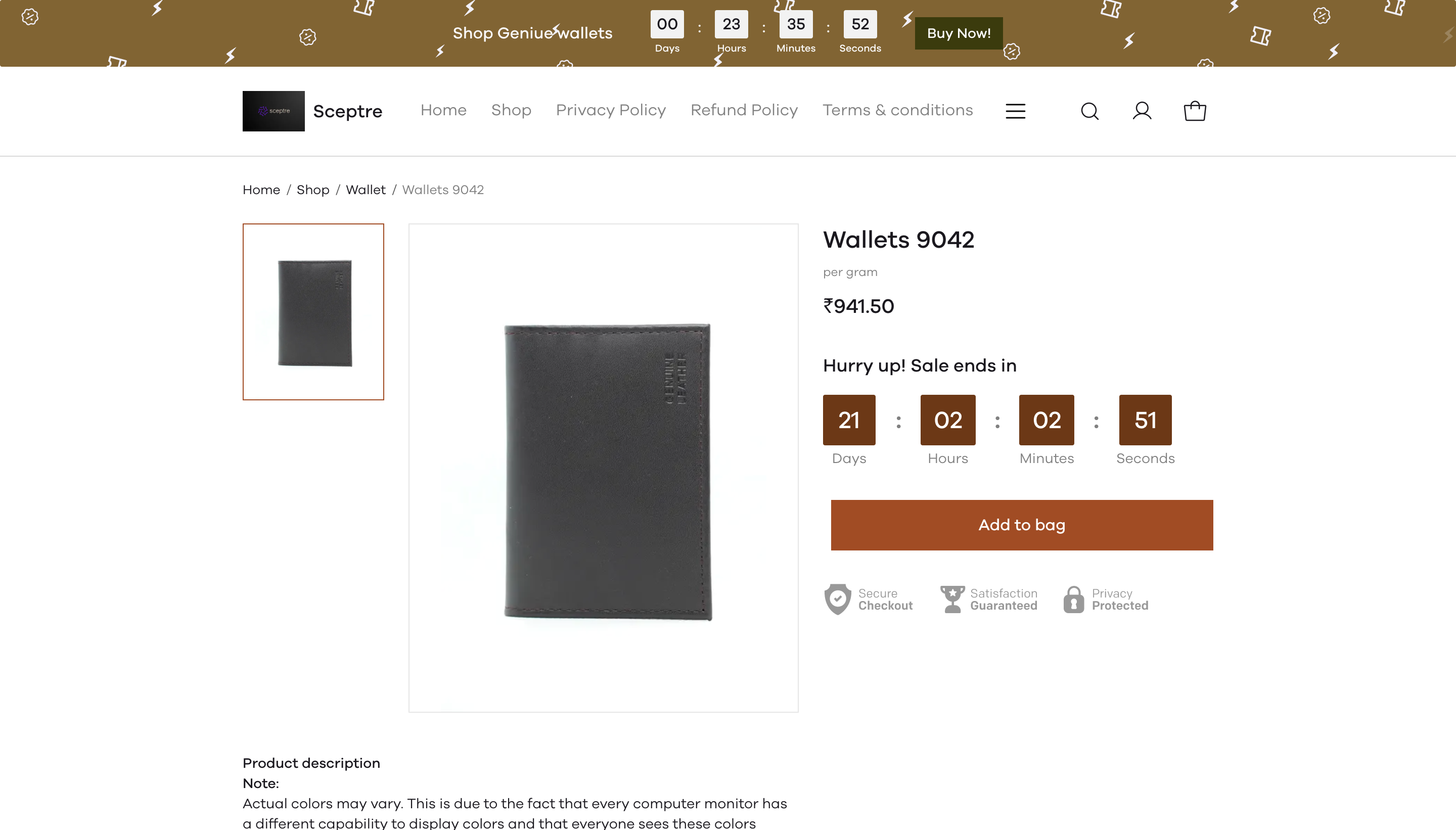
How to uninstall the plugin?
To uninstall the plugin; First, go to the Countdown timer plugin page. On the plugin page click on Uninstall Plugin.
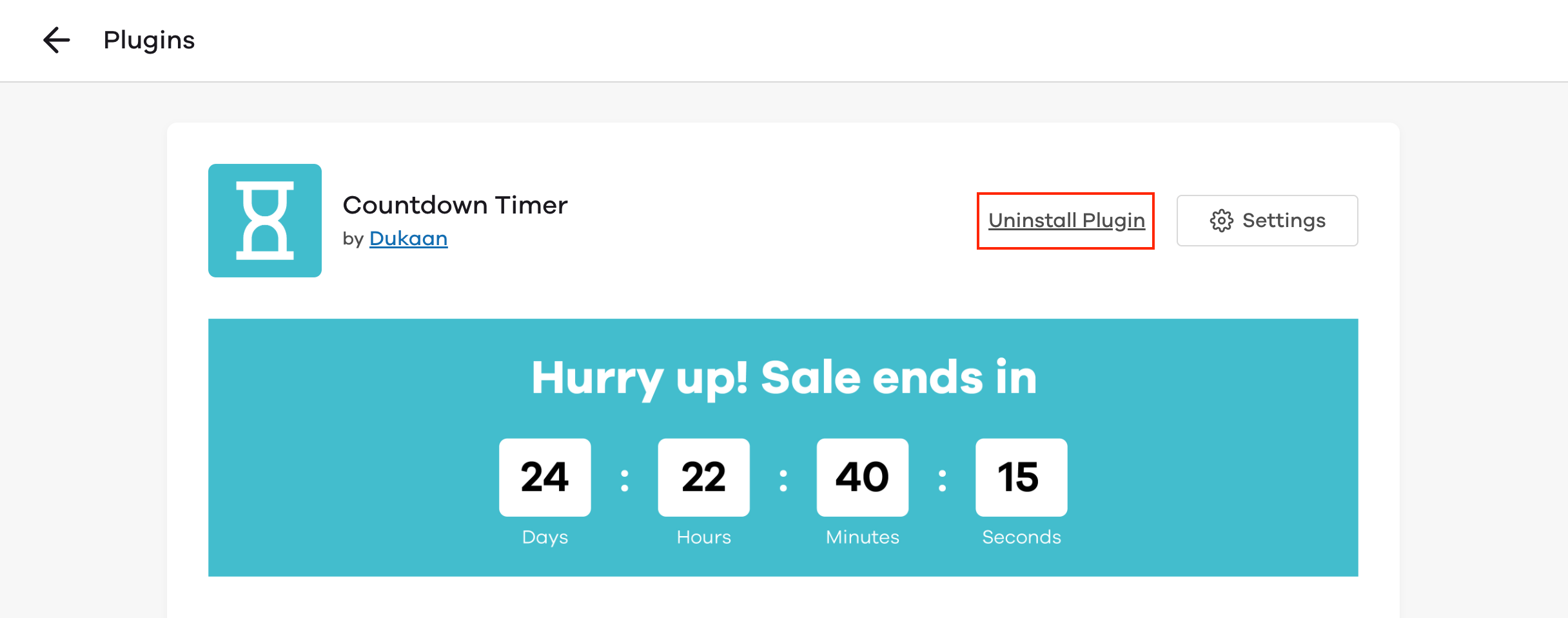
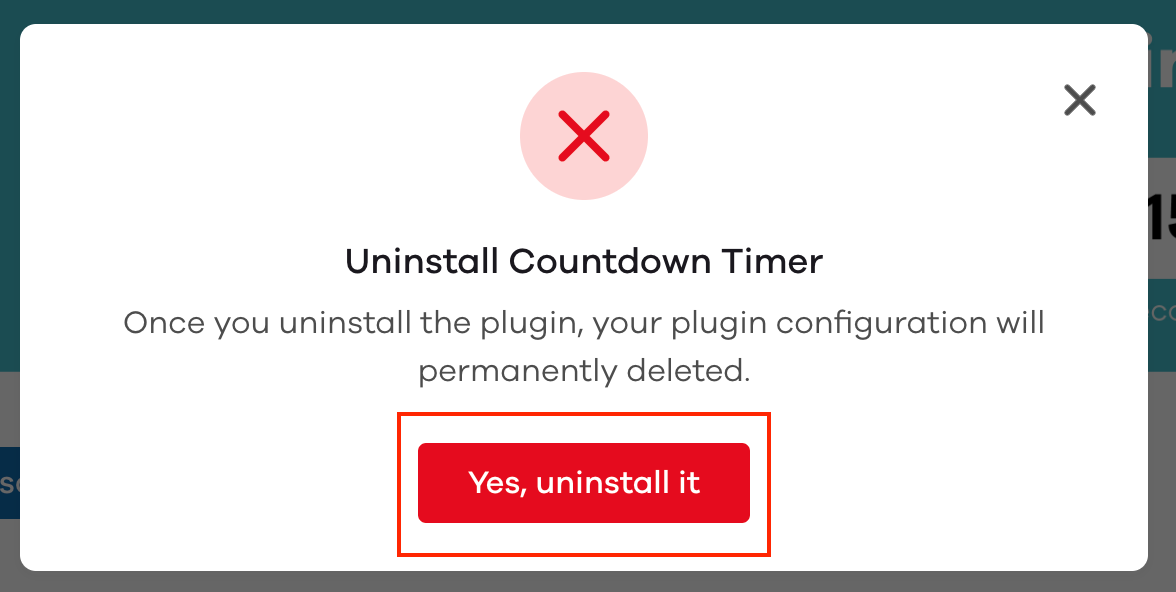
Video Tutorial:
Read more:
How to use the Hellobar plugin?