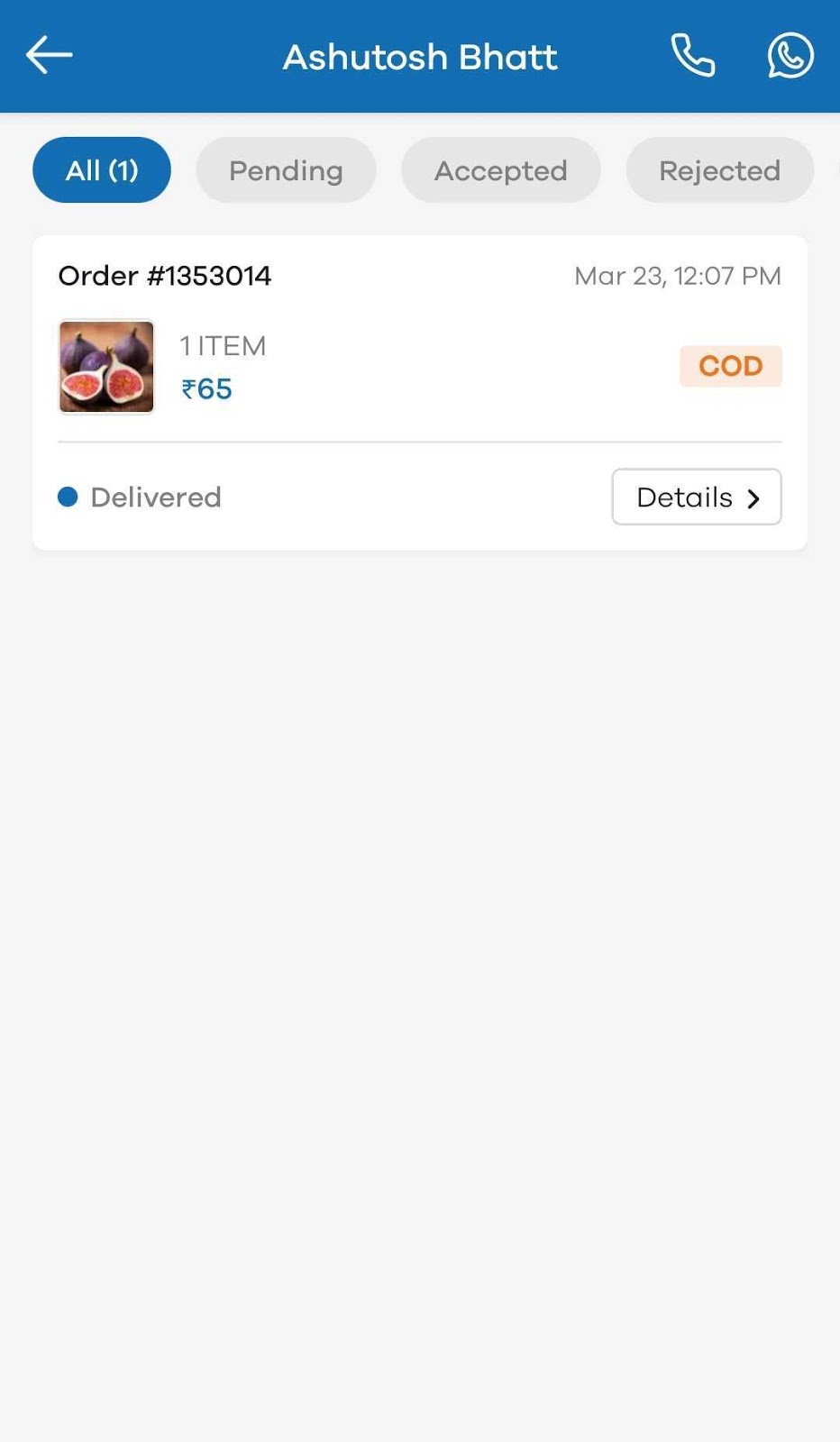Audience section on Web
My Audience feature helps you to get an overview of all your customers who’ve made a purchase from your online store to date. It makes it easy for you to have a look at some of your most loyal and repeat customers, which have now become your audience. You can then further reward them with discount coupons or any benefit of your choice to keep them coming back to your store.
To see the list of all your customers, go to Audience. You’ll see the below screen with the names of your customers and how many orders they’ve placed, and total sales to date. You can also filter the customers based on the below parameters:
- All - Shows all customers who've purchased from your store
- New - Shows first-time customers who've purchased from your store
- Returning - Shows customers who've purchased from your store more than once
- Imported - Shows all customers that you imported
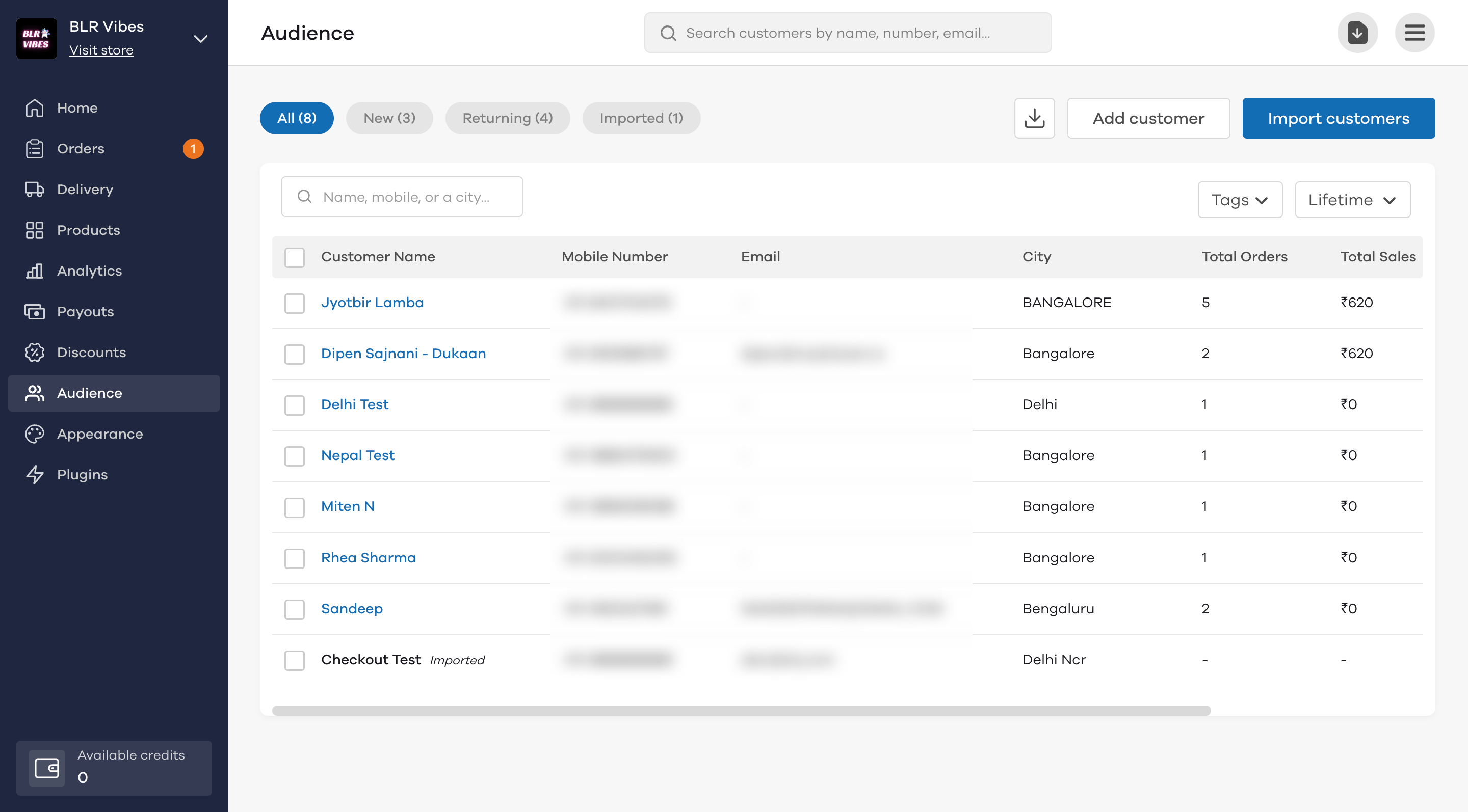
If you want to see the information of previous orders (orders value, items, etc.) from a specific customer, click on the name and you’ll see the below screen with all the relevant information.
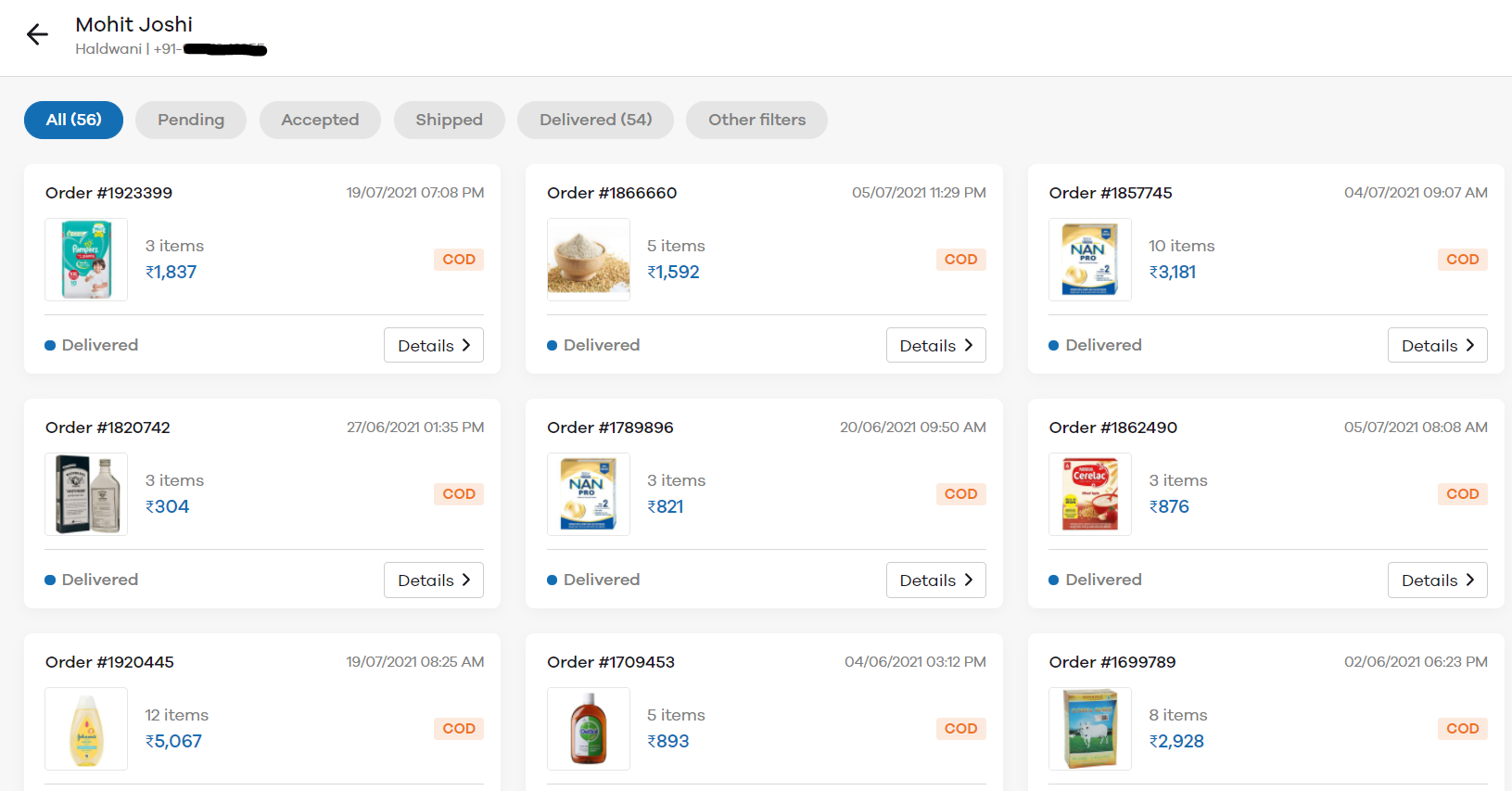
If you want to download this customer list and use it for marketing purposes, for example - SMS marketing or WhatsApp broadcast, click on the Download button on the top right.
Here, you can also import customers in bulk or add them manually. To add a customer manually, click on Add customer button. Now enter the name and mobile number of the customer and click on Add customer to save.

To import customers, click on the Import customers button. Now, download the XLS template by clicking on it to see how to add customer details the right way.
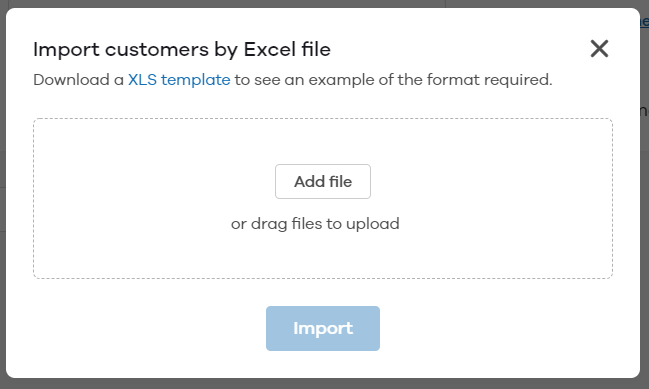
Open the template once downloaded. There are two columns where you need to add the details - Name, and Mobile.
Enter the details for customers that you want to import. Save the file once done.
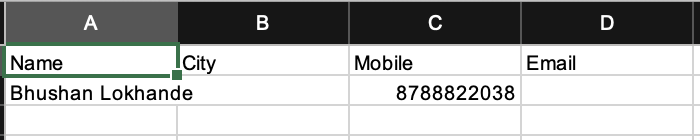
Now to import these customers, click on the Add File button. Select the saved file and click on Import to complete the process.
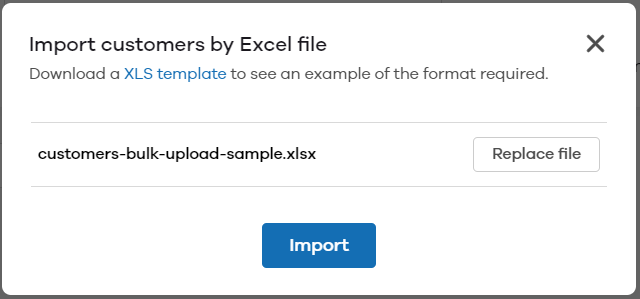
We will now see how to use the Customers section using the Dukaan App on mobile
Audience section on App
If you want to use the Audience section on Web, click here.
My Audience feature helps you to get an overview of all your customers who’ve made a purchase from your online store to date. It makes it easy for you to have a look at some of your most loyal and repeat customers. You can then further reward them with discount coupons or any benefit of your choice to keep them coming back to your store.
To see the list of all your customers, go to Manage and then select My Audience. You’ll see the below screen with the names of your customers and how many orders they’ve placed to date.
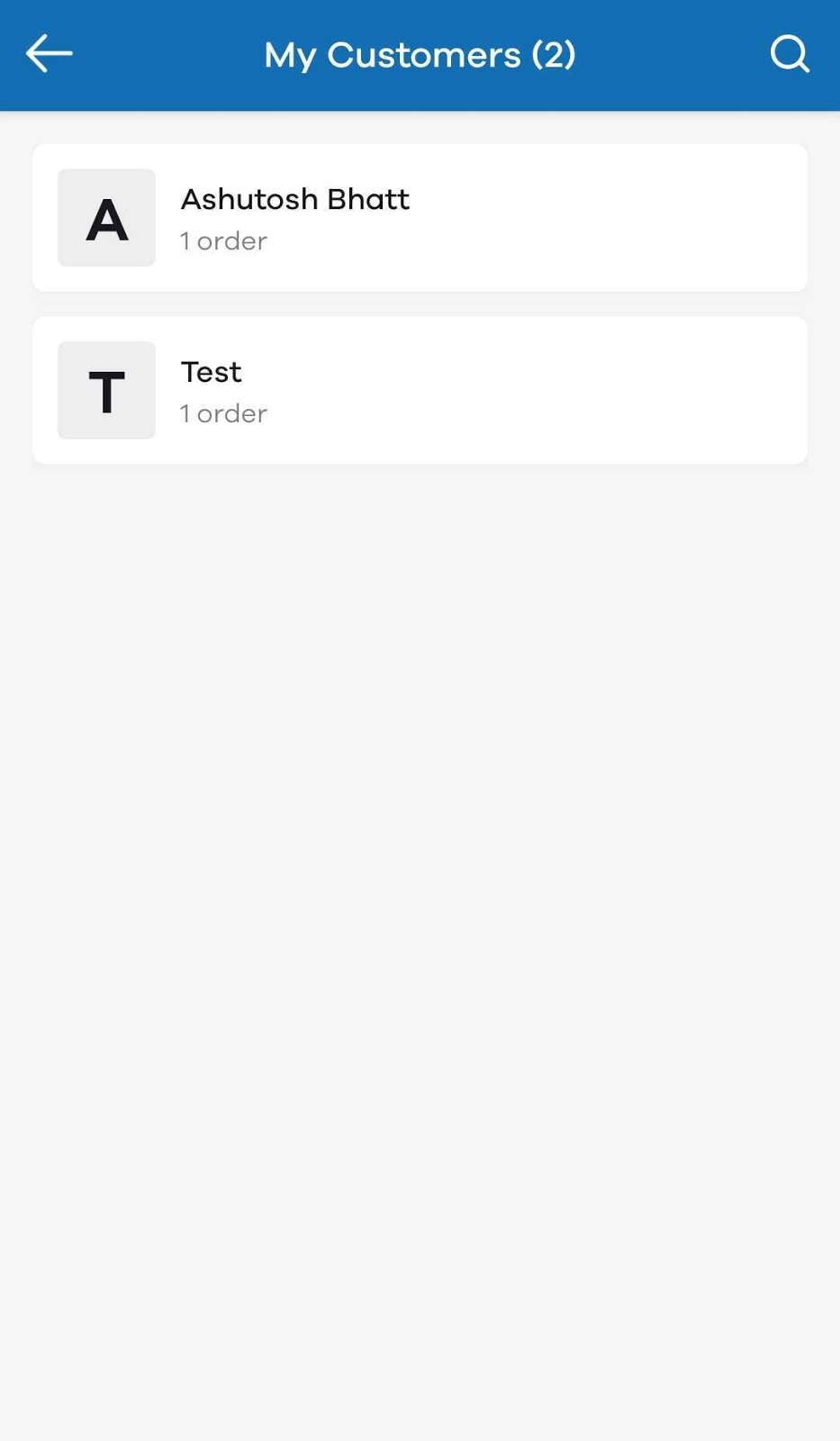
If you want to see the information of previous orders (orders value, items, etc.) from a specific customer, click on the name and you’ll see the below screen with all the relevant information.