If you'd like to know how to set online payments for stores based outside India, please click here.
Now you can accept orders done through online payments for your store and get the money directly credited to your linked bank account.
To set up online payments for your Dukaan store click on Payments. You’ll see the below screen. There are two ways to set up online payments on Dukaan - Dukaan Pay and Razorpay.

Note: In case you choose to link your Razorpay account, all transactions are processed via Razorpay. The amount does not go through Dukaan. As a result, returns and refunds need to be handled on your Razorpay dashboard itself.
Let's see the process to accept payments via Dukaan Pay by clicking on Set up.
There are two options to verify through which you can accept online payments - UPI and Bank Details.
If you want to verify using UPI, select the UPI ID button and enter your UPI ID linked to the bank account in which you want the money to be transferred.
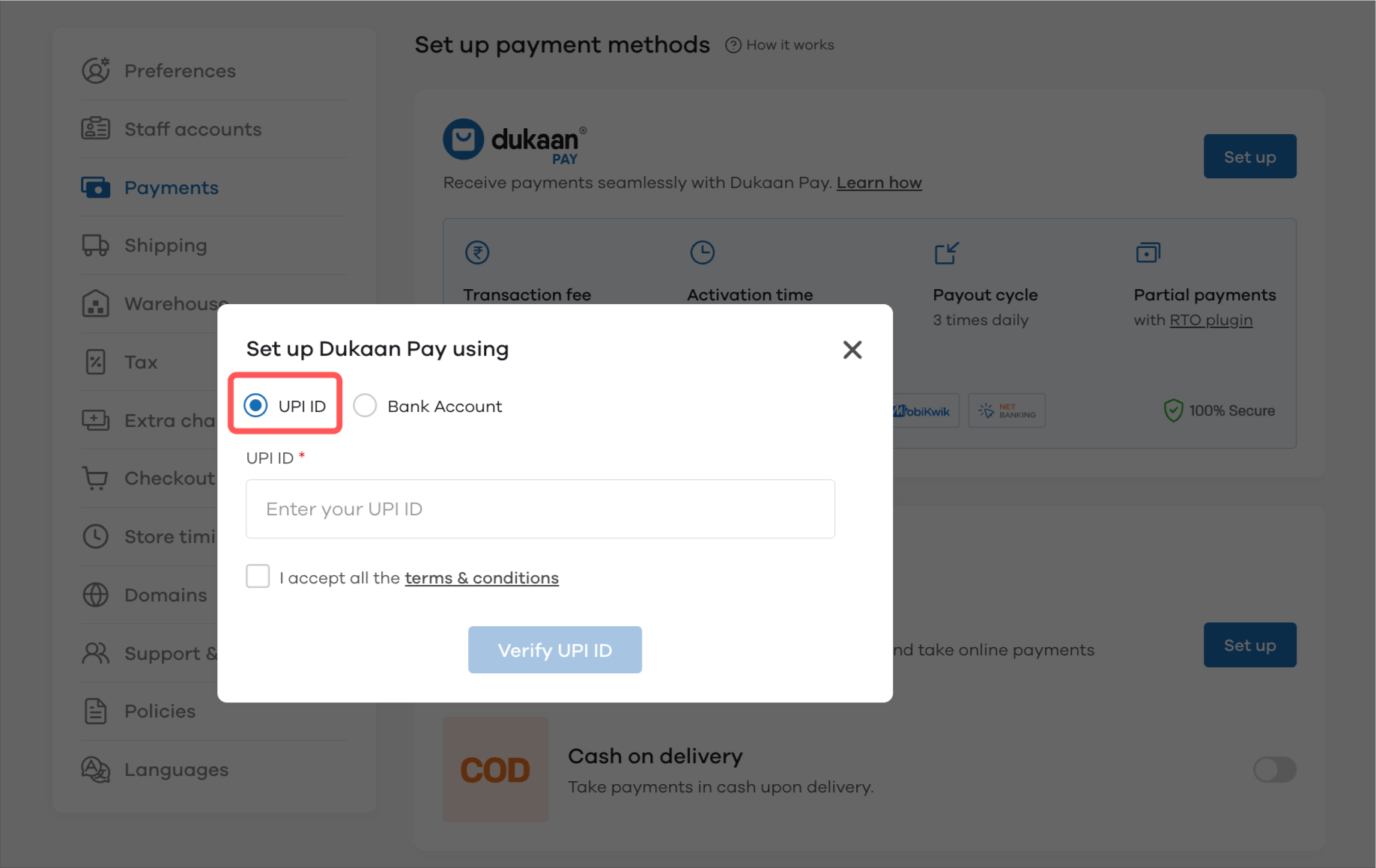
If you want to verify using your Bank Account, select the Bank Account button and enter bank details like account holder name, account number and IFSC code of the account to which you want the money to be transferred.
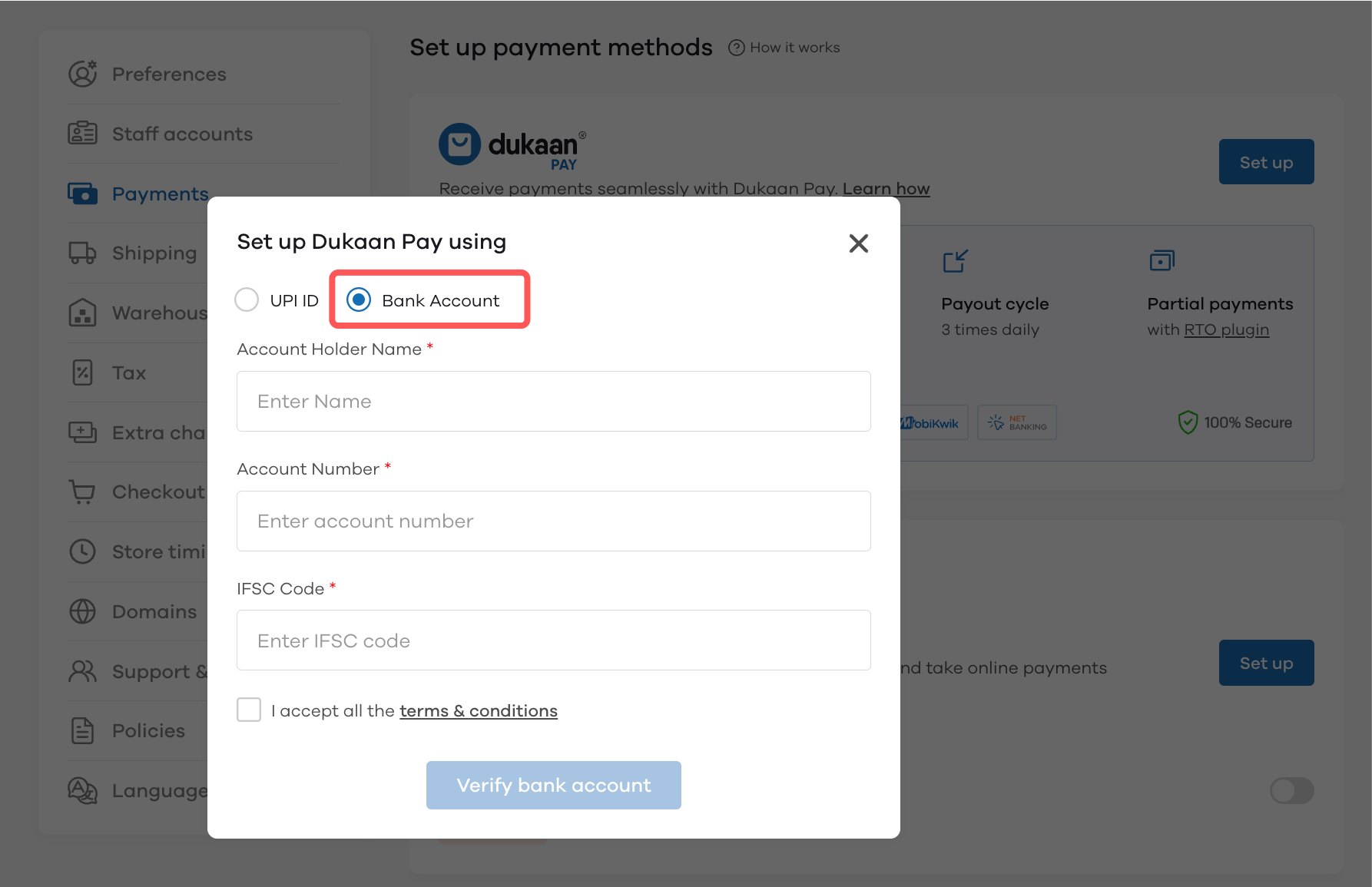
Once entered, accept the terms & conditions by checking the box. After that, click on Verify Bank Account at the bottom right to finish the process.

If your payment profile is verified successfully, you’ll see the below message and you can start accepting online payments.
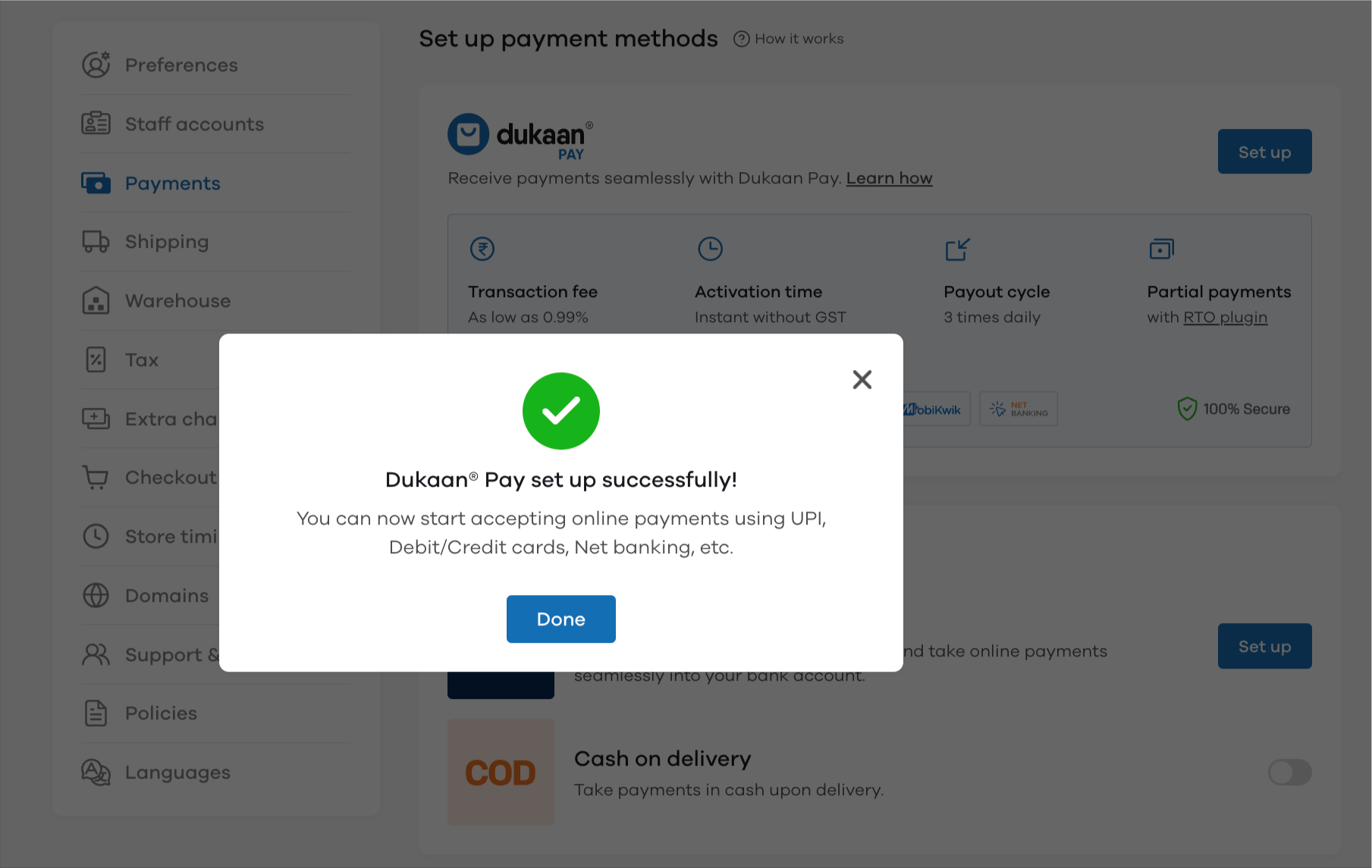
Once your verification is done, click on Take me to payments to go to the payments dashboard.
You’ll see the below screen where you can see your past transactions and their status.
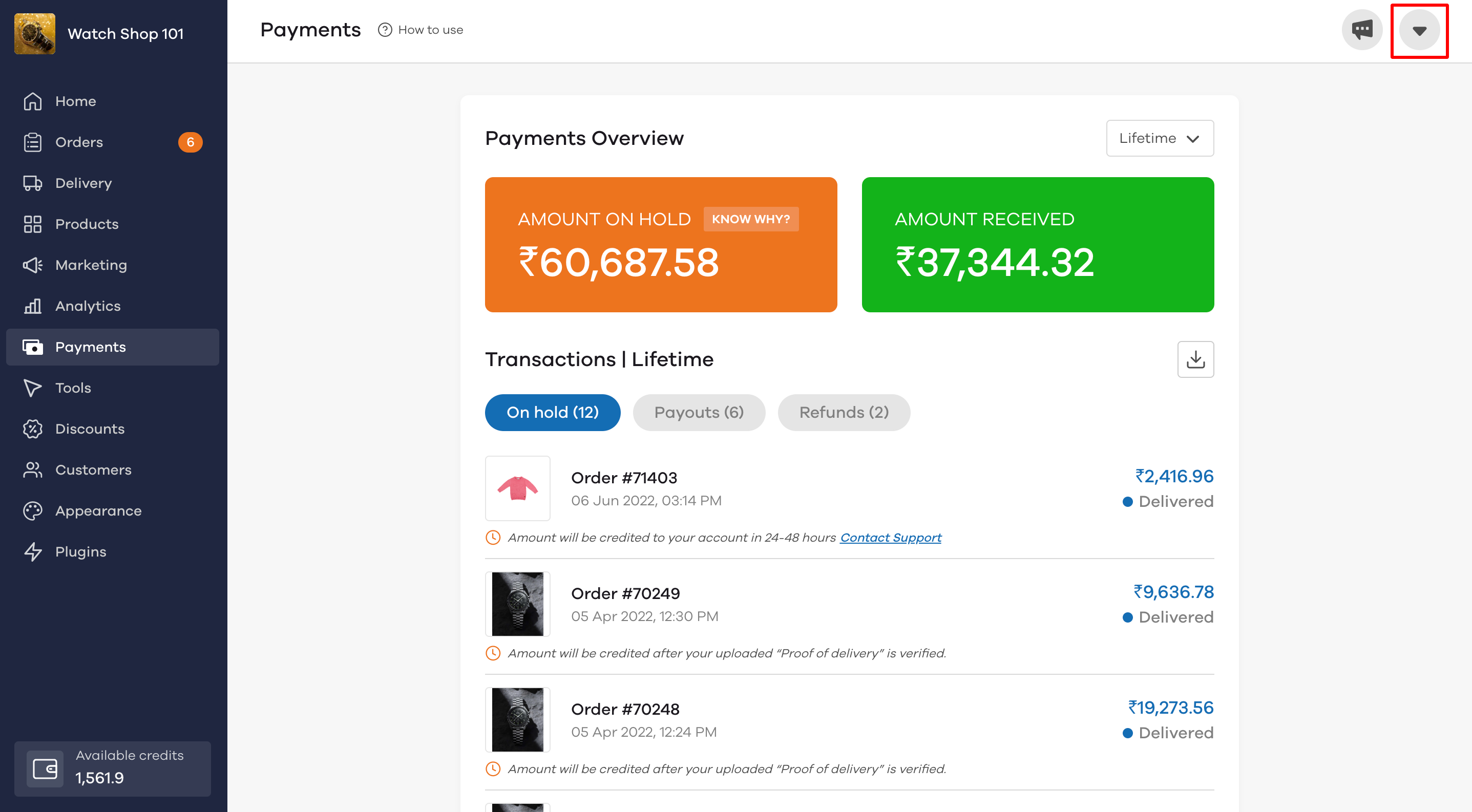
To change your payment settings, head over to the payments section in your store settings by clicking the downward facing arrow at the top.
Payments Dashboard
Now, let's explore the Payments dashboard
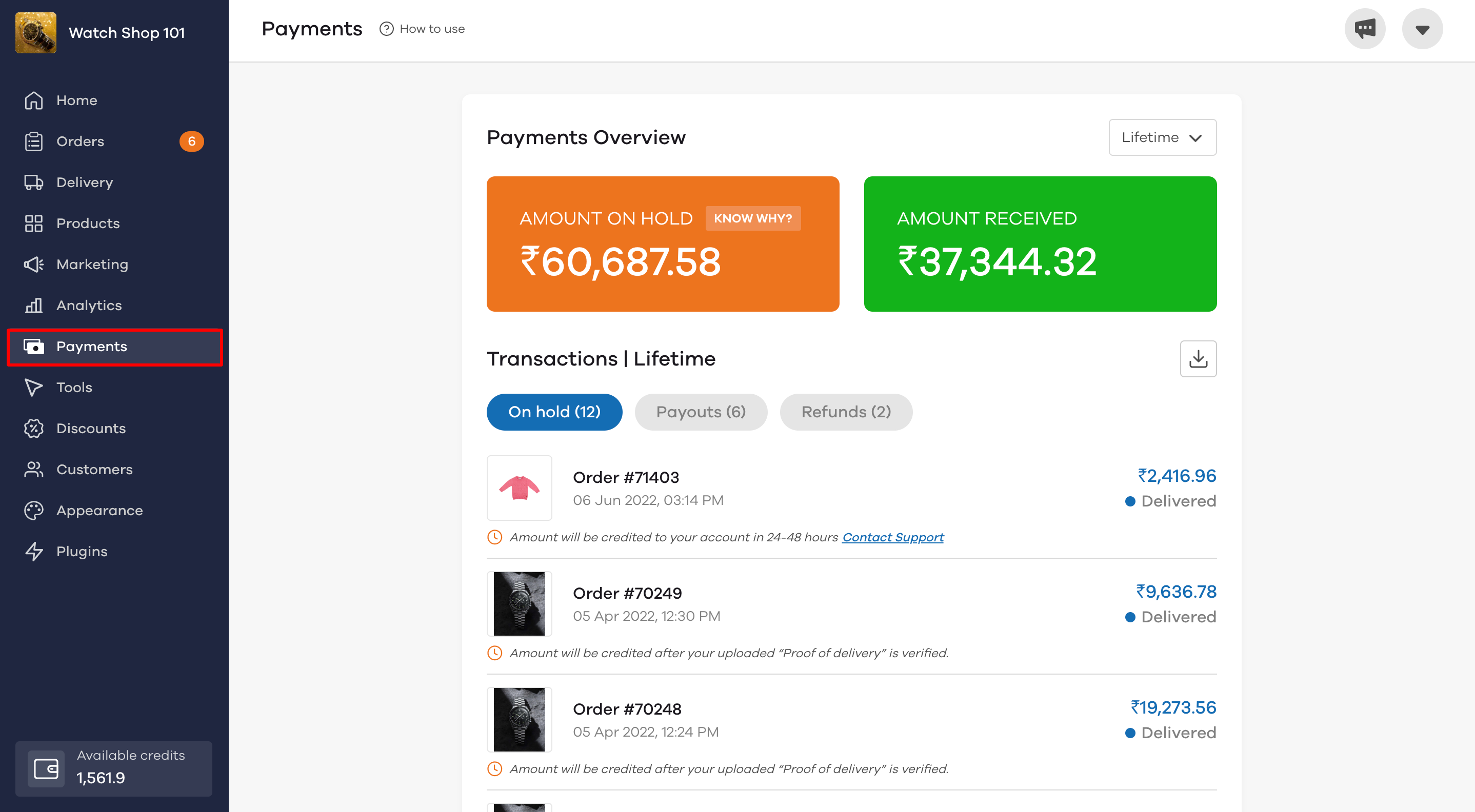
- Amount on Hold - After the customer pays for the order, the amount is placed on hold in your account. Once the order is delivered, the payment is processed to your account in 24 hours. To know more about why the amount is on hold, click here.
- Amount Received - The amount received is the total amount that has been sent to your bank account for successfully delivered orders.
- Refunds - The refunds tab shows data for refunds processed back to the customer due to cancellation of orders
- Date range - You can choose to view payments data for a specific period by clicking the date range toggle. By default, lifetime data is shown. Lifetime means all payments that have taken place since you set up your Dukaan store
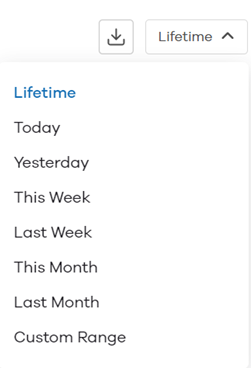
Exporting payments data
You can choose to export the payments data of the screen you are on in an MS Excel format by clicking on the export button
You will see any of the below messages for payments on your dashboard. Let's understand what they are:
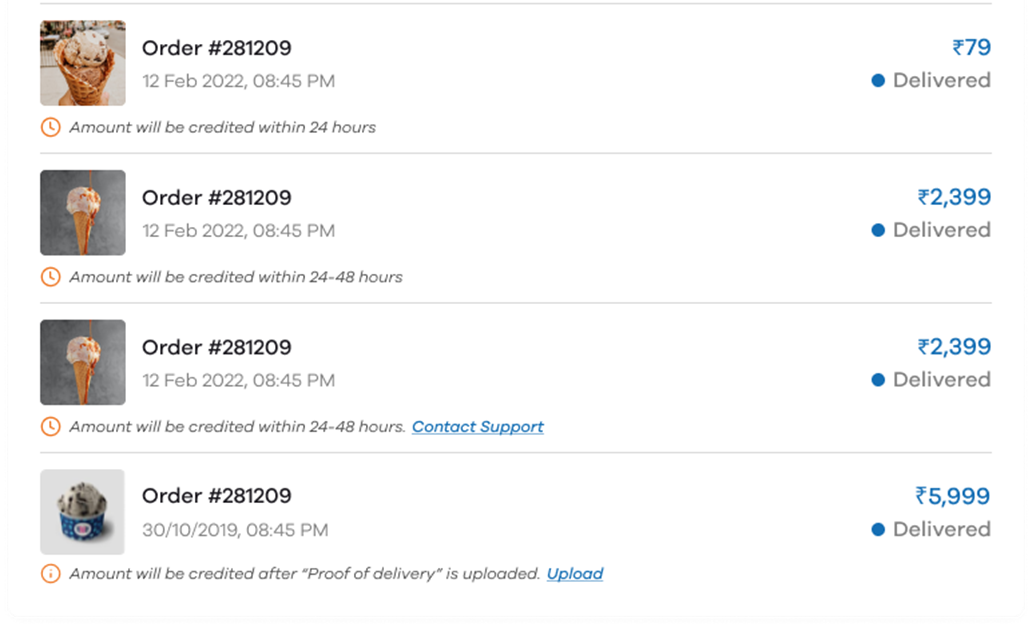
- Amount will be credited within 24 hours: When the amount is less than Rs. 1000, you will see this message
- Amount will be credited within 24-48 hours: When the amount is greater thanRs. 1000, this message will be shown as manual verification needs to be done. In case the amount is not credited in the last 48 hours, you can contact Dukaan's support team by clicking on Contact Support
- Amount will be credited after “Proof of delivery” is uploaded: In this case, you have to manually upload the proof of delivery by clicking on the Upload button. You will see the below screen:
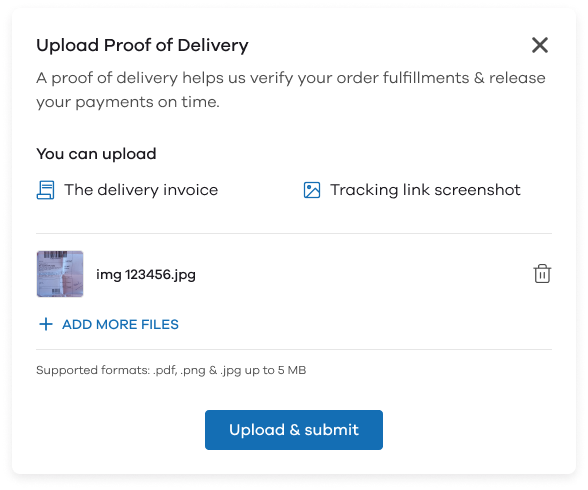
- Here, you can upload the proof of delivery as a delivery invoice or a tracking link screenshot. The supported file formats are .pdf, .png & .jpg. Once uploaded, click on Upload & submit
Transaction Charges:
| Plan | Per order service fee |
| Gold | 3.99% ( effective from 1st Oct 2023 ) |
| Silver | 4.99% ( effective from 1st Oct 2023 |
When the payment is settled?
We process the payouts three times a day i.e. at 11 AM, 4 PM & 9 PM. For example, if you received an online payment at 4:30 PM and delivered the product before 9 PM, the payout will be processed at 9 PM.
However, there are a few conditions where it can take some more time:
- For credit card or credit card EMI payment, the delivery document should be provided
- First 3 online payments with an order value greater than Rs. 1000 will be settled by the Dukaan's team manually. It can take up to 24-48 hours to settle this payout
- All online payments greater than Rs. 5000 will be settled by Dukaan's team manually. It can take up to 24-48 hours to settle this payout
- If Order Received to Order Delivered time is under 15 mins, Dukaan's team will check it manually and settle afterward
- If your transaction limit of Rs. 20,000 is reached, complete the KYC to continue receiving online payments
If you have any questions regarding payments, get in touch with us at [email protected] now.
Note : Payouts will be released only on working days ( weekends & public holidays are excluded).
Read More
How do Online Payments Settlements work?
How to do KYC to increase the payment limit?
How to use the payment link to accept online payment on COD orders?