To bulk edit prices and update inventory, go to Products. Now on the top right, click on the down arrow button near Add new product and select Bulk edit products.
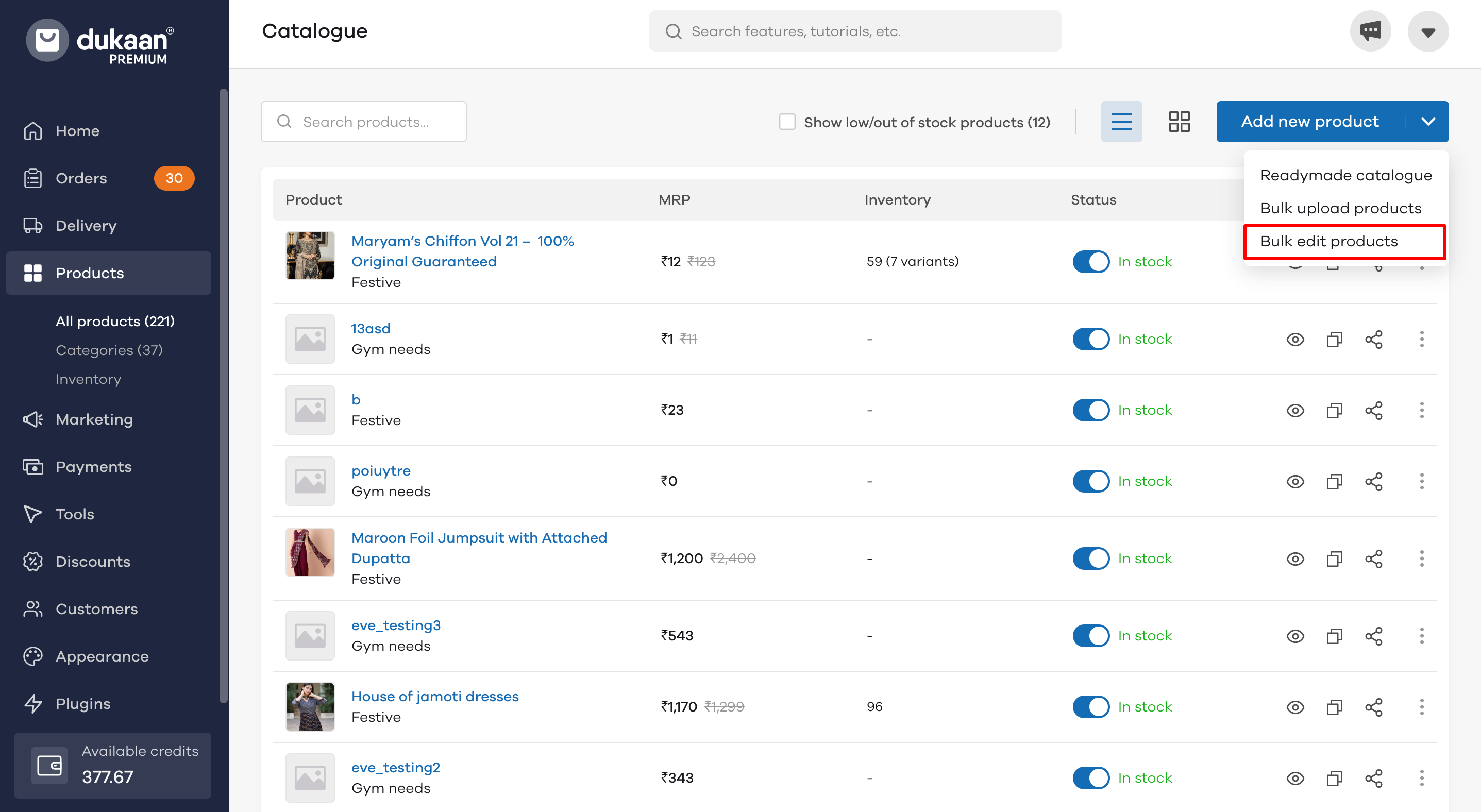
Once clicked, you can see the below screen. From here you can change the MRP and Selling Price of all the products available in your store.
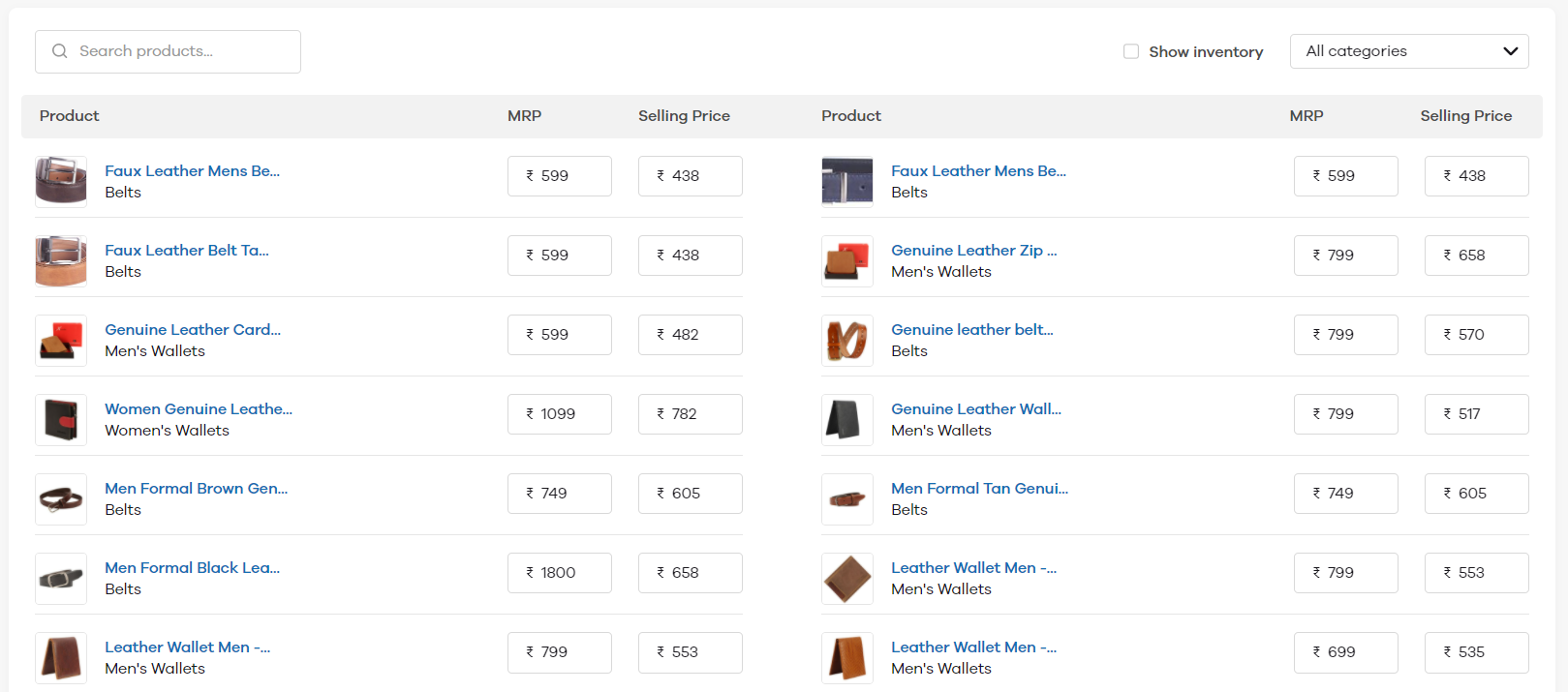
You can also select specific categories for which you want to edit the prices, by clicking on the drop-down highlighted below.
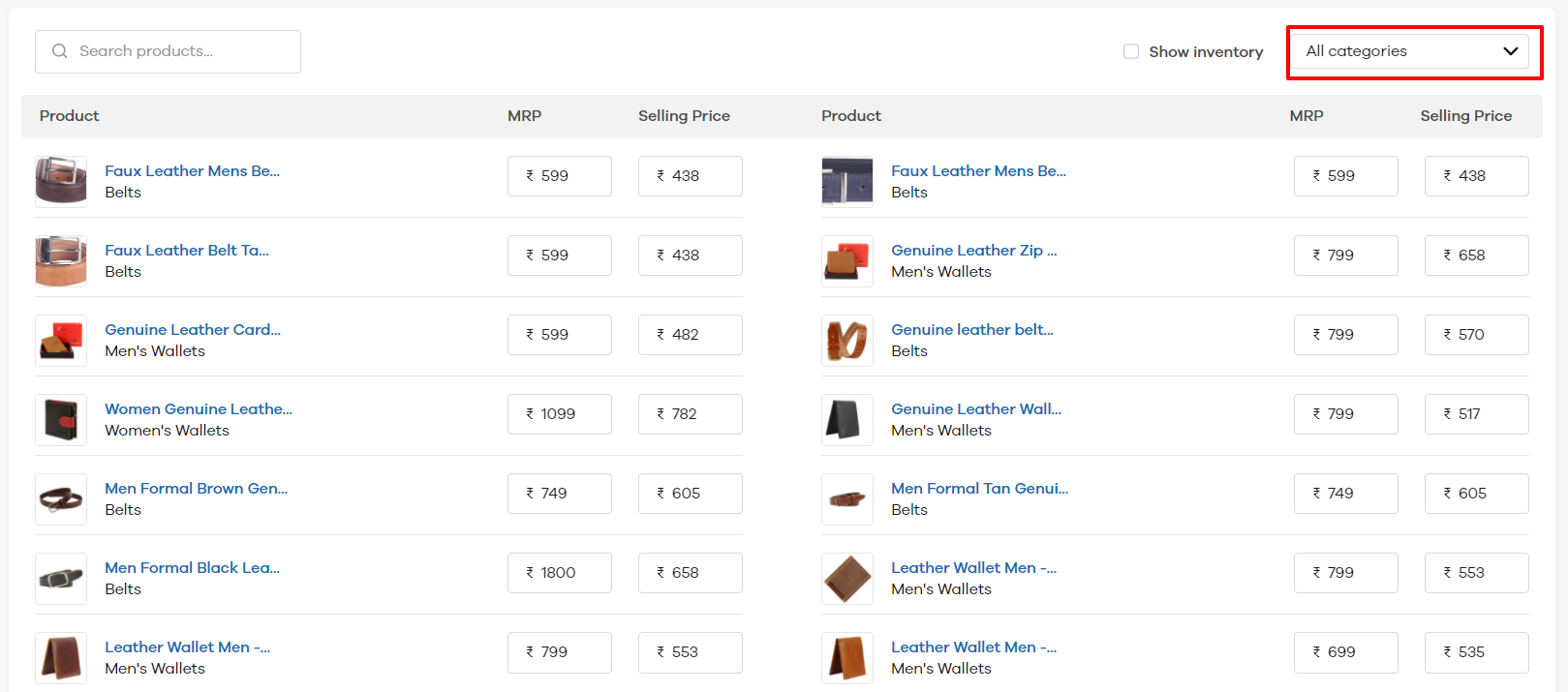
The bulk edit prices option also allows you to update the inventory of all products in one go. To update the inventory, click on the Show inventory option. Now, you can update the inventory in the Inventory column and at the same time edit the prices of the products as well.
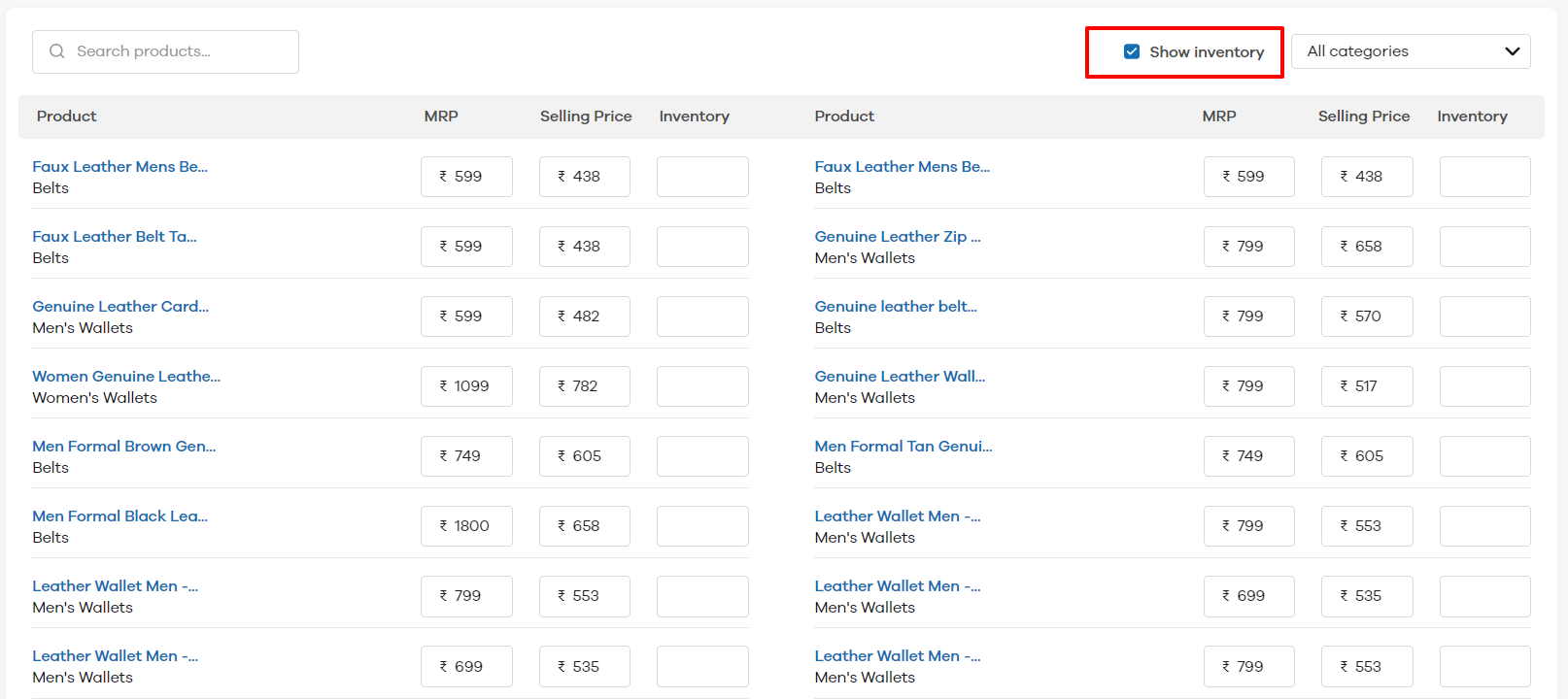
#DukaanTips💡
You can use keyboard shortcuts to navigate the inventory section -
- Arrow Down ⬇️: Go to the next row within the same column
- Arrow up ⬆️: Go to the row above within the same column
- Tab: Go to the next cell within the same row
- Shift + Tab: Go to the previous cell withinin the same row
- Enter: Perform update action
Once you've edited all the details, click on the Update button to save changes.
Read More
How to use the Orders Section?