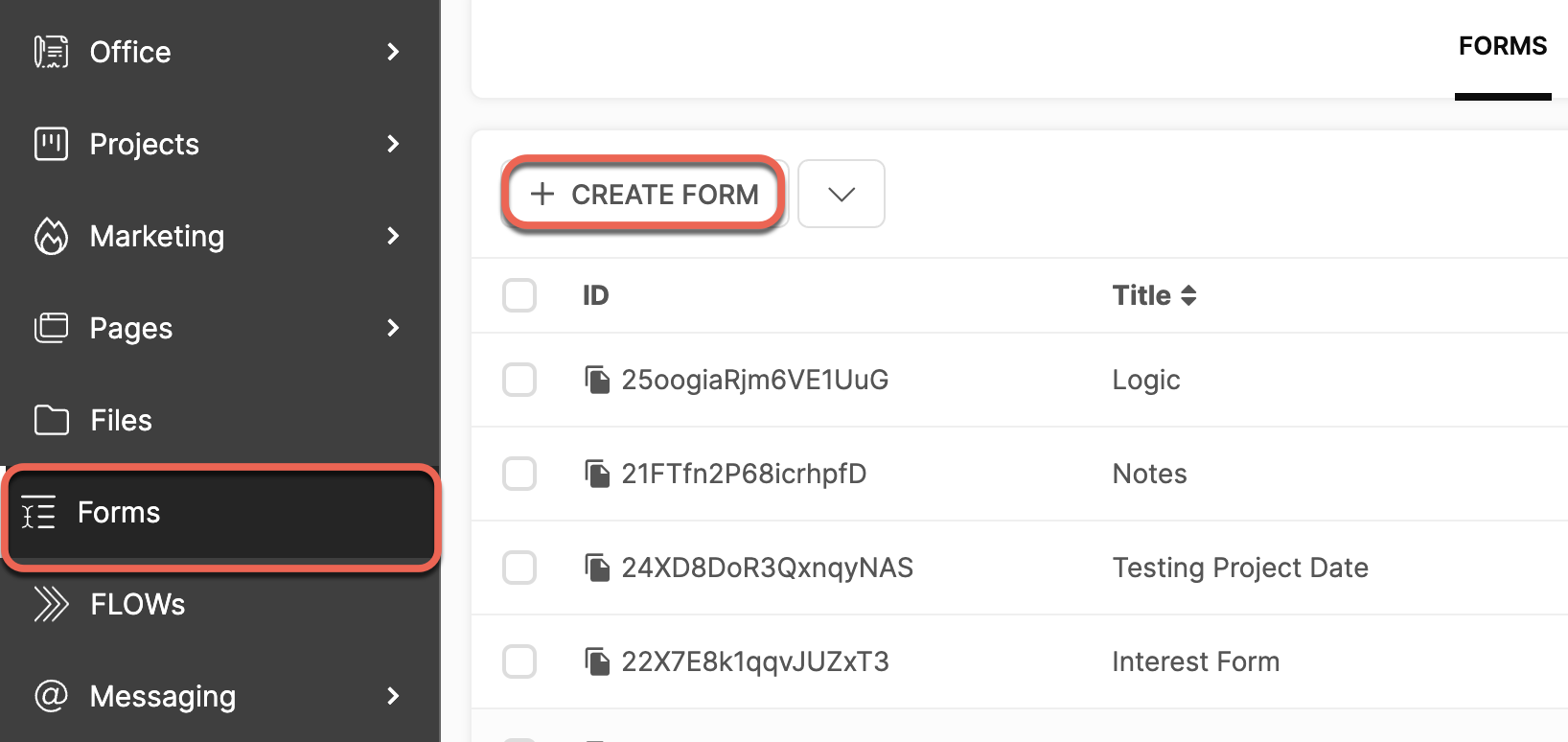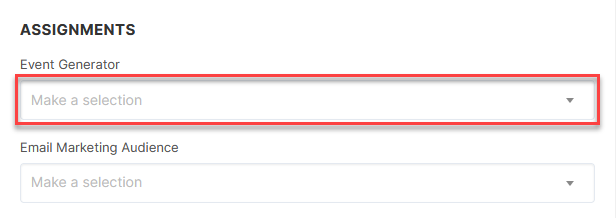What is an Event Generator?
An Event Generator is a pre-configured series (or sequence) of Events you can "pre-create" and then use in an Automation to instantly generate those Events on your Calendar, usually as a strategy to follow up with a potential Client during the sales cycle. This allows you to create multiple configurations and apply the correct Event Generator to the appropriate scenario, depending on your needs.
EXAMPLE: When you make contact with new potential Clients you may want to set up your Calendar so that you are always reminded to email them after 4 days, call them after 10 days, and email them again after 15 days. In this case, you would create an Event Generator that contains 3 Events.
Using "relative dates" you create the first Event "Email check-in" and set the "relative date" to 4 - which means that this Event will be scheduled exactly 4 days after the Event Generator is triggered. The same with the other two Events.
Then, in all your Automations, you would set this Event Generator to be triggered, thus instantly creating the 3 Events on your Calendar with the proper due date based on the associated "relative dates".
How do I create an Event Generator?
Navigate to CRM > Events.
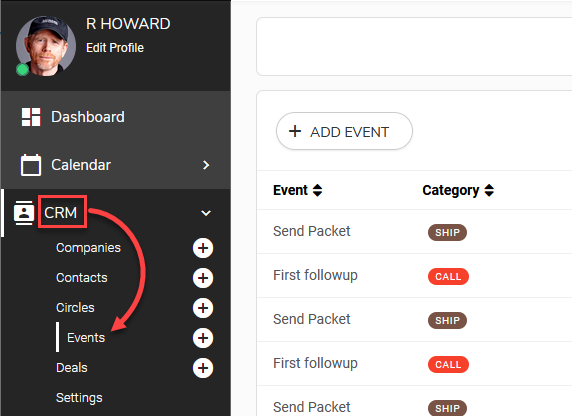
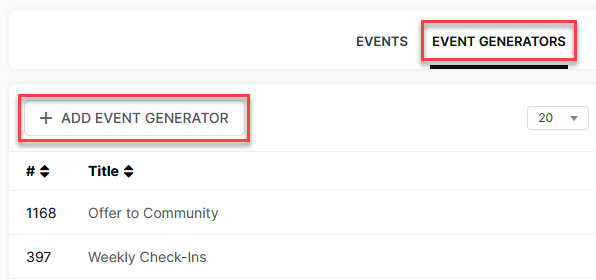
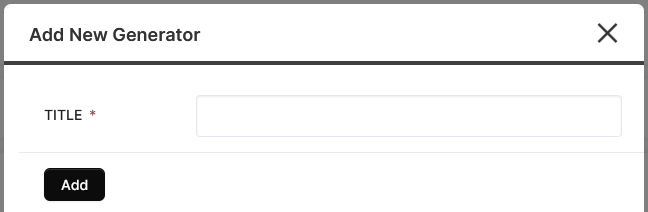
You will then be redirected to that Event Generator's details page. This is where you can begin creating the Events that will be assigned when the Event Generator is triggered.
Click the +Add Event to Generator button. This button will be named with the title you named the Generator.
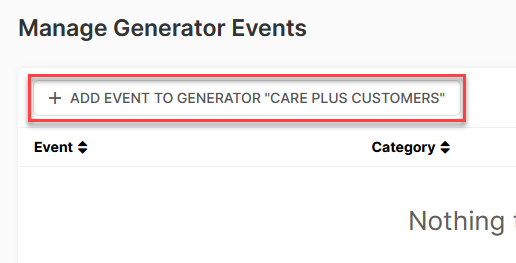
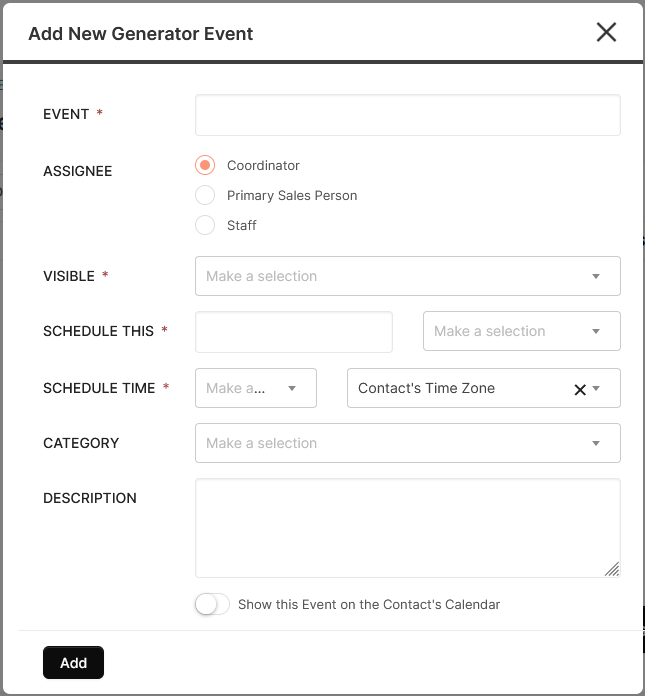
These fields are very similar to creating a normal Event, with a few differences.
CLICK HERE to learn how to create an Event
Schedule This: Instead of selecting a static date, you can specify how many days or weeks afterward you would like to schedule the Event once the Event Generator has been triggered.
Schedule Time: Choose a time of day and use the dropdown menu to select either the Contact's Time Zone or choose a static one from the list.
Where can I assign Event Generators?
You can assign an Event Generator while manually creating a new Contact or with a Kickoff Form.
MANUALLY ADD CONTACT
Navigate to CRM > Contacts, and click the +Add Contact button.
CLICK HERE to learn about creating Contacts
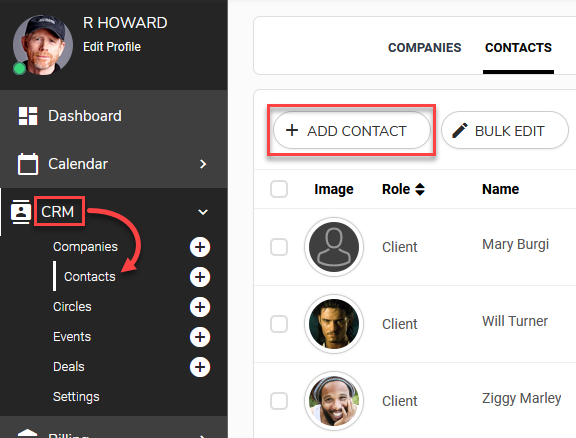
This option will appear regardless of the selected Role.
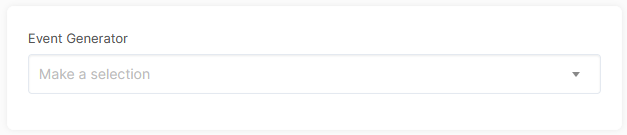
CRM KICKOFF FORM
Navigate to Forms and click the +Create Form button. When prompted, select Kickoff Form.
CLICK HERE to learn about Kickoff Forms