What is an Event?
An Event is a scheduled reminder. Creating Events is a great way to keep track of meetings, presentations, or any planned event related to your business.
If you need to assign a set of sequenced Events to a Contact you can do this by creating an Event Generator.
CLICK HERE to learn about Event Generators
How do I create an Event?
Navigate to CRM > Events, and click the +Add Event button.
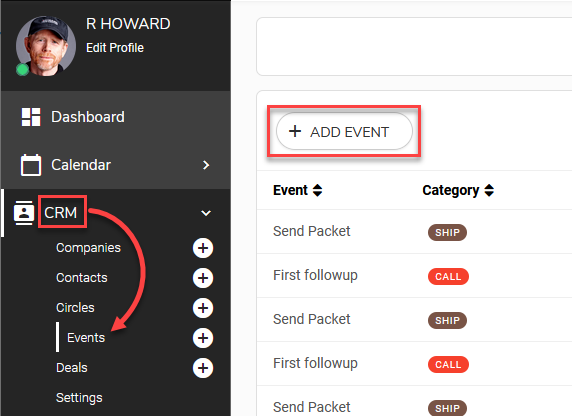
You can then fill out the fields to create the Event.
TIP: It is suggested to keep the Event name short so that it will appear correctly in My Calendar.
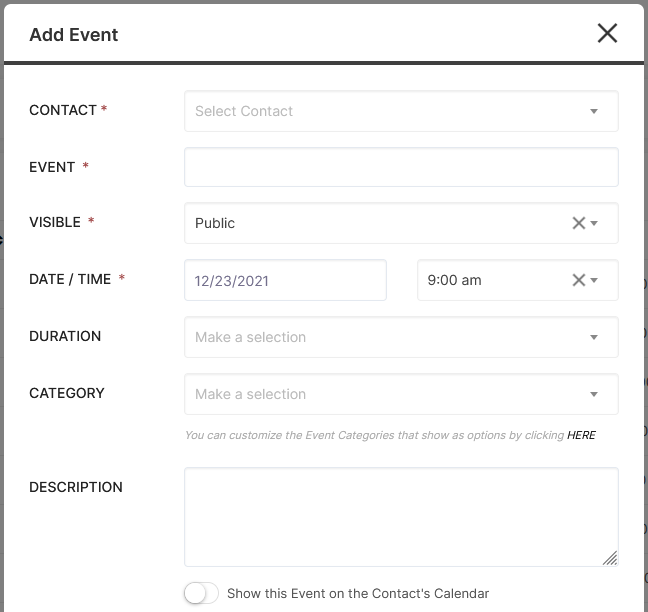
Contact: Select a Contact from the dropdown menu.
Assignee: Choose from the available list of Staff Members to assign the Event to.
Event: Choose a title for the Event. This will be visible to Staff only, as Contacts cannot view their associated Events.
Visible: Choose Public (visible by any Staff Member), Private (can only be viewed by the creator of the Event), or Shared With (you can choose which Staff Members can view the Event)
Date / Time: Choose the date and time for the Event. Please note that this time is based on the Time Zone of the creator of the Event.
Duration: Select the Event duration in intervals of 15 minutes with a maximum duration of 12 hours.
Category: Designate a Category for the Event.
CLICK HERE to learn about Content Categories
Description: You can input more details or any notes you would like here.
If you enable Show this Event on the Contact's Calendar, the assigned Contact will be able to see the Event when they log into the platform and view their calendar. They will also be sent a notification email informing them of a new Event assigned to them. You can configure this email in Email Templates.
CLICK HERE to learn about Email Templates
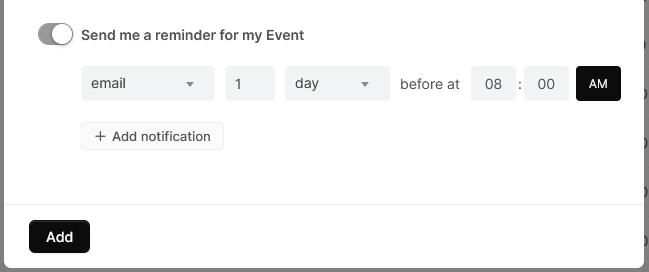
You can choose to send a Reminder Notification to yourself. Choose the type of notification and time before the scheduled Event.
How do Events appear in My Calendar?
Once you've set an Event, you can navigate to Calendar > My Calendar to view it.
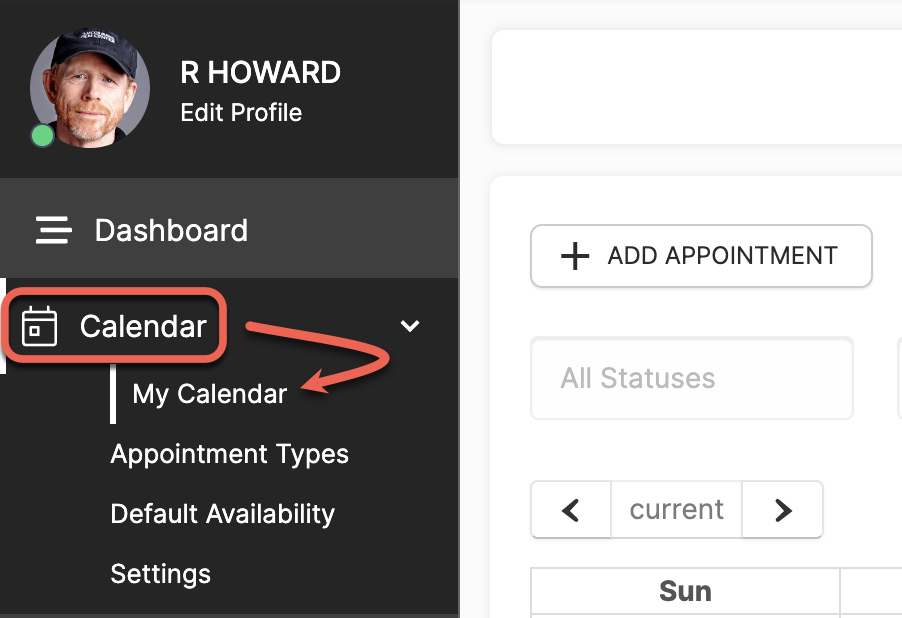
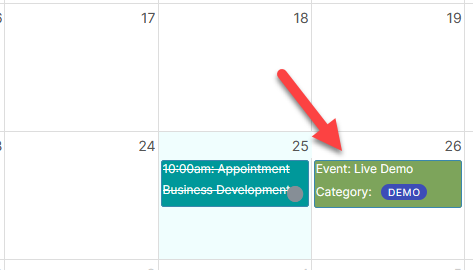
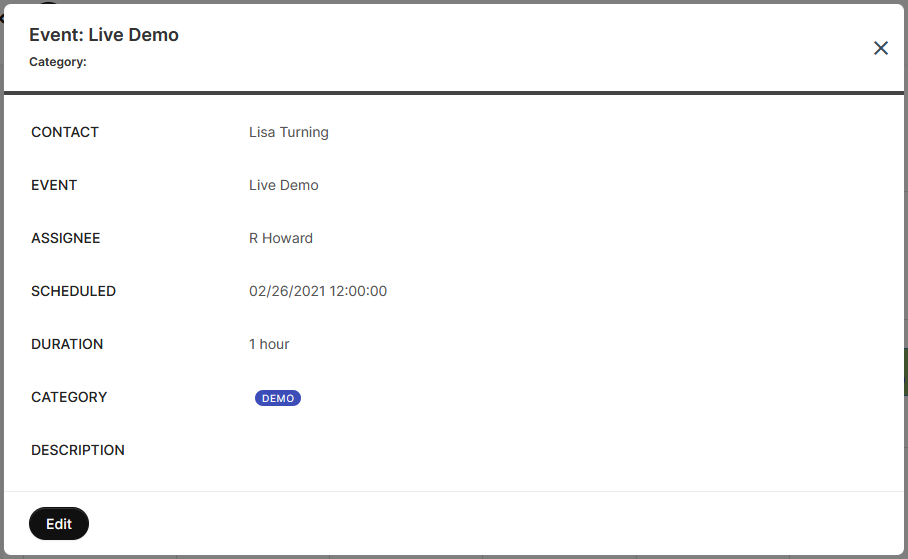
How do I manage Reminder Notifications for my Events?
To configure additional Reminder Notifications for your Events, or to override all existing settings you have configured for your individual Events, click the icon located on the right side of your screen while viewing Events.
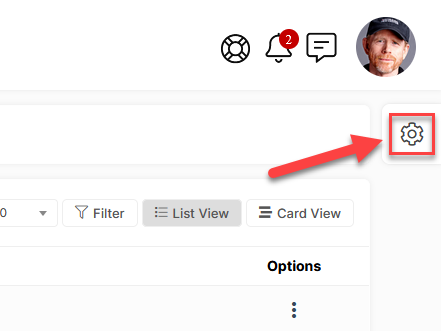
Choose the type of Reminder and time before the Event that the notification will be triggered.
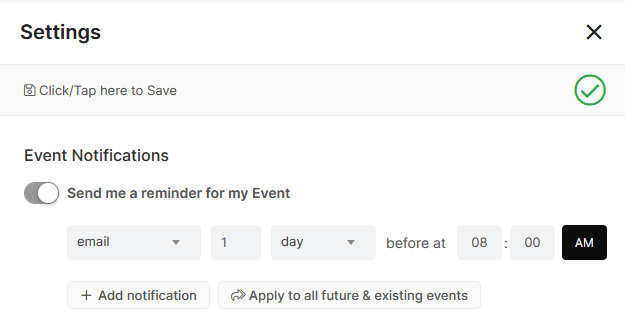
You can add additional types of notifications by clicking +Add notification.You can also click Apply to all future & existing events to overwrite all individually-configured settings on your Events.