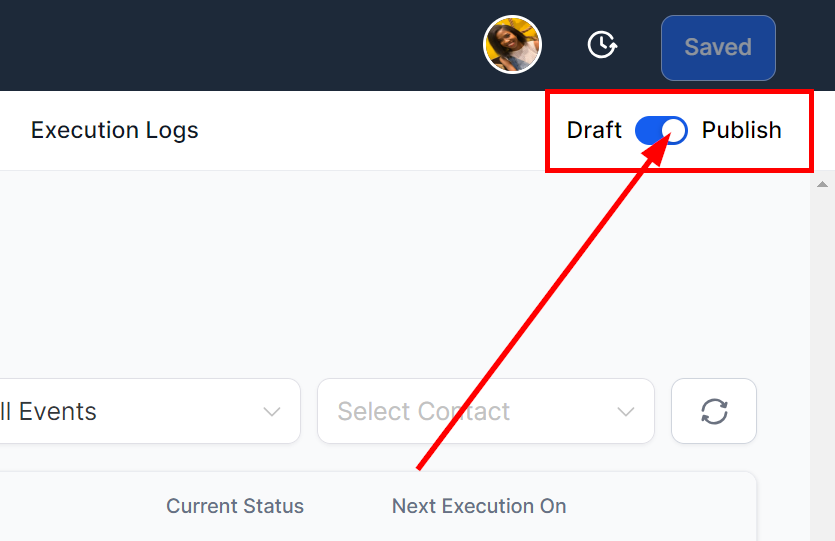Automation- Title- video
Enrollment History Tab
To learn more about workflows and how to build them, check out the "Workflow Training" section under the "Advanced Training" help center menu!
Action Logs
The Enrollment History Tab within workflows gives a detailed history of every action taken within the workflow by the customer. Utilize the Enrollment history tab to ensure your workflow is working properly and identify any issues that may have happened during the workflow process.
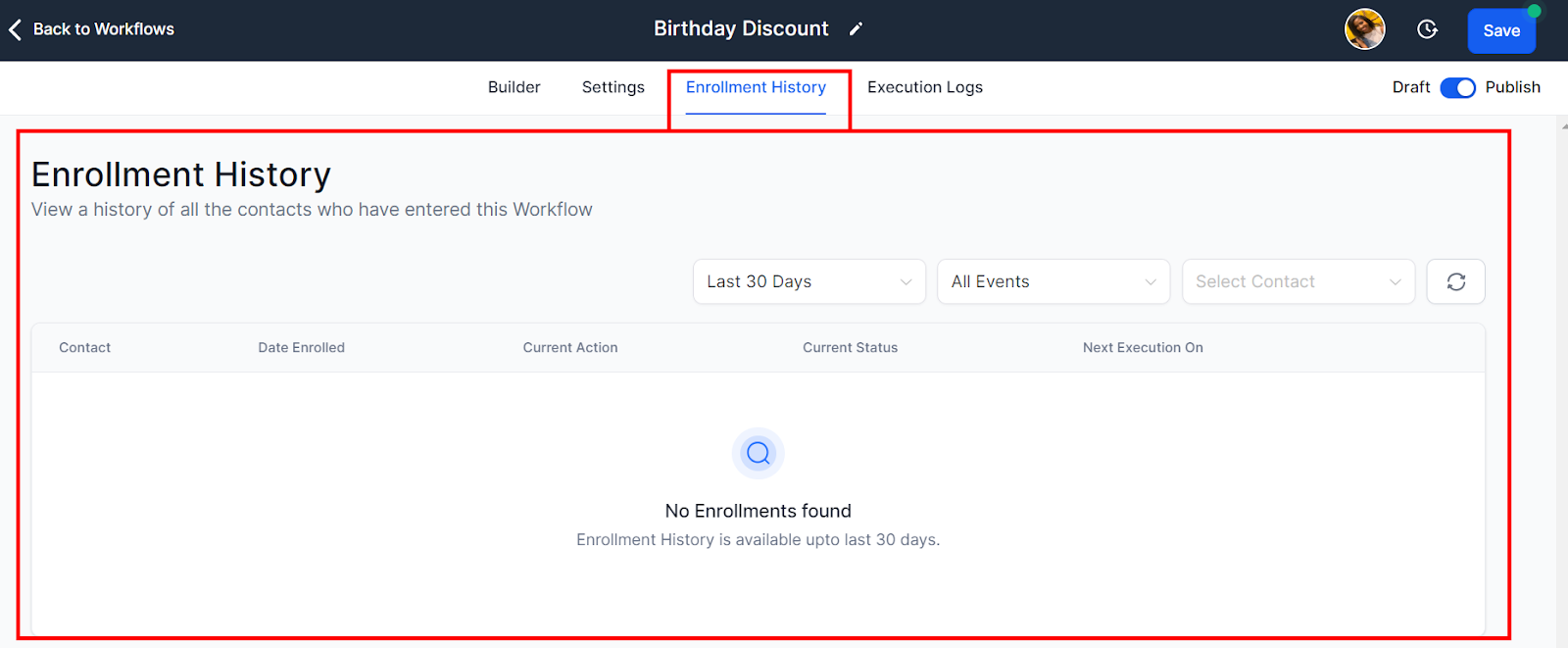
Workflow Title
The title of the workflow is shown in the top middle of the page. You can rename the title by clicking on it and typing in the field.
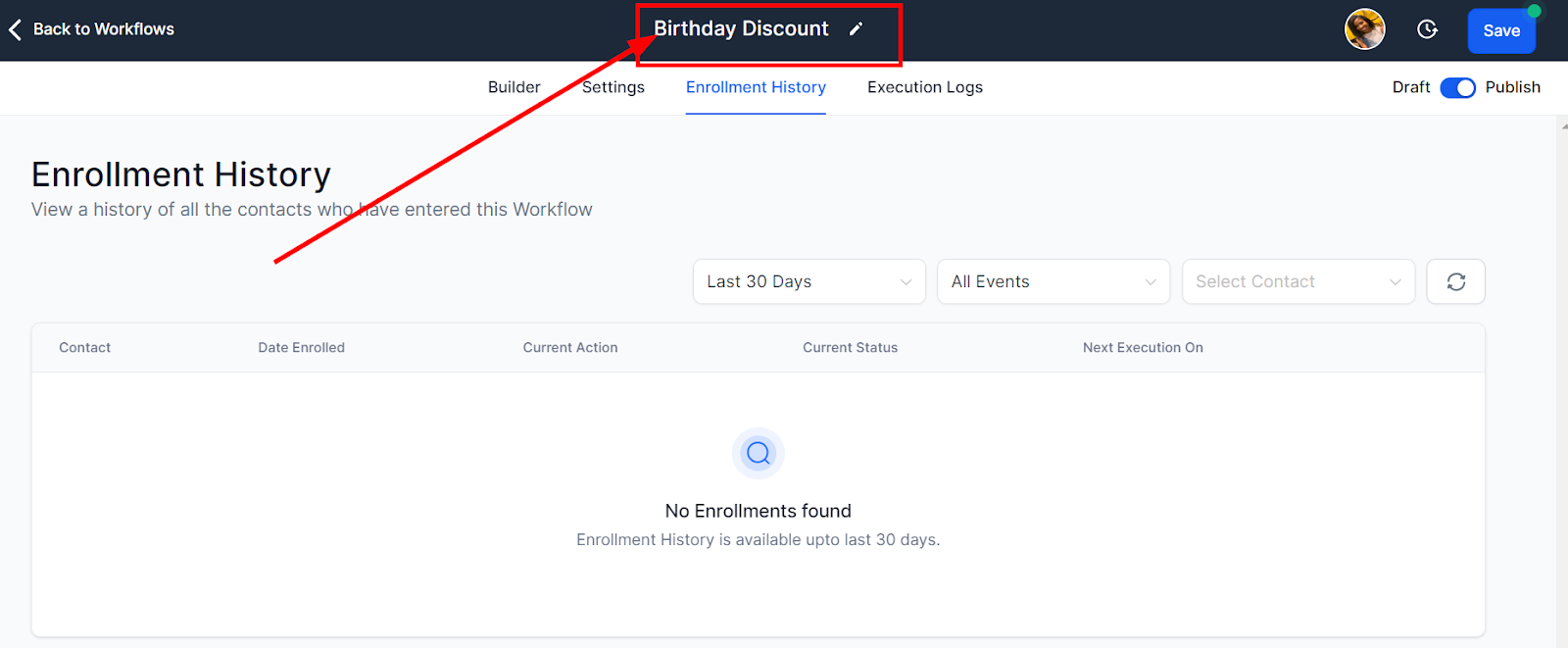
Refresh
When looking at the history of actions in your workflow, you can refresh the data anytime by clicking on the blue refresh icon at the top right of the action logs.
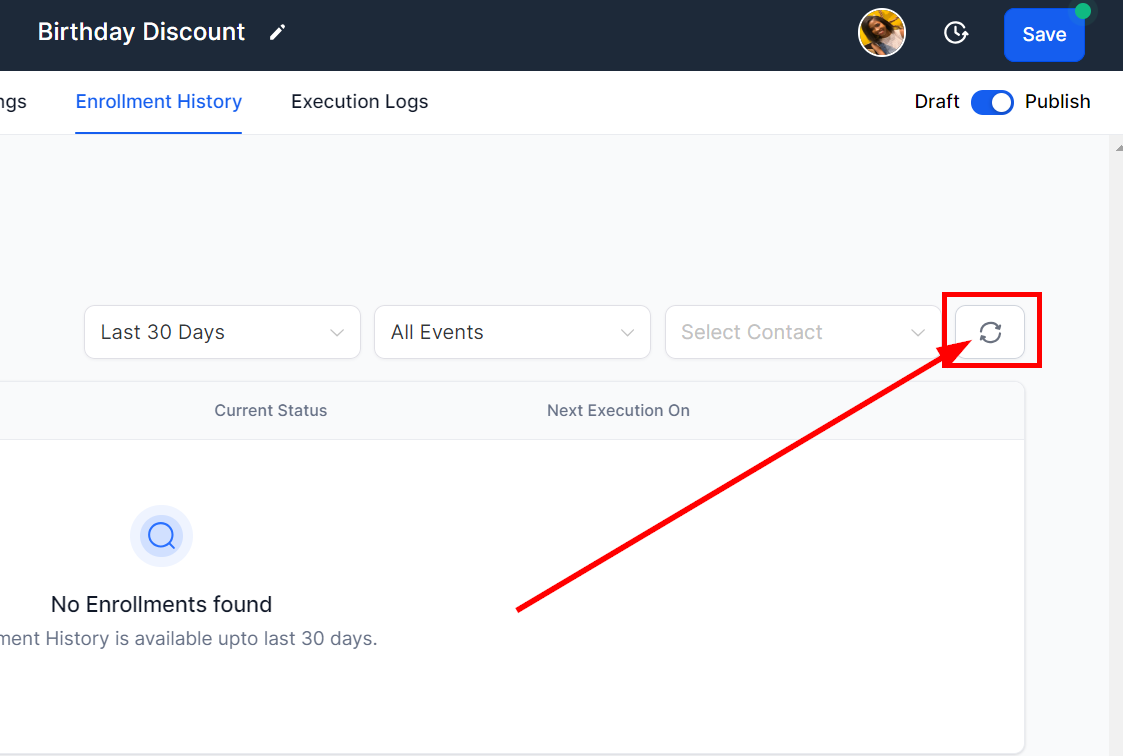
Filters
Filter By Date
Easily filter action logs by the date they were created by clicking on the dropdown and selecting the time frame you want to view.
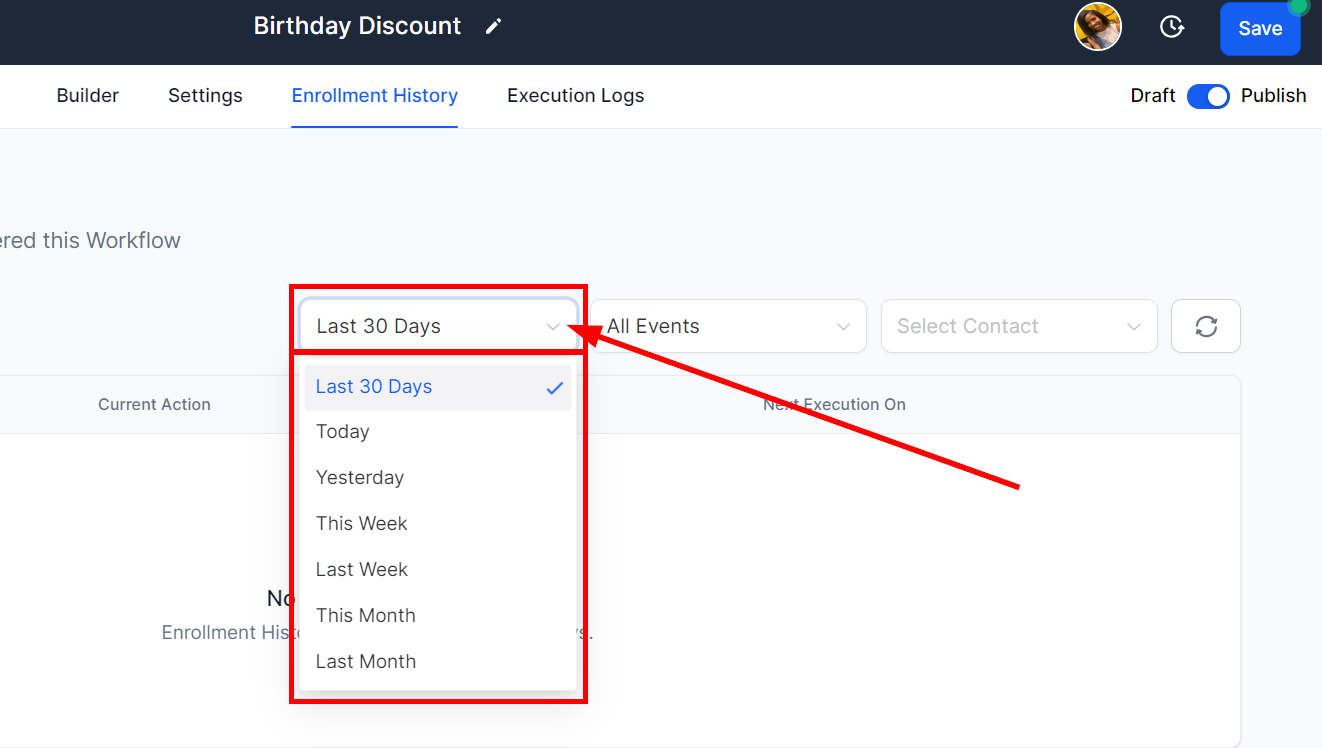
Filter By Status
You can also view the status of an action log by clicking on the dropdown and selecting a status. Utilize the search bar here to save some time.
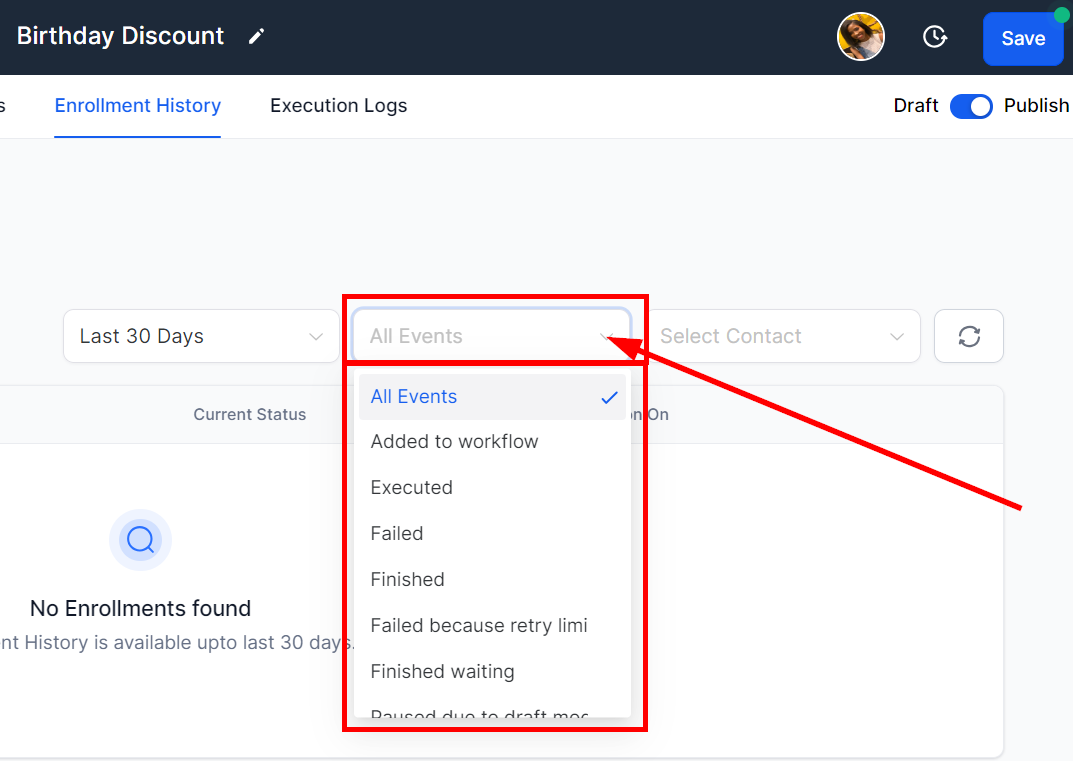
Select A Contact
If you’re looking through a long list of action items and want to search for a specific customer, you can type their name in the Select a Contact box to the right.
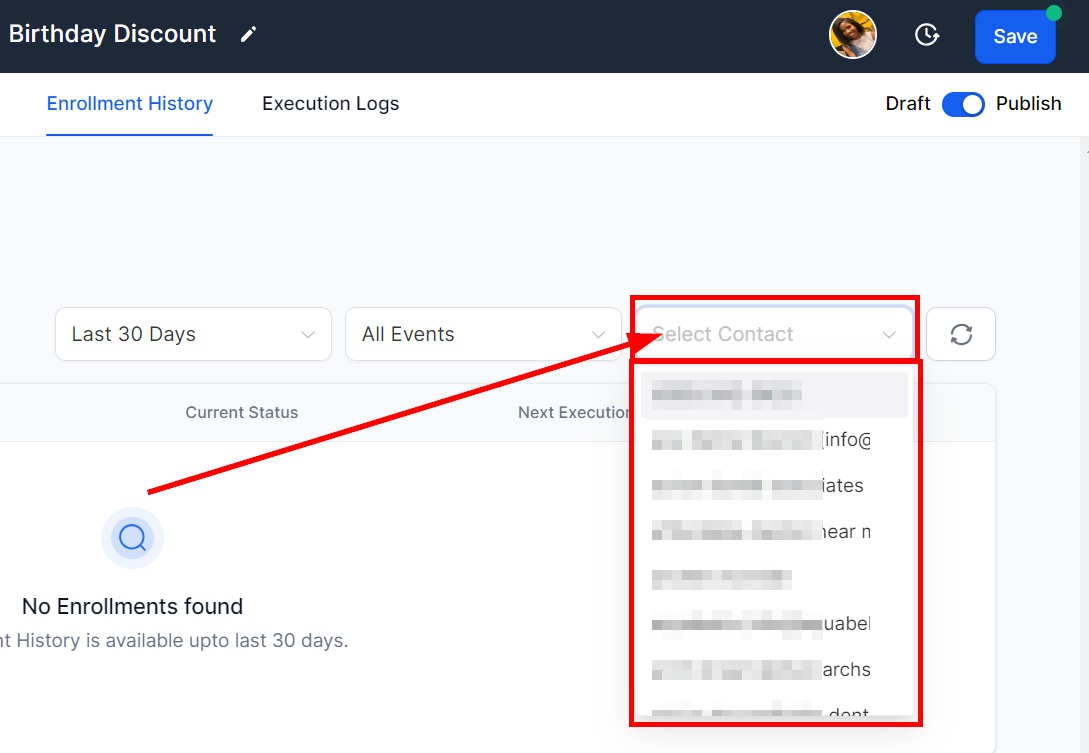
Action Log Table
The Action Logs table in the platform provides a comprehensive list of all the associated data collected regarding actions made on contacts. This includes data such as:
- The contacts added.
- The date the action was enrolled.
- The type of actions that were made on the contacts.
- The status of the contacts.
- Next Executed on; The date and time the next action will be executed on the contacts.
- Execution log; the list of actions executed on a particular contact.
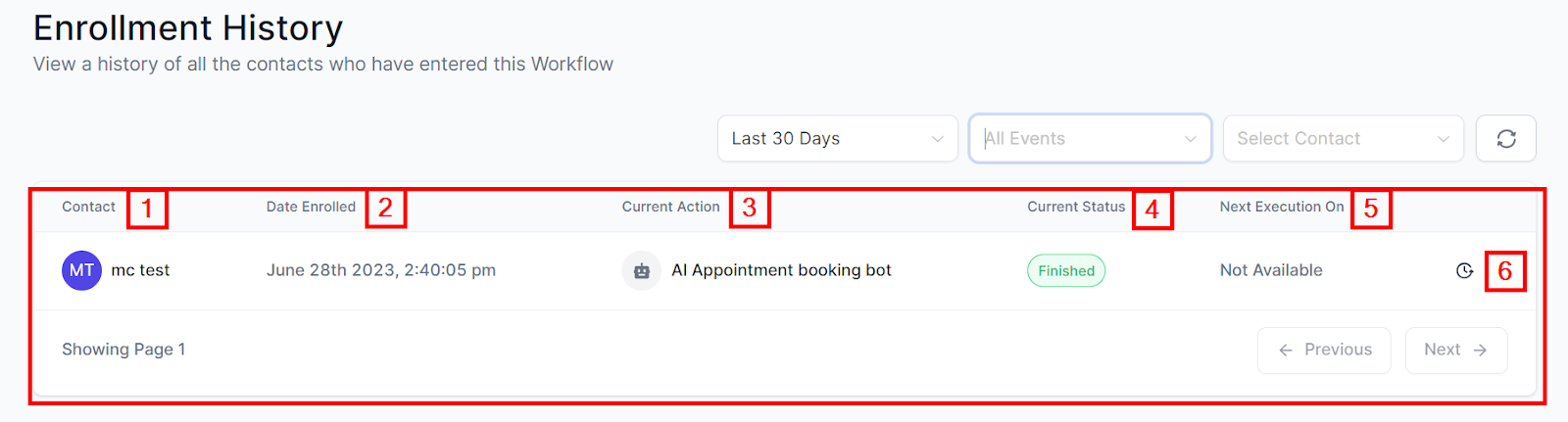
Save and Update
Once you are all done editing any action, save it! Once you save the action, the date and time will be updated.
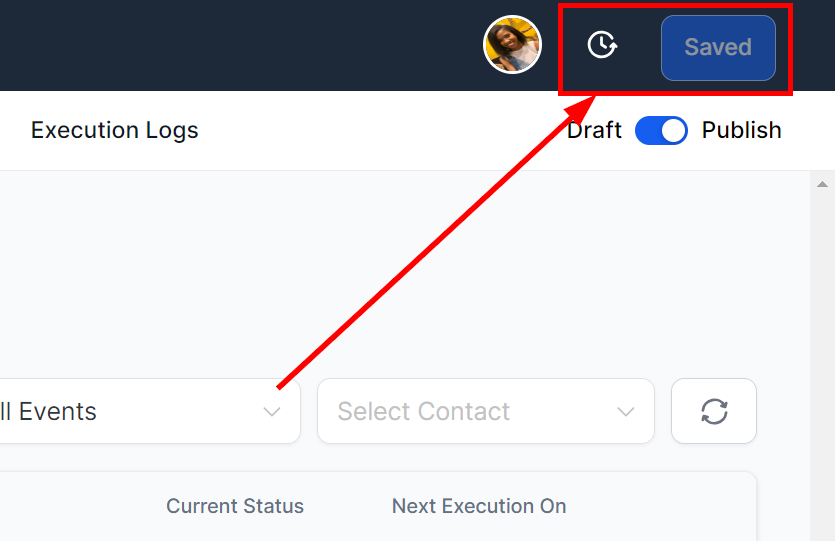
Draft vs. Publish
Action logs can either be in draft or publish mode. You can toggle this button to activate/deactivate it.