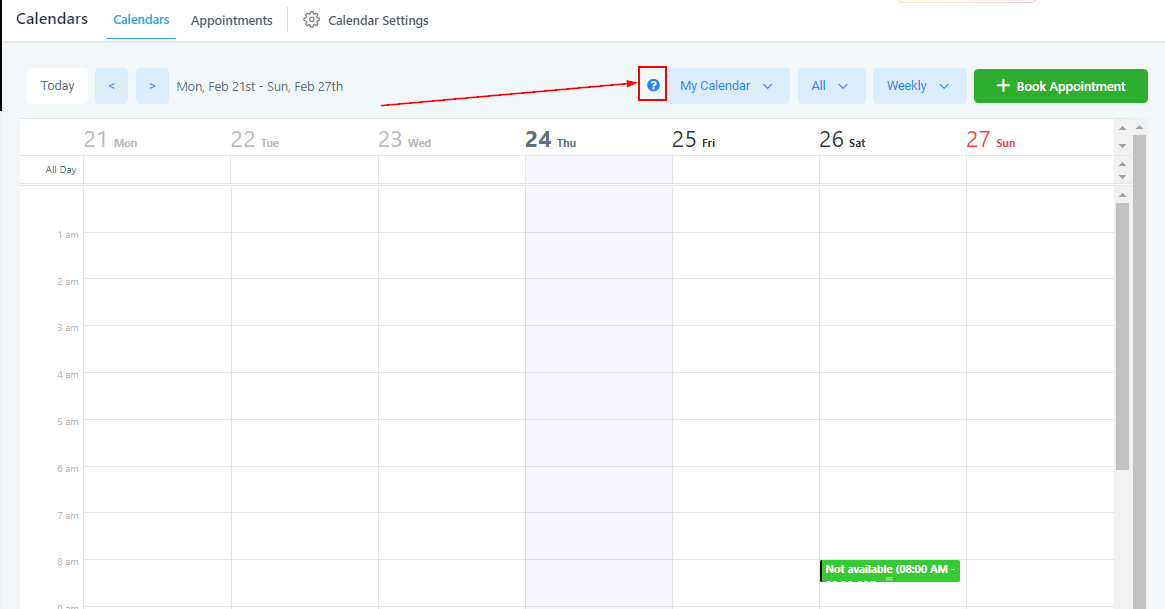This section gives you a quick yet decluttered view of your calendar. It also allows you to switch seamlessly between all created calendars in your CRM, whether you need to look at your personal calendar or your sales team's calendar.
Remember, these calendars are synced to your Google or Outlook account and can also be controlled/edited using your Google or Outlook calendars outside of this CRM.
NOTE: Depending on your user permissions, you may not have access to all of the components.
Change Calendars
Streamline your calendar view by filtering to only what you really need; with multiple calendars connected, look at the blue My Calendar drop-down tab and pick which one works best for you. Simply click the button and choose the primary calendar, a specific user calendar, group calendar, or other calendars created in your CRM. When you click on the calendar you would like to view, it will automatically populate the calendar in the same page.
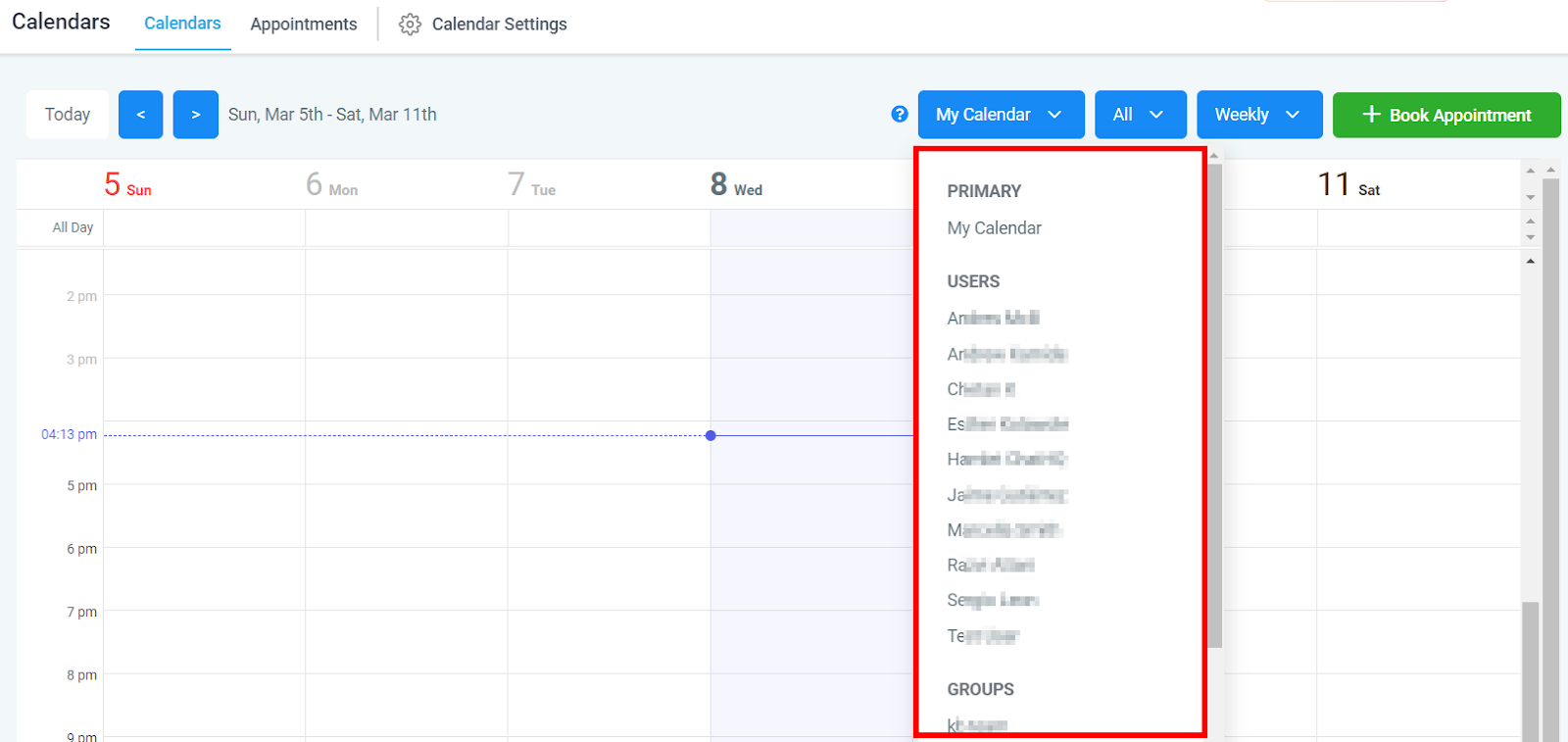
Change Date Range
You can keep track of upcoming appointments with ease by adjusting the date range on your calendar. View scheduled events for this month, week or even day! The calendar is automatically set to show the week view. To change to month or day view, simply click on the blue button labeled Weekly and choose the view you want to use.
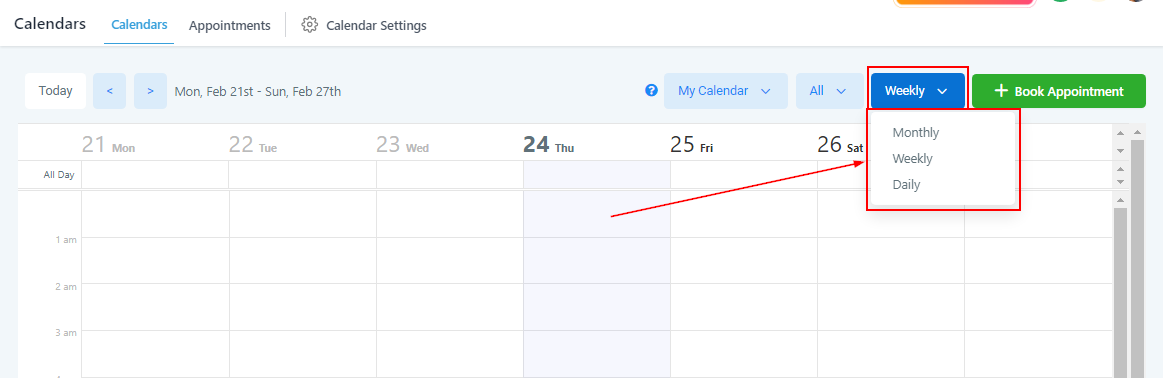
Availability
You can filter your calendar view to show all, appointments, or blocked slots. The calendar is automatically set to show all events on the calendar. To change this view, click on the blue button labeled All, and select which you want to view.
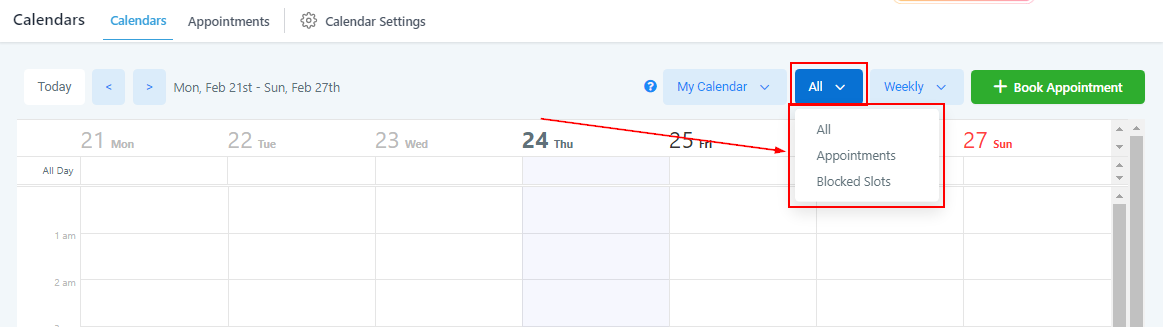
Quick Action - Today
To quickly switch back to a daily view of what your daily schedule looks like, simply click on the Today button on the top left of the page. When you click on the button, you will see the present day highlighted to quickly view your current schedule.
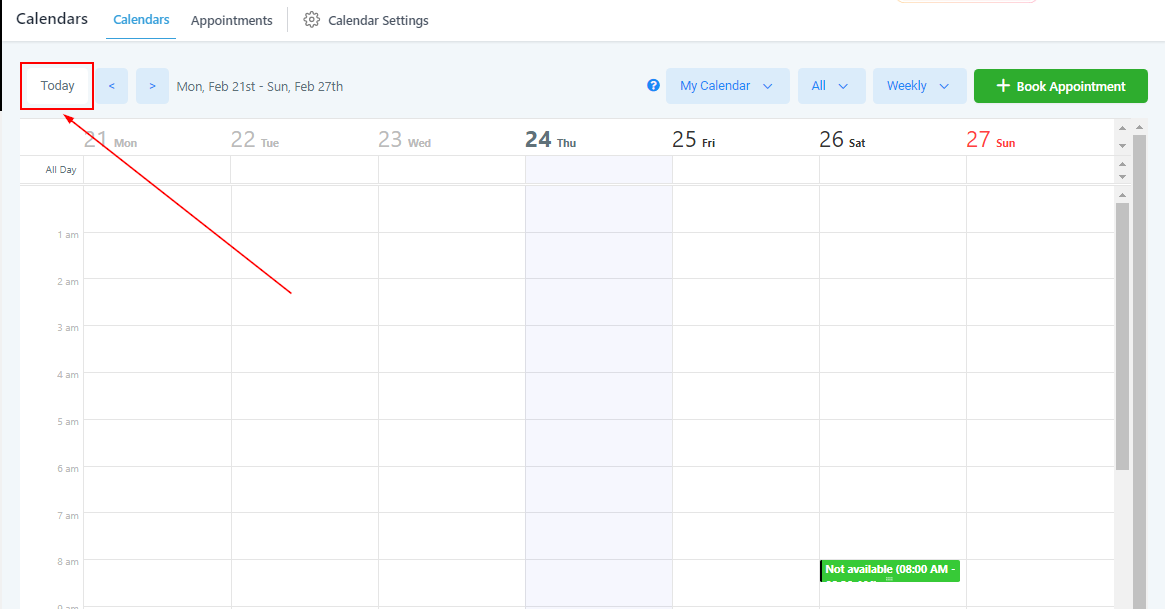
Cycle Date Range
To cycle through the days, weeks, or months on your schedule, click on the right or left arrows on the top left of the page, to the right of the Today button. Here you can easily view past or future events on your calendar, depending on which button you choose.
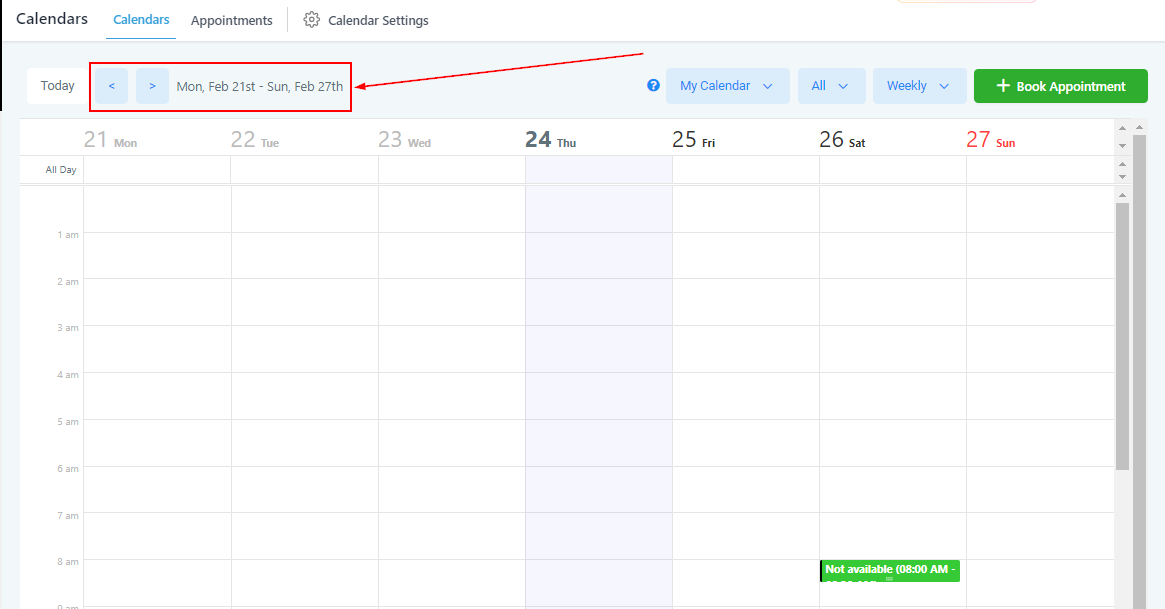
Tool Tip
In order to fully understand the way your CRM calendar works and how to interpret the data, understand the way it is color-coded.
You will find all the different color codes that your CRM calendar uses. These are meant to give you a quick and easy analysis of your calendar so you do not need to click into each event and look for specific data.