Steps to connect a sub-domain with System
Open the domain panel
Navigate to the domain panel by clicking the “Sites” on the left side menu. Then when you have that page open you will see a link to “Connected Domains” on the top of your page, please click that.
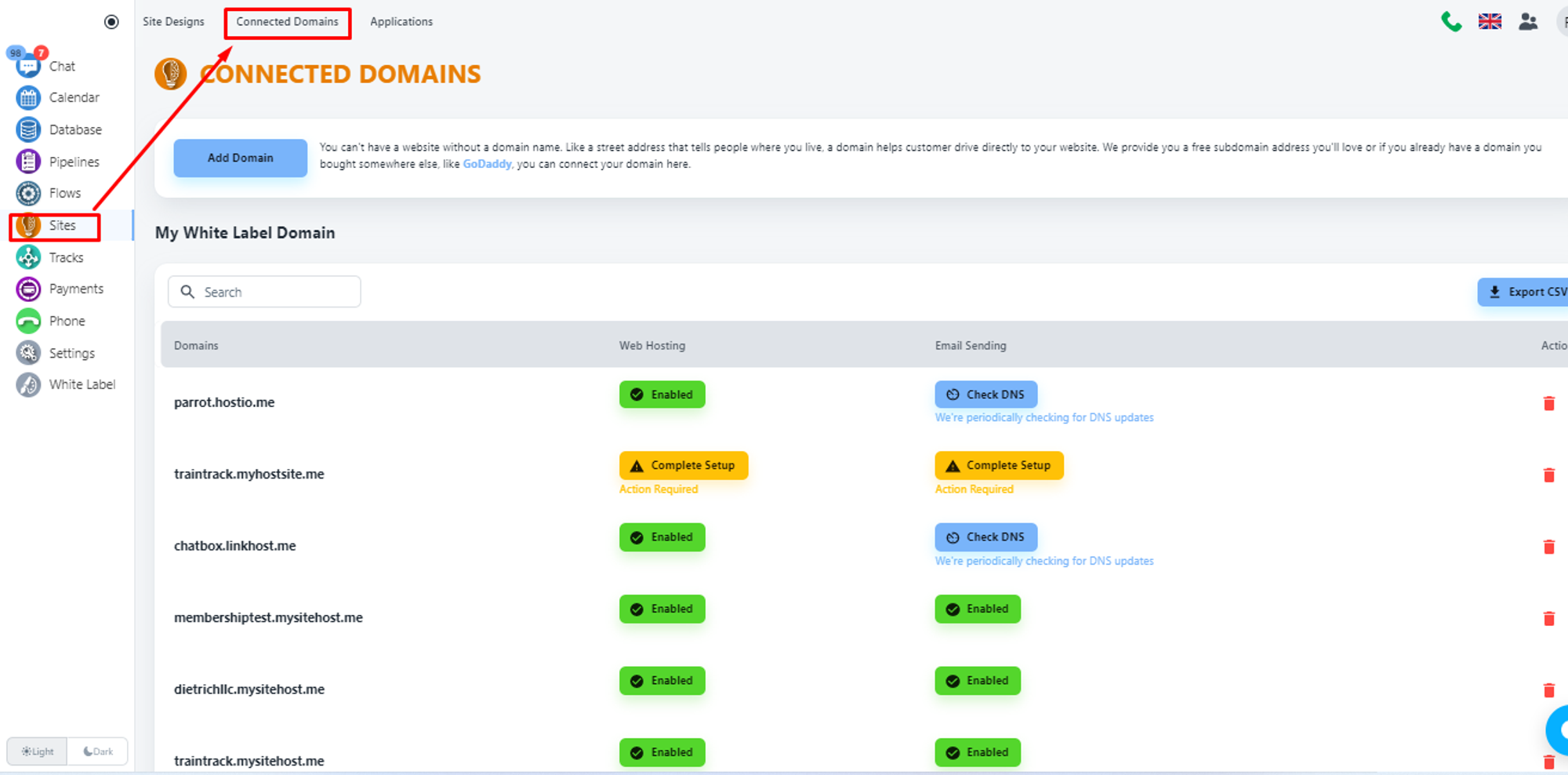
Now, click on the ‘Add Domain’ button to add your domain with System
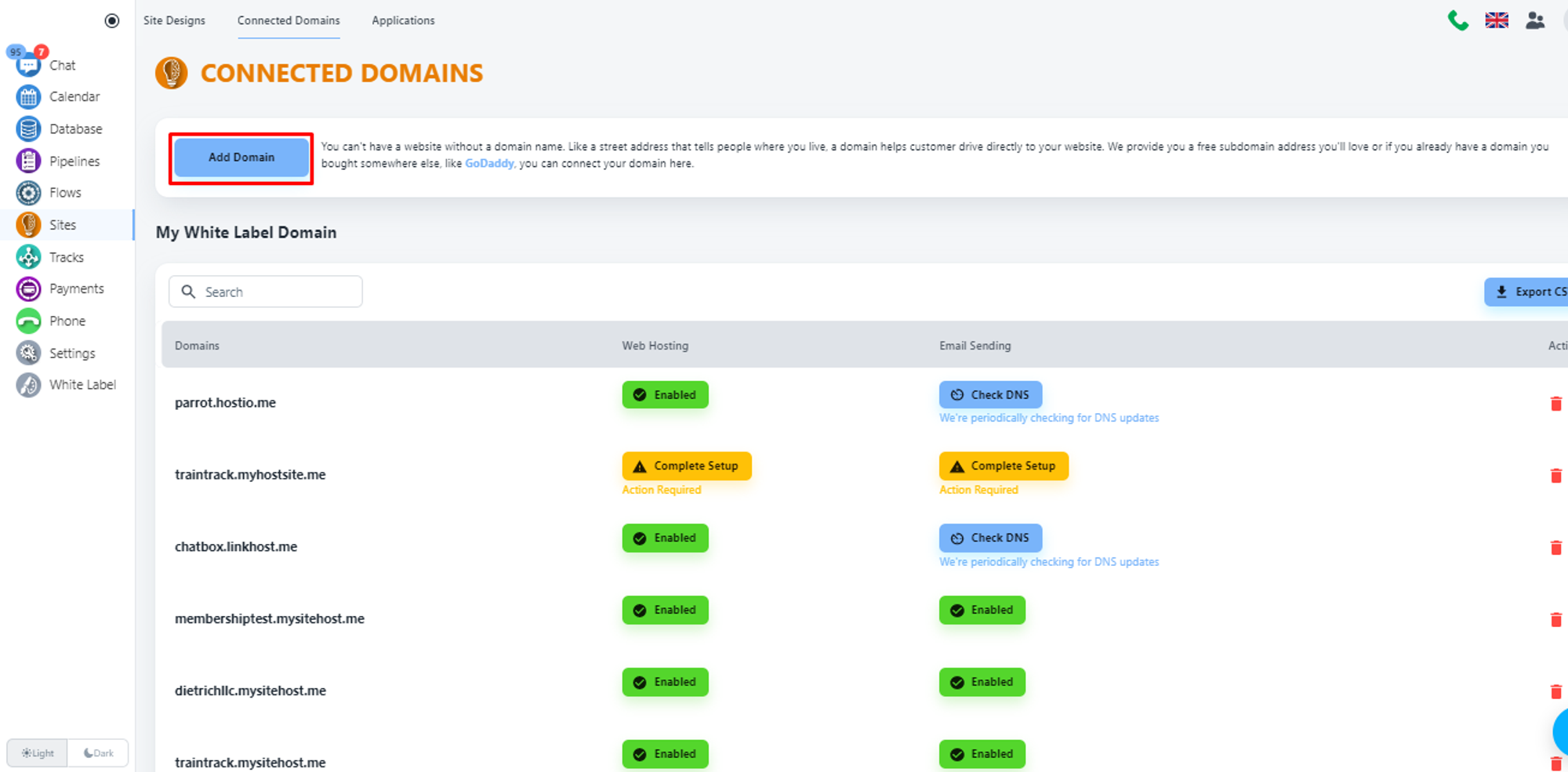
Select domain type
The system will allow you to add a free domain or custom domain. For our case, we will select the second option, and put your domain name.
💡 What is the difference between a Free Domain and a Custom domain?
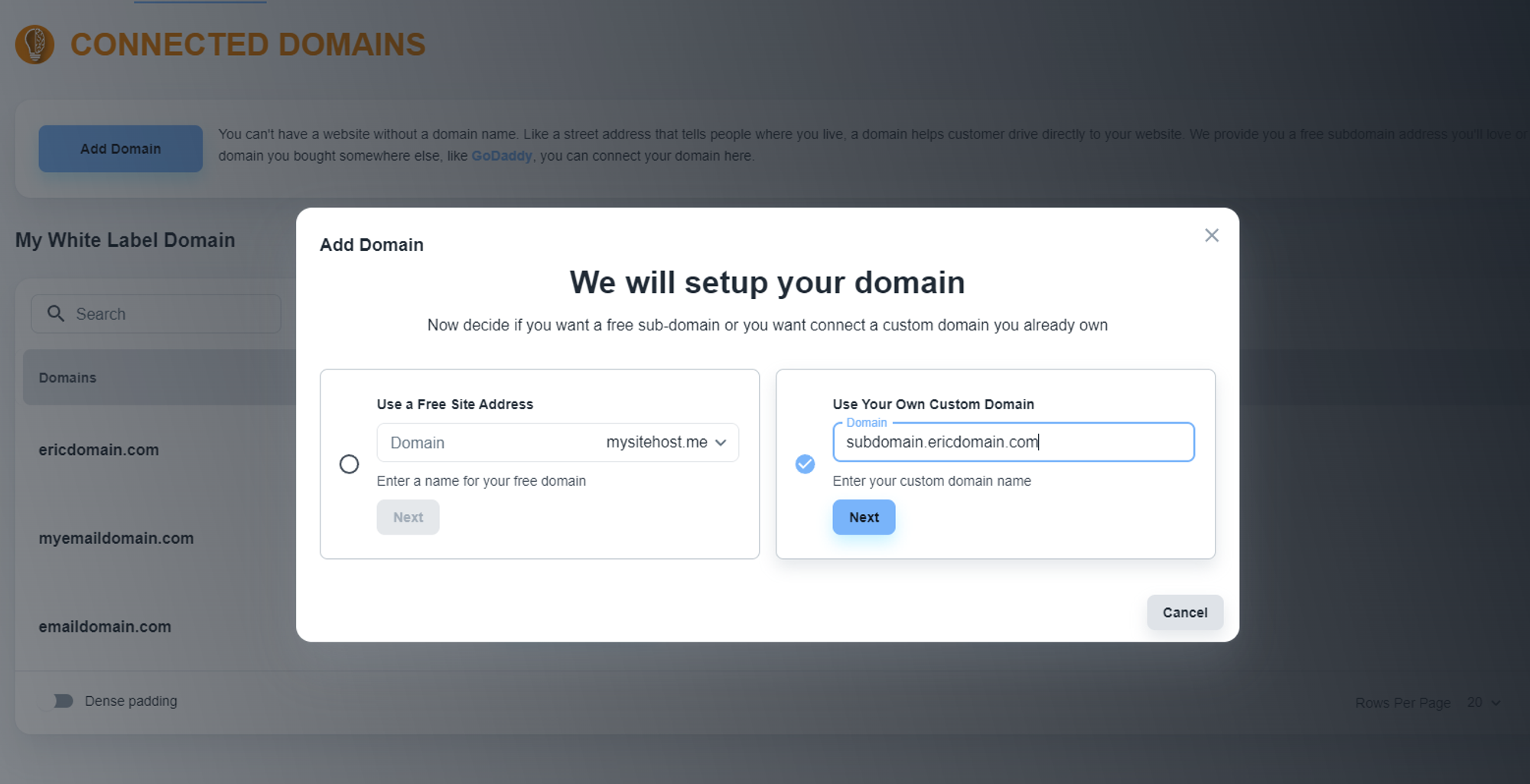
💡 Please, choose your subdomain like subdomain.ericdomain.com
Click on the ‘Next’ button.
Select services
Now, the system will offer you services. By default, the Website Hosting service will be enabled.
💡 When to use email sending?
If you also need the Email service, please, click on the checkbox of the second tab, and add the email address that you want to add with System for email services.
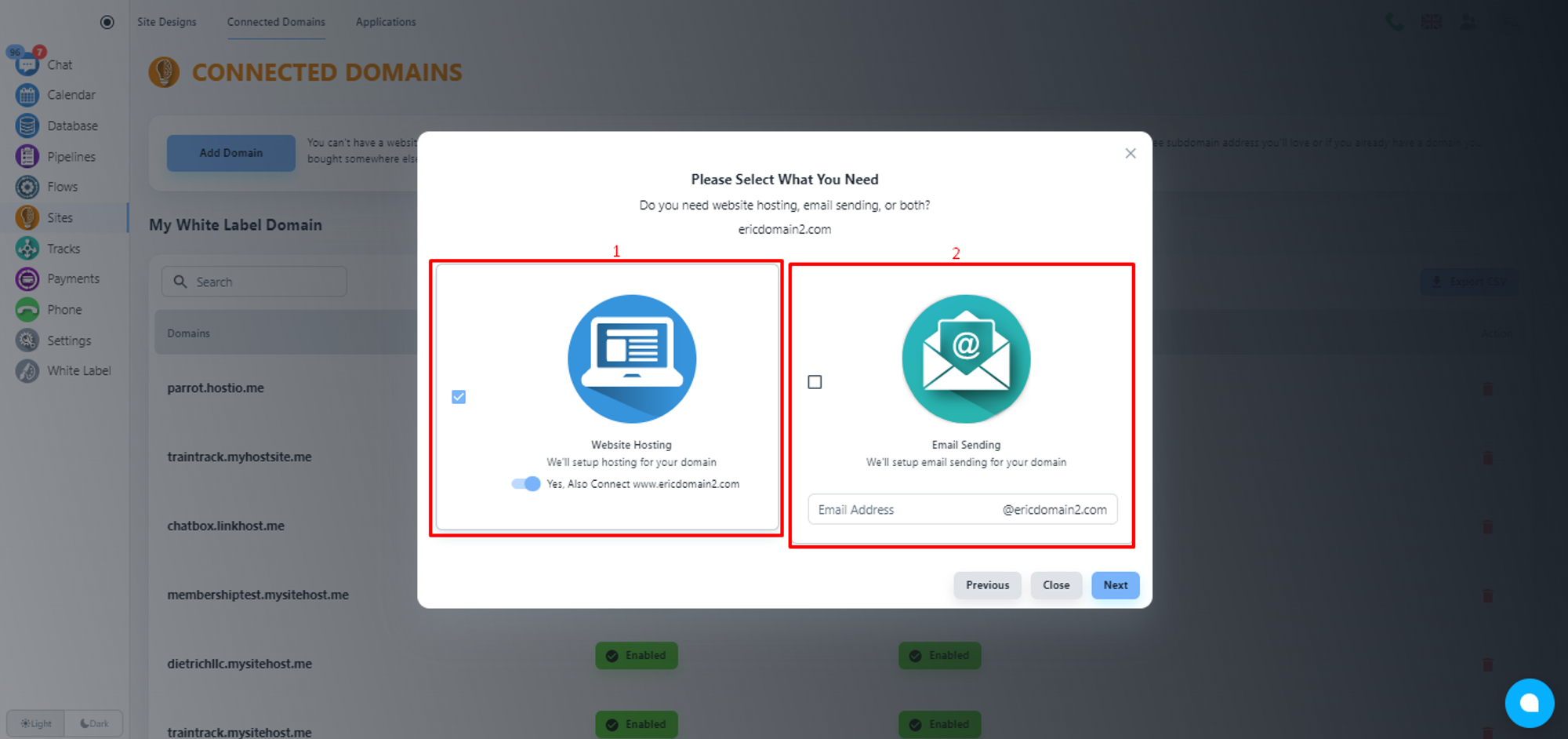
💡 Adding an email service will not hamper your existing email services.
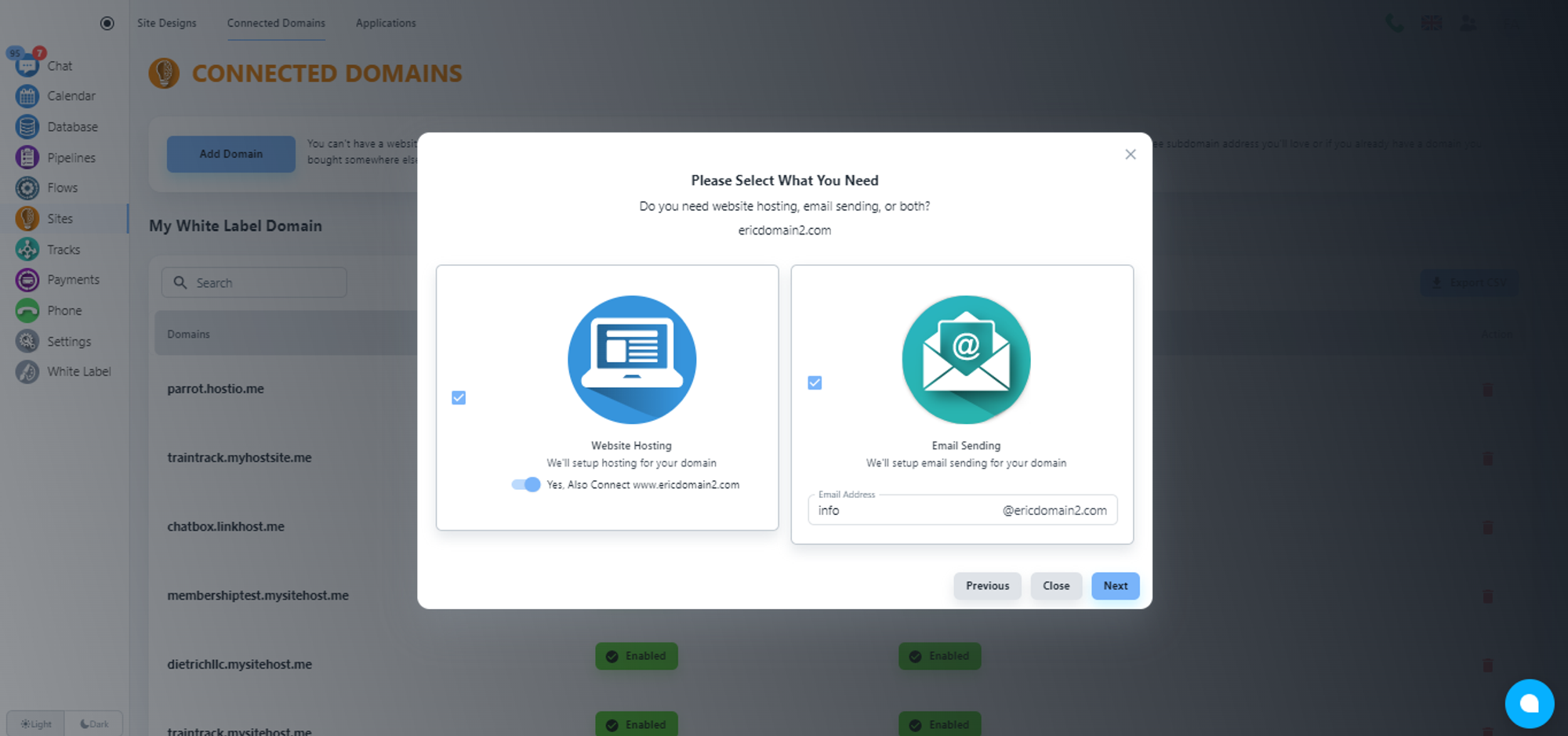
Please, click on the ‘Next’ button.
Choose faster CDN (optional)
Now, the system will offer you the option to choose a faster CDN for a better web service experience for your users. Please, click on the ‘No, Thank You’ button unless you want a faster CDN for $5/month.
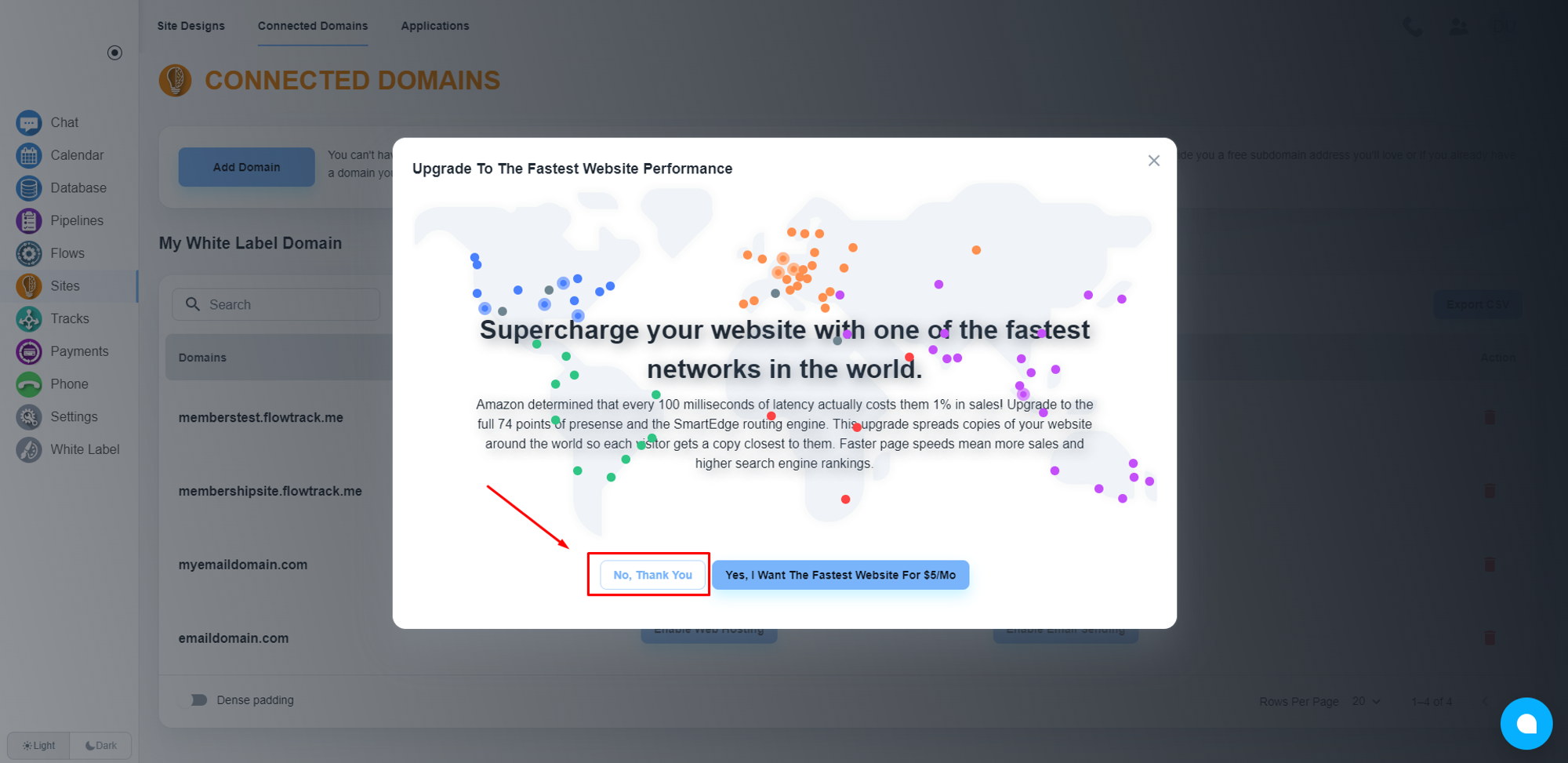
Collect DNS records
Please, wait for a while, the system will provide you with the required DNS records that you need to add to your domain registrar.
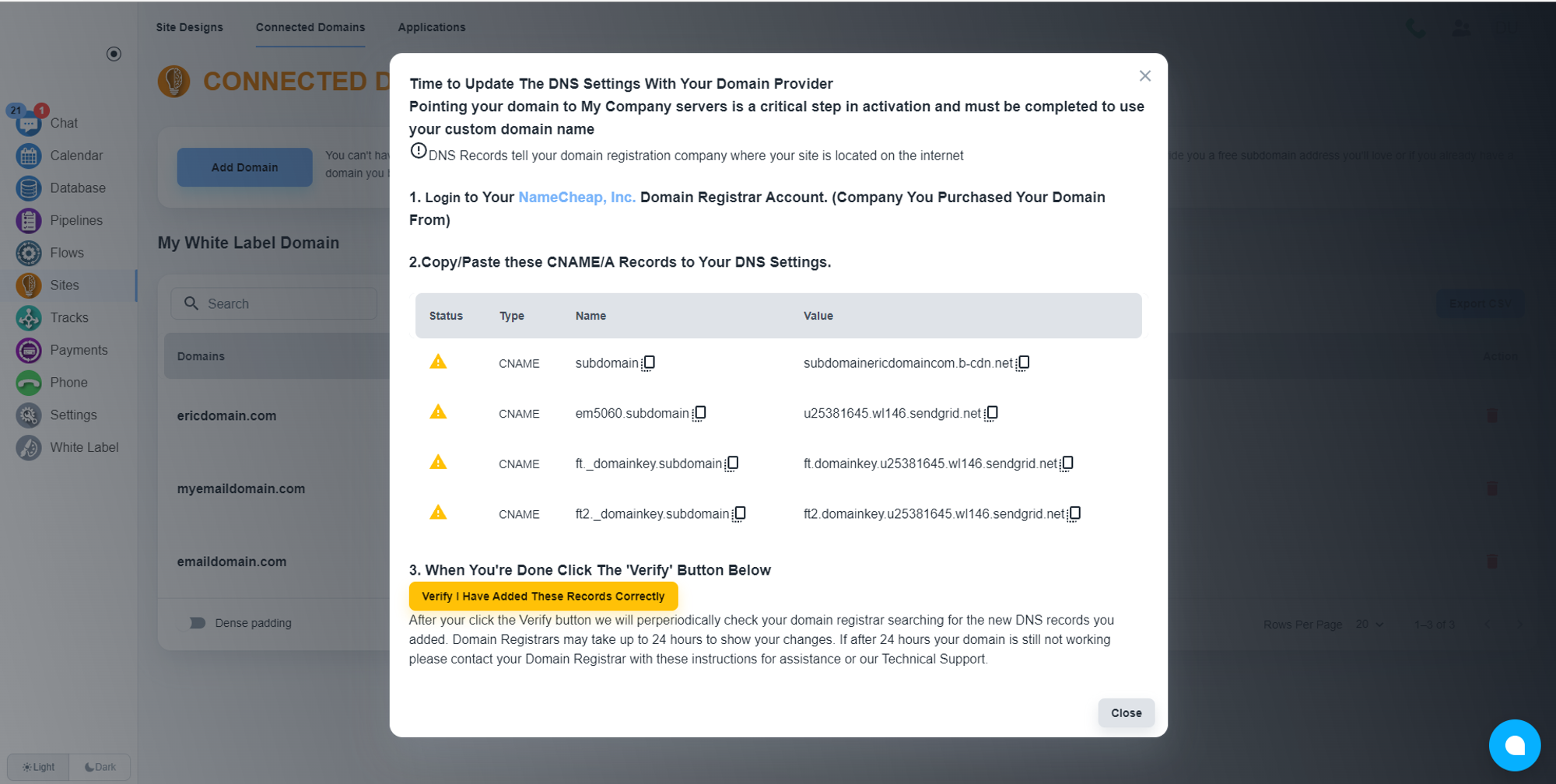
Separating DNS record
DNS record for Web Hosting
As per the screenshot, the first record is the DNS record for the web hosting service.
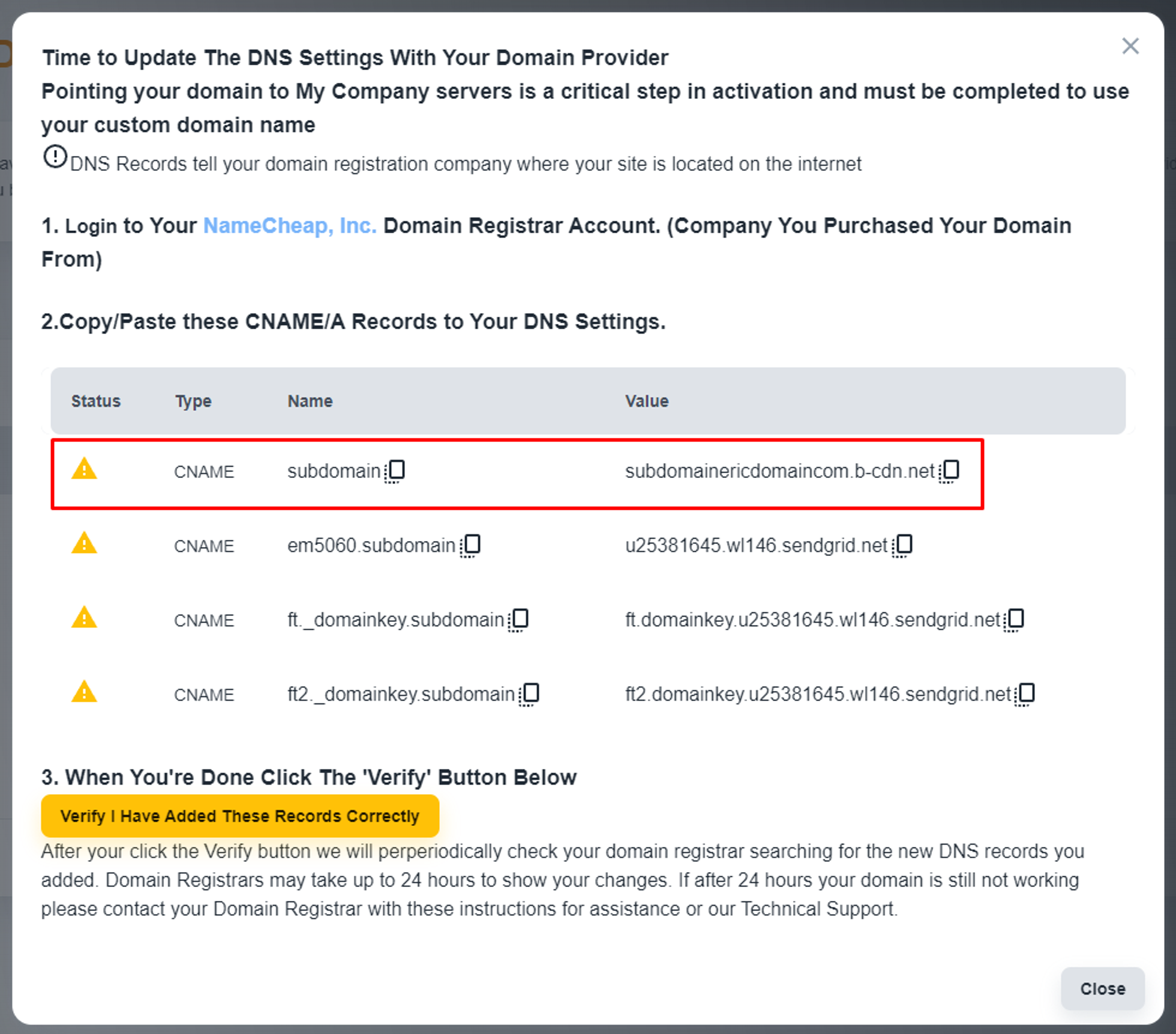
DNS record for Email Service
As per the screenshot, the last three records are related to the email services. All of these records are CNAME records.
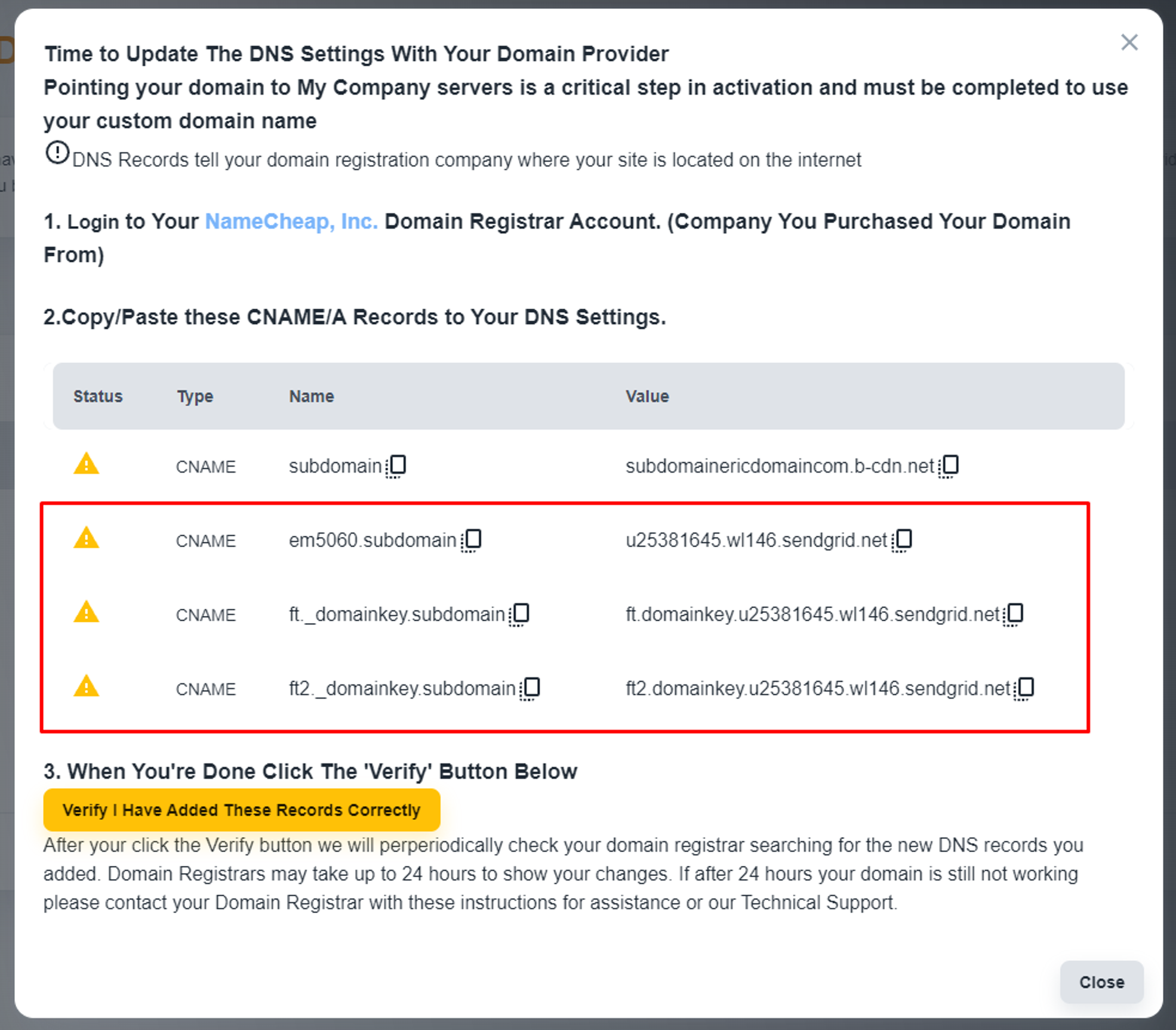
💡 If you need only one specific service, then you can ignore DNS records related to other services. Now, please add these DNS records to your domain manager.