Presently, your clients use web.mydukaan.io in order to log in to their store dashboard. You can choose to have them log in via your custom domain, which is completely white-labelled as below:
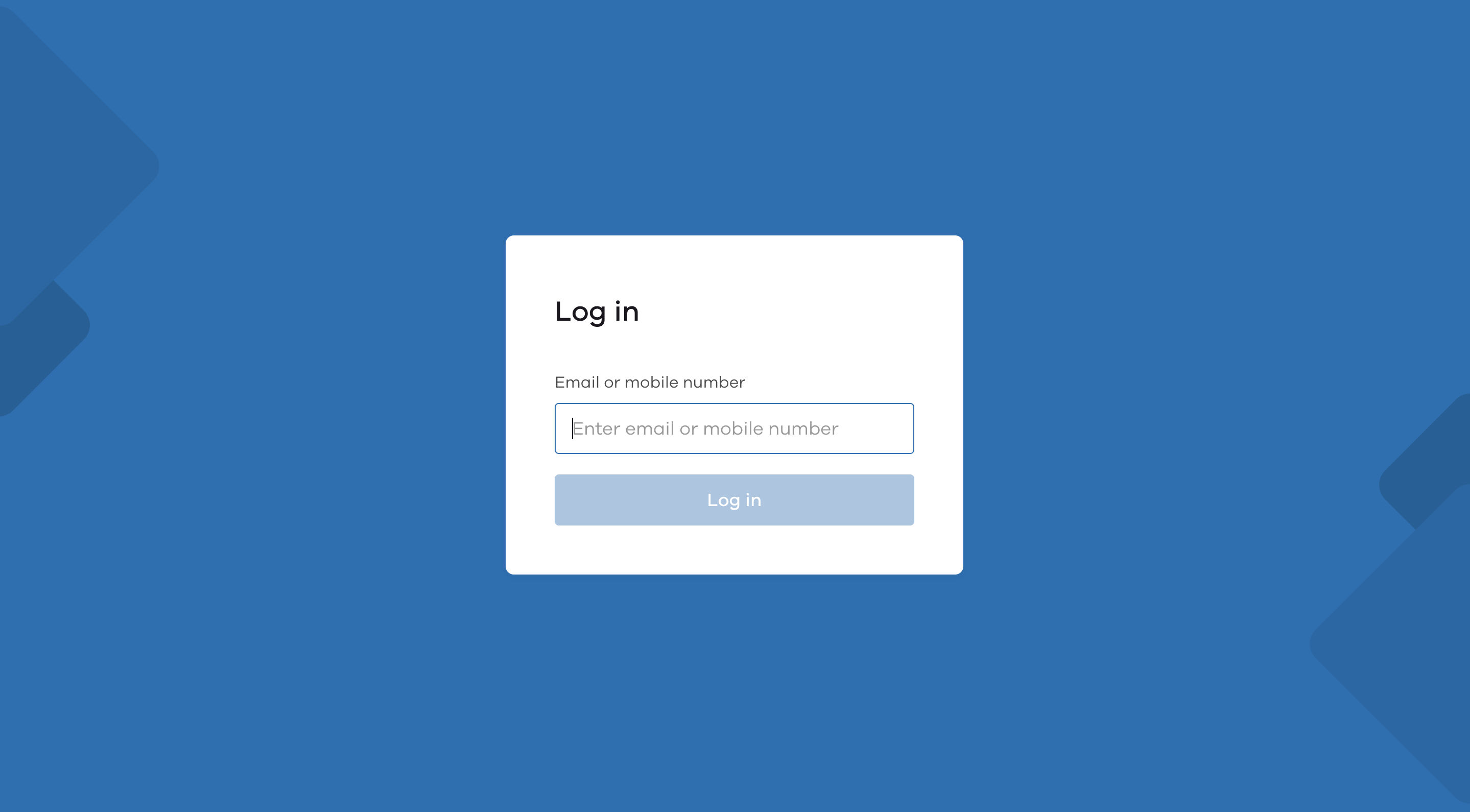
Please note, log in via social channels such as Facebook or Google is not supported on this.
In order to do this, follow the below steps:
First, you need to create a subdomain as admin.youragencyname.com or admin.yourstore.com. This is what your clients or team will use to log in to their store.
Note: The 'admin' word is hard requirement in order to get the white-label login.
Next, Connect your domain by adding an A record from where you bought your domain.For example, if you bought a domain via GoDaddy, log in there and create an A record. Enter the details for your new A record as follows:
- Type: The hostname for the A record. Type A to put the A record on your root domain.
- Host: admin
- Points to: The IP address for your A record. Copy the IP below as shown in the image and paste it into A record. IP Address:
103.181.194.5 - TTL: How long the server should cache information. The default setting is 1 hour.
Once you have connected your domain, please wait a few minutes for the SSL certificate and DNS to be deployed. The request may time out the first time you connect to it.
You can then share the custom domain link with your clients and team and they will be able to login into their store dashboard from the Whitelabel link.
Please note: This feature is currently in Beta. If you face any issues please write to [email protected] with your registered email address.