The Unicommerce Plugin for Dukaan, available exclusively on the Enterprise Plan, is a robust integration tool that streamlines e-commerce operations.
Unicommerce provides automated multi-channel order fulfillment and inventory management.
With this plugin, Dukaan users can centrally manage orders, inventory, and shipments across multiple channels, reducing operational complexities, improving efficiency, and enhancing customer experience.
Using Unicommerce on Dukaan
Configure the following details on the unicommerce plugin settings on Dukaan
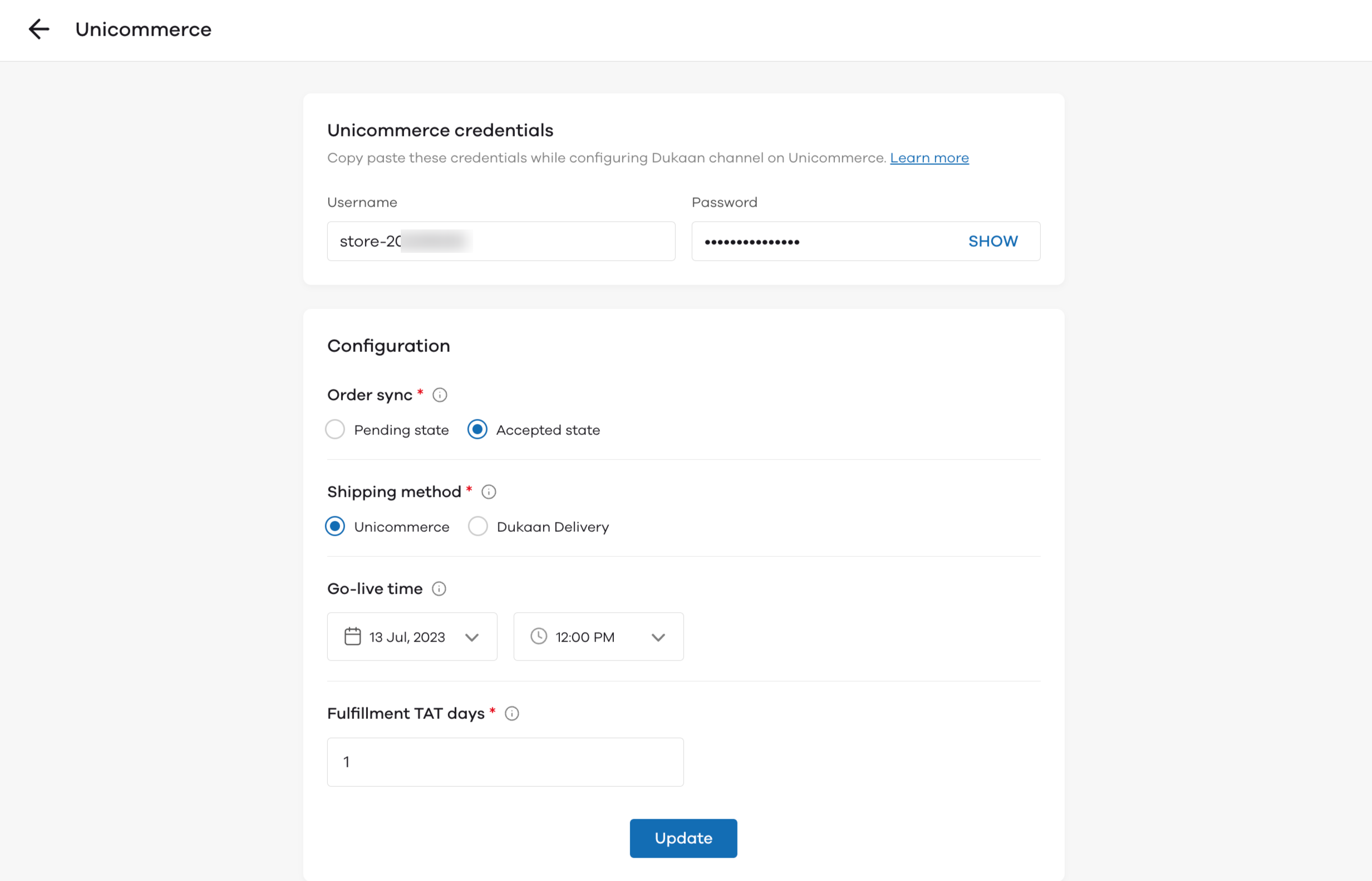
- Order sync: When do you want orders to flow from your Dukaan dashboard to Unicommerce
- Shipping method: Would you be shipping orders from Dukaan or from Unicommerce
- Go-live time: When do you want the integration to be live and orders to start flowing to Unicommerce
- Fulfilment TAT days: Fulfilment TAT days setting that Dukaan should send to Unicom.
Once you have configured these settings, you would get the username and Password from Dukaan that you then need to plug into your Unicom dashboard. Details to go about doing that are below:
Configuring Dukaan on the Unicommerce (Uniware) dashboard
Follow these simple steps to integrate in Uniware:
1- In the Uniware menu, select Settings > Channels

2- Then press the button
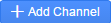
Search and Select “Dukaan“.
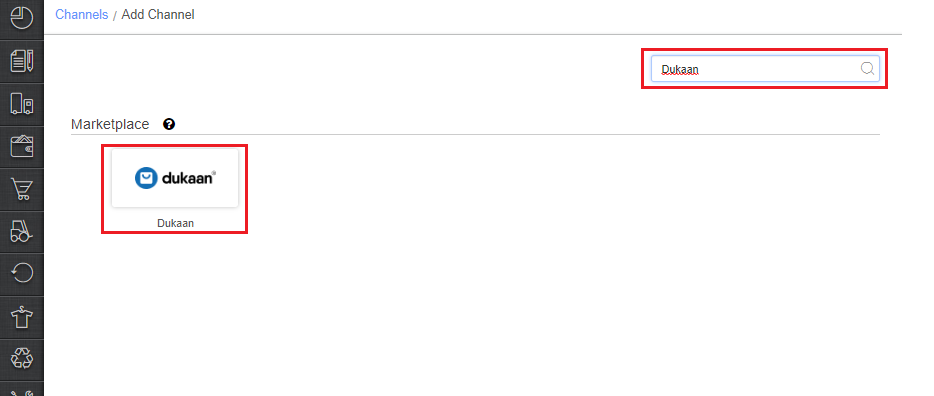
3- Fill and save the channel details.
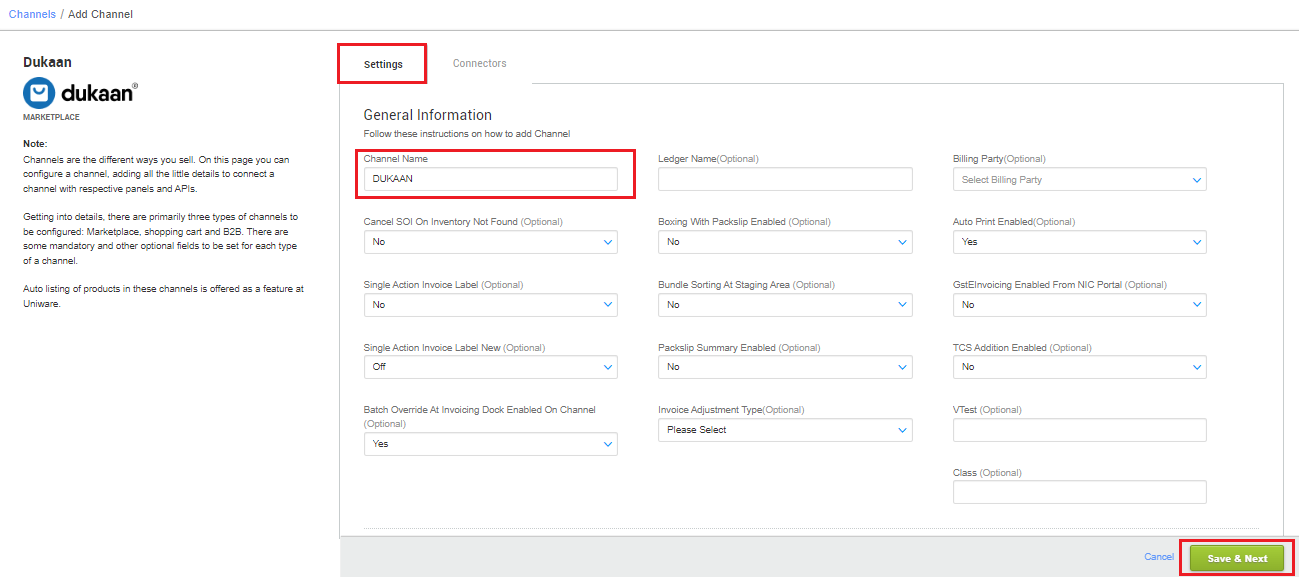
4- Add channel with both seller panel details. Fill the credential to configure the connectors.
- The seller has to get credentials from the Dukaan channel team and use the same in the connectors page at the time of adding channel in Unicommerce.
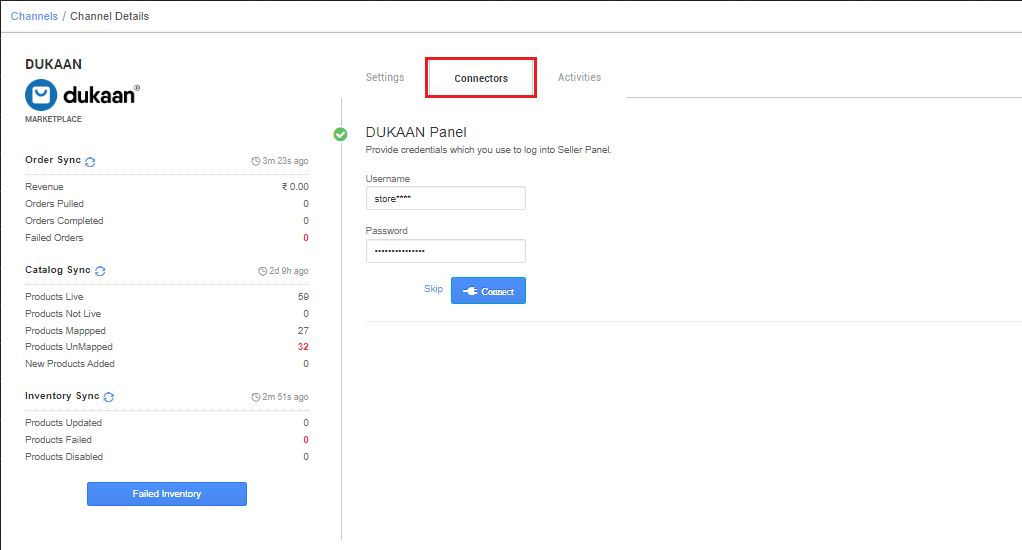
5- As soon as the channel is configured successfully, you can see the Channel Summary and You can trigger the respective sync processes from this page itself. For more detail Click here
- Use channel config “Notify Channel On Dispatch‘ as Yes. It will update the order shipment tracking notification to the channel for any change in the UC state.
Below are the important points that needs to be kept in mind while adding the channel:
- We provide catalog pull, order pull and inventory push features.
- Invoices code, Tax details to be provided by Uniware.
- Orders pendency is enabled.
- Order split is not allowed.
- Both Shipping types are enabled for this channel:
- For Marketplace, shipping will be handled by channel. Tracking details and label print will be fetched from the channel for those orders.
- For Self ship orders, shipping will be handled by the seller and Tracking Details & Labels will be provided by UC for those orders.
- Status sync will work for Cancelled,Dispatched, Delivered and Return cases.
- On Manifest closure, the Dispatched details will get updated on the channel.
- Seller cancellation from Uniware is allowed in this Integration, Cancelled status will get updated on the channel