What is RTO?
RTO or Return To Origin is when a placed order either cannot get delivered or is returned by the customers and has to be shipped back to the warehouse due to any reason.
Dukaan helps solve this problem with the RTO Optimizer plugin.
How does the pricing work?
When the RTO Optimizer is enabled, 2% (or 1%) of the order value on every COD order, basis your Dukaan plan is deducted automatically. The maximum value that will be deducted for an order is 15 dukaan credits.
How to install the RTO Optimizer plugin?
First, go to the Plugins section and search for RTO optimizer. Once the plugin appears click on install plugin.
Upon installation, click on the plugin settings and you will be asked to top up your credit balance.
Note: The minimum balance for the plugin to work is 250 Dukaan Credits.
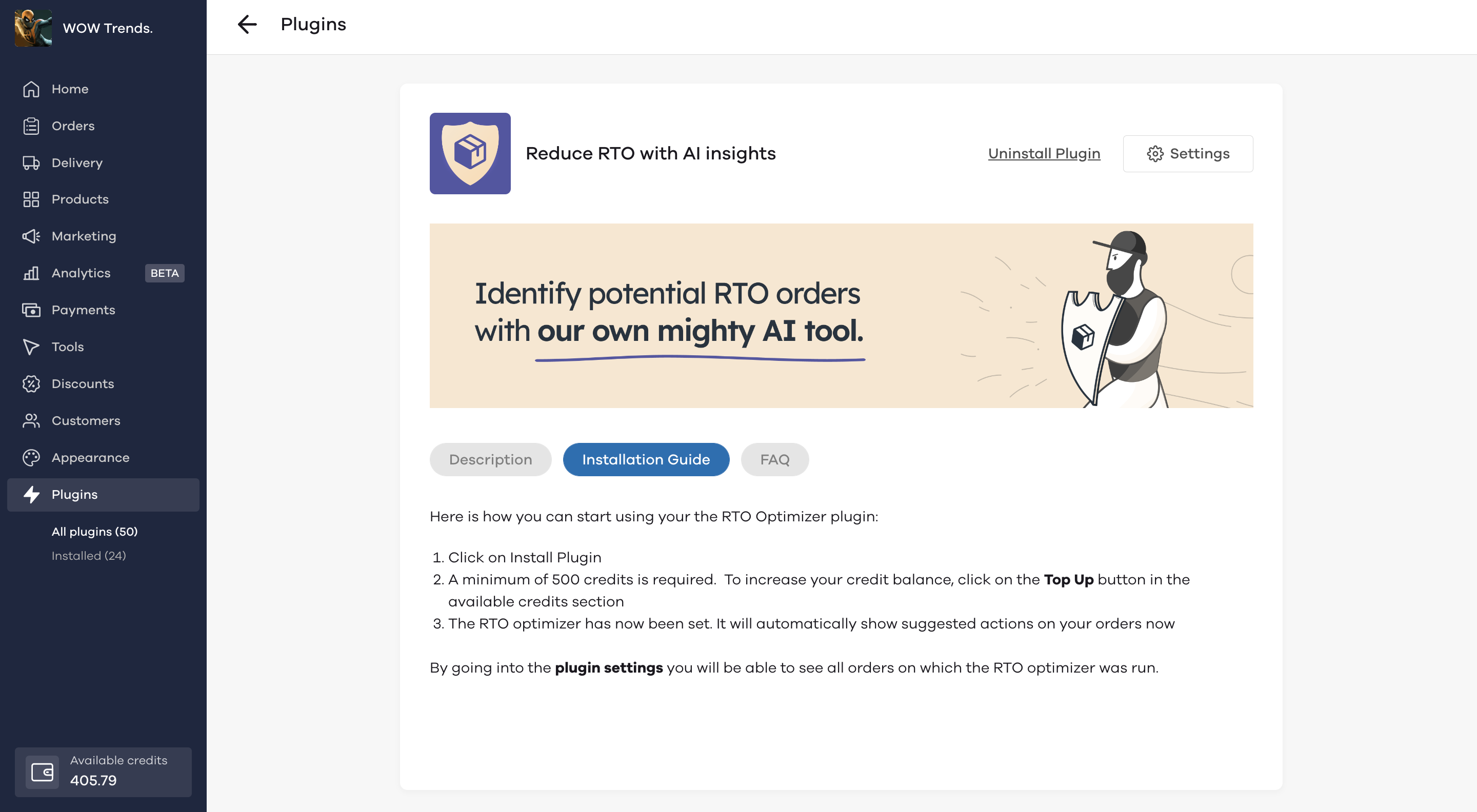
To increase your credit balance, click on the Top Up button in the available credits section.
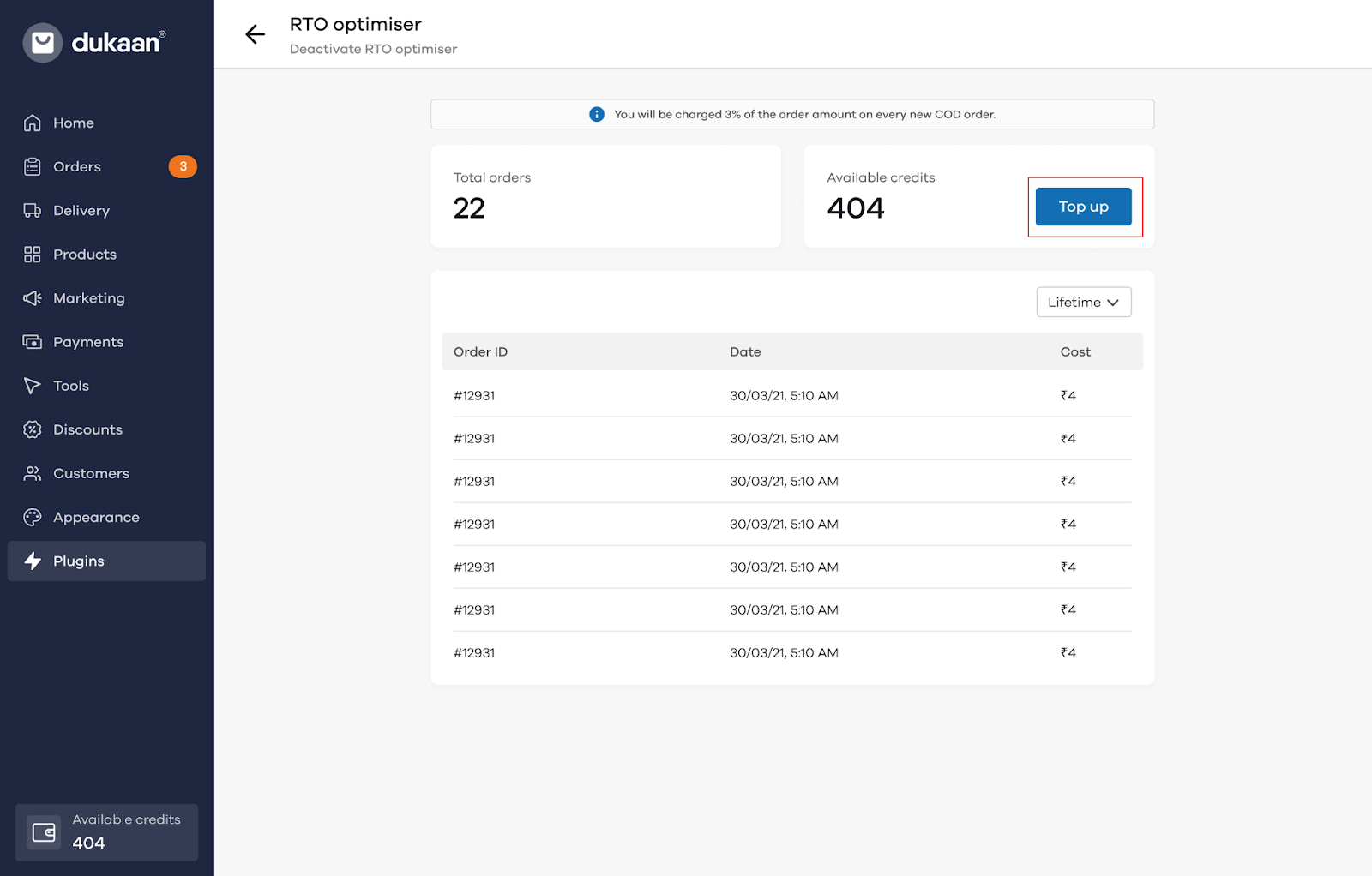
How to use the RTO optimizer?
To use the RTO optimizer, you will have to pay 2% (or 1%) of the order value on every COD order, basis your Dukaan plan.The maximum value that will be deducted for an order is 15 Dukaan credits
Once the plugin has been activated, you will be able to see the RTO predictions on your individual orders, i.e whether there is a high, medium or low risk.
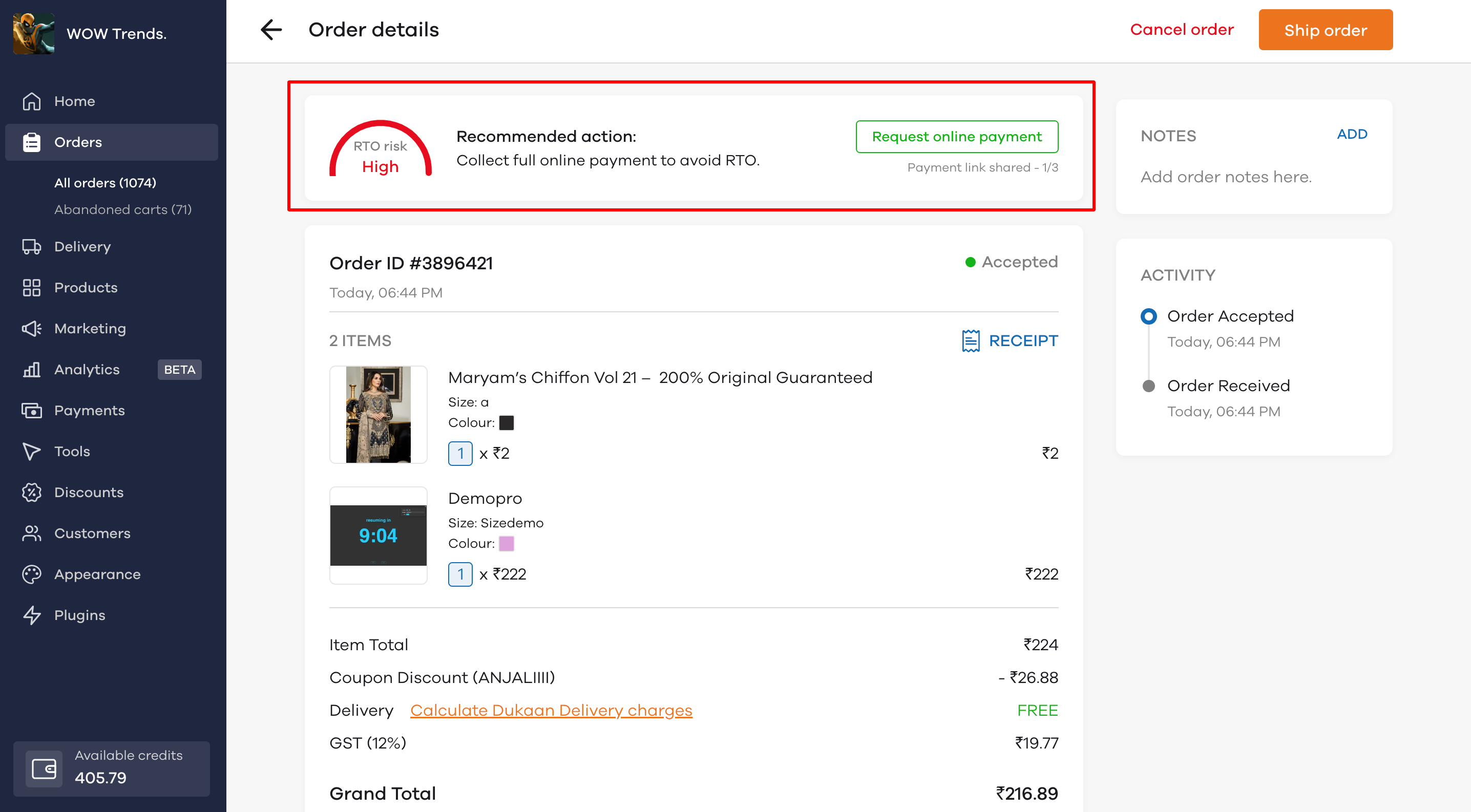
Understanding RTO chances
The RTO optimizer shows three states - High, medium and low-risk RTO. For each individual state, it suggests a recommended action to reduce RTO.
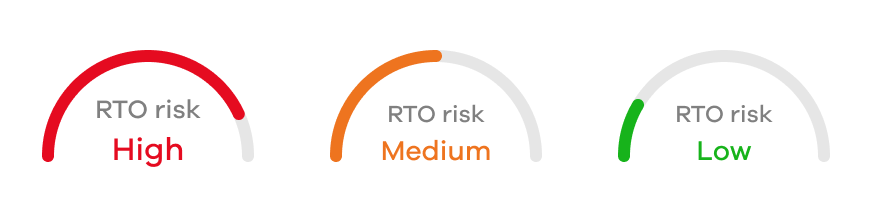
Low RTO risk
This appears when your order has a low RTO scenario. When the order is flagged as low risk, you have the option to request an online payment from the customer.
As this is a low-risk order, the chances of you losing money for this order is lower.
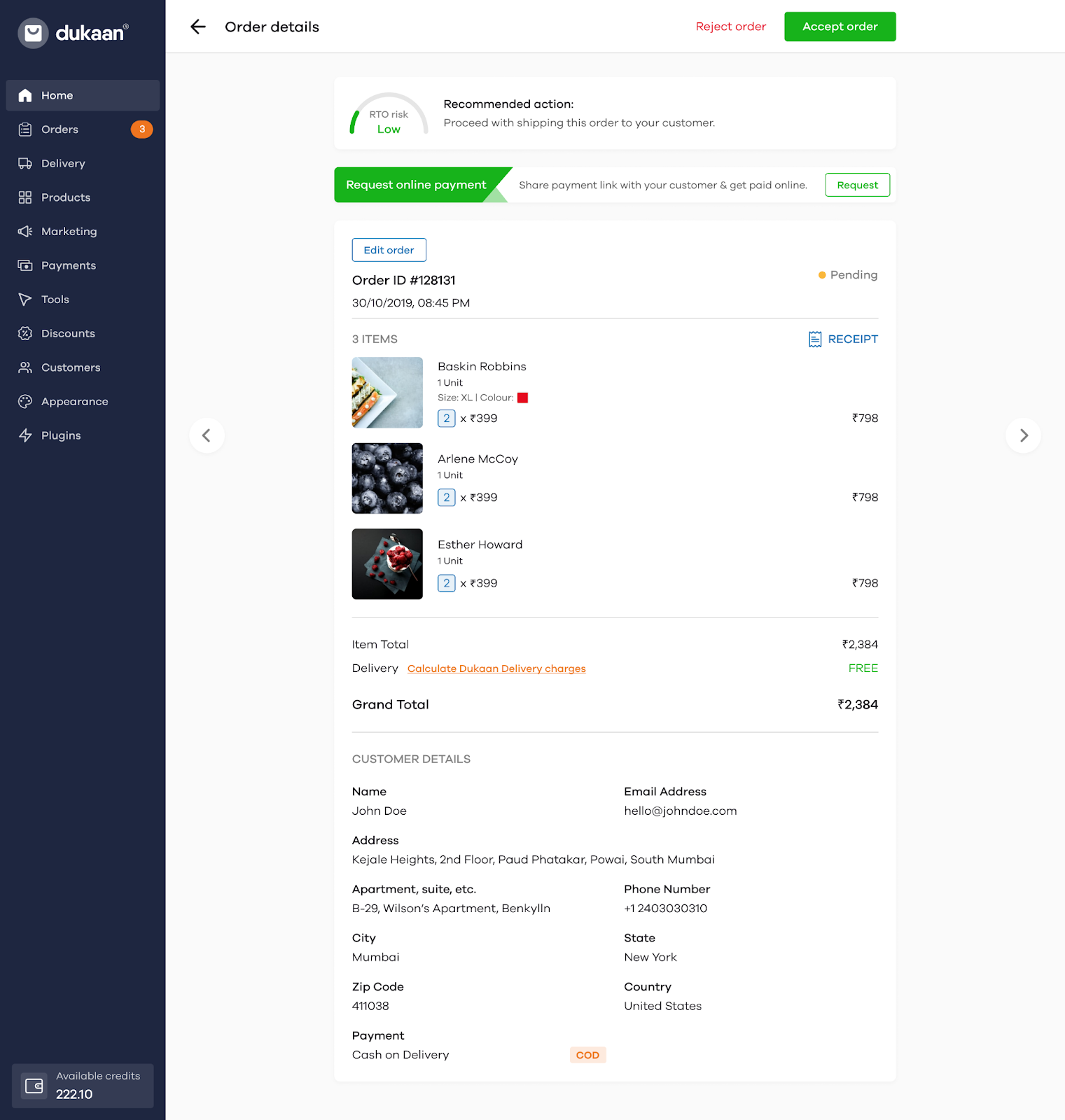
Medium RTO risk
When a customer is flagged as a medium risk, you get the option to send a partial payment link. You can request for payment a total of 3 times.
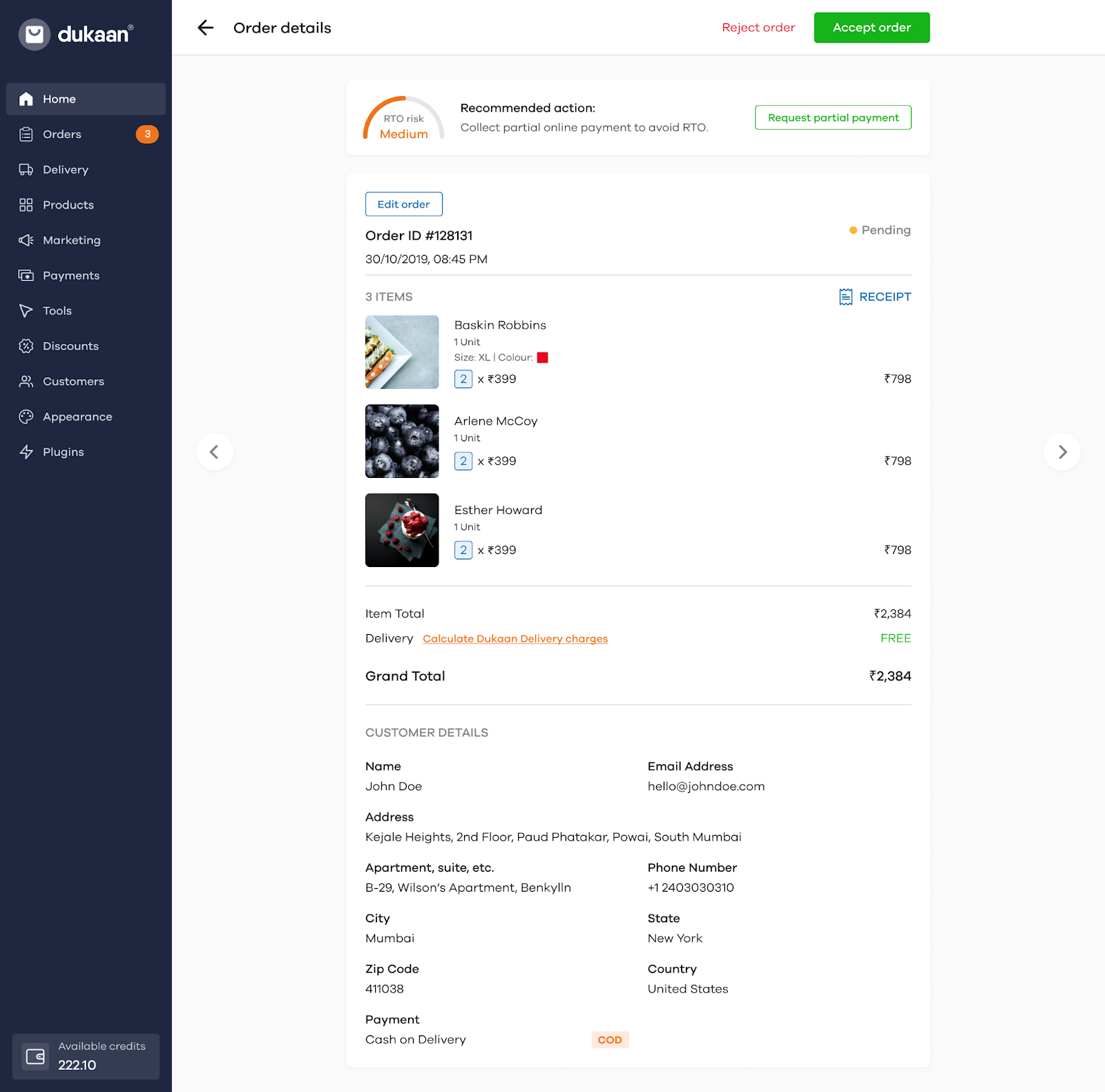
To initiate the partial payment, click on the Request partial payment button. Upon clicking the button, a dialogue box will appear. You’ll get the option to choose the partial payment i.e. whether you want to collect a fixed amount or take a percentage of the total amount.
- Fixed Amount: If you choose a fixed amount, type the amount in the text box. Once you’ve entered the amount, click on the Request online payment button and a payment link for that amount will be sent to your customer
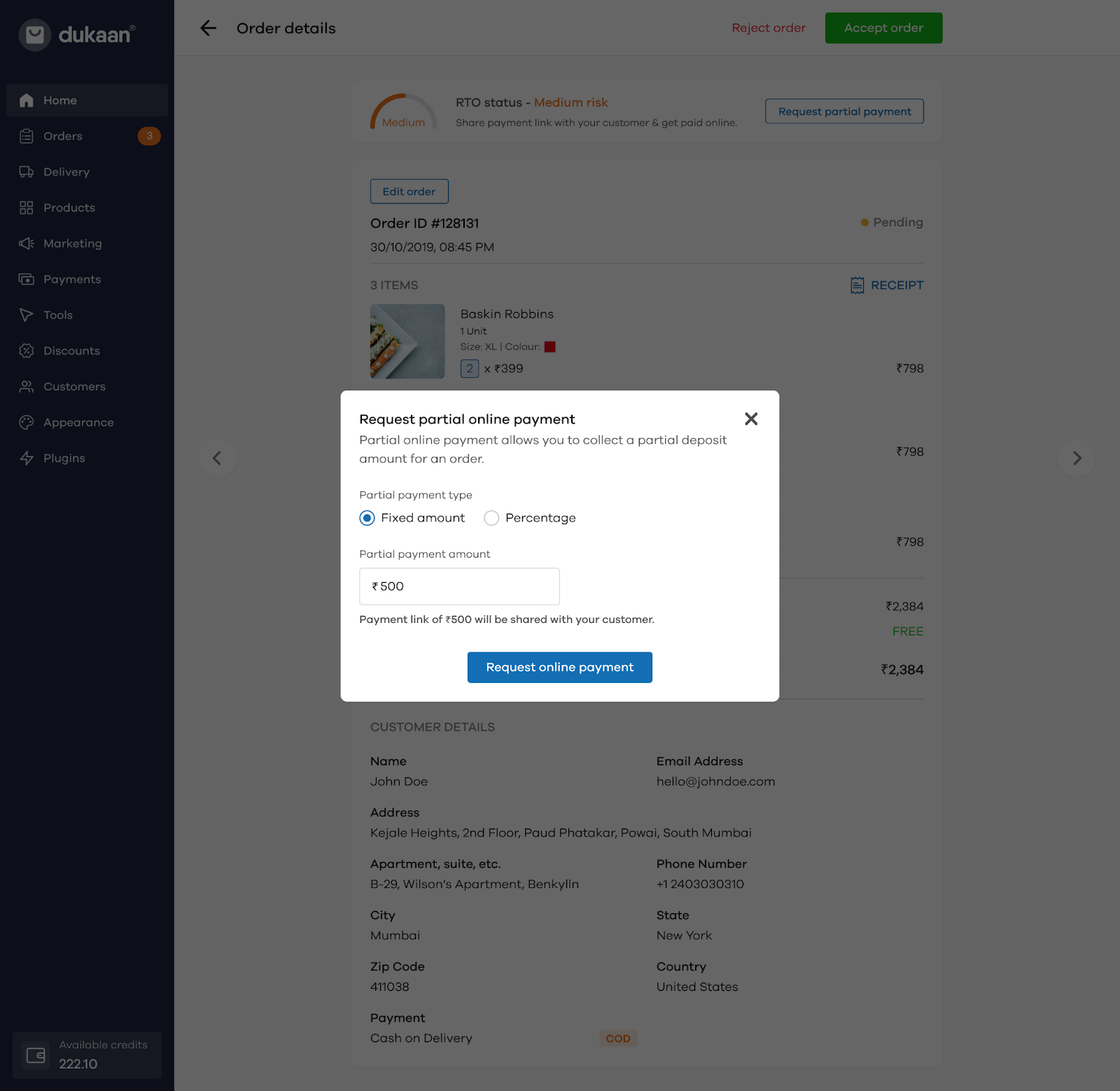
- Percentage: Type in the percentage of the total order amount you wish to receive from your customer in the text box. Once you’ve entered the amount, a helper text appears below the textbox telling you the amount you’ve requested for the online payment. Click on the Request online payment button to send the payment link to your customer.
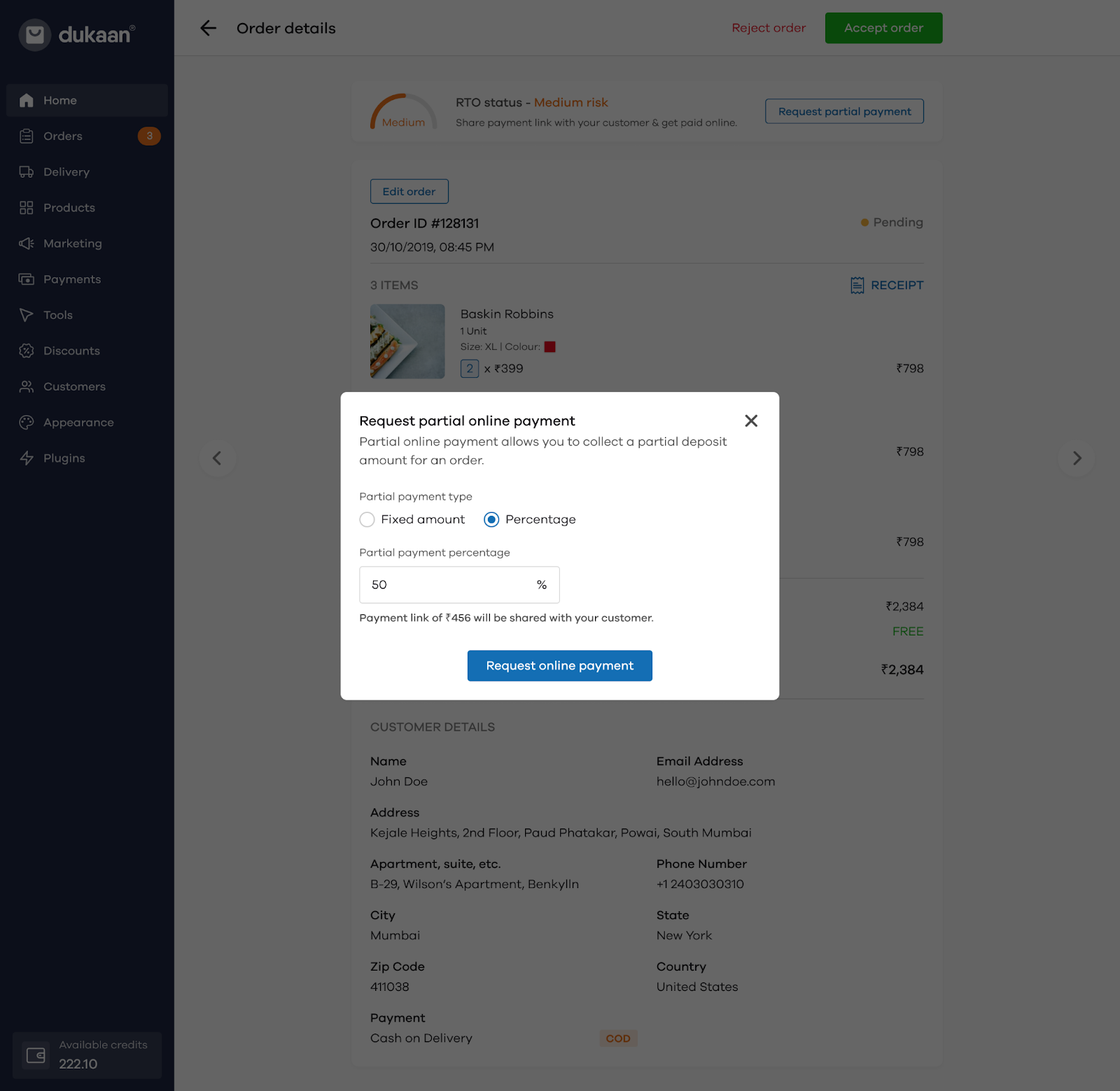
High Risk RTO
In case of a high-risk RTO, the optimizer suggests you send an online payment link to the customer. This will be a payment for the complete order value. You can request for payment a total of 3 times.
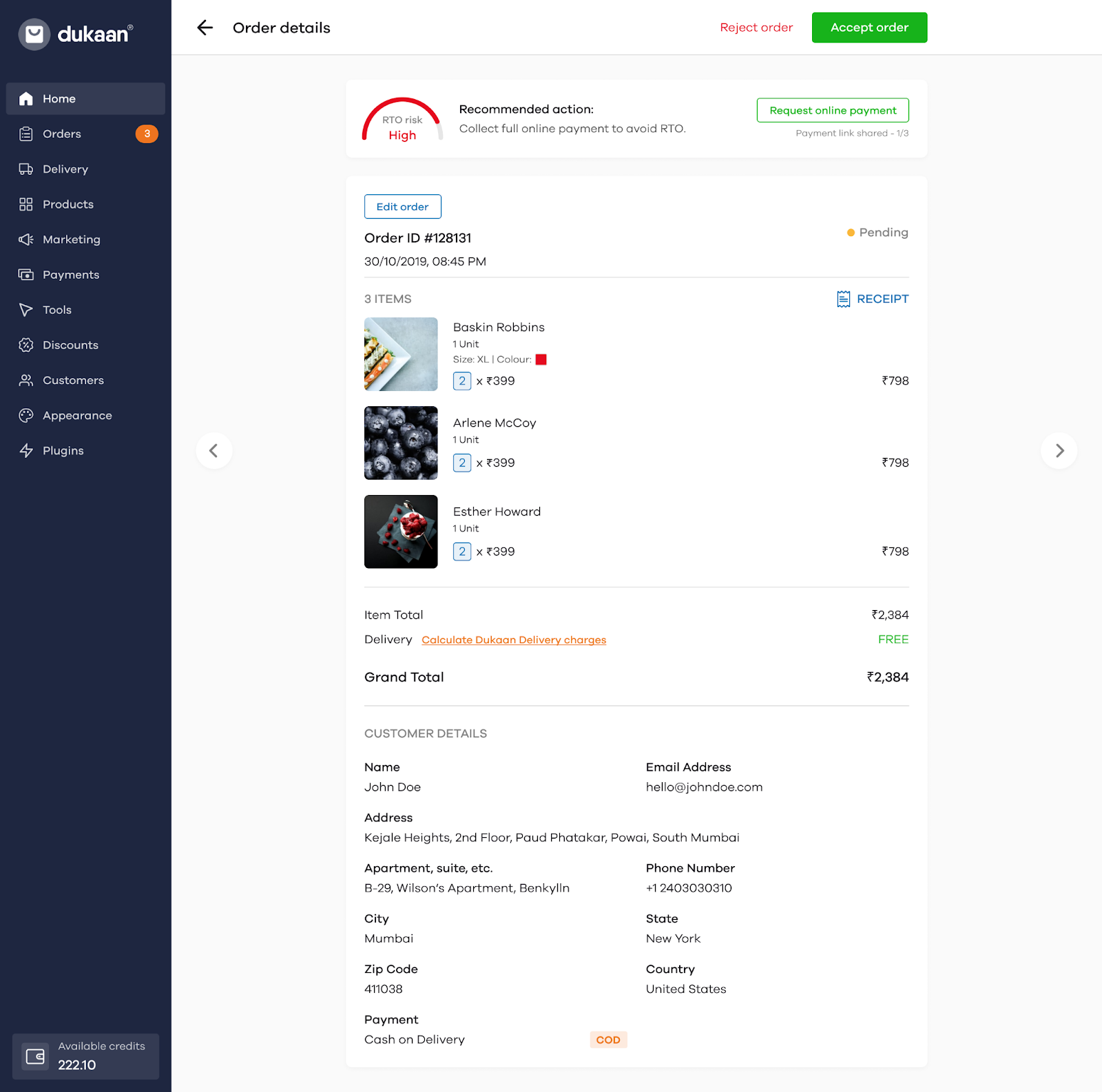
Bulk Ship Orders using RTO status
If you’ve installed the RTO optimizer plugin, on clicking the bulk ship option, the dialog box will show you RTO analyzed orders, divided into 3 categories; High, Medium, and Low, with the number of orders corresponding to them.
Below it, you will see other orders which are either unanalysed orders, or online paid orders.
Unanalyzed orders are those orders on which the RTO optimizer was not run, either due to insufficient Dukaan credits or if the plugin is manually deactivated.
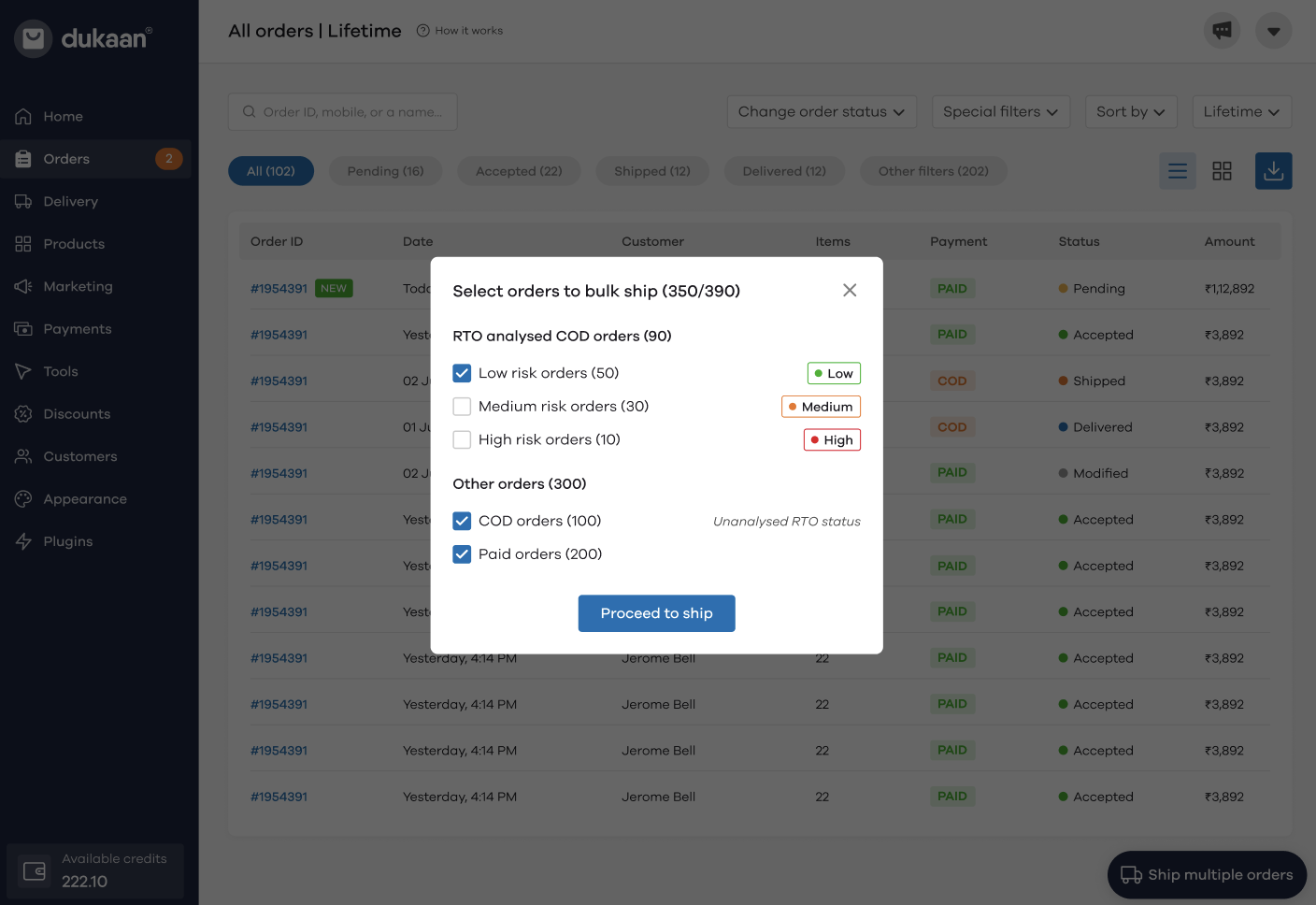
Choose the orders you want to deliver by clicking on the check box that appears beside it. Once you’ve clicked the orders you want to bulk ship, click on Proceed to ship.