Fomo displays recent orders on your Dukaan storefront. It's the online equivalent of a busy store, showing prospective customers that other people are buying your products.
This has been proven to dramatically increase purchase conversions and create a sense of urgency for your website visitors.
Features
- You can choose to display every order, some orders, or only orders from a certain time period. This means that Fomo will work for you, even if you don't have many orders.
- Store owners can position Fomo in any corner (bottom left, bottom right, top left, top right) – whatever works best for your store.
- Fomo is lightweight and built to scale, so it won't slow down your site.
- Works on mobile - Choose how your notifications are displayed on mobile, or turn them off for mobile devices.
- Randomized notification delays for a more life-like experience.
- Hide Fomo from specific pages.
- Remove individual notifications.
- See users interact with your notifications in real time via our live notification list
- Customize the message, style, position, and timing to suit your branding.
How to install Fomo on your Dukaan store
Here’s how you can start using the Fomo plugin:
- To start using Fomo, create an account on Fomo or log in (if you have one).
- On the home screen, click on Settings.
- Click on Site and scroll down to Auth Token.
- Click on the eye symbol next to the refresh token button and copy the Auth Token. Keep this noted somewhere.
- Click on Embed under Settings.
- Your Embed Snippet will be mentioned here. Copy this Embed Snippet.
- Now, Install the Fomo plugin on Dukaan.
- Click on Settings and it’ll ask for Auth Token and Embed Snippet.
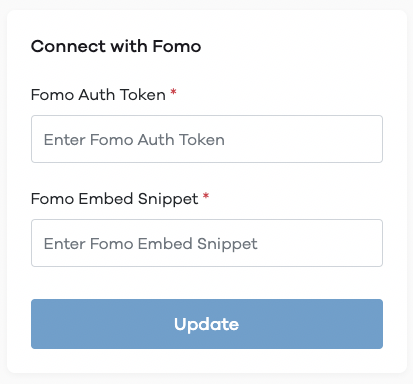
- Paste your Auth Token and Embed Snippet here to complete the installation.