Examples of actions include adding an item to their shopping basket or making a purchase. You can then reach out to those customers again in the future through Facebook ads.
Features
- Make sure that your ads are shown to the right people. Find new customers or people who have visited a specific page or taken a desired action on your website.
- Drive more sales. Set up automatic bidding to reach people who are more likely to take any action that you care about, such as making a purchase.
- Measure the results of your ads. Better understand the impact of your ads by measuring what happens when people see them.
How to install Facebook Pixel on your Dukaan store
In order to start capturing audience data through Link Manager, you need to set up pixels for each of your advertising platforms. In order to find your Pixel ID for Facebook, follow the instructions below:
- To start using Facebook Pixel, log in to your Facebook Ads Manager
- Once logged in, click on All Tools located in the left navigation bar
- Select Events Manager
- Copy the Pixel ID from the dashboard
- Now, Install the Facebook Pixel plugin on Dukaan
- Click on Settings and it’ll ask for Facebook Analytics Pixel ID
- Paste the Pixel ID here to complete the installation
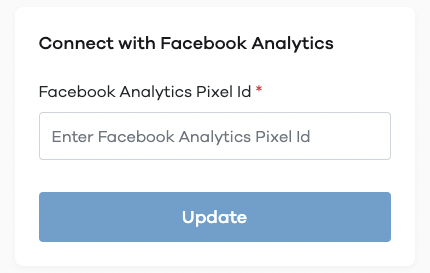
Once done, click on update to start using Facebook Pixel on your Dukaan store.