Implementing Google Ads (Google AdWords) conversion pixel or tracking code is extremely important for running successful Google Ads campaigns. You can optimize your shopping, search or display campaigns only if you have the exact conversions data.
Retarget your visitors and clients better within the Google Ad network using the AdWords Conversion Tracking plugin. Send client data directly to the Google Ads server from your Dukaan store. Run better ad campaigns by targeting the right users.
Features
- One-click integration without involving developers
- Save time and money by using this FREE plugin
- Accurate reporting for conversion actions
How to install AdWords Conversion Tracking on your Dukaan store
Here's how you can start tracking AdWords conversions on your Dukaan store:
- To start using Google Adwords Plugin, log in to your Google Ads Account
- In your Google Ads account, click the Tools and Settings menu
- Under Measurement, select Conversions
- Select the name of the conversion that you want to use from the Conversion action column
- Click on the Tag Setup section to expand it for details
- Select Use Google Tag Manager
- Copy the Conversion ID and Conversion Label
- Now, Install the Adwords Conversion Tracking plugin on Dukaan
- Click on Settings and it’ll ask for Conversion ID and Conversion Label
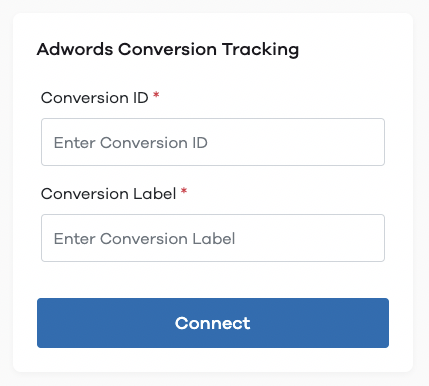
- Paste both of them in the respective fields to complete the installation
- Click on Connect to start using Adwords Conversion Tracking on your Dukaan store