What is SMTP
You can leverage the power of email marketing to grow your sales by linking your SMTP email service with Dukaan. This is useful mainly for two use-cases:
- To send order updates to your buyers
- To send marketing emails to drive repeat orders.
PS: Presently, all order-related communication to your customers is sent via [email protected].
Once your SMTP configuration is successful, your customers will receive emails from your own email ID instead of [email protected] (for example, [email protected]).
Video Tutorial
How to configure SMTP with Dukaan
Head over to the Store settings section by clicking the dropdown on the top right corner of your Dukaan dashboard.
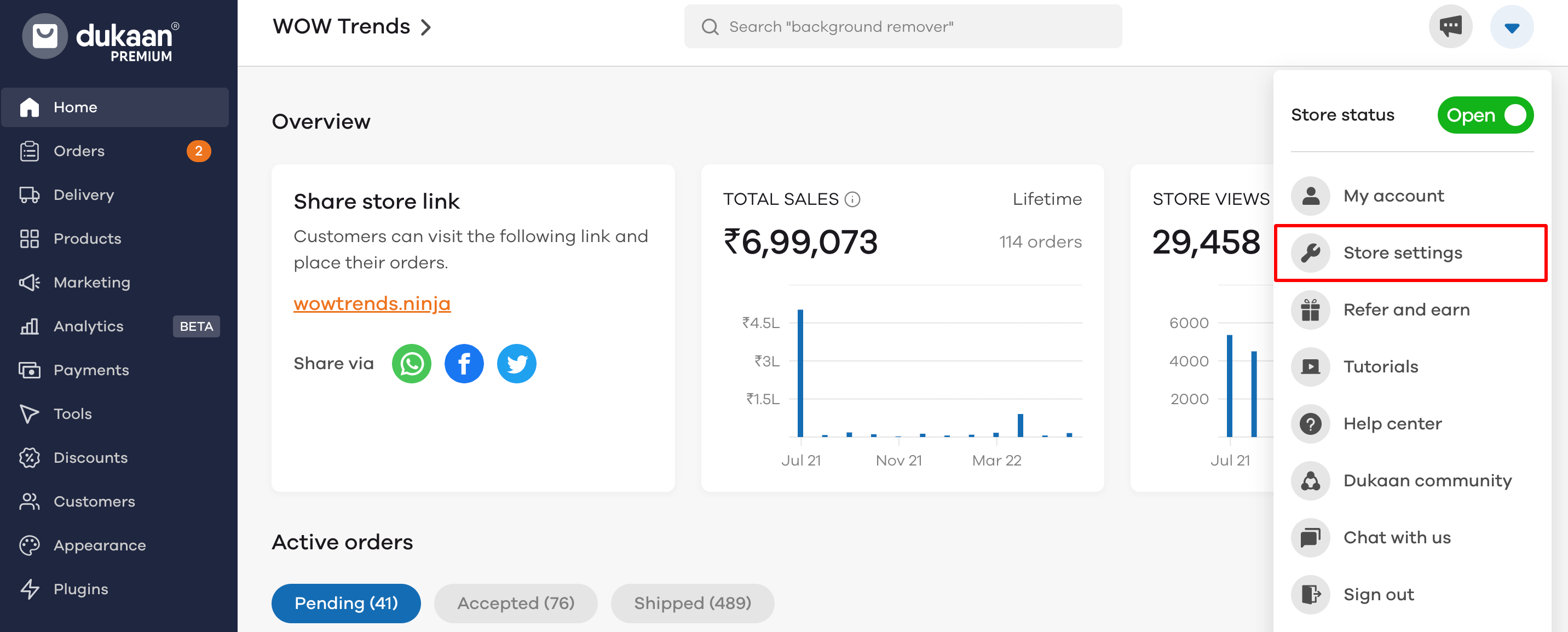
In the Preferences section, scroll down to the Communications section. You will see Sender email (SMTP) written there.
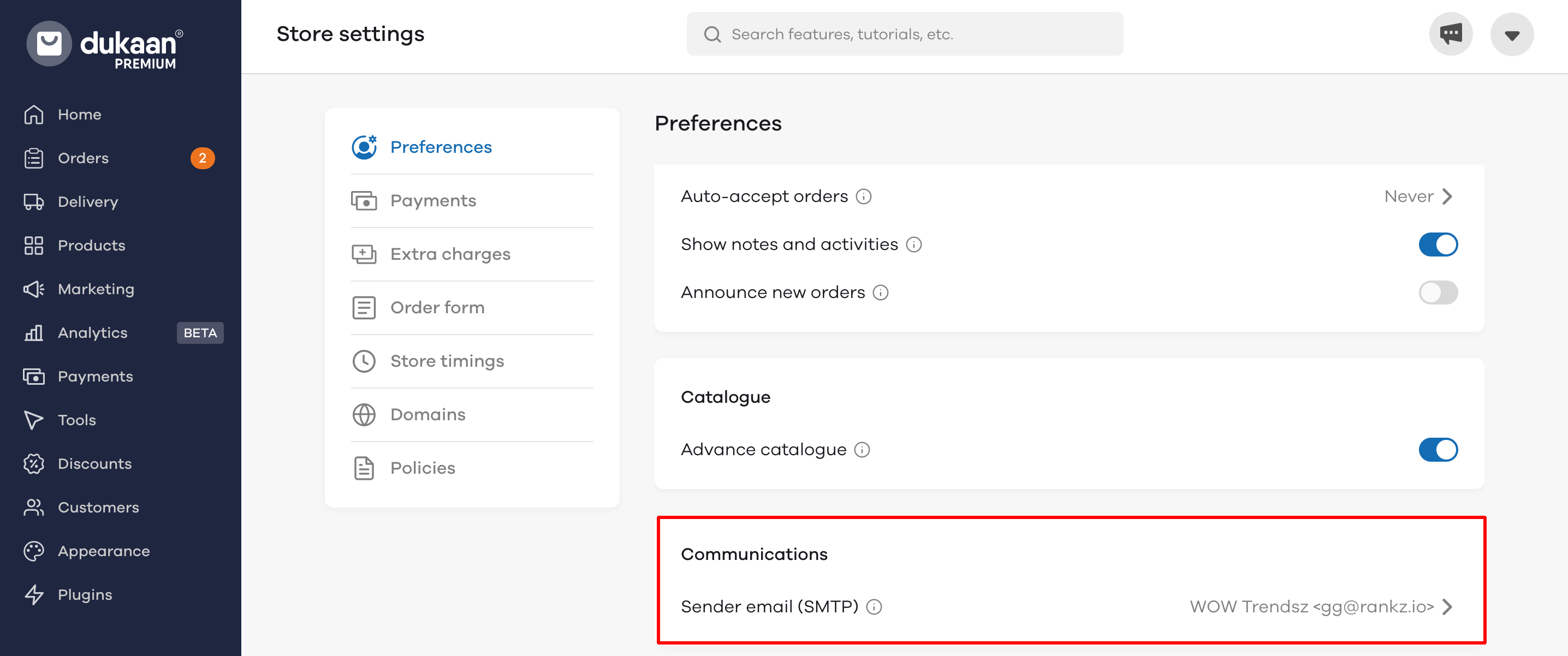
Click on the email ID and the pop-up dialogue box will open.
Now, select Custom (SMTP).
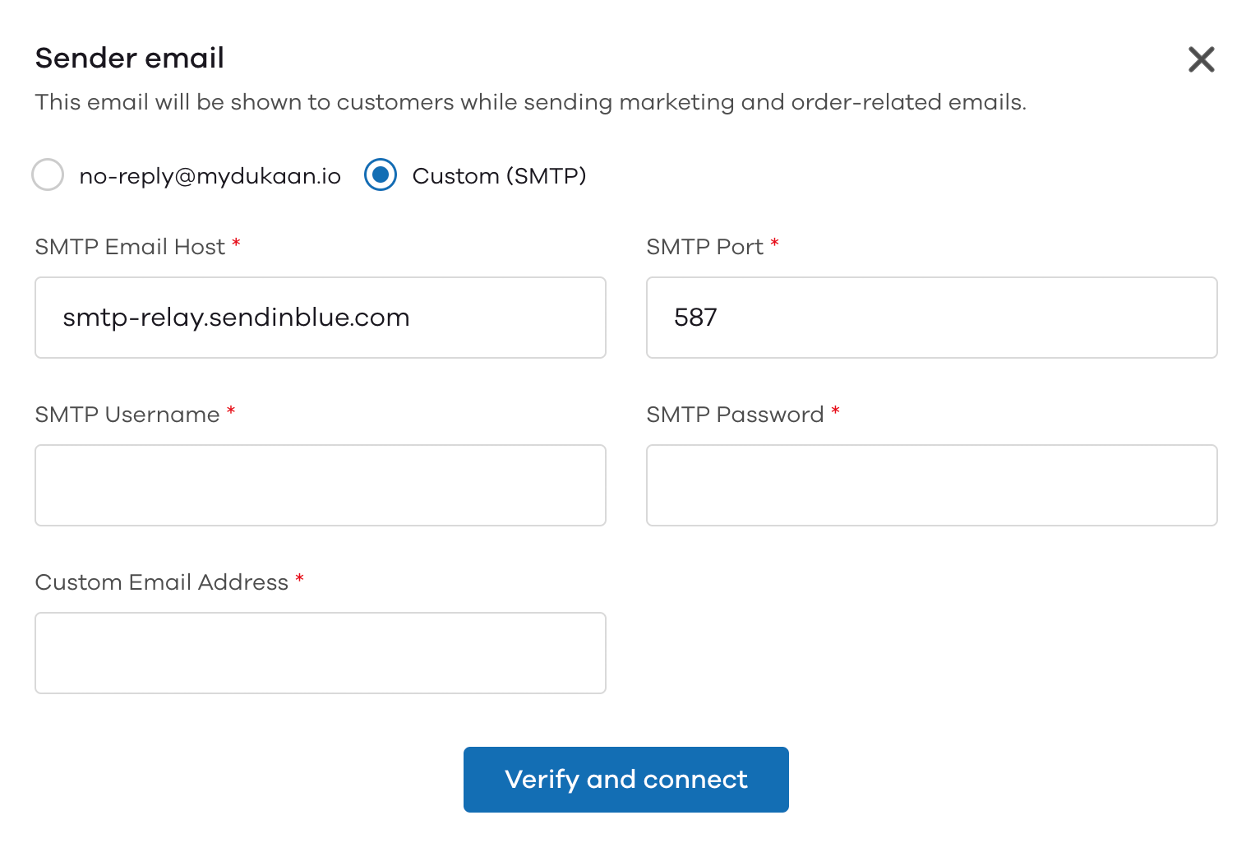
Once your details are entered, click on Verify and connect. We will send a test email and if delivered, your SMTP service will be active.
Note: In order to use the SMTP service, you need to have your own SMTP service running. The SMTP service will provide these details depending on the platform like gSuite, Zapier etc.
If you are using Gmail, here's how you can configure your SMTP
- In the SMTP Email Host enter
smtp.gmail.com - In SMTP Username and Custom Email Address enter your Gmail email ID.
- In the SMTP port enter
587 - Now click on this link and enable two-factor authentication for your Gmail ID
- After that click on this link and choose mail in the select app field. In the device section choose other(custom name)
- Then, enter the name as Dukaan and click generate
- Copy and paste the password in the Dukaan SMTP configuration page.
- NOTE: This password will be visible only once
- Click verify and connect
Setting up Zoho SMTP service on Dukaan
- In the SMTP Email Host enter:
smtppro.zoho.in - In the SMTP port enter: 587
- SMTP username: Your Zoho email goes here
- SMTP password: Your Zoho email password goes here
- Customer Email address: Your Zoho email goes here
Setting up SMTP via GoDaddy
- In the SMTP email host, enter:
smtpout.secureserver.net - In the SMTP port, enter:
465or587 - SMTP username: Your GoDaddy email goes here
- SMTP password: Your GoDaddy email password goes here
- Customer email address: Your GoDaddy email goes here
- For more details, you can head over to Godaddy here
Setting up SMTP via Hostinger
- In the SMTP email host, enter:
smtp.hostinger.com - In the SMTP port, enter:
465or587 - SMTP username: Your Hostinger email goes here
- SMTP password: Your Hostinger email password goes here
- Customer email address: Your Hostinger email goes here
- For more details, you can head over to Hostinger here
Read more
How to link your third-party custom domain on Dukaan?