This feature can enhance the customer shopping experience by providing personalized pricing and rewards.
Note: This plugin is a part of Dukaan's Enterprise Plan and is available as a paid feature. To learn more about Dukaan's Enterprise Plan, visit this link.
Once you're on Dukaan's enterprise plan, get in touch with your account representative and ask them to enable the Membership Tiers plugin for your particular site.
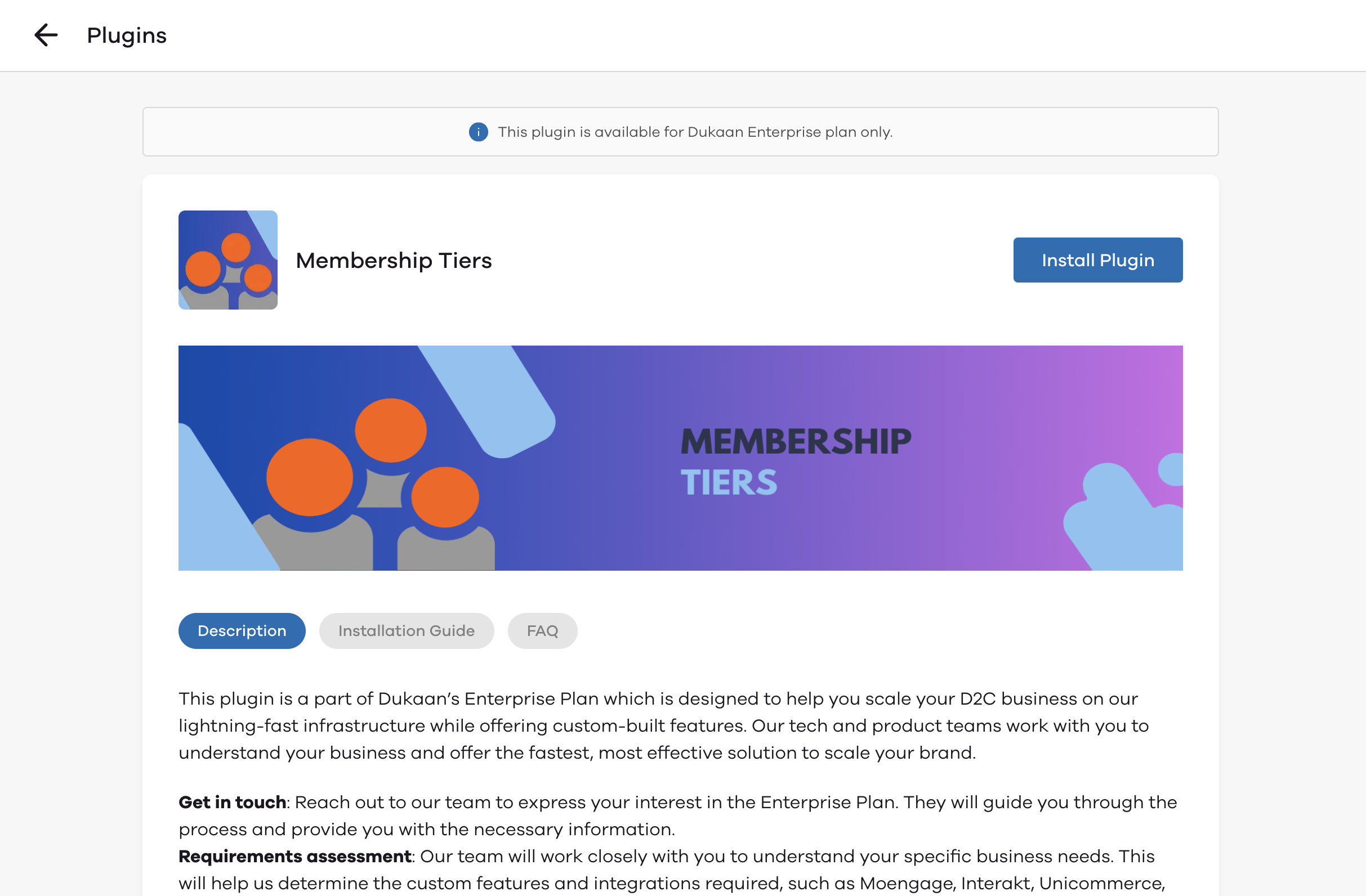
Here's how this plugin works
- Enable the Plugin After your account representative has enabled the Membership Tiers plugin, you can access it from your Dukaan dashboard. Navigate to the 'Plugins' section and you should see the Membership Tiers plugin listed.
- Provide the set up rules for customer tiers and pricing to your representative along with the unique identifier 'customer tag' for the differentiated pricing. You can specify different pricing for different tiers.
- Tag Customer Profiles: With the rules set up, you can now tag customer profiles based on their tier by assigning the specific tag to a customer
- Test the Plugin To ensure the plugin is working correctly, visit your store as a customer would. You should see personalized pricing based on the tier of the customer profile. If everything works as expected, the plugin is set up correctly.
The Membership Tiers plugin is a great way to offer personalized pricing and rewards to your customers, enhancing their shopping experience and potentially increasing conversion rates.