Discount Coupons help you create coupons for your promotional or sales events. Coupons help a business grow by offering its customers products at amazing prices.
To create a coupon for your business, go to Manage and then select Discount Coupons. You’ll be greeted with the below screen. Click on Create a coupon to get started.
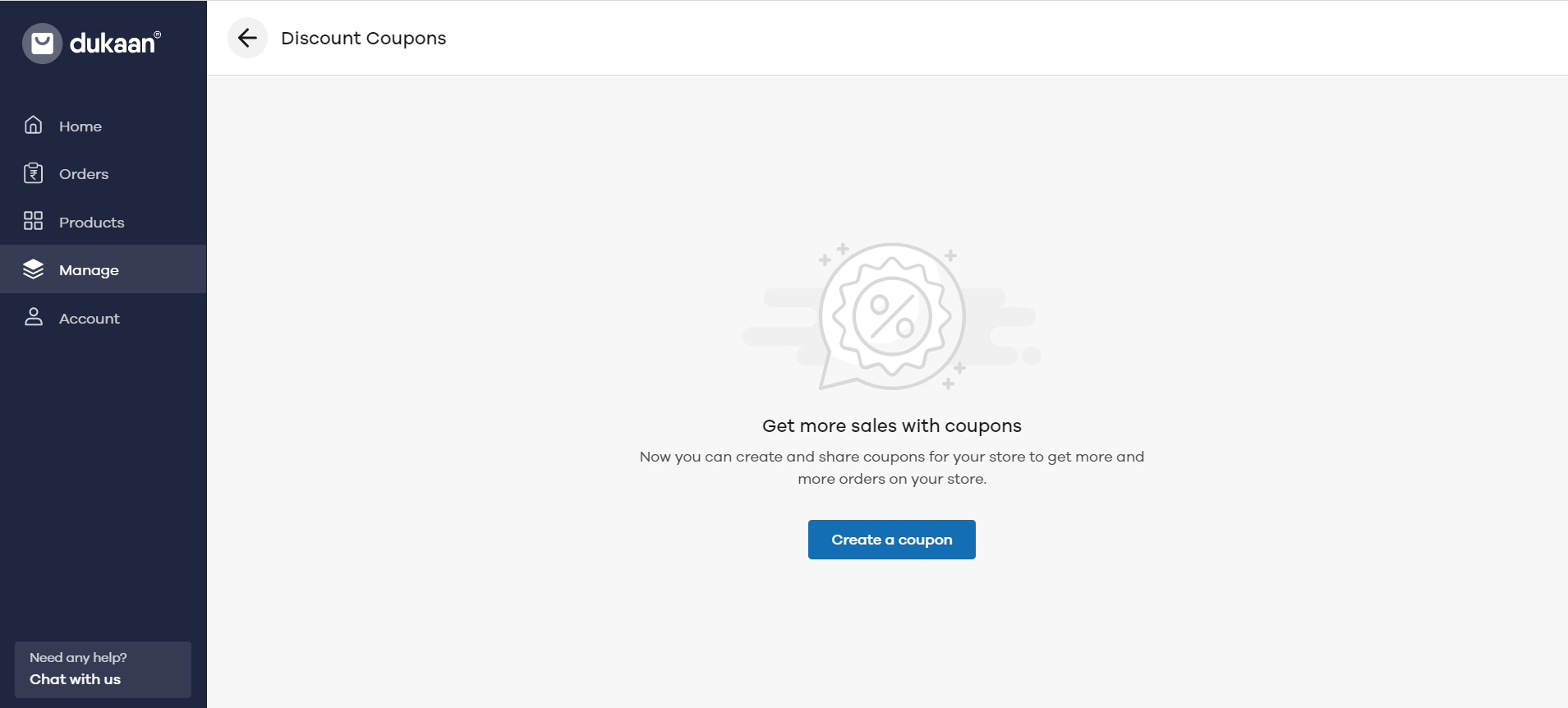
You can create three types of coupons - Percentage, Flat, and Buy X Get Y Free.

Percentage Discount
In Coupon Code, enter a code that customers will use to avail of the discount. You can enter any name that you want, but make sure it’s easy to remember by customers.
Uses per customer helps you to set a limit to how many times a customer can use this coupon. You can set the usage to once, unlimited, or set custom limit.
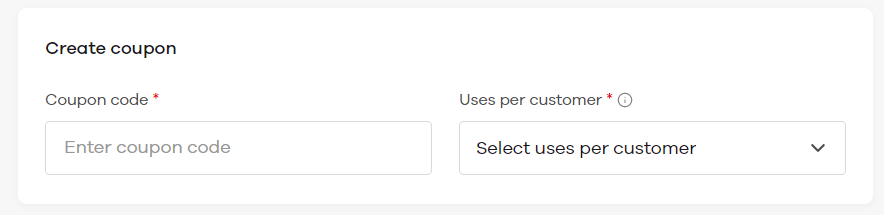
In percentage discount, as the name suggests, you can specify the percentage off that you’re giving to customers on the total bill. The good part is, you can mention the minimum order value for the coupon to be eligible and cap the maximum discount, irrespective of the total billing amount.
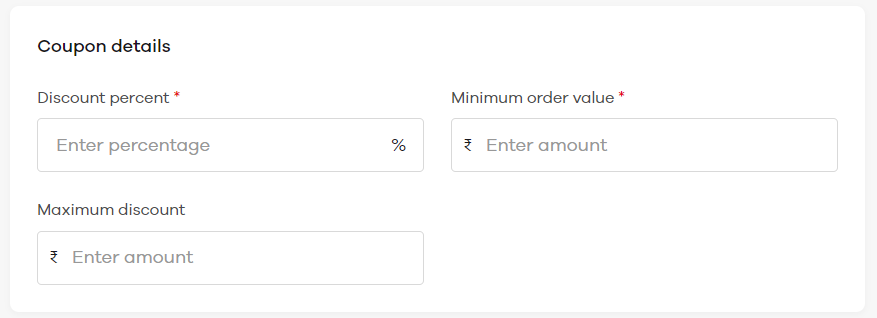
In Coupon functionality, you can turn on the toggle to show the coupon to customers or make the coupon valid only on online payments.

In Coupon validity, you can set the start and end date of coupons. This will make sure the coupon becomes inactive once the end date arrives.
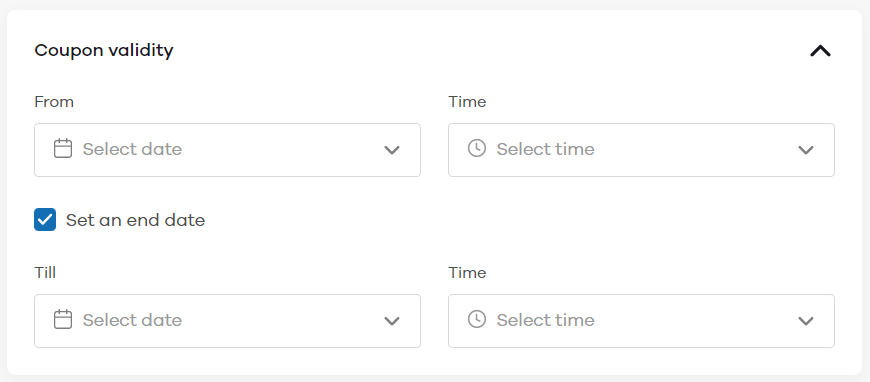
Flat Discount
Another type of discount is a flat discount. Here, you can mention the discount amount that you’ll be offering on a minimum order value. For example, if you want to give a flat Rs. 20 off on a minimum order value of Rs. 100, enter the Rs. 20 in discount amount and Rs. 100 in minimum order value.

Coupon functionality and coupon validity are the same as explained above.
Buy X Get Y Free
In Buy X Get Y, you can create offers like Buy 1 Get 1, Buy 2 Get 1, or anything of your choice. The coupon code and uses per customer are the same as explained above.
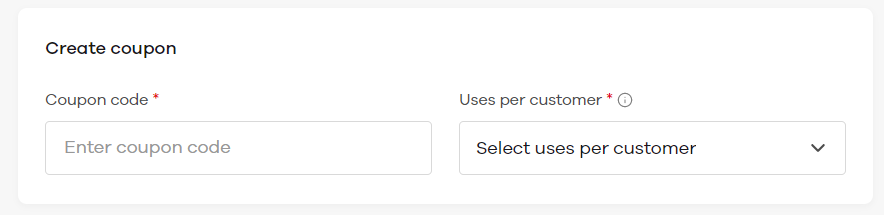
In Coupon details, you can mention what's the offer. For example, if you want to give Buy 1 Get 1 offer, enter the details as shown below. You can also decide whether you want to give this offer on specific products, categories, or all products. Please note, the lowest priced item will be FREE with this coupon.
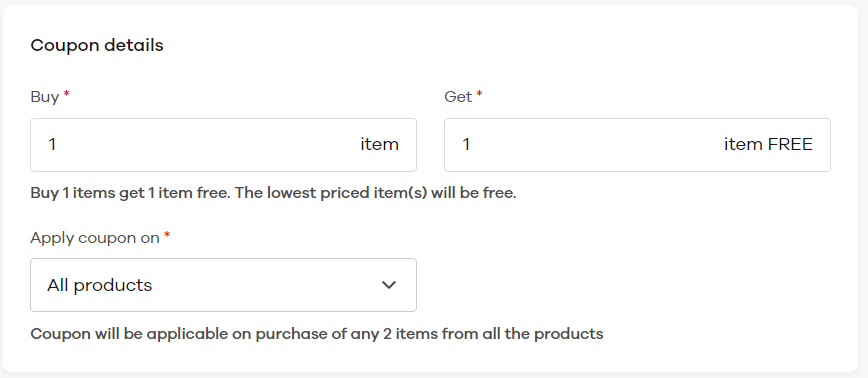
For example, if you want to apply this coupon to specific products, select Specific products from the drop-down.

Now, click on Products to choose which specific products this coupon will be eligible for.
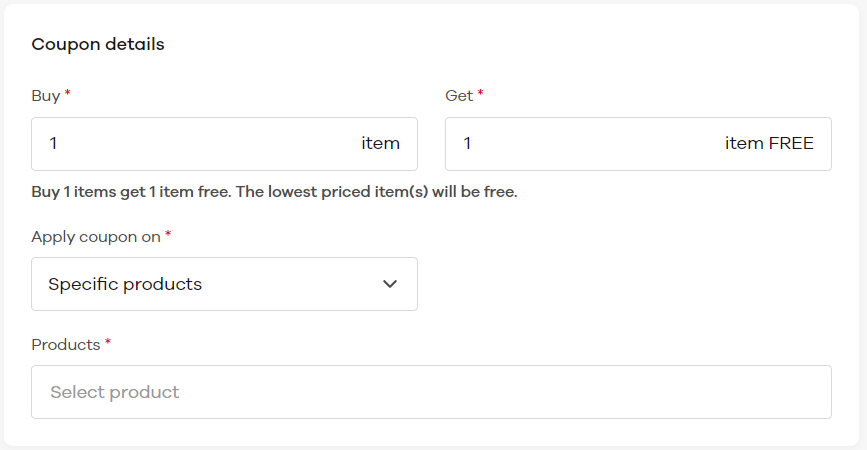
Select the products and click on Save.
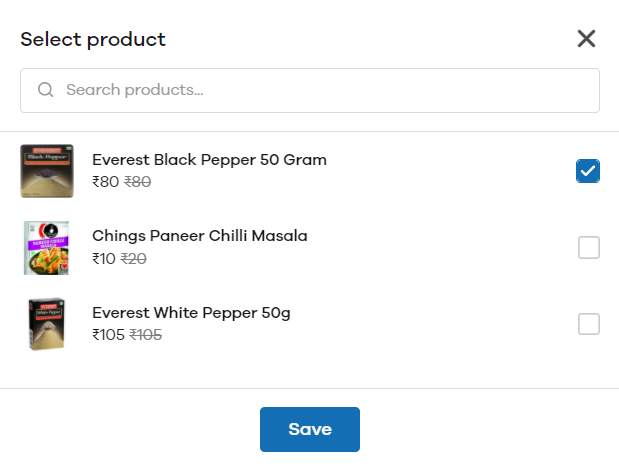
Coupon functionality and Coupon validity are the same as explained above. Once you're done, click on Create coupon button to save the coupon.