Introduction
You can take control of your store's SEO with the simple to use All-in-One SEO plugin.
This helps you optimize your online store and products to rank higher on search engines and attract more visitors.
To install the plugin, click on Plugins from the dashboard. Now, click on the All-in-One SEO plugin and install it.
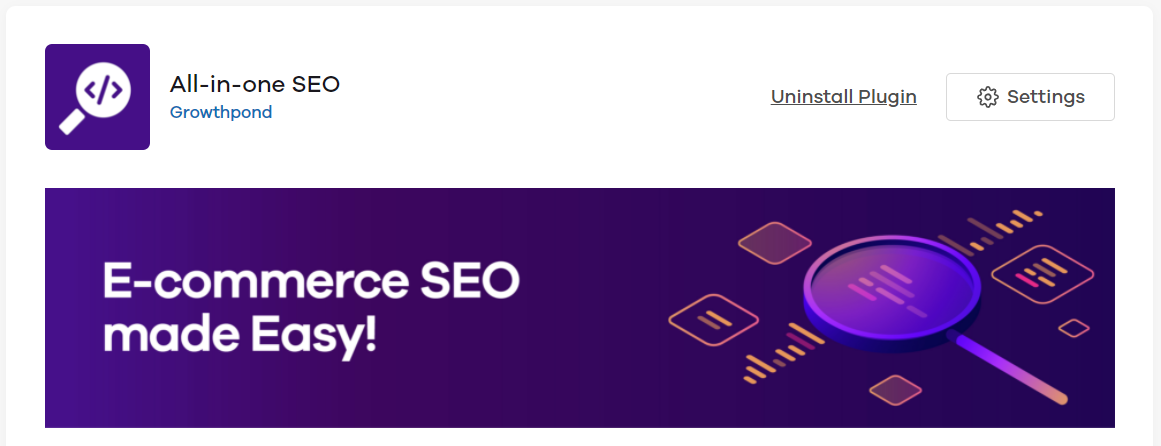
Once installed, click on Settings to start making changes.
Title and meta description
Here, you can add Homepage Title and Homepage Meta Description for your website. This title and meta description shows up whenever people search on search engines like Google, Yahoo, Bing, etc.
You can also add the preview image. The preview image shows up whenever you share your website on social media. Click on the Save button once changes are done.
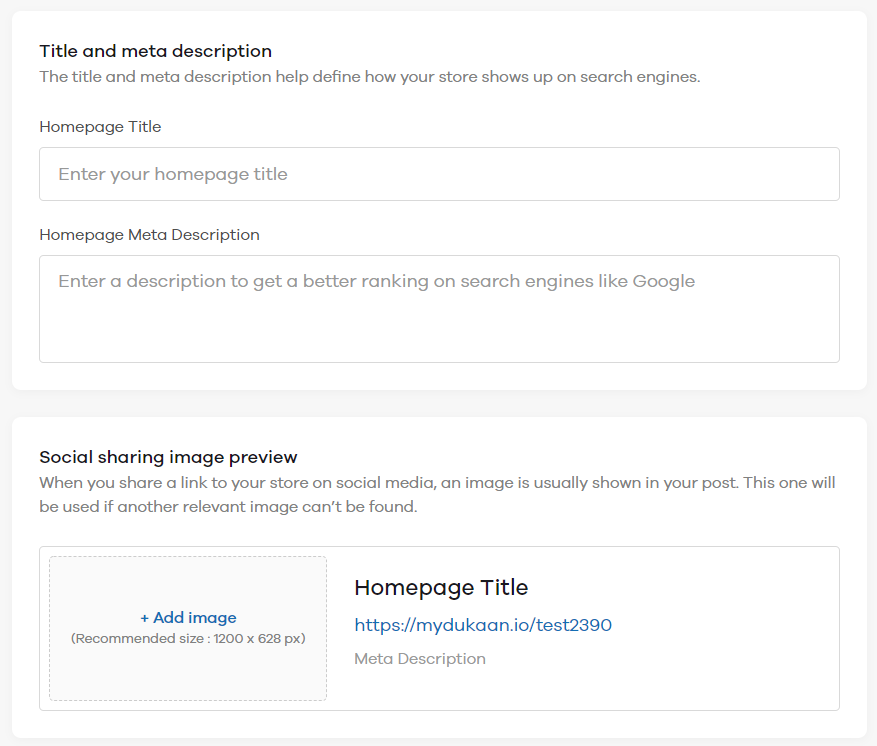
Product level SEO
You can also add a title and description for your product. To add that, go to Products and select any product. Now scroll down or click on Dukaan SEO. Here, add the title and description tag.
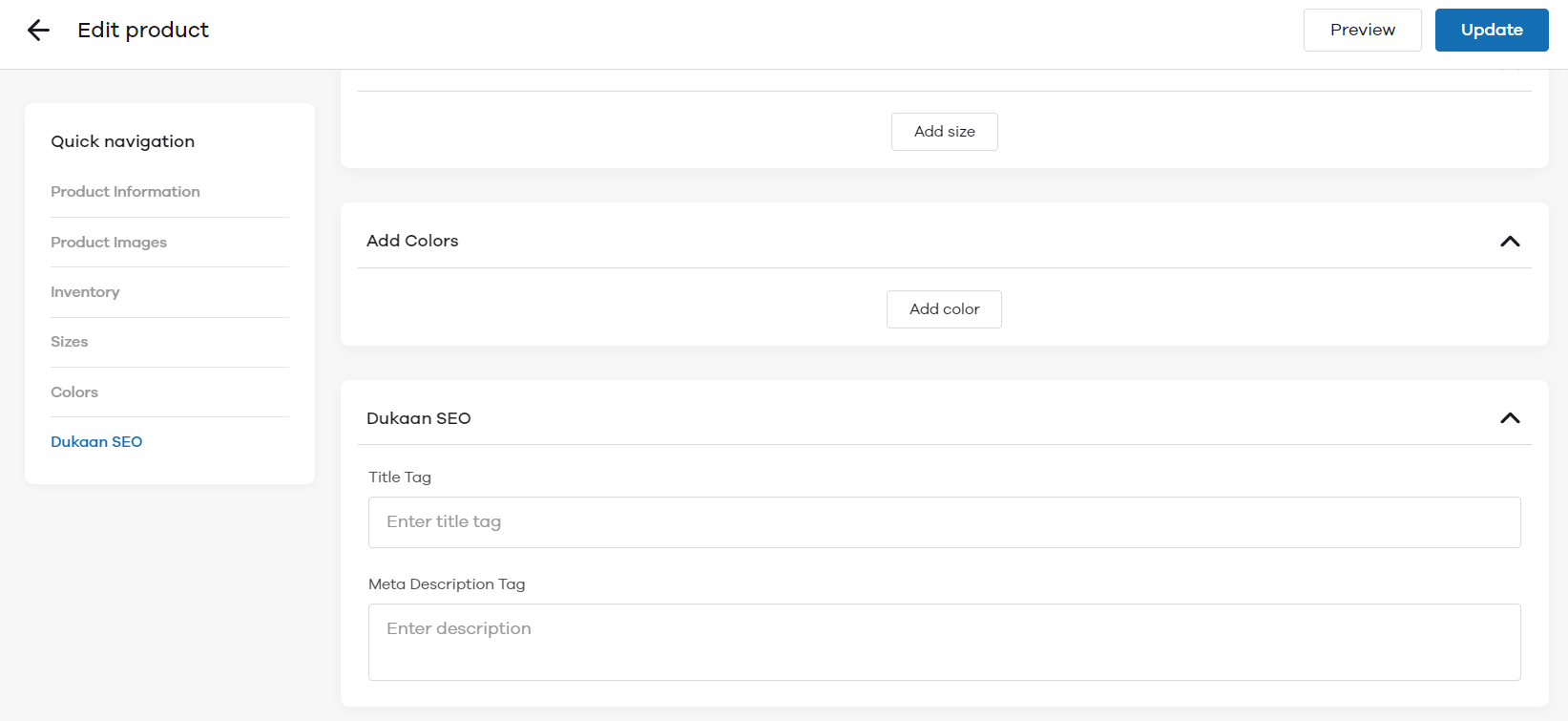
Click on the Update button to save changes.
Category level SEO
In order to edit the Category level SEO, head to the categories section on your Dukaan dashboard.
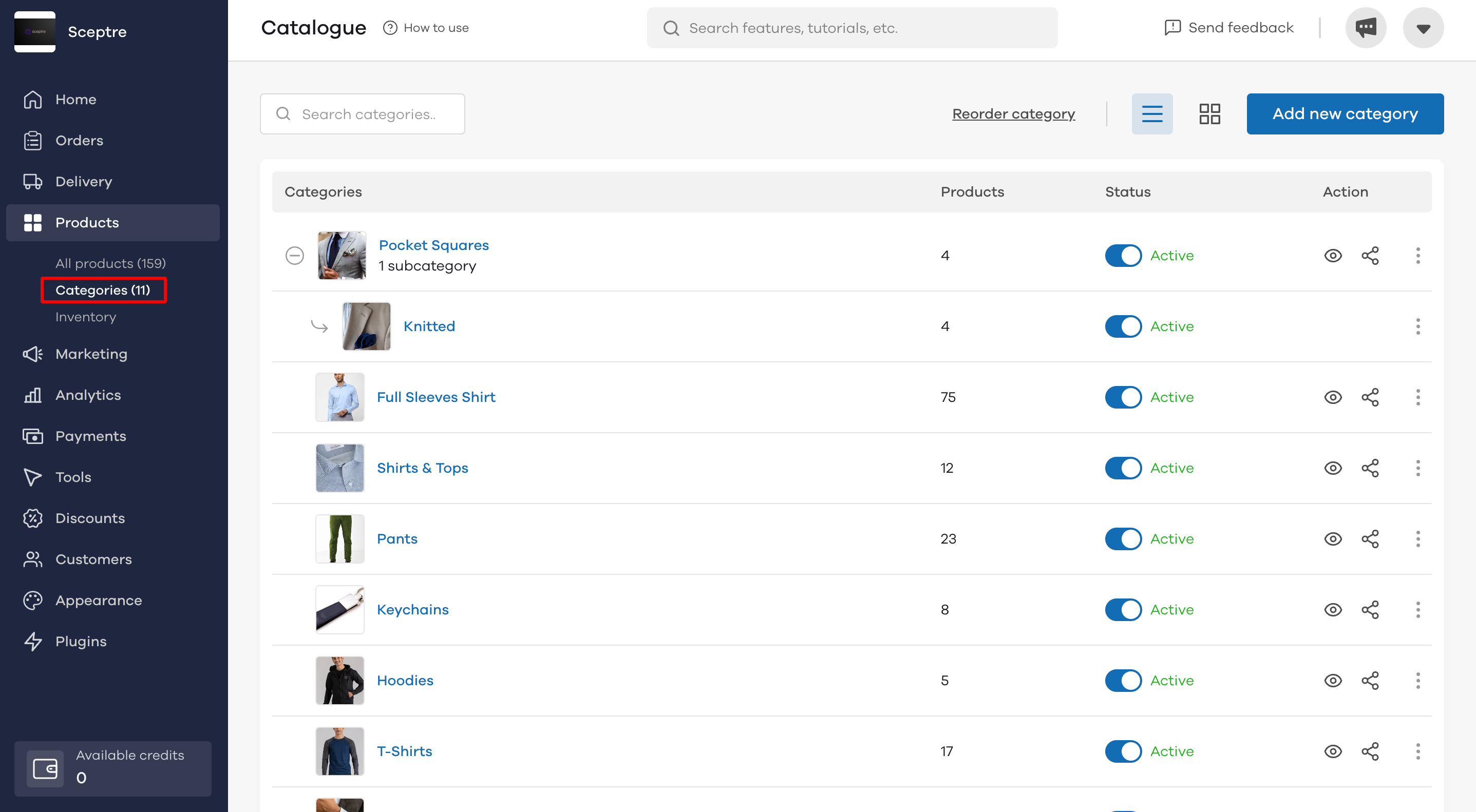
Click on the category for which you wish to edit the SEO details. Let's take the example of editing SEO details for 'Pocket Squares' in the above image.
Click on Edit category at the top.
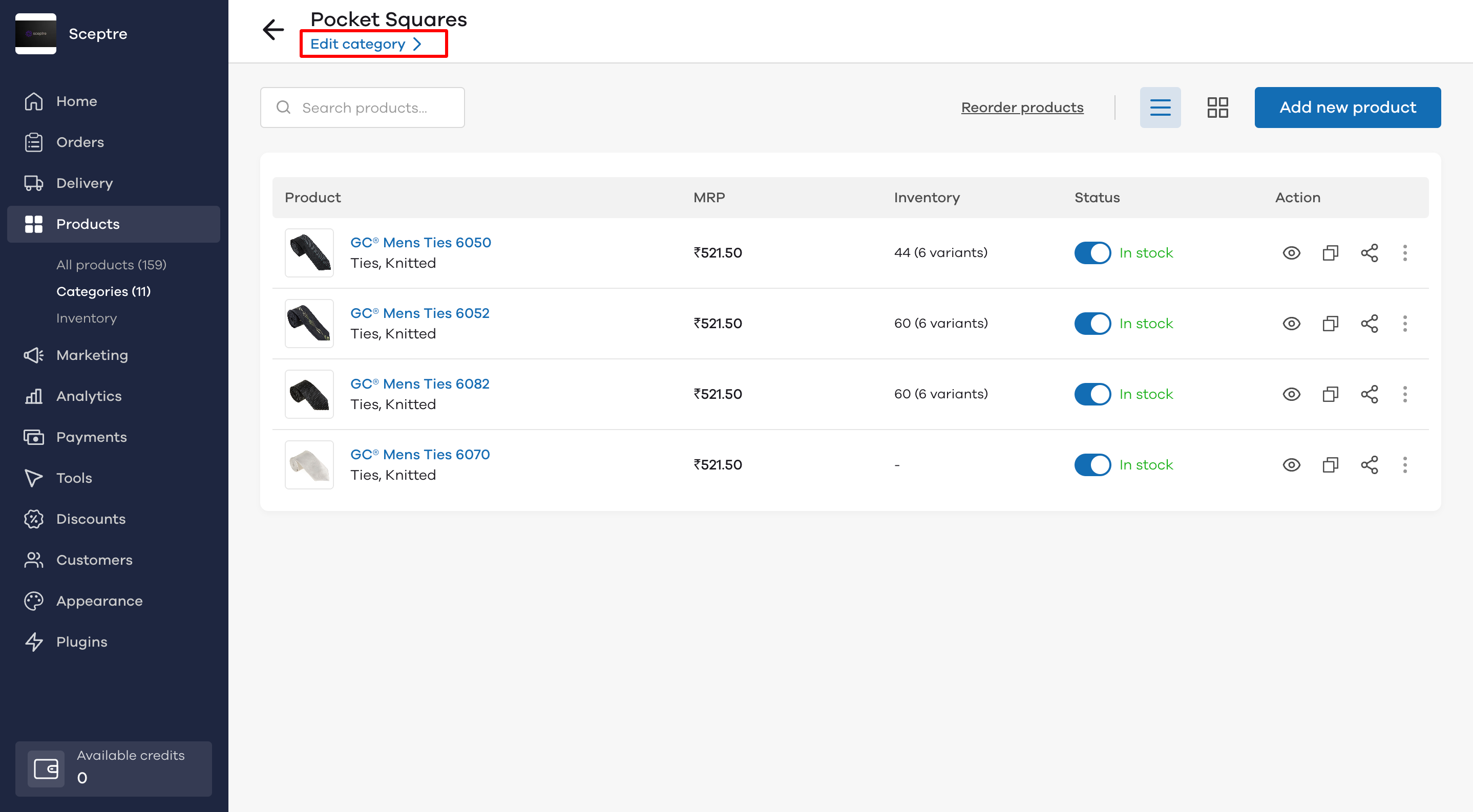
Add the relevant SEO information for your category in the Dukaan SEO section and click on Update to save your changes.
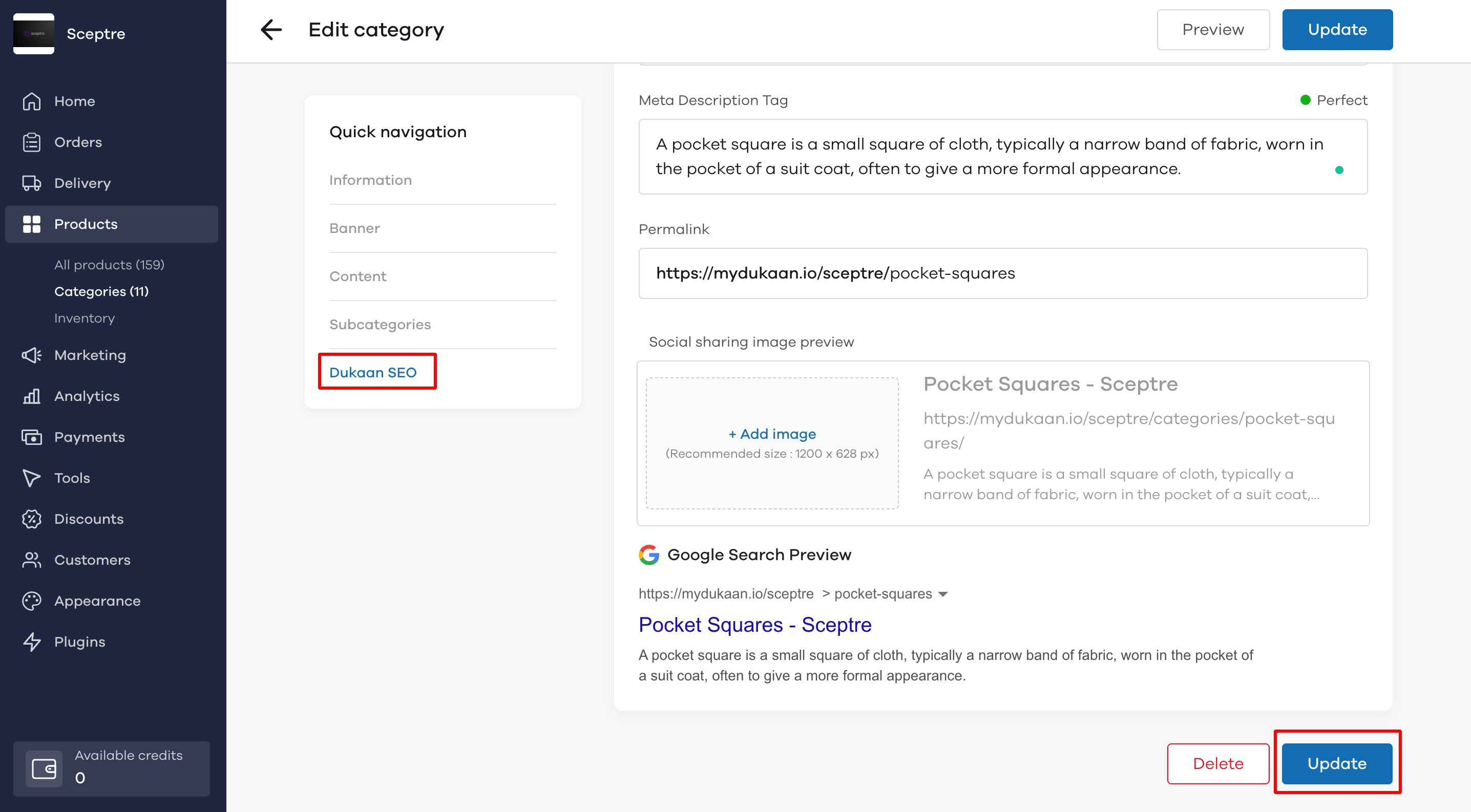
XML Sitemap Generator
An XML sitemap is a file that helps Google to crawl your website. It is a way for search engines (like Google) to understand the structure of your website and help it rank better in search results.
In order to set the XML sitemap, you need to have your Google Search Console set up.
Follow the steps in the Google Search Console plugin to set it up.
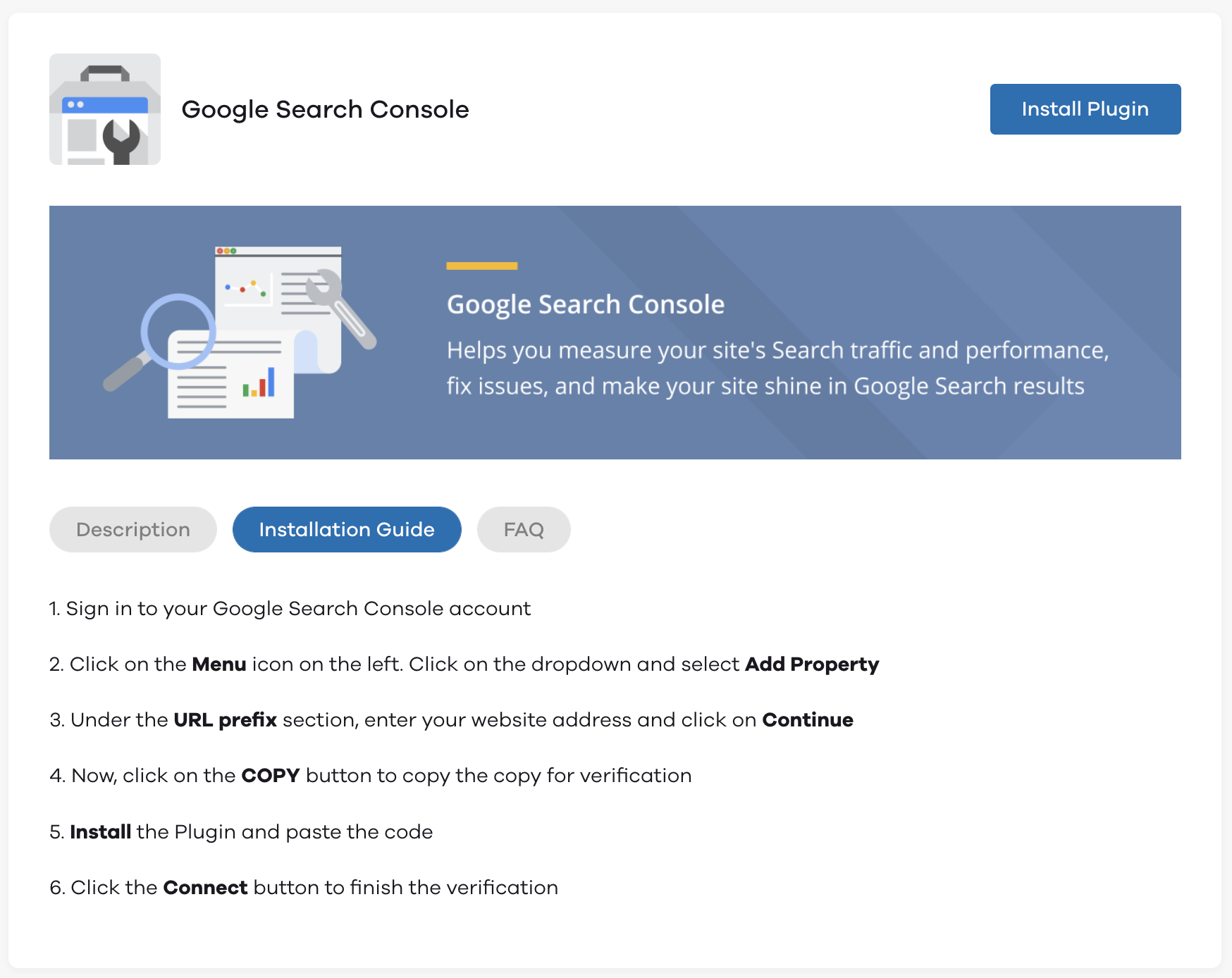
Now, let's see how to add your sitemap to the Google Search Console. You will see the below image in the settings for All-in-One SEO plugin.
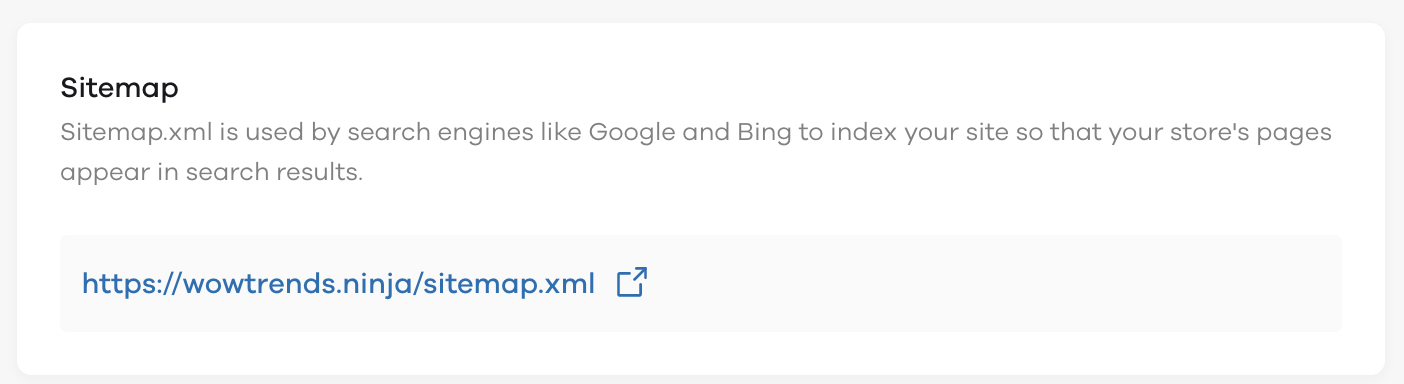
When you click on the link, you will be redirected to the URL of your website's sitemap. It looks something like this:
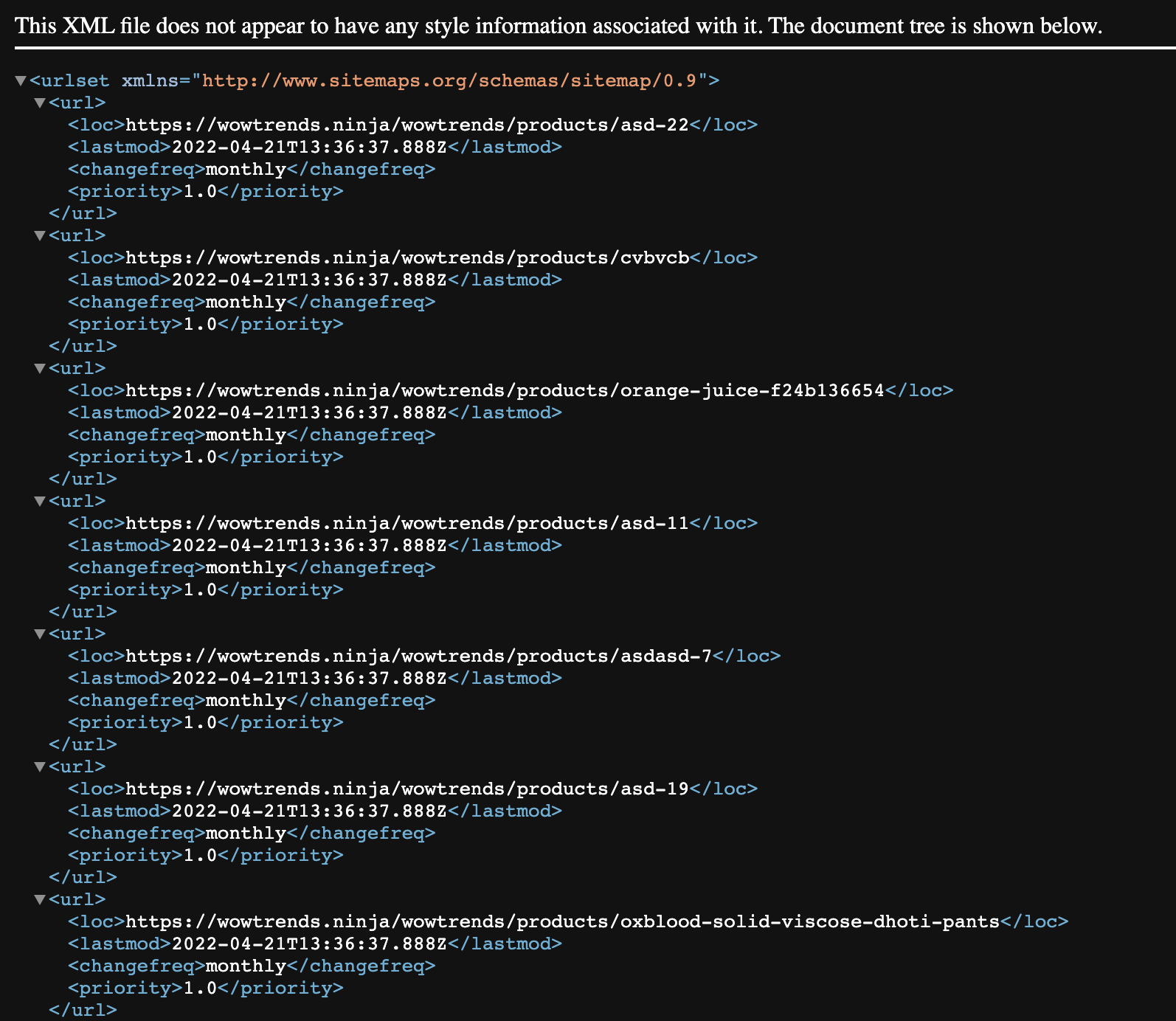
If your store name is wowtrends.ninja, you will see the below URL in All-one-SEO's plugin settings.
https://wowtrends.ninja/sitemap.xmlCopy the portion of the URL after your domain name - The sitemap for your store would then be 'sitemap.xml'. Copy this.
Now, log in to your Google Search Console dashboard.
Navigate to Sitemaps under the Index section.
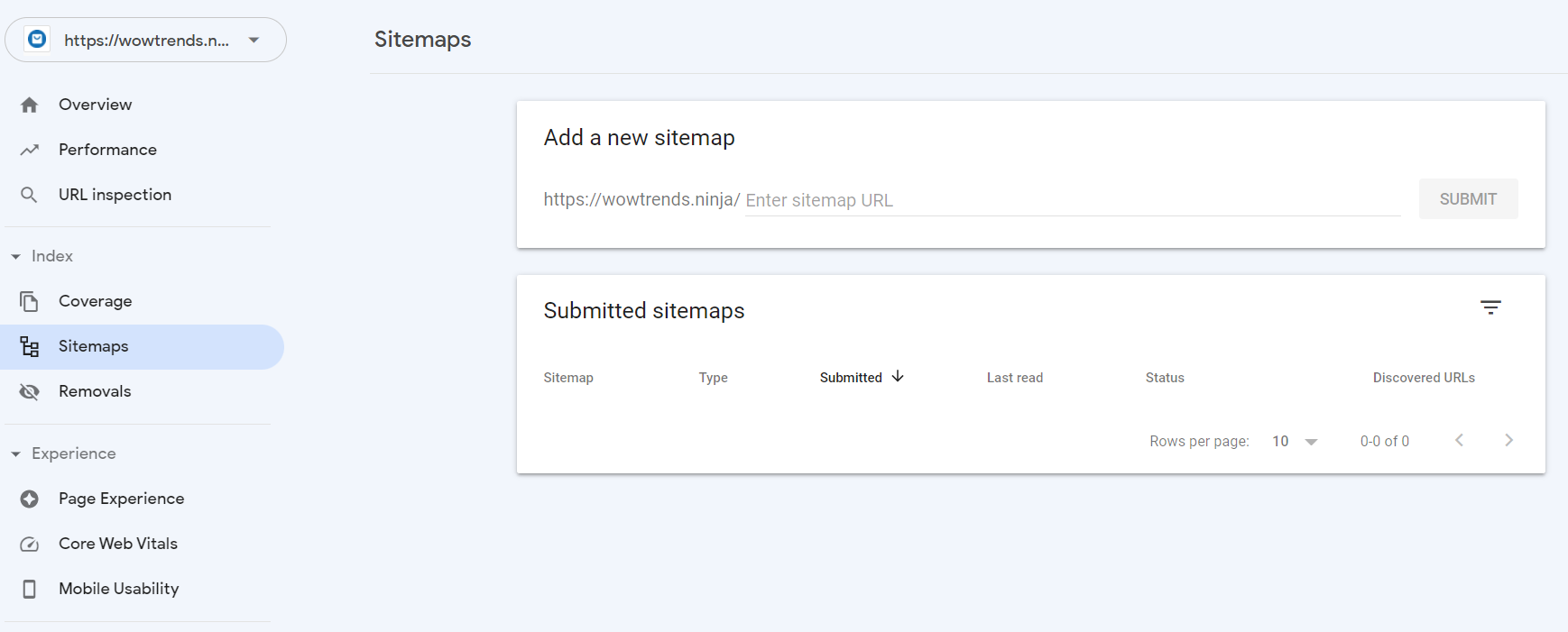
Click on Add a new sitemap and enter the URL you copied earlier. Paste it, and click Submit.

This will allow Google to periodically search your website for updated information to show up on Google search.
Robots.txt Editor
A robots.txt file is used primarily to manage crawler traffic to your site. You can block certain pages on your store from being crawled by search engines like Google.
You can generate and also edit the robots file in the text box below
This feature is useful for sellers who have added thousands of SKUs and who have a complete understanding of advanced SEO.
PS: In case you are not aware of how it works, do not change this setting otherwise your store might get de-indexed from Google.
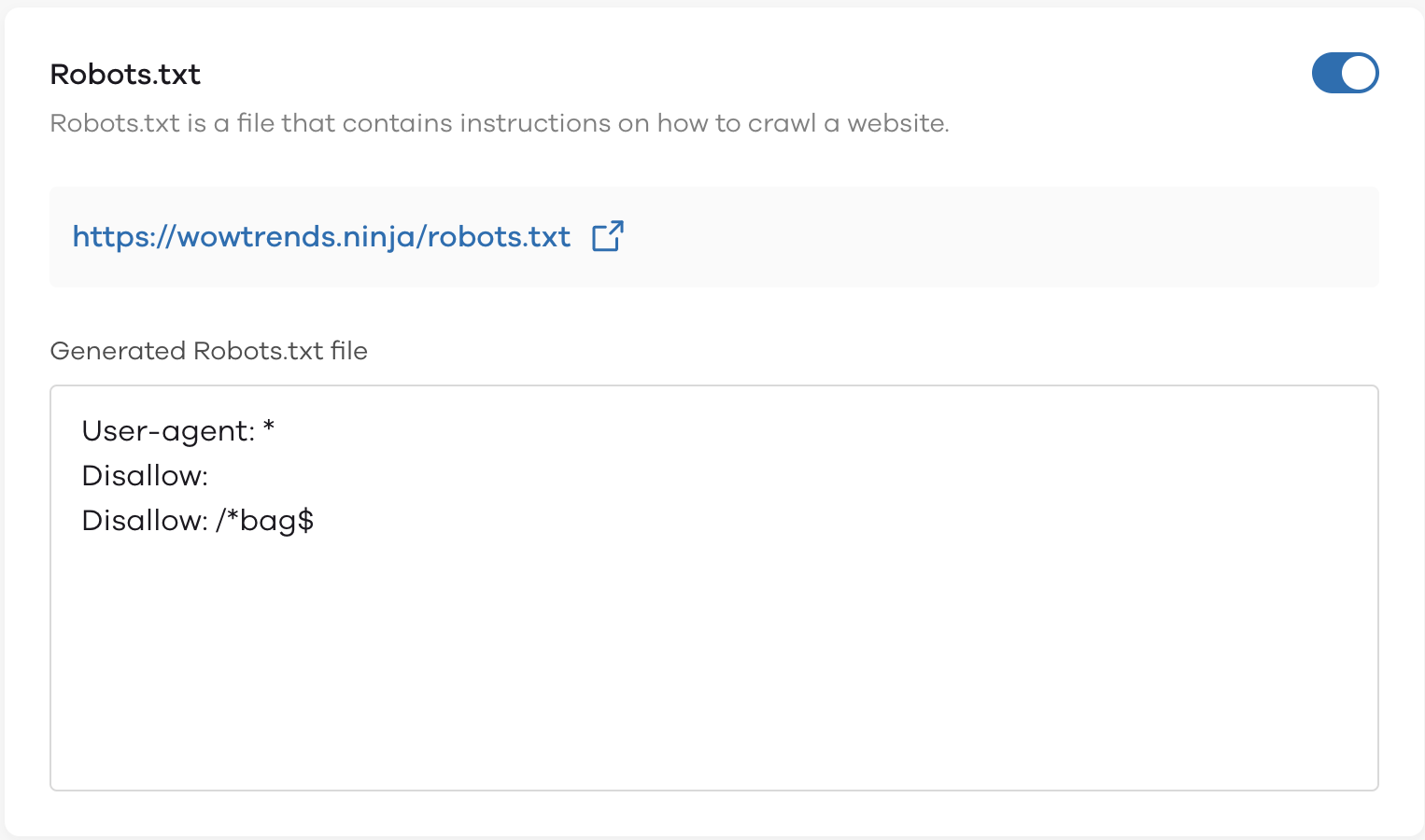
Read More
How to use Product Reviews and Ratings plugin?