To access the preferences section, click on the dropdown in the top right corner. Now, click on Store Settings.
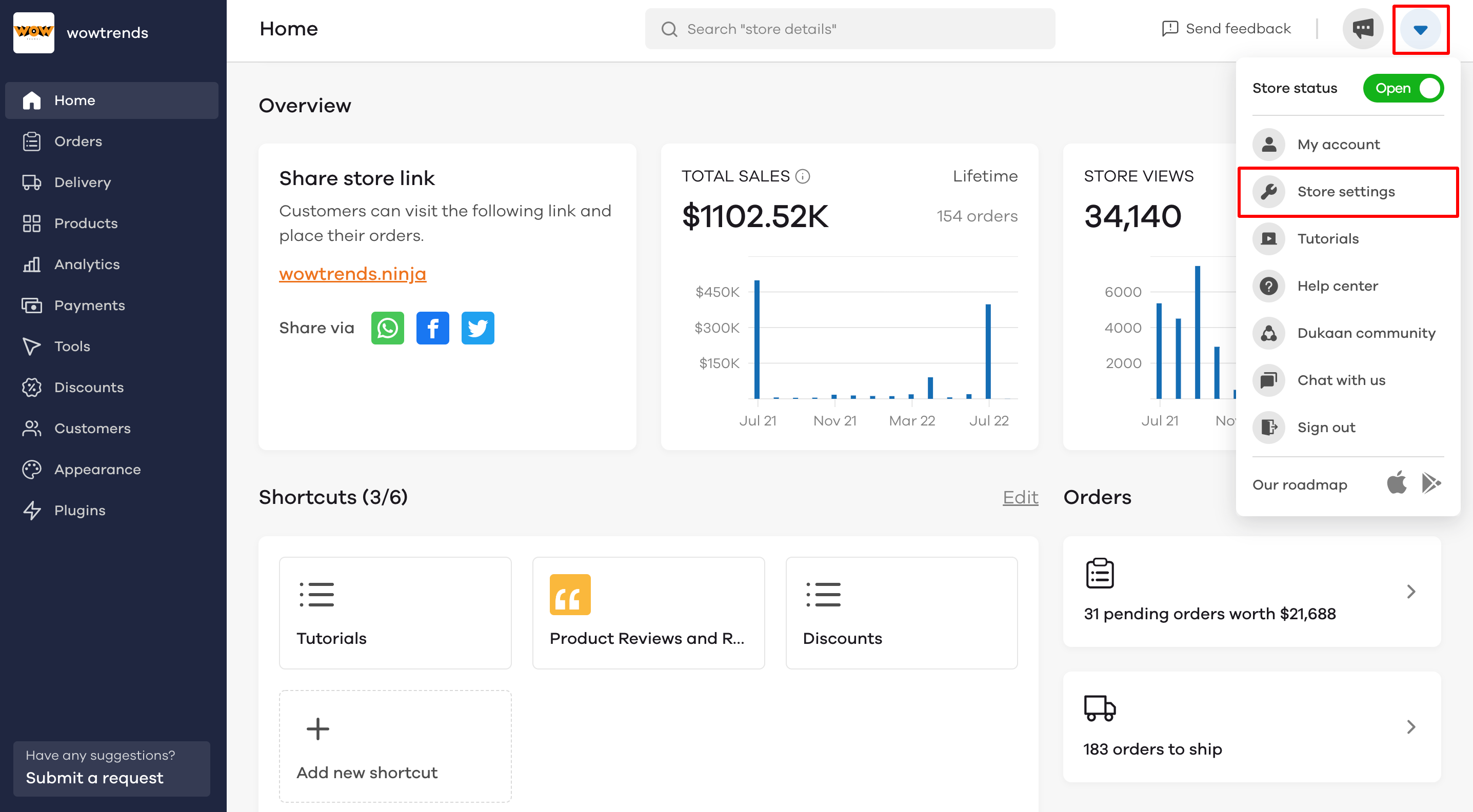
Select Preferences from the panel on the left.
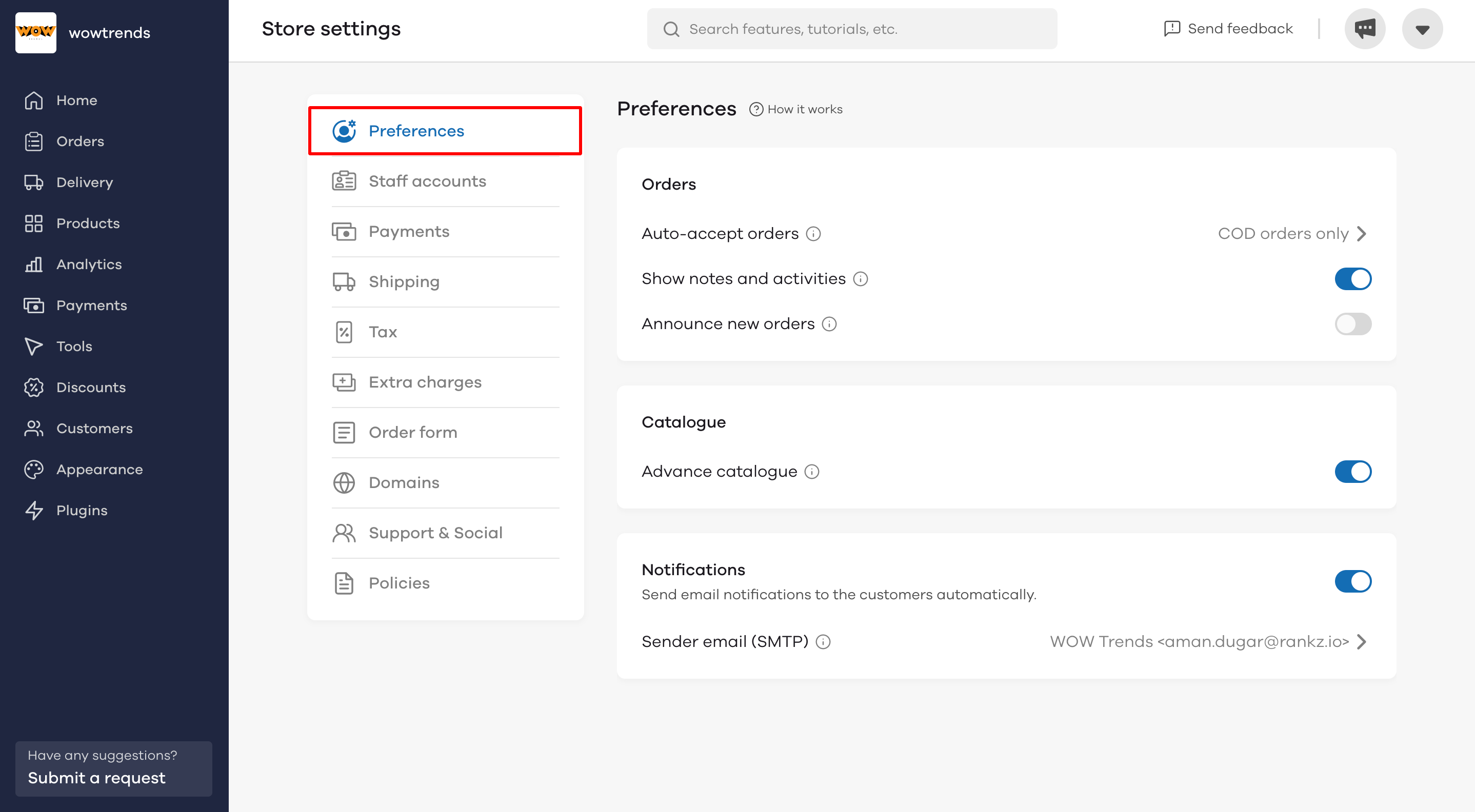
Auto Accept Orders
Presently, when an order is received on your dukaan store, it goes to the 'Pending' stage and you need to manually accept the order.
With the auto-accept order preference, you can choose to auto-accept certain types of orders. These orders will automatically move to the 'Accepted' stage.
You can choose to auto-accept:
- COD orders only
- Prepaid orders only
- All (COD + Prepaid) orders
- Never
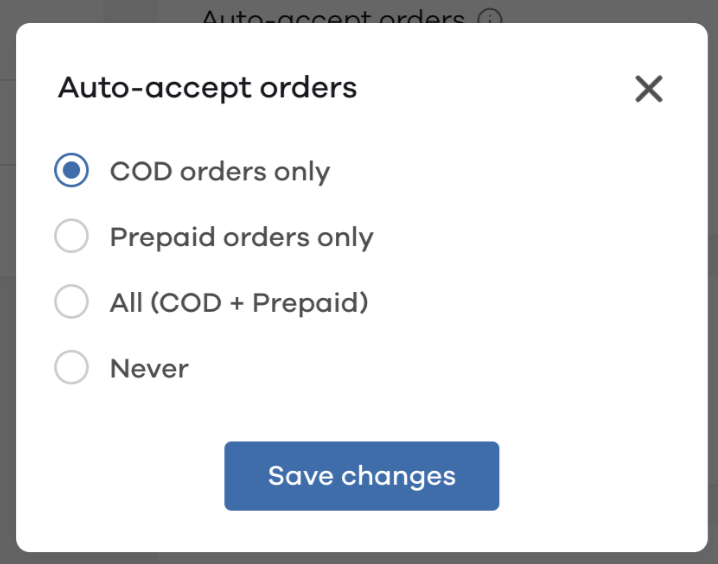
To enable this feature, select the type of orders you would like to auto-accept and click on Save changes.
Show Notes and Activities
The show notes and activities feature allows you to create custom notes for orders and also see the order activity.
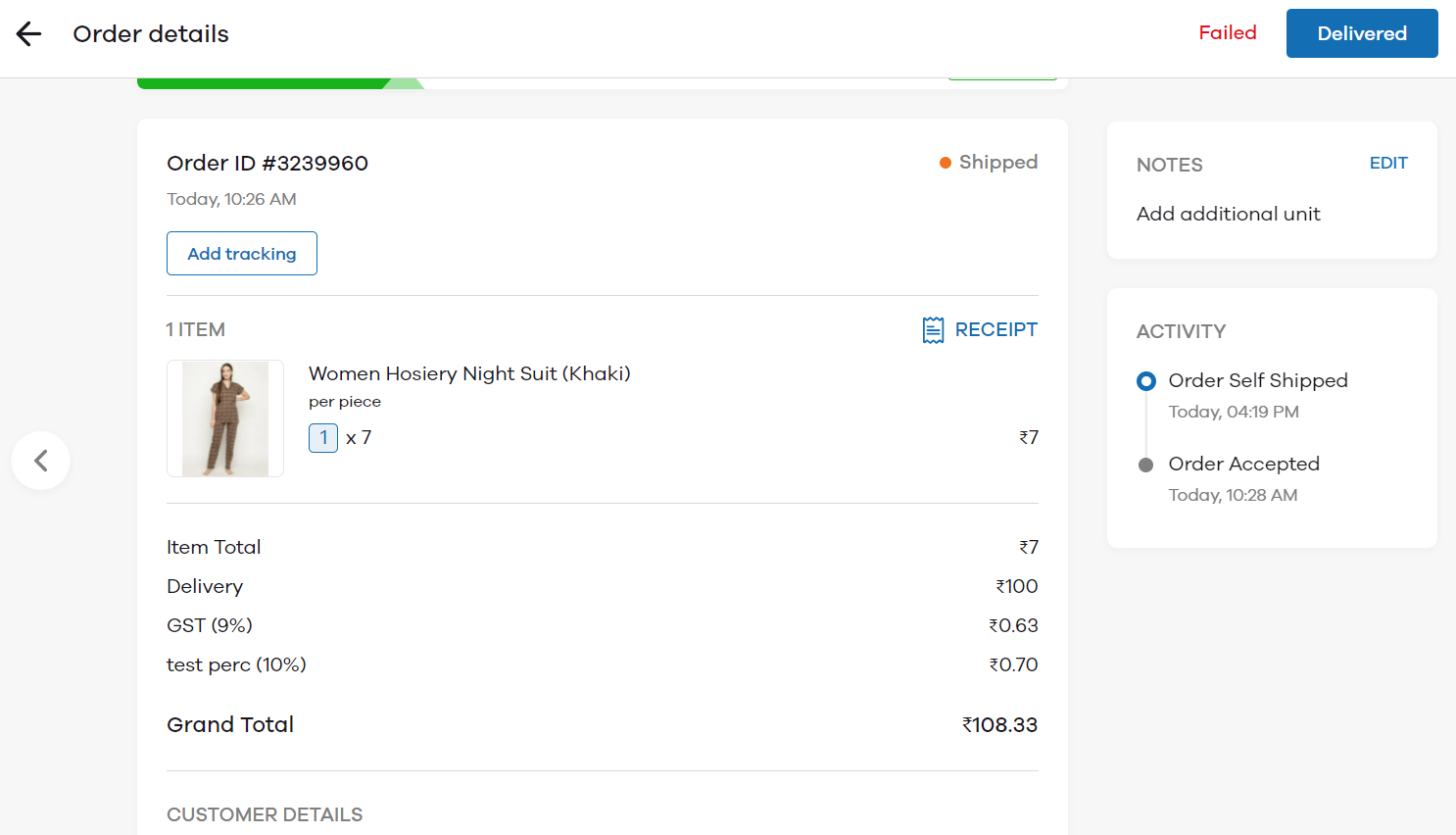
You can add details related to an order for your reference in the Notes section.For example, if a customer contacts you and informs you to add an additional unit of the item, or you get to know about an updated address from the customer, you can write this in the notes section for your reference.
To create a note on an existing order, go to Orders and click on the order ID on which you want to add a note.
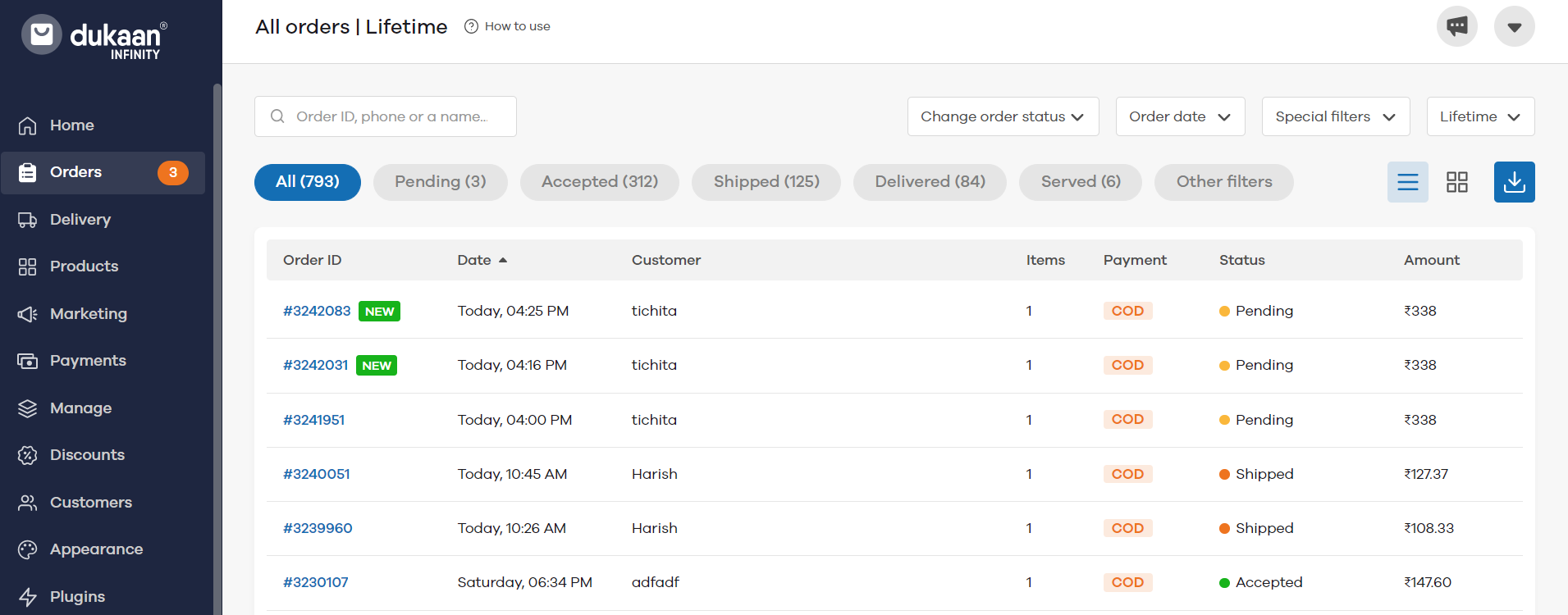
Next, click on Add in the Notes section on the right.
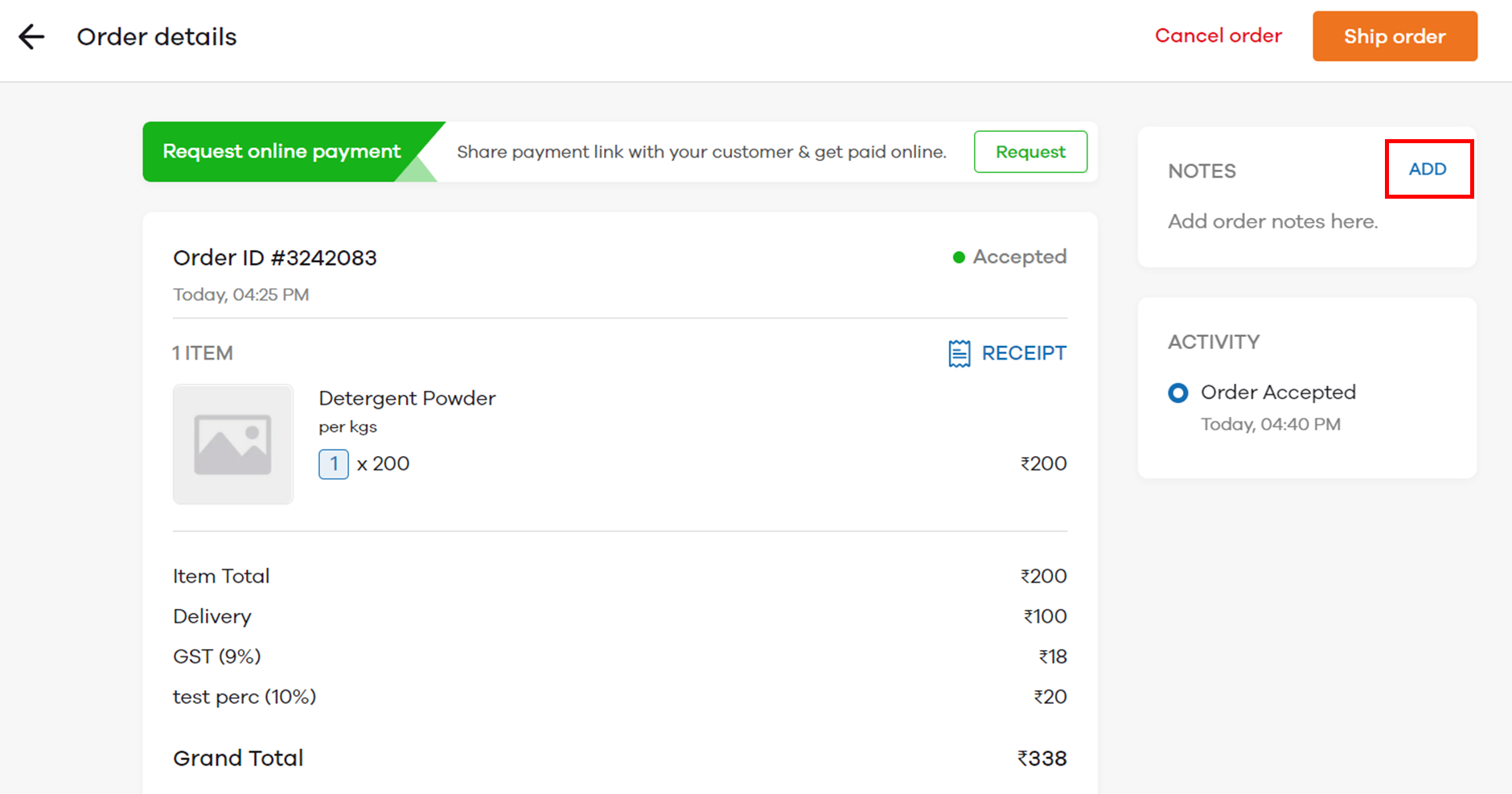
Now, add the details you wish to in the dialogue box that opens. Click on Update to save the Note
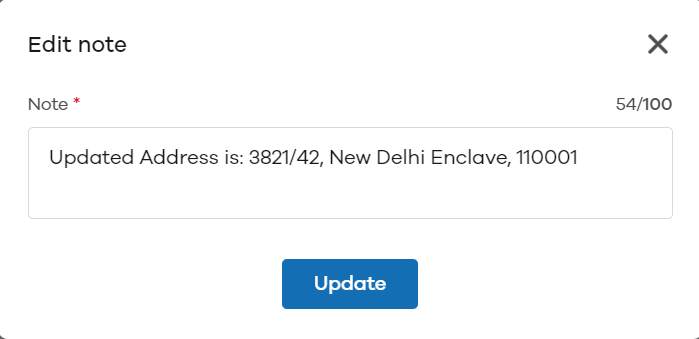
To enable this feature, set the show notes and activities toggle to on by clicking on it.
Announce New Orders
The announce new orders preference creates an announcement whenever you receive a new order.
To enable this feature, set the announce new orders toggle to on by clicking on it.
Read More