How to create additional store for your clients
The AppSumo tier 2 and 3 plan in Dukaan allows you to create multiple stores from a single license.
In order to create an additional store, click on your store name at the top of your Dukaan dashboard. You will see the subtext Switch store.
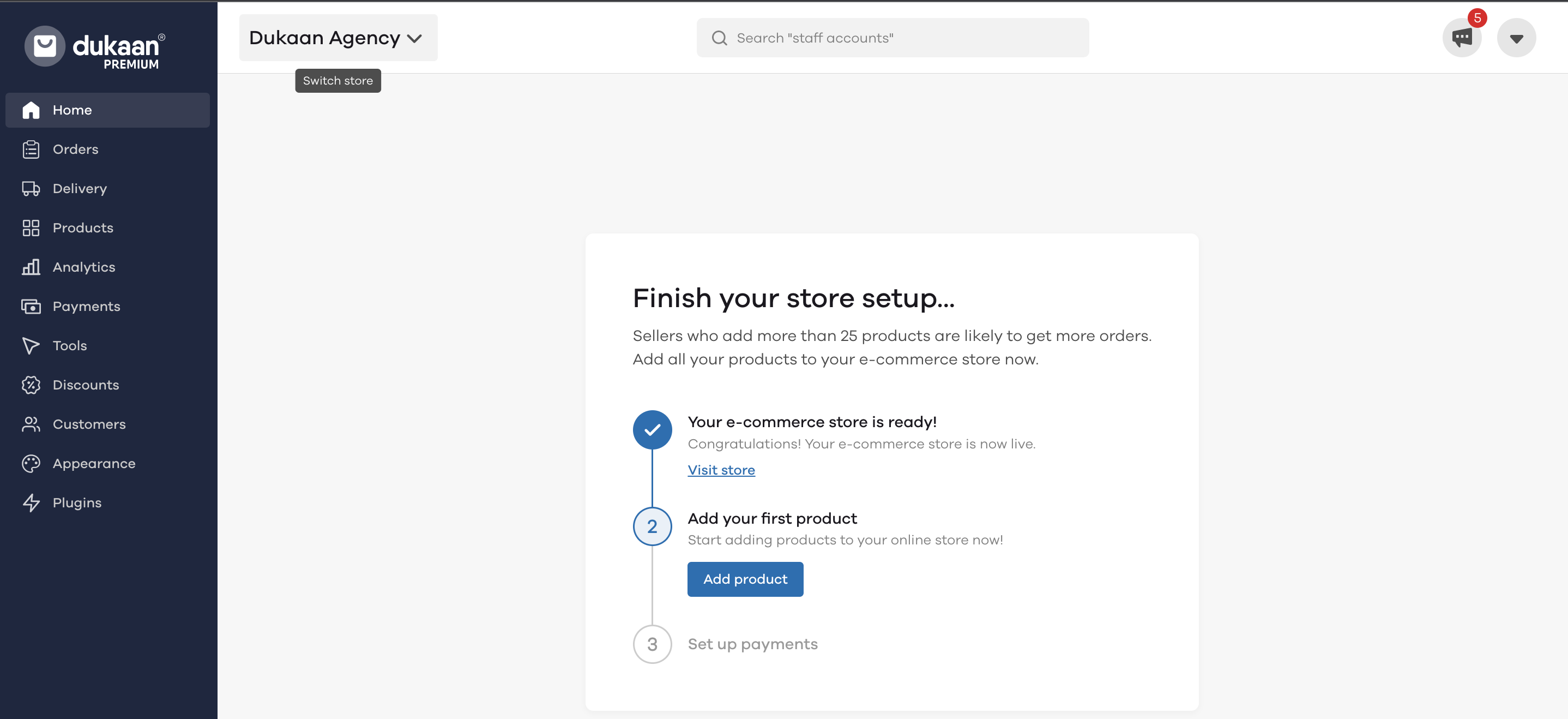
The following dialogue box opens
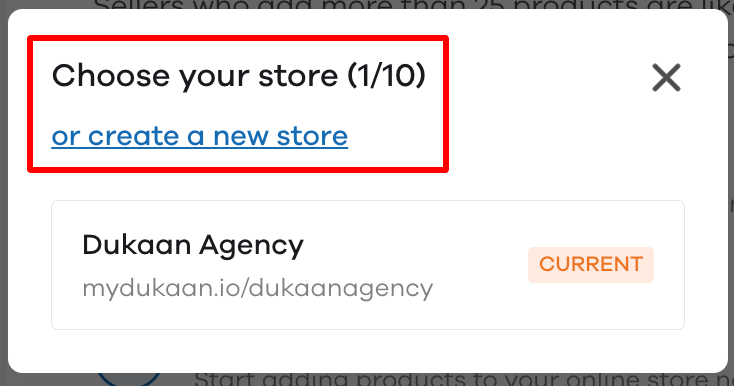
You will then see the number of stores you have created and the stores you can create. For example, in the above screenshot, we have created 1 store and can create up to 10 stores.
Now, in order to create a new store, click on or create a new store
You will then be directed to the sign up screen for the new store as below.
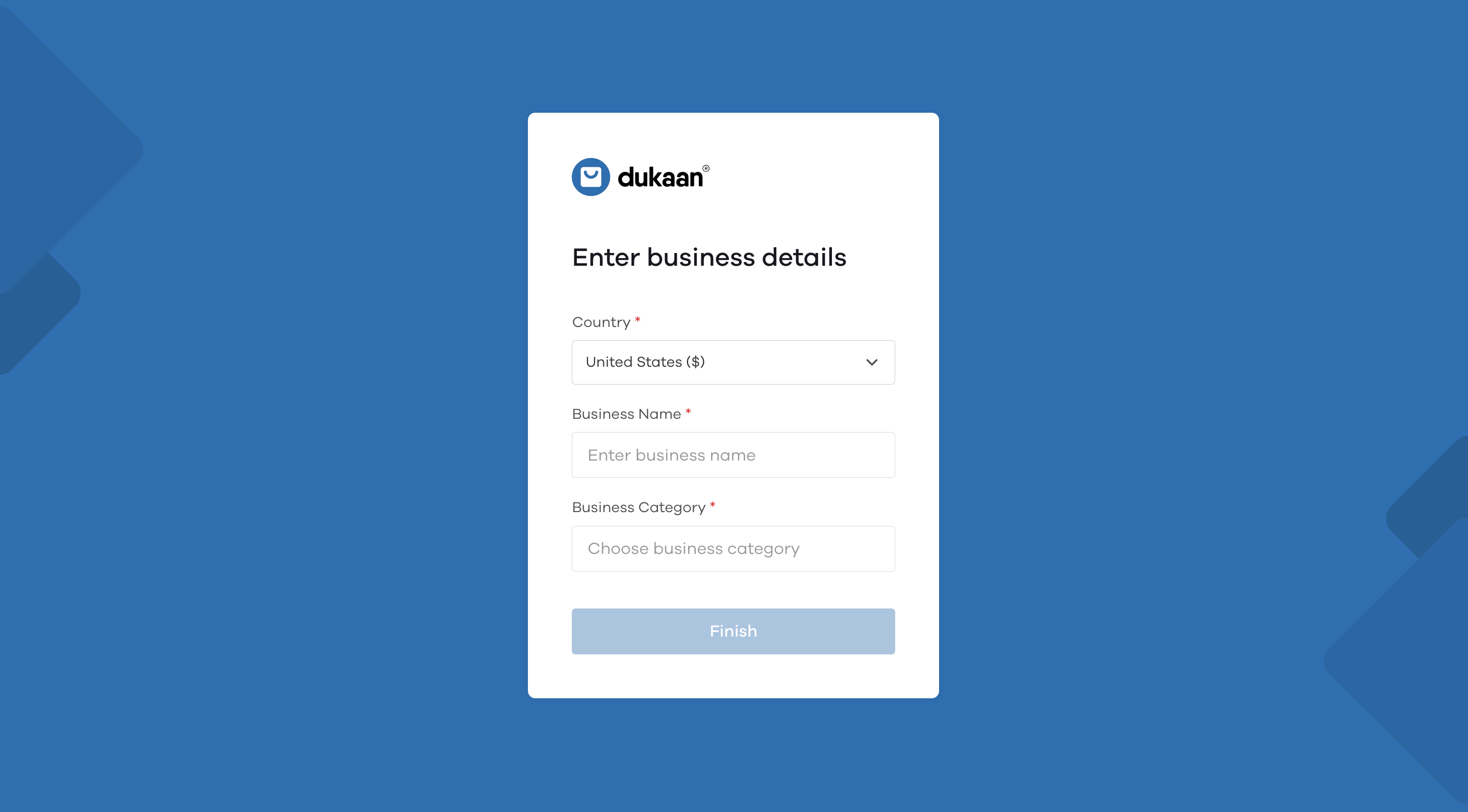
As you can see in the below image, after setting up your new store, the number of stores has been increased to 2 from 1 earlier.
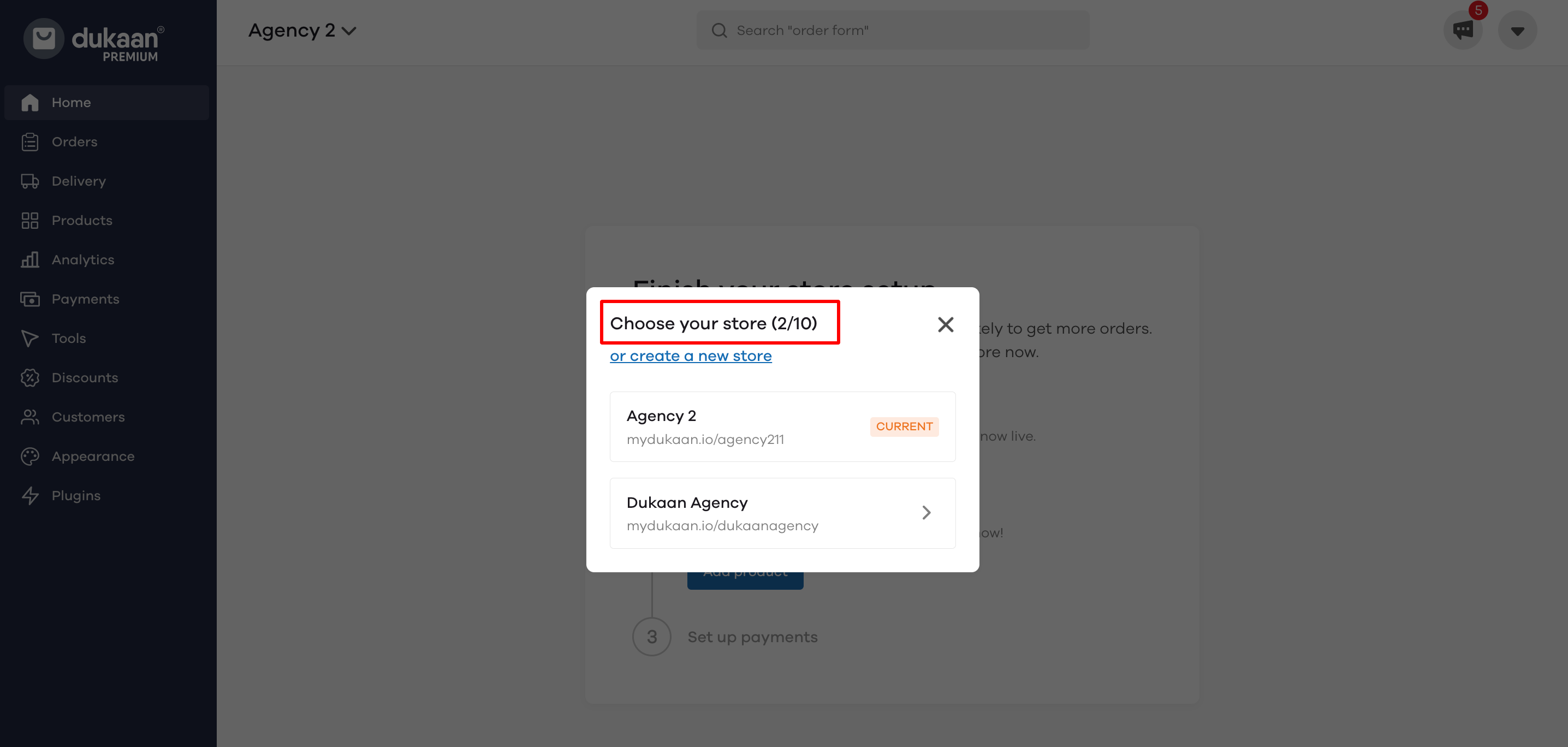
You can choose which store to log in from here by clicking on it.
In case you wish to see your store-wise plan limits, you can head to the subscription settings in your Account settings
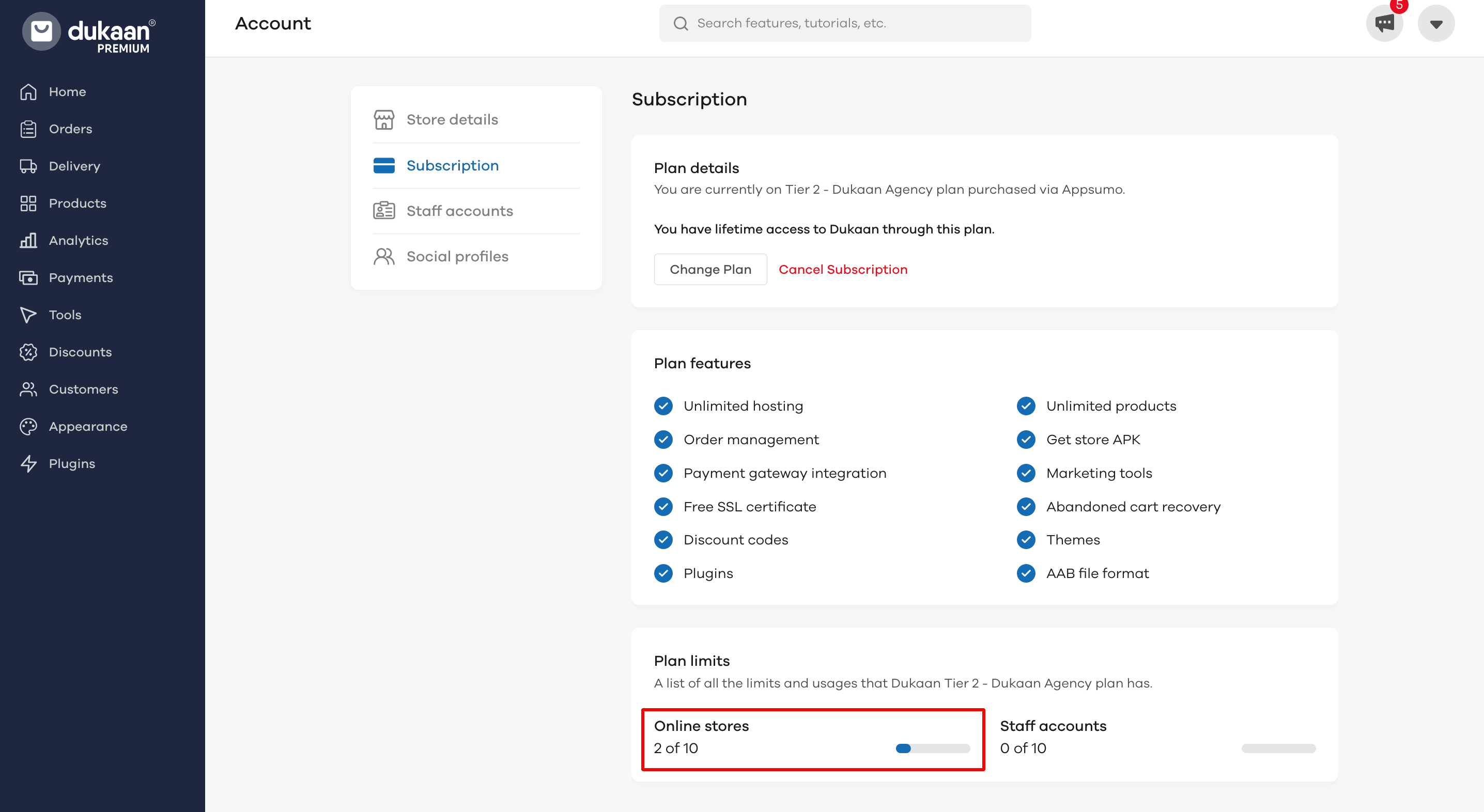
You will be able to see your plan limits and features here.
Transferring Store ownership to your clients
Now, to hand over the store to your client, simply head over to the Staff accounts section in settings and add them as an Admin to gain full access to that particular store.
To know more about the staff account feature, click here.
Read more
How to use the Staff Account feature?