To get started, download the Dukaan app from Google Playstore. Once downloaded, launch the app and enter your mobile number. You’ll get an OTP on the entered phone number. OTP will be auto-filled, if not, enter the OTP manually.
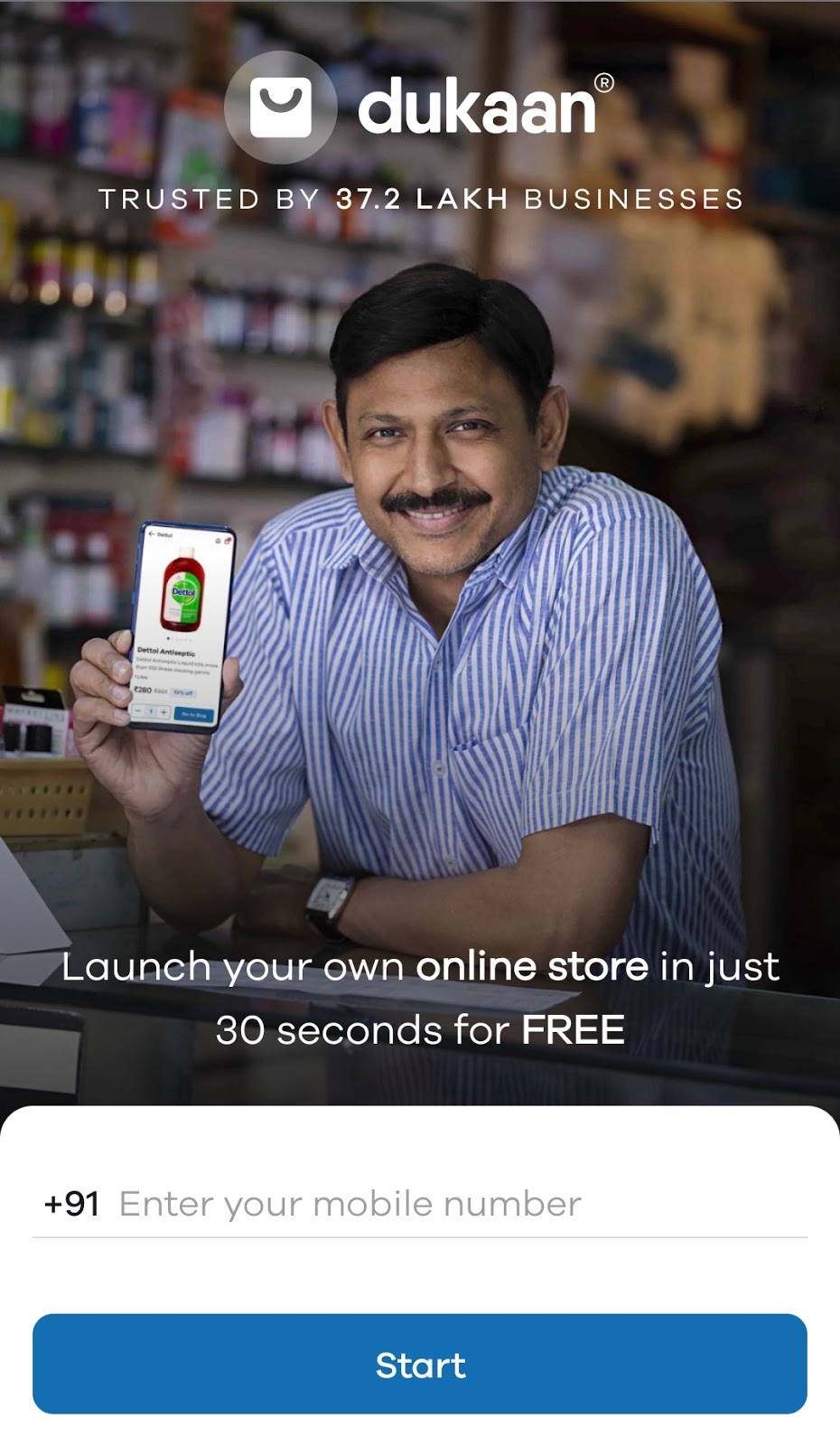
Enter your Store Name and select the Business Category.
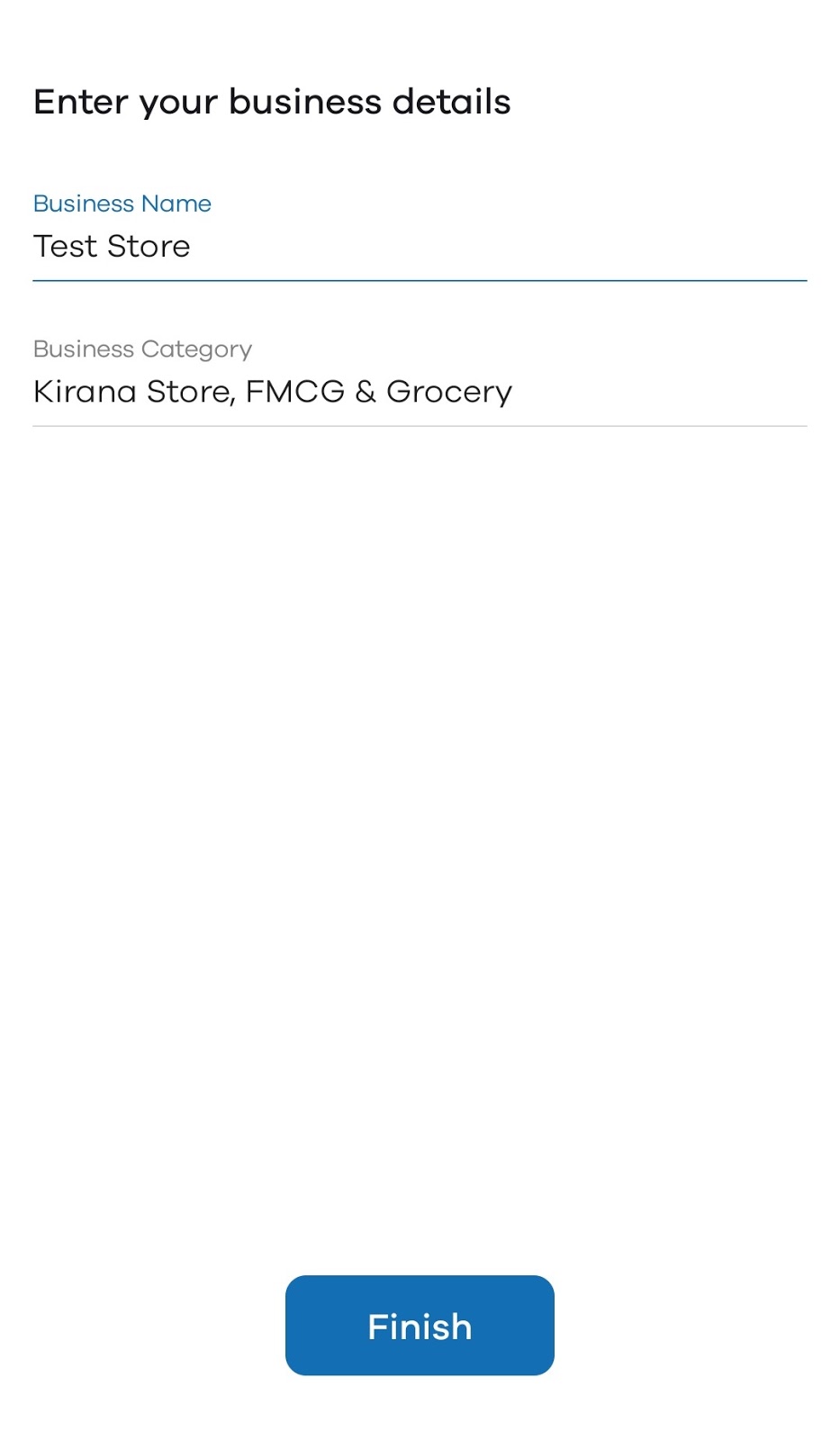
Click on Finish when you’re done. Congratulations, your online store is created.
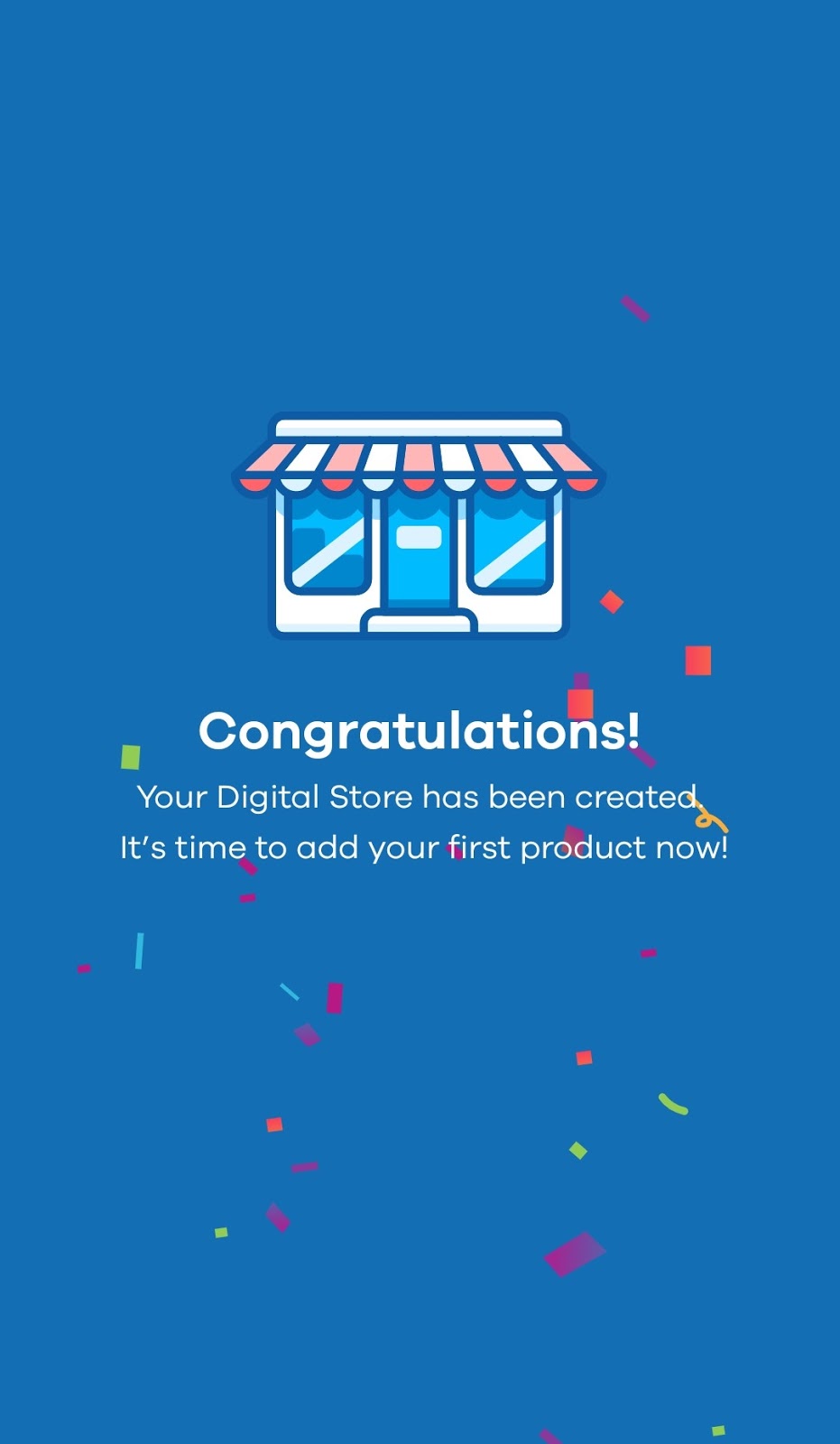
Now, it’s time to add products to your store. To add your first product, click on Add Product button. Enter the name of the product which you want to add. For example, I want to add Maggi Noodles as a product. Enter Maggi in the Product Name field. You’ll see product suggestions based on the name you’ve entered. If you find the exact product from the suggestions, select that. Otherwise, click on Continue at the bottom.
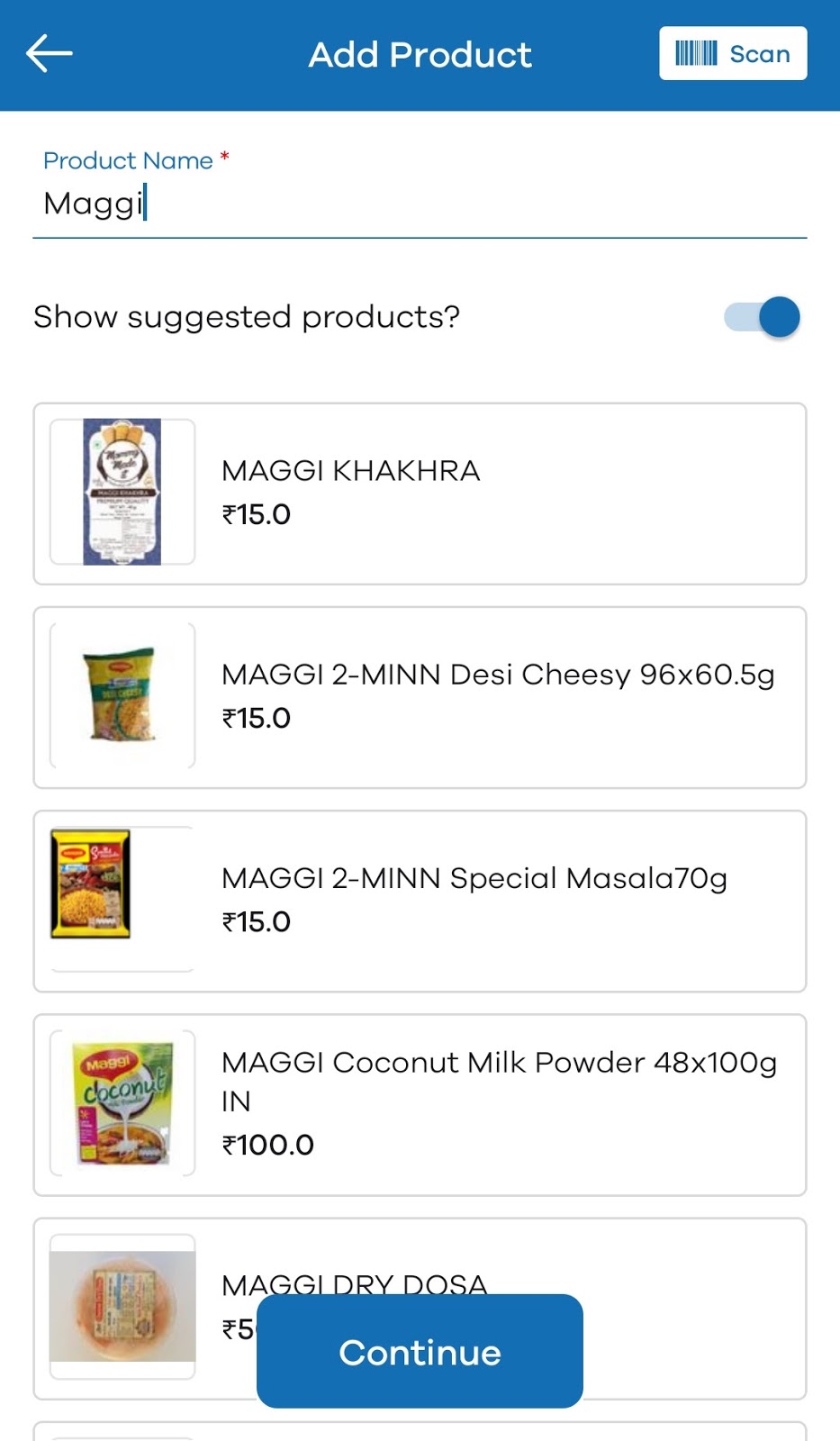
Once you click on Continue, you’ll see the below screen. Here, you can add more details about the product. Click on Add product images to upload images of the product. To add a product category, click on Product Category and select Add New Category. For example, here I am adding Maggi to the Noodles category.
Enter details about MRP, Selling Price, Quantity, and select the appropriate Unit for the same. Here a thing to keep in mind is, MRP is the Maximum Retail Price or the printed price that we see on a product. Selling Price is at which you’ll be selling the product to the customer.
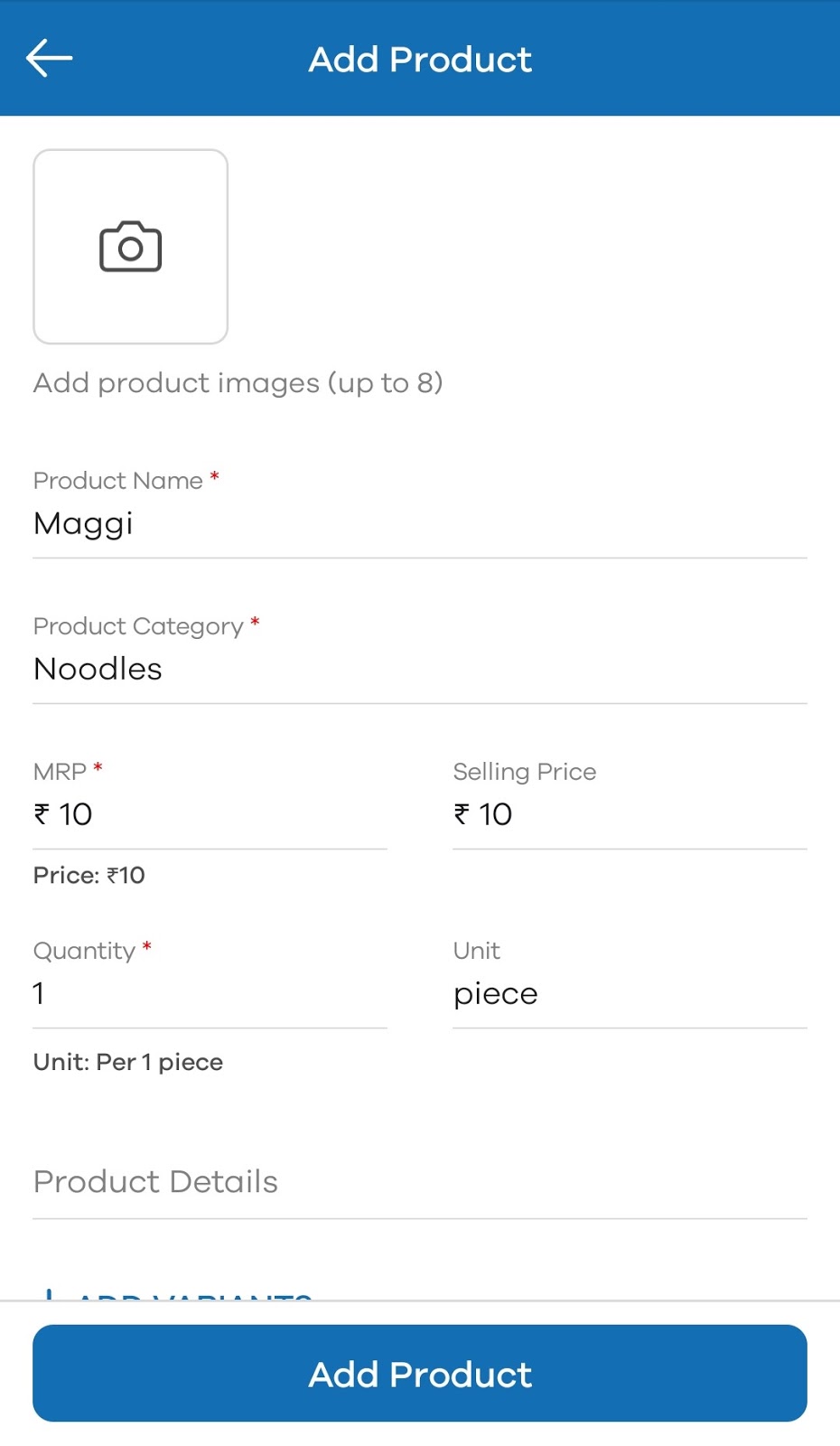
If your product has variants and you want to add Size or Color, click on Add Variants.
Click on Add Size if you want to add another size for the product. Enter Size name and its MRP and selling price.
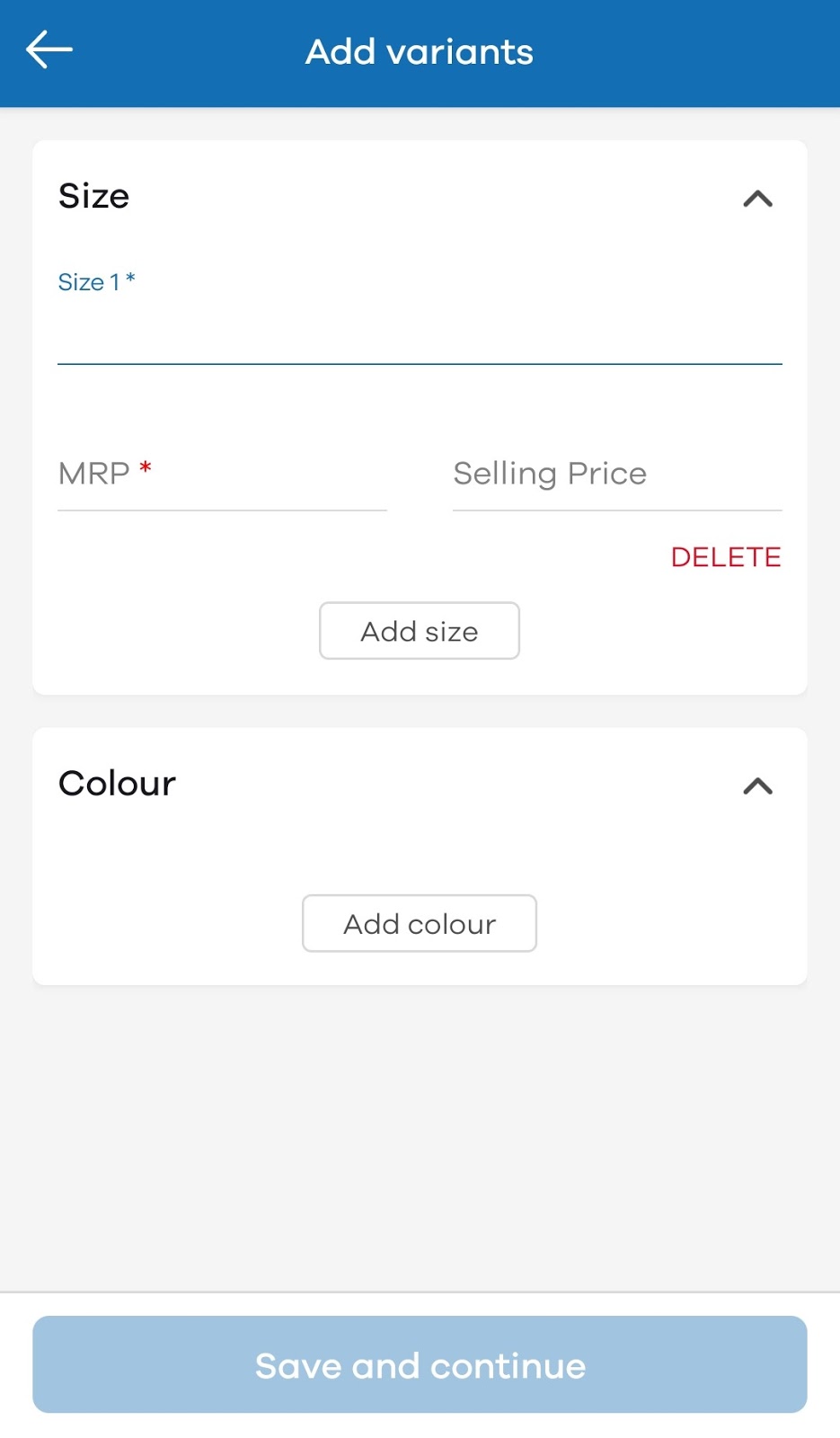
If the product has different color options, click on Add Color and select the preferred color from the colors shown. If the color is not matching with the product, click on Custom to select the desired color according to the product. Once done, click on Save and continue button at the bottom.
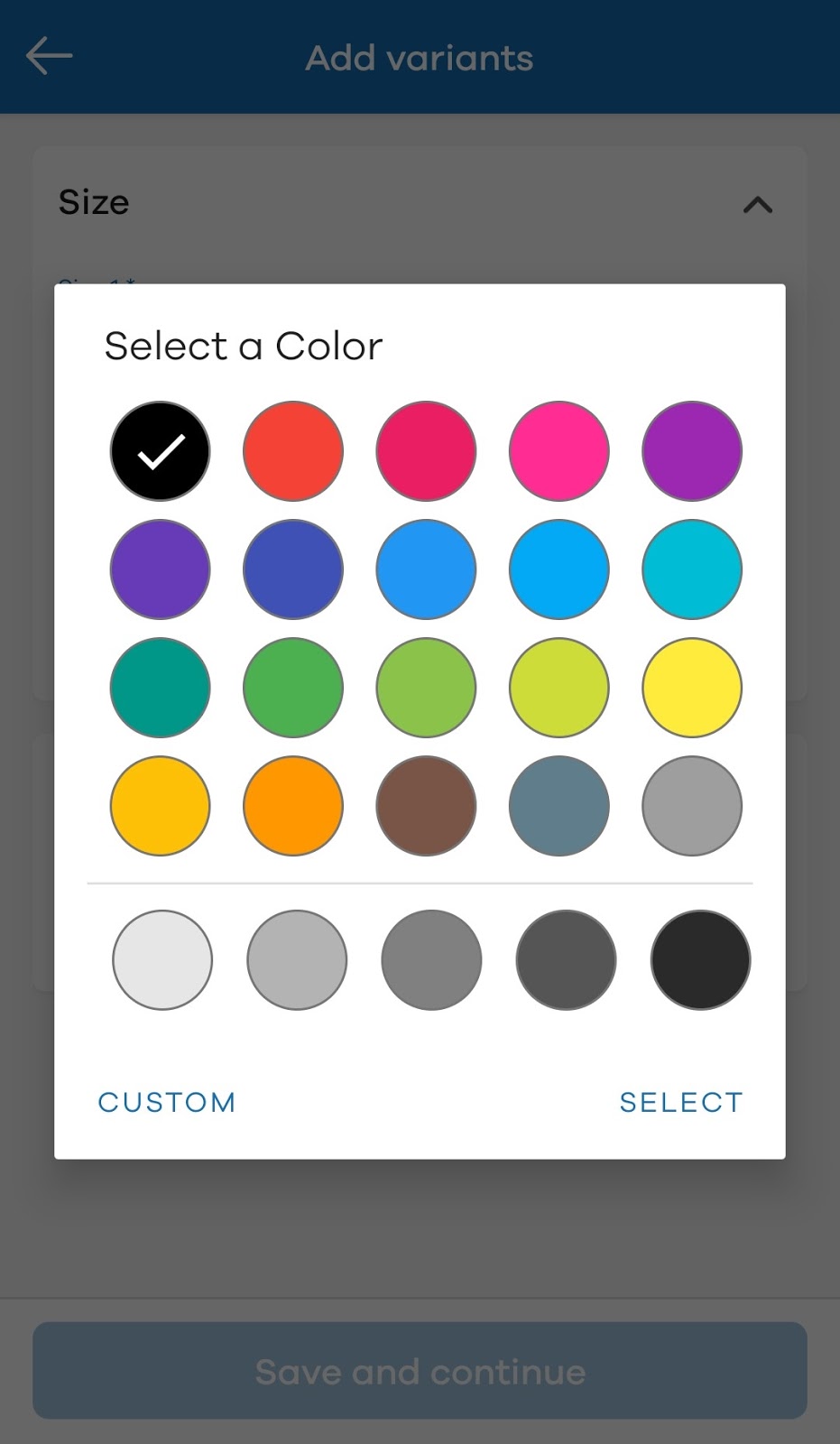
When all the information is added, click on the Add Product button at the bottom. The product will be added to the store.
It’s time to share your store’s link with customers on WhatsApp. Click on the Share button to complete all the steps.
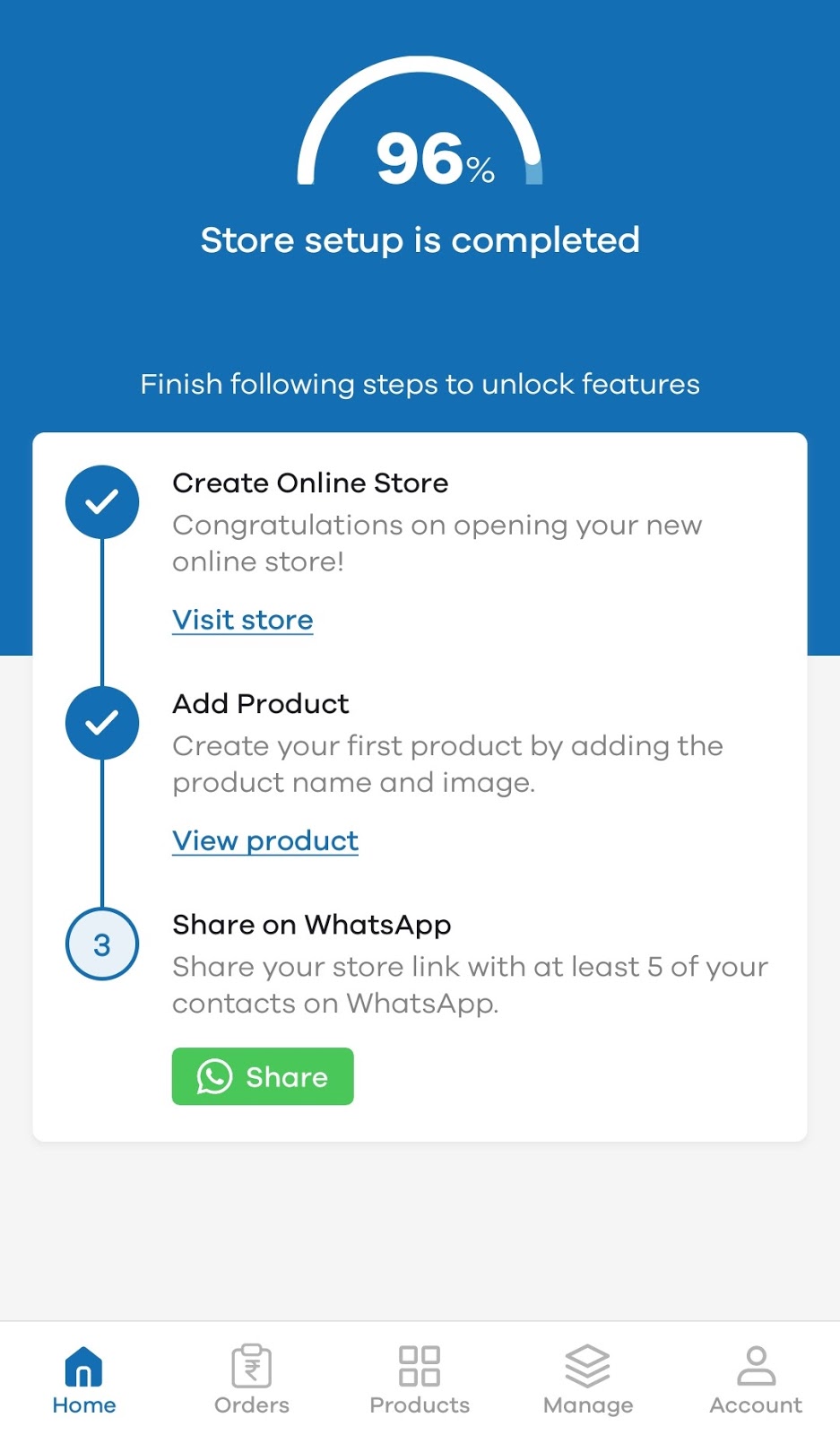
Congratulations, your store is now ready. We suggest you add more products to your online store as it’ll increase your chances of getting more orders from customers.