Subtasks are an important resource you can use to organize complex tasks. It is placed in every task card, and helps you split requests into smaller actions. This way, you can check their accomplishments in short stages.
They work as regular tasks, so you can determine each subtask’s specific due date, description, and assign it to one or more team members. Subtasks are important to order your work, and also to motivate your collaborators, with gradual achievements.
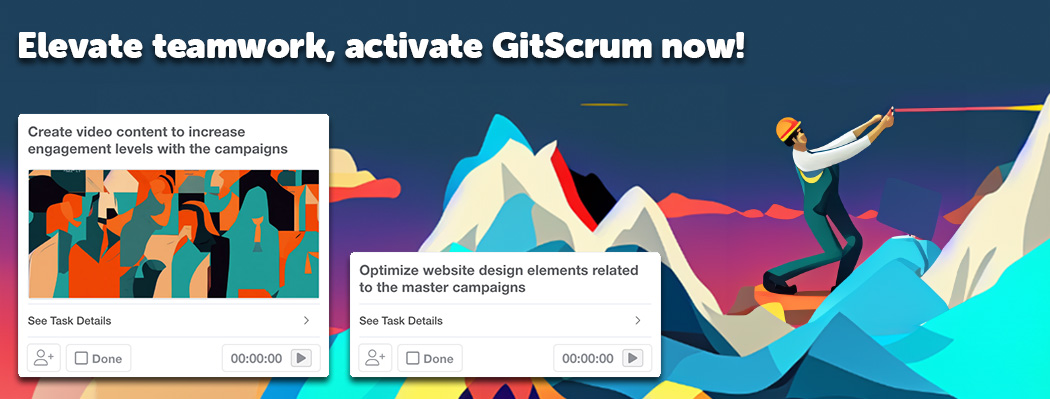
We call the Task above SubTasks, the parent Task.
When to Create a SubTask
Use SubTasks to:
- Divide a massive Task into smaller parts, so assignees can update achievements gradually;
- Facilitate team collaboration, once you can assign SubTasks to different team members;
- Do SubTask updates without affecting the other SubTasks or the parent Task;
- Monitor the progress of a parent Task, according to the SubTasks updates.
In GitScrum, SubTask’s due dates are independent of the parent Task’s due dates.
How to Create a SubTask
- Go to the GitScrum Board, or click Tasks on the Sidebar.
- Open your Task, by clicking its name.
- Click SubTask.
- Add SubTasks: click to choose default stage, type task name, click (+).
- Close the Task (x).
- The SubTasks must be active and related to the Task (to check it, open the Task again to see if the SubTasks’ names show).
You can create SubTasks under a SubTask, building a Task hierarchy. You can have as many “levels” of SubTasks as you need. When you open a Task card, all the other tasks that are related to that specific task will show under the SubTask tab.
Where to View SubTasks
- Board View: Open your Task cards, under the SubTask tab;
- Card View: under the SubTask card, you can visualize SubTasks and create new ones;
- List View: SubTasks will be listed right after their parent Tasks, showing as regular tasks;
- Gantt Chart: double-click the Taskbar on your timeline, to open the Card View – do this to the parent Task and/or the SubTasks.
What Happens to the SubTask if You Edit the Parent Task?
There are a lot of actions you do to your parent Task, after creating SubTasks, and some of them affect the Subtasks, while others don’t. Here is what you must know:
Task Editions that Affect SubTasks
If you do the following editions, your SubTasks under the Task will follow their parent Task:
- Change your parent Task’s mode to “Archived”, “Blocked”, “Draft”, “Bug” using the wrench (?) icon on the Task card;
- Move the parent Task to another Project – all SubTasks will be moved together.
Task Editions that do NOT Affect SubTasks
These editions are independent of the parent Task, and do not affect SubTasks:
- Parent Task status (moving to other columns, changing status to “Done” or any other task status);
- Task due date;
- If you Delete the parent Task, SubTasks will not be deleted (they remain on the Board);
- Change the parent Task label (SubTasks maintain independent labels);
- Duplicating the parent Task do not duplicate SubTasks;
- Sprint association is also independent, so if you remove the parent Task from a Sprint and associate it to another one, SubTasks will not be affected.