Setting up your Profile
Here you can add information pertaining to your personal profile.
TIP: These are the settings for your own unique portal and do not affect the settings for your company account.
CLICK HERE to learn about Company/Profile Settings
To get started, navigate to Flyout Menu > My Profile/Settings.
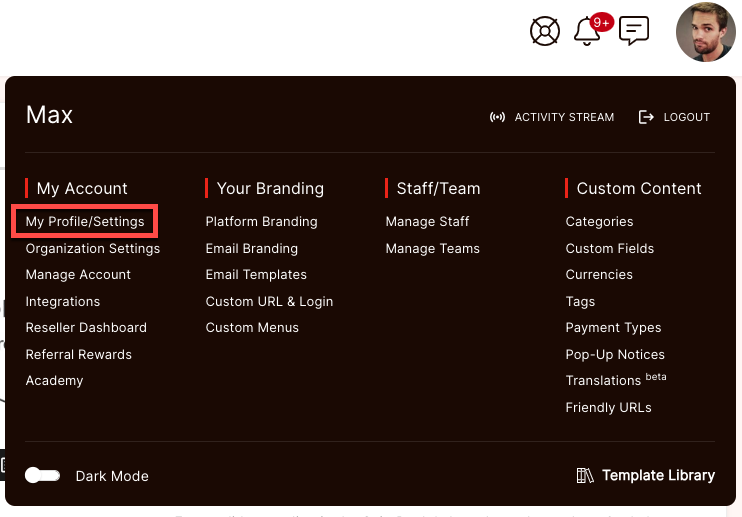
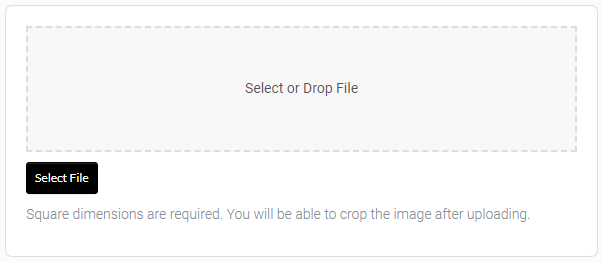
Choose an image to upload to represent yourself.
You can click the Select File button to manually navigate to the image file you would like to upload, or you can click and drag the file and drop it into the perforated space.
BASIC INFO
Here you can set required information such as your name and email. as well as additional information for the platform.
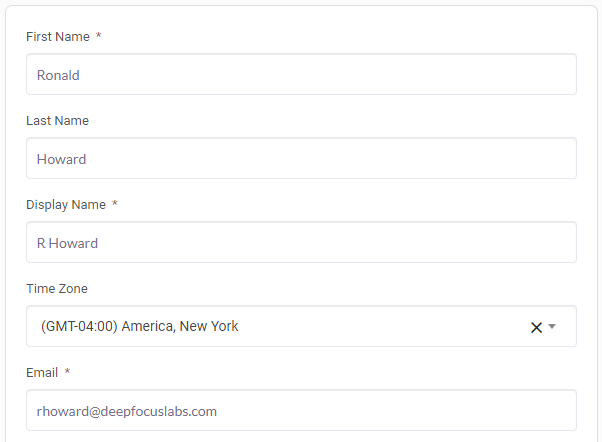
If a Translation has been added to the platform, you'll be able to select it from the dropdown menu and apply it to your portal.

CLICK HERE to learn about Translations (beta)
CHANGE PASSWORD
If you want to change your password, you'll need to enter into the New Password field, and again in the Confirm Password field.
You'll also need to enter your current password for verification.
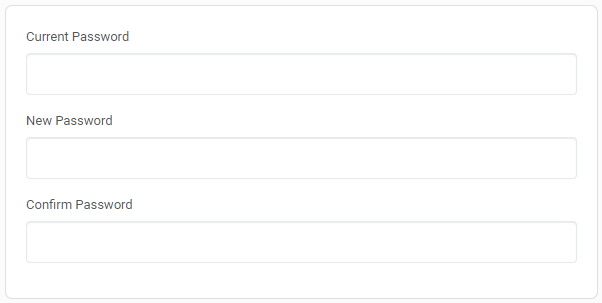
TWO FACTOR AUTHENTICATION
For added security to your account, you can enable Two Factor Authentication. You will need a third-party authenticator app installed on your mobile device.
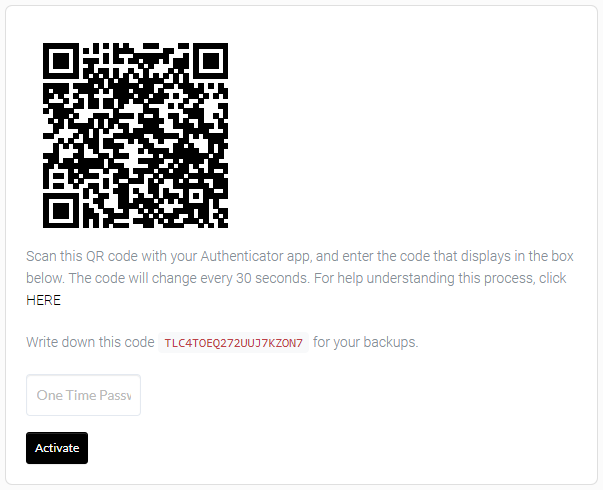
CLICK HERE to learn about Two Factor Authentication