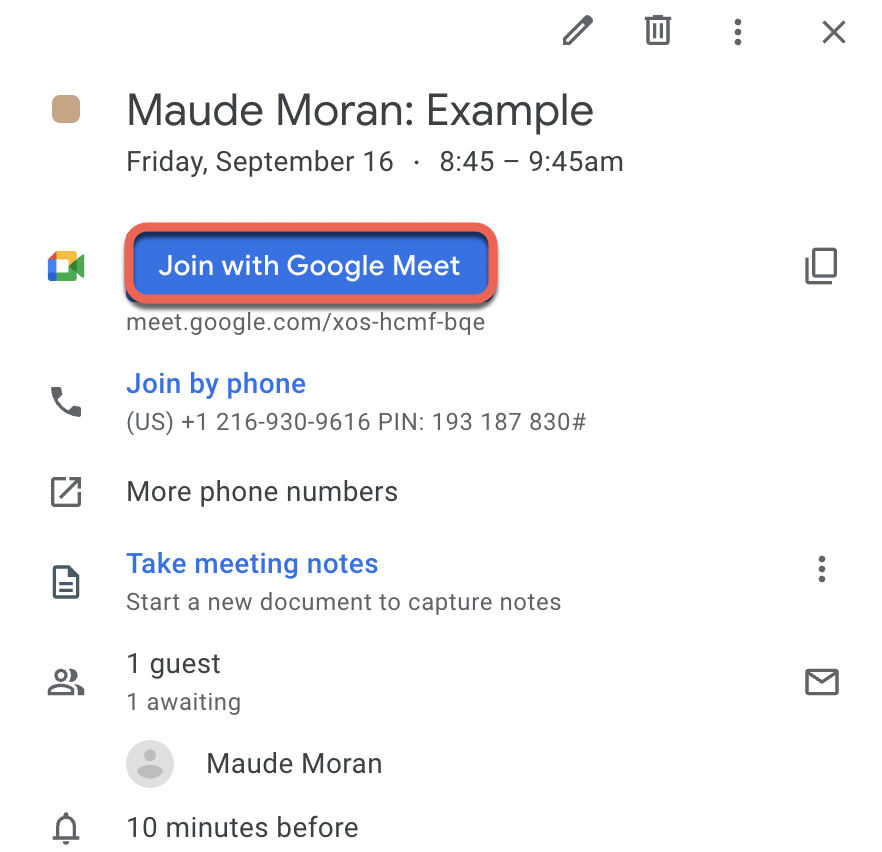What is Google Meet?
Google Meet is a video conferencing service from Google. primarily designed as a way to host video meetings. However, you can enable the camera and microphone independently, so you can just use it for audio calls if you wish. It's a great solution for both individuals and businesses to meet on audio and video calls.
You can set up a Google Meet integration that allows you to automatically create a Google Meet meeting along with a booked appointment.
You'll need to create a Google account in order to utilize the integration, but an account is not required for the Contact.
What is My Portal App?
My Portal App is the name of our Integrations Microservice!
In an effort to be sure the setup for all our Integrations is as White Label as possible, we engineered an entirely secure microservice architecture that works in the background to let us show the generic "My Portal App" integration during the authentication phase, but everything is connected to the platform via the integration microservice.
So, whenever you see My Portal App, just know that it's completely secure and can be trusted.
It's just another way that we go ABOVE & BEYOND to protect your brand!
How do I integrate Google Meet into my account?
Navigate to Flyout Menu > Integrations.
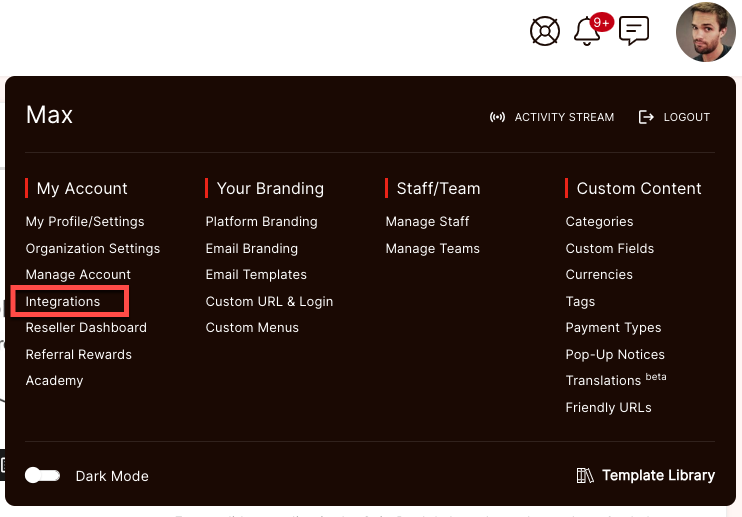
In the Google Calendar section, you will need to make sure that you are signed in and connected.
CLICK HERE for instructions on Integrating with Google Calendar

Once it is connected the status will update. This lets you know that you are now ready to use Google Meet for your Appointments.
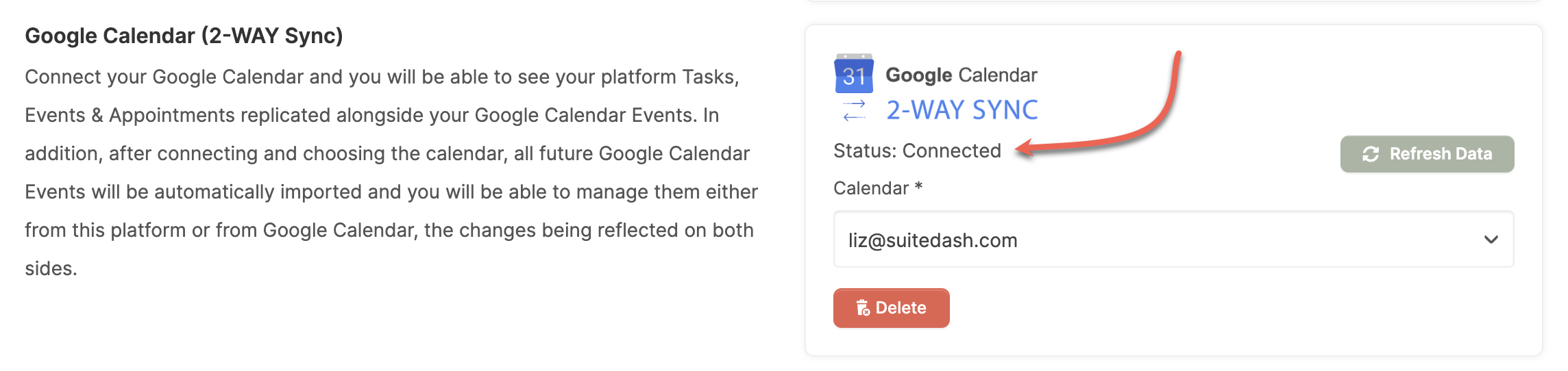
How do I set up my Google Meet integration for meetings?
In order to utilize the Google Meet integration, you'll need to have at least one Appointment Type set up.
CLICK HERE to learn about Appointment Types
Navigate to Calendar > Appointment Types.
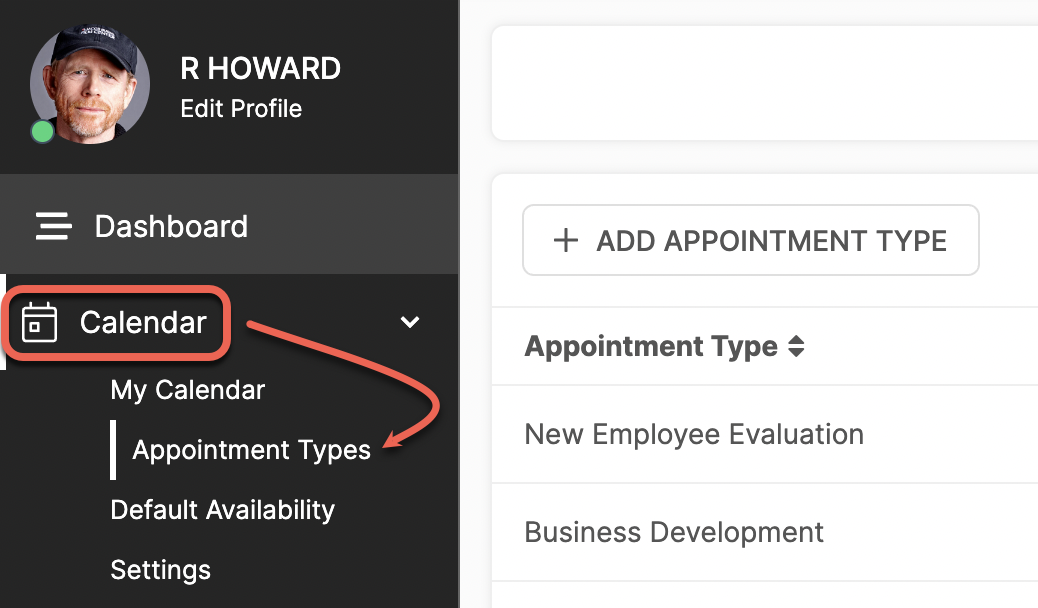
Click Options (3 dots) beside the Appointment Type of your choice and select Auto-Create Meeting.
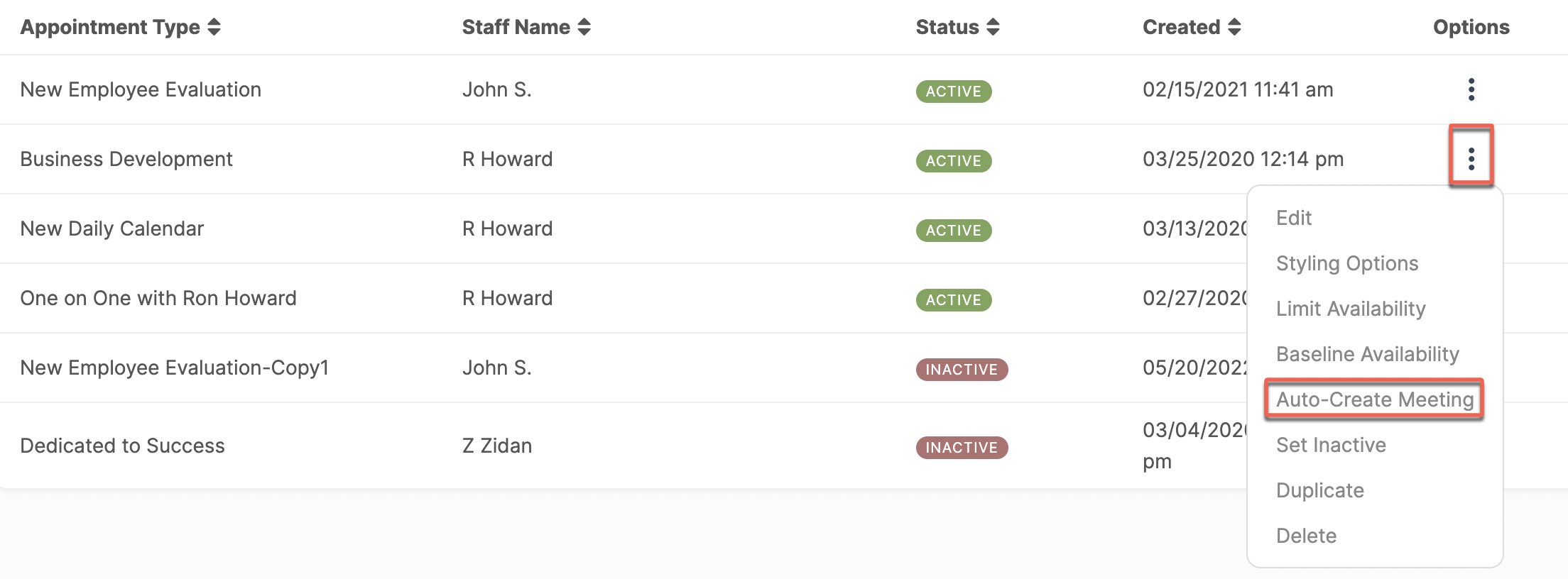
Under Choose Meeting Provider select Google Meet from the dropdown menu.
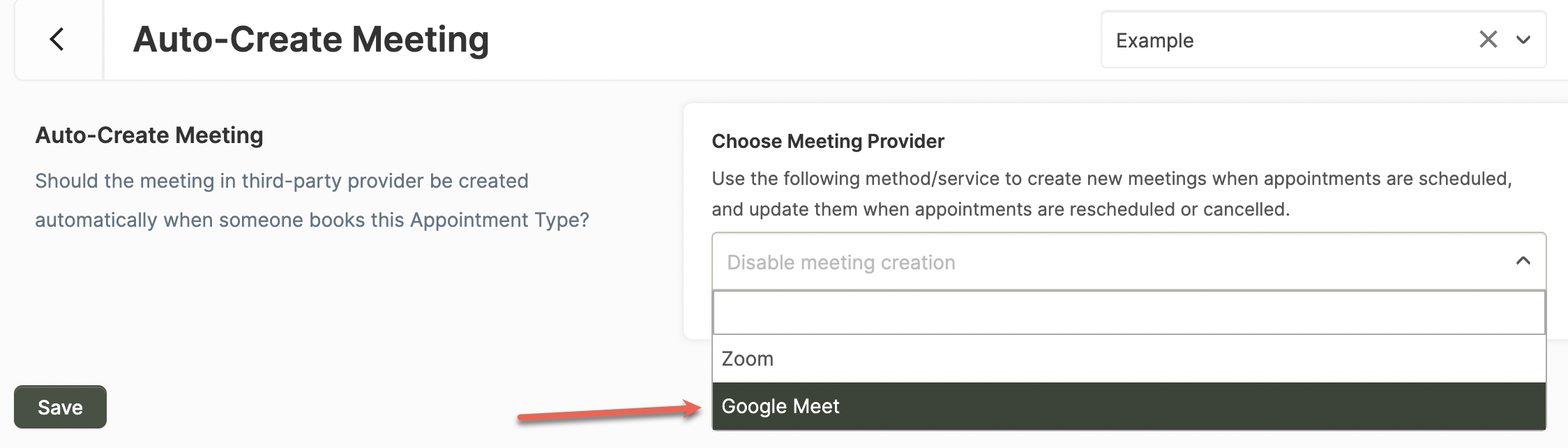
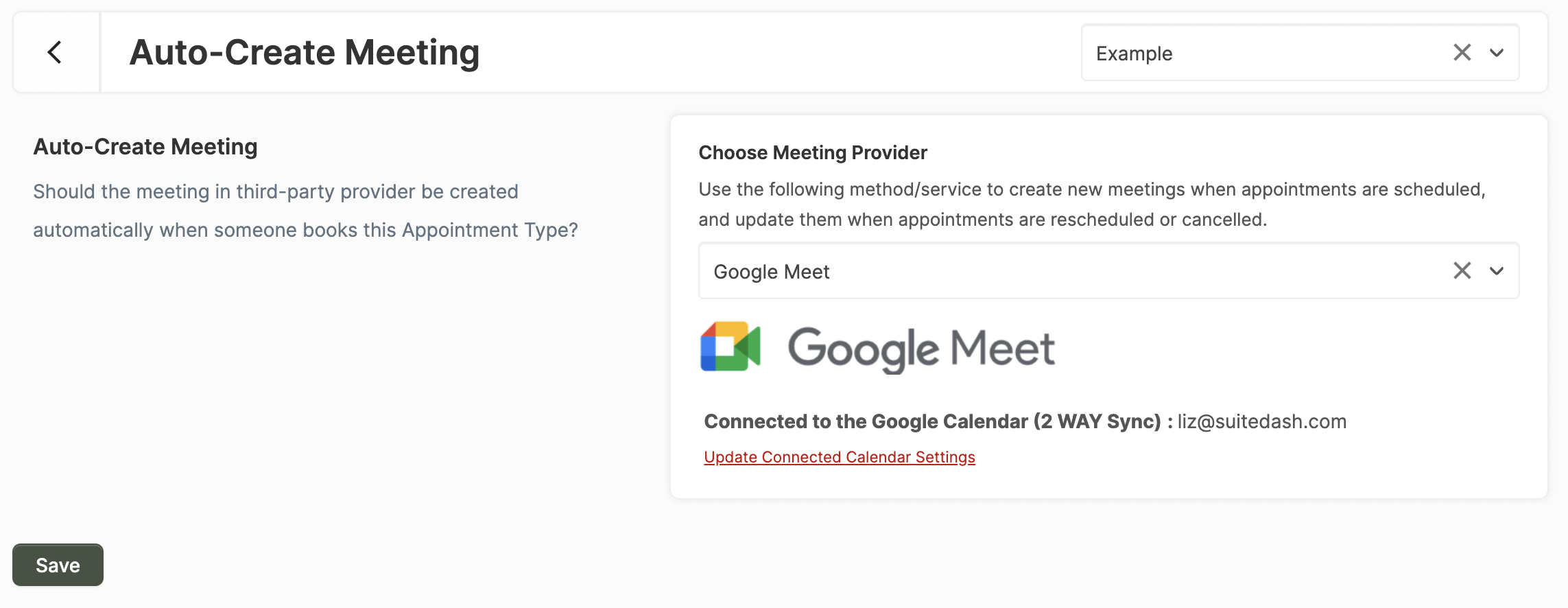
What does the Contact see?
When an Appointment is created an email notification is sent to both parties containing the Google Meet link.
CLICK HERE to learn about Scheduling an Appointment
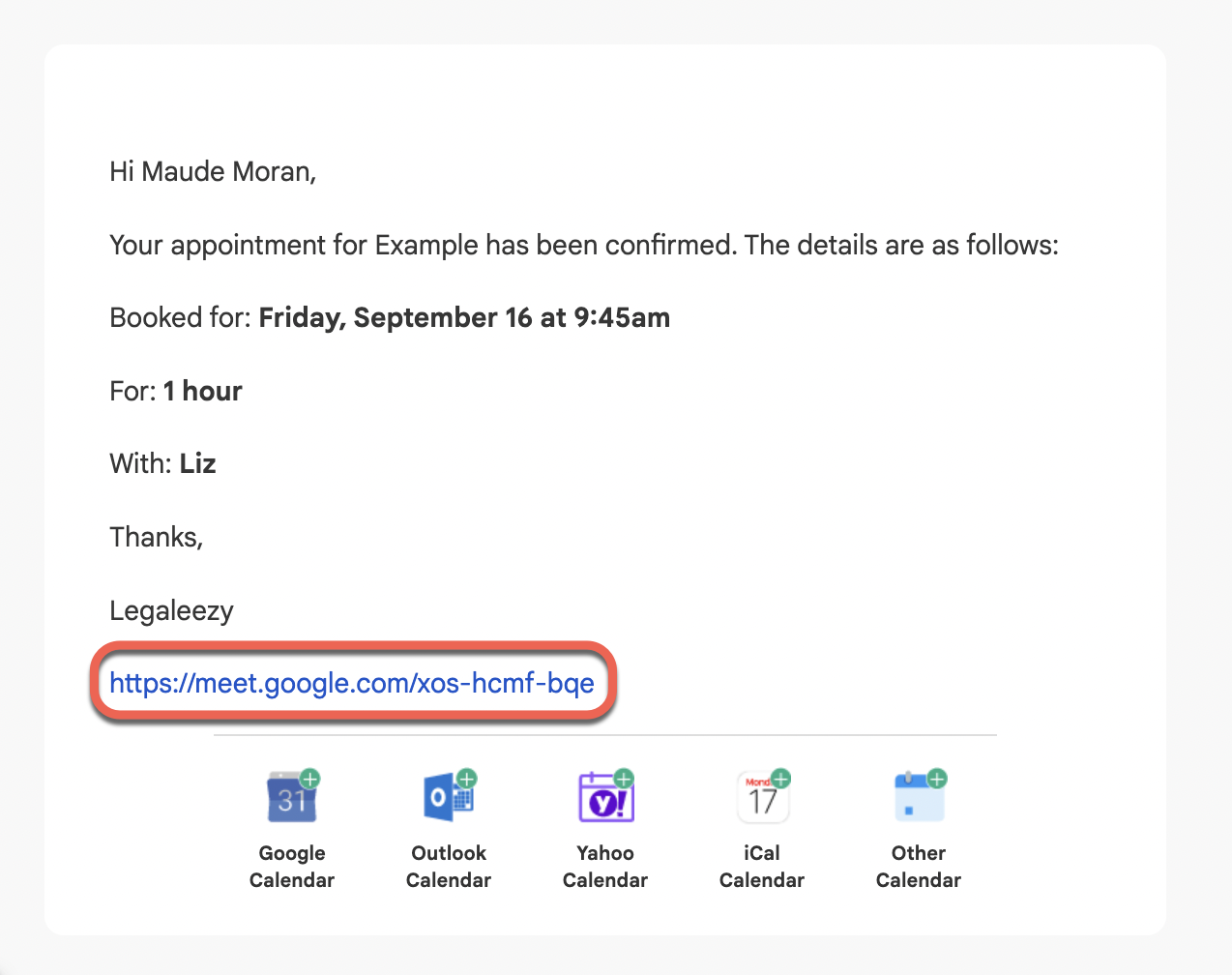
In addition, each user can access the link within the platform by clicking on the Appointment in their Calendar.
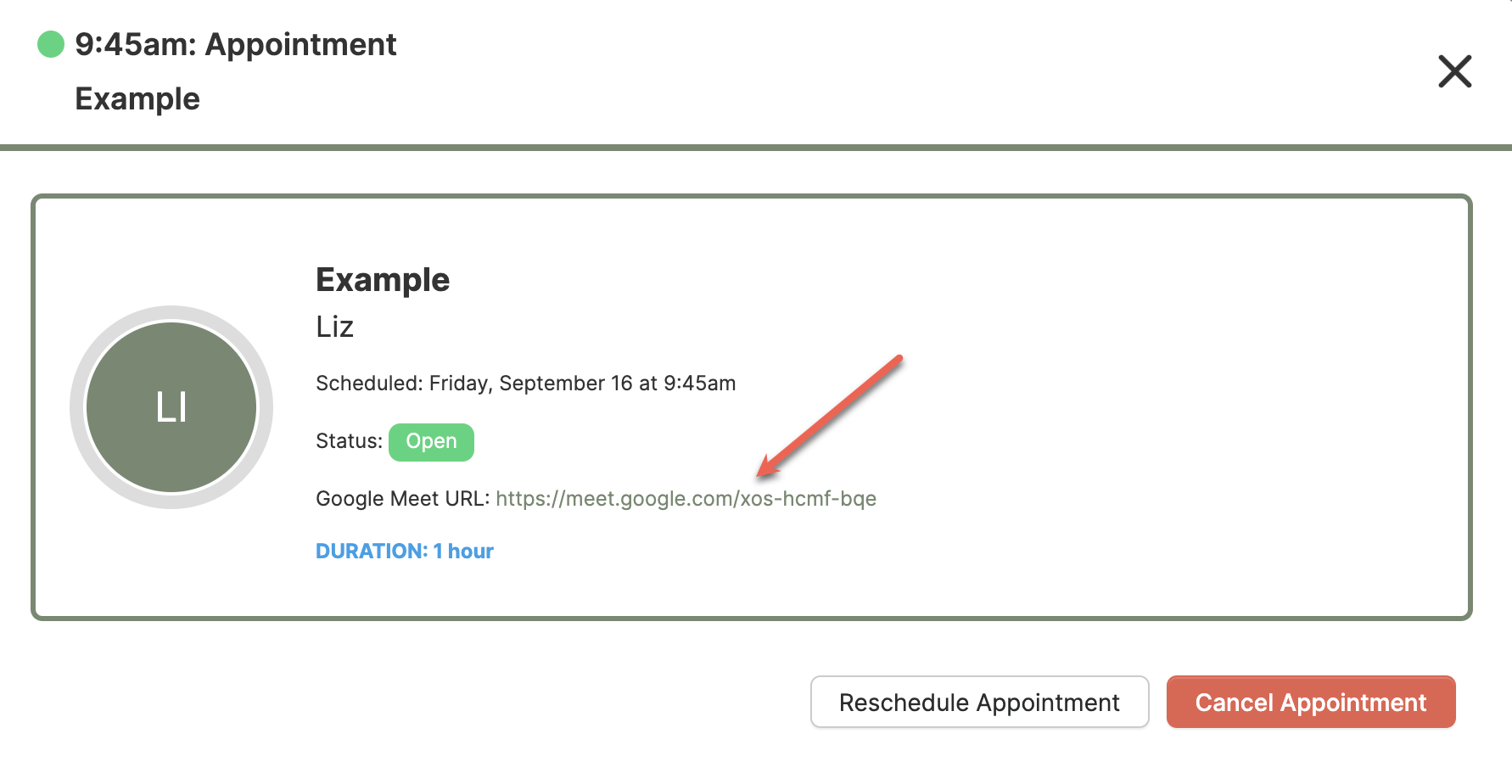
What does it look like on the Staff side?
When an Appointment is created an email notification is sent to both parties containing the Google Meet link.
CLICK HERE to learn about Scheduling an Appointment
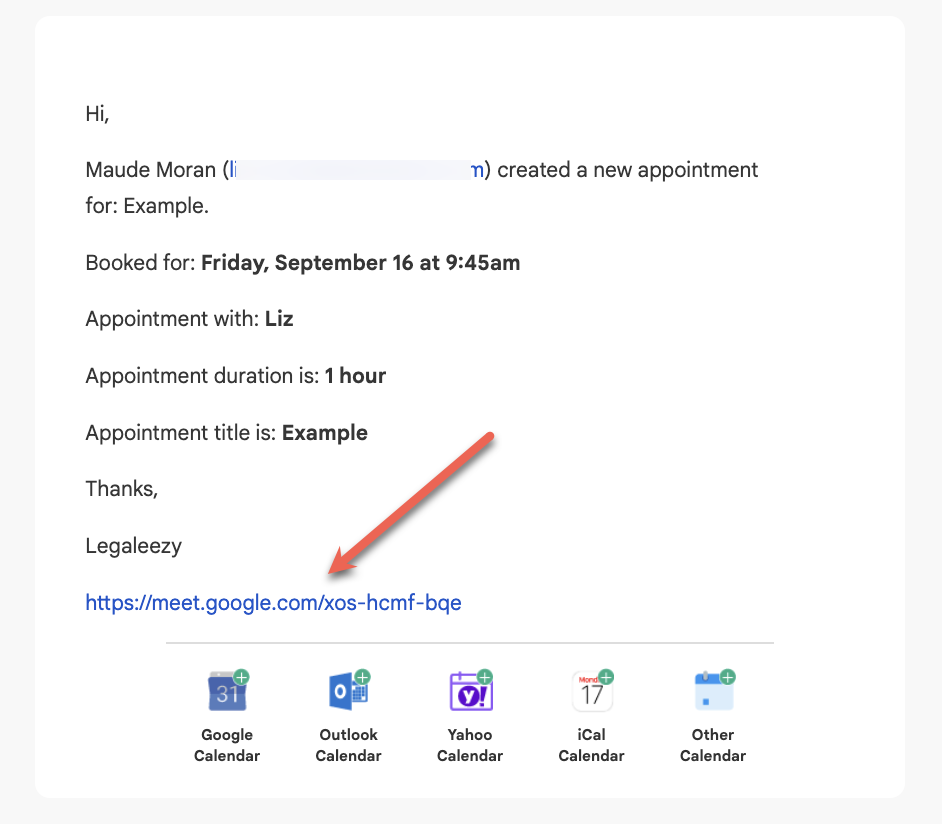
In addition, each user can access the link within the platform by clicking on the Appointment in their Calendar.
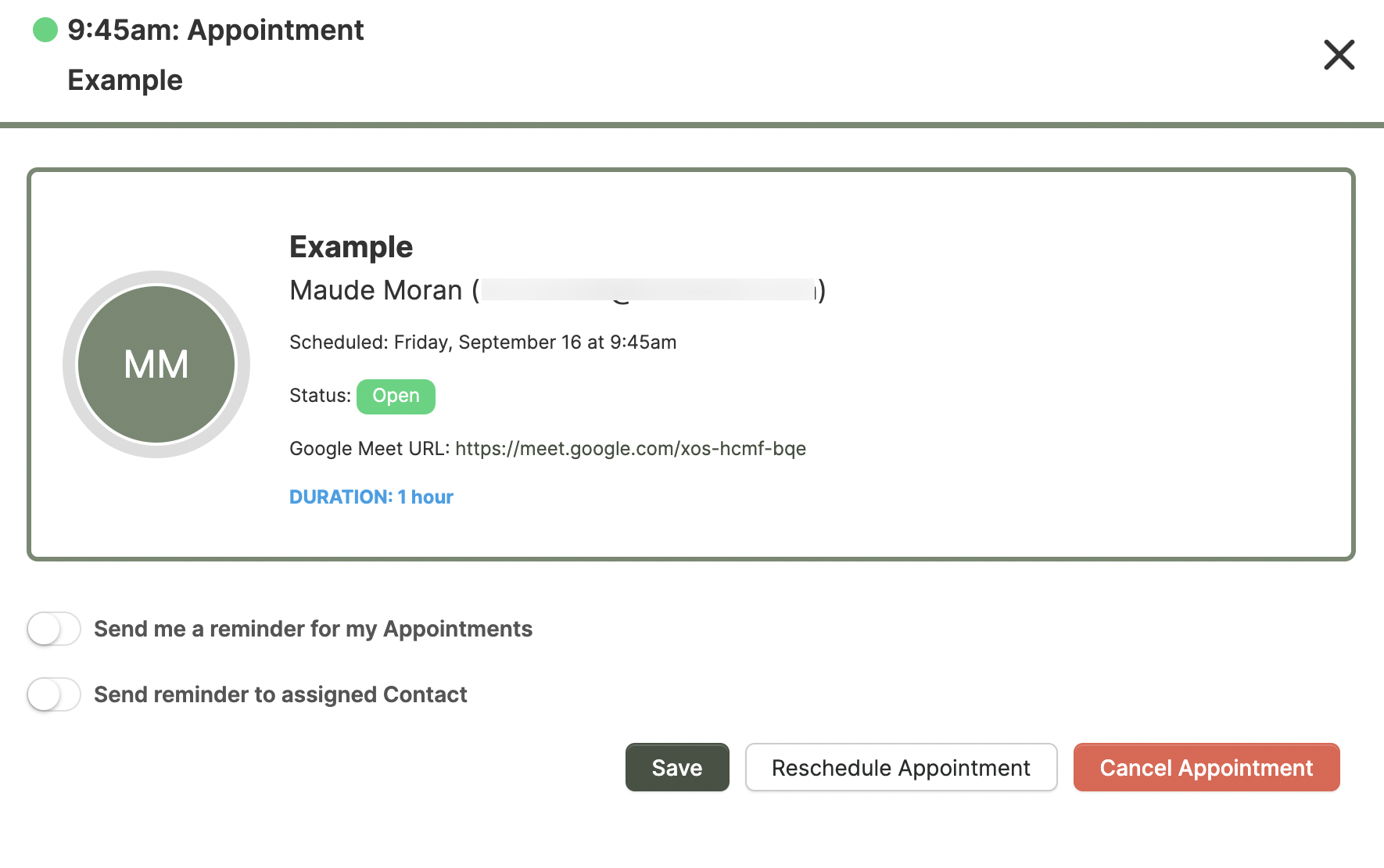
When viewing the Appointment on Google Calendar the Staff member is able to click Join with Google Meet to quickly access the meeting. This button will only appear on the Staff side.