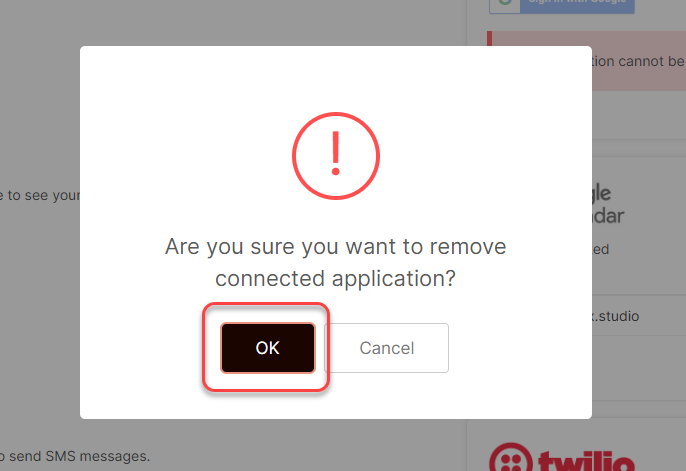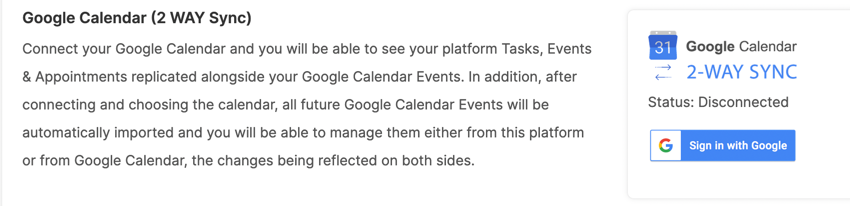Can I sync to/from my Google Calendar?
Yes! You can sync the platform to your Google Calendar so that all the tasks, Events, and Appointments from the platform also appear there alongside your Google Events.
All Staff Roles, as well as Prospects and Clients, have the ability to sync to their own Google Calendar in their individual accounts. However, you can choose to disable this menu from your Staff Members or Contacts in your Company Profile / Settings.
CLICK HERE to learn about Company Profile / Settings
How do I set up the 2-WAY Sync with my Google Calendar?
Navigate to the Flyout Menu > Integrations.
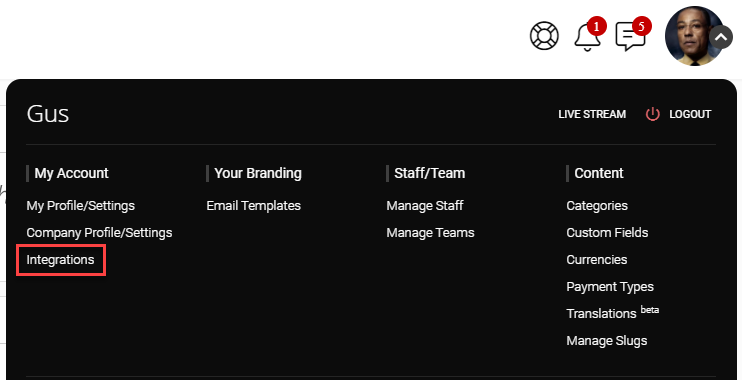
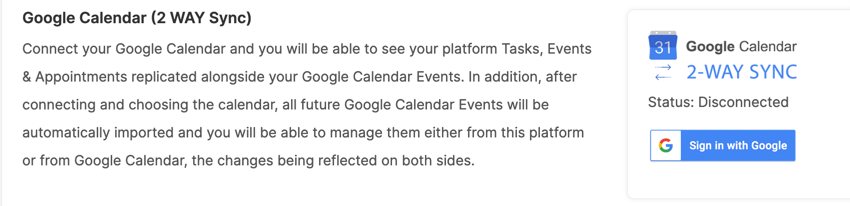
Be sure you are logged into the account that you would like to connect
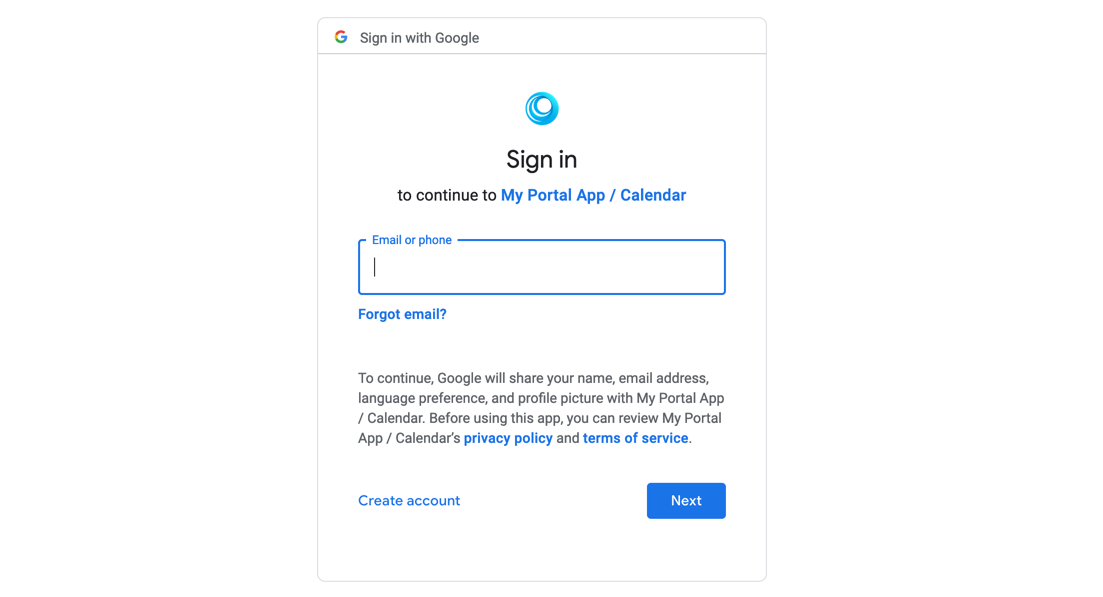
You'll be asked to enable the specific permissions granted to My Portal App.
What is My Portal App?
When you are connecting your Google account, you’ll see that you are authorizing “My Portal App” to work with your Google account – What is “My Portal App”? Keep reading 🙂
In an effort to be sure the setup for all of our Integrations is as White Label as possible, we engineered an entirely secure micro-service architecture that is approved by Google & works in the background to let us show the generic “My Portal App” integration (to your staff/clients) during the authentication phase. But, all the data is connected and shared with the platform via the integration micro-service.
So, whenever you see My Portal App, just know that it’s completely secure and can be trusted. It’s just another way that we go ABOVE & BEYOND with EXTREME WHITE LABEL to protect your brand!
Authorizing the appropriate Access
For the 2-WAY Calendar Sync to work correctly, you will need to manually check 3 boxes to allow those specific granular permissions. You should check those 3 boxes.
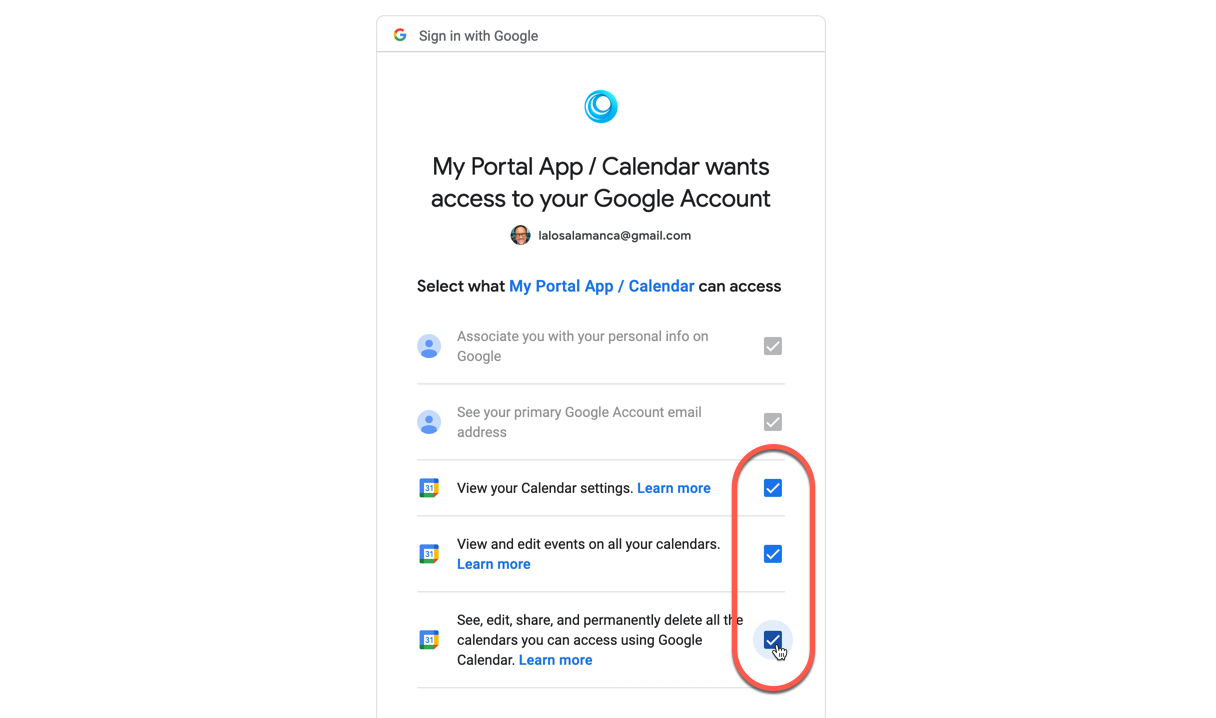
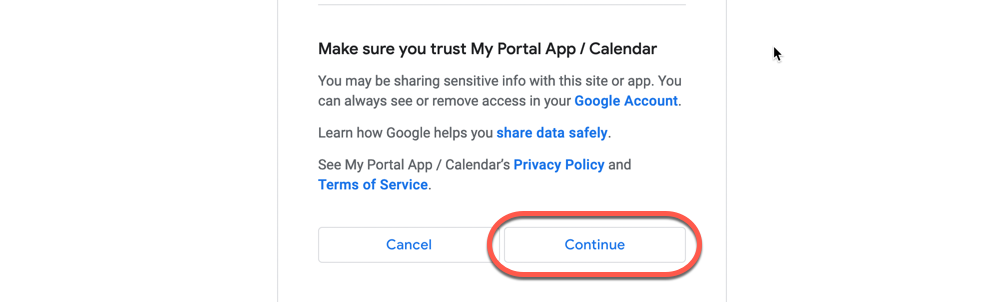
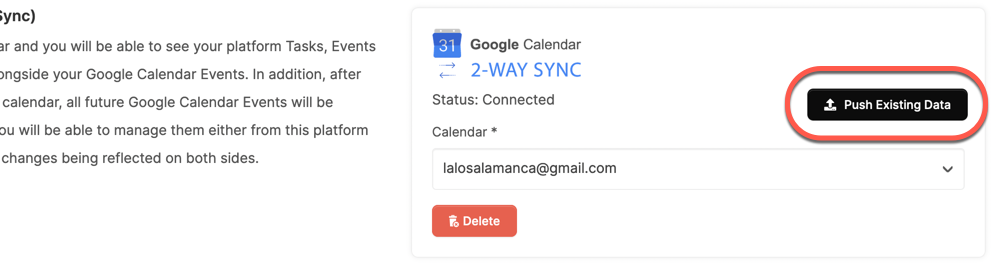

TIP: You can disable and disconnect the sync at any time by clicking the Delete button.
CLICK HERE to learn about the Google Meet Integration
I already had Google Calendar (1-WAY Sync) set up. How do I switch to the 2-WAY Sync?
If you previously had the 1-WAY Sync set up in your account you will see a warning stating that you will need to deactivate your Google Calendar (1-WAY Sync) integration.
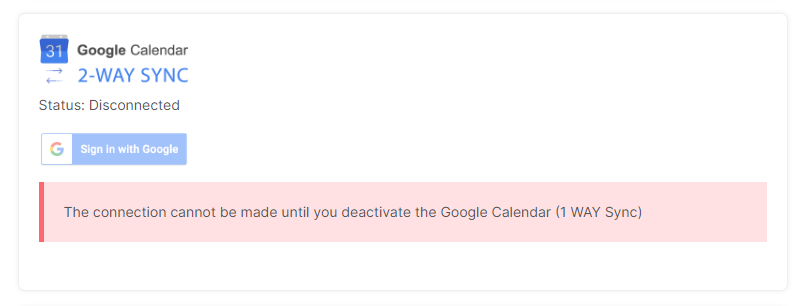
To do this, you will simply need to delete the connection for the Google Calendar (1-WAY Sync) by clicking the Delete button.