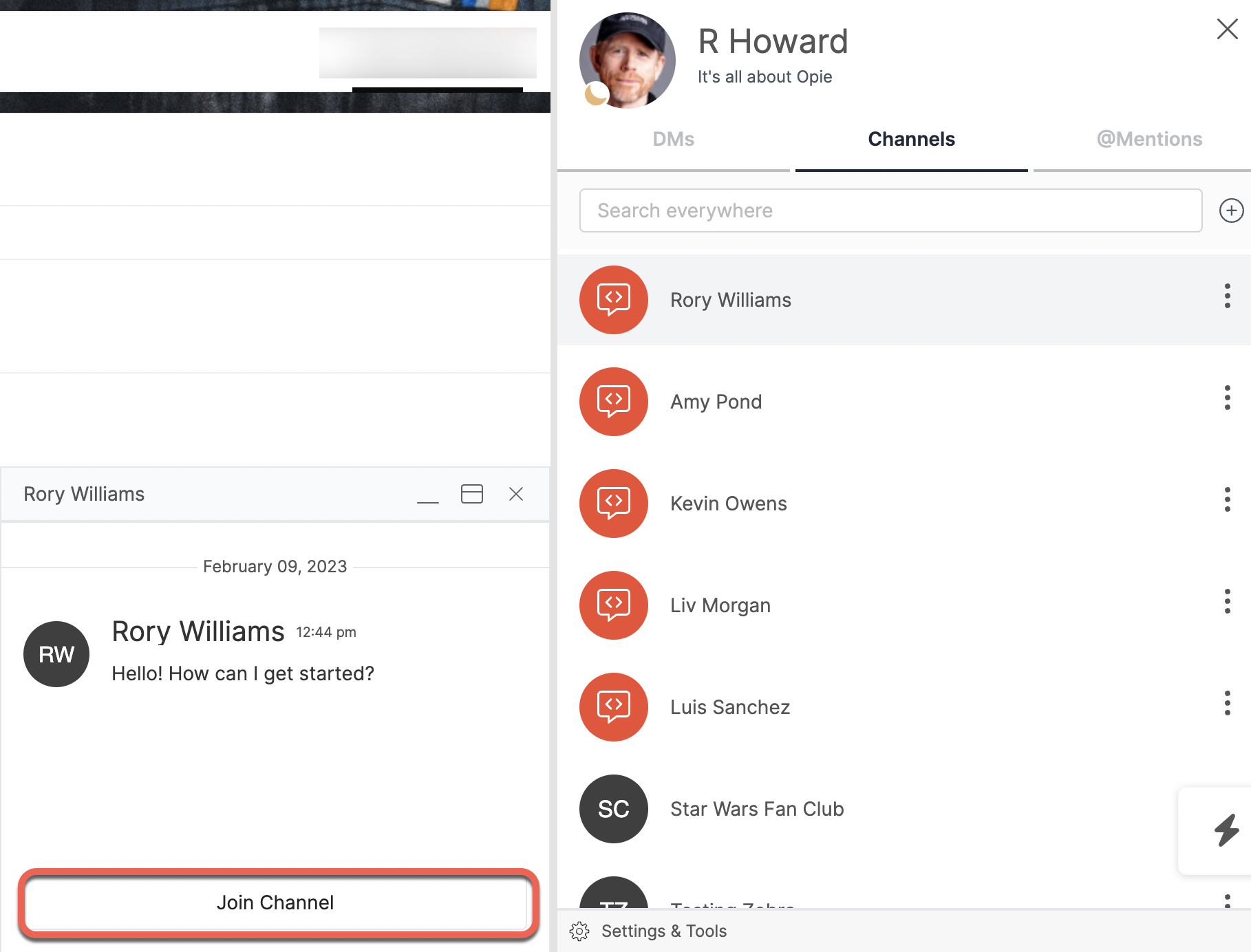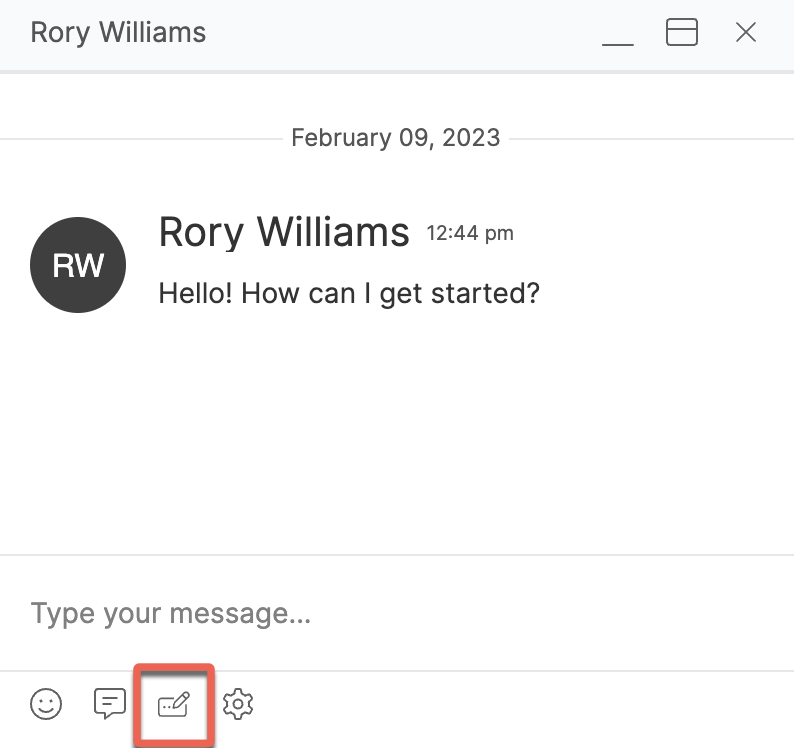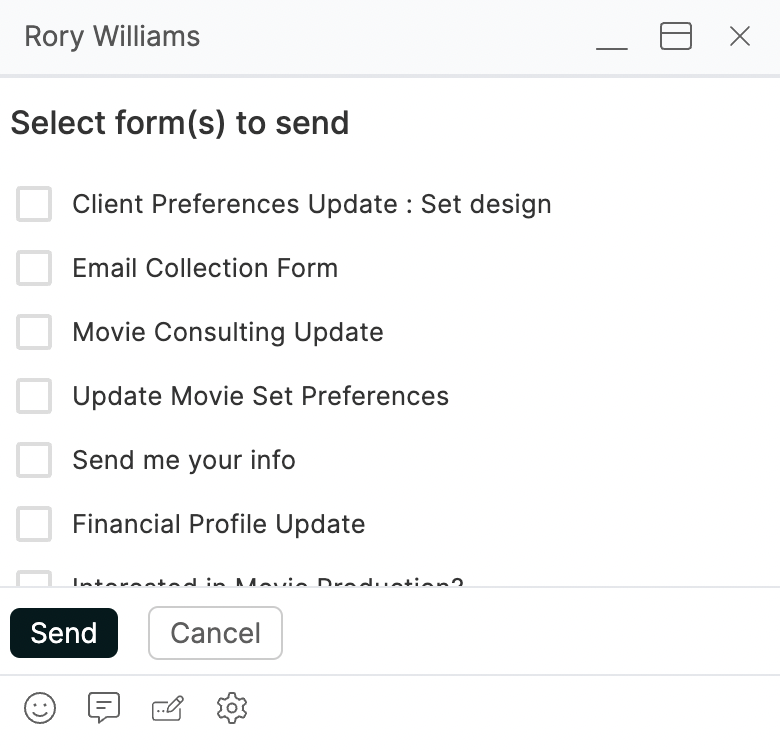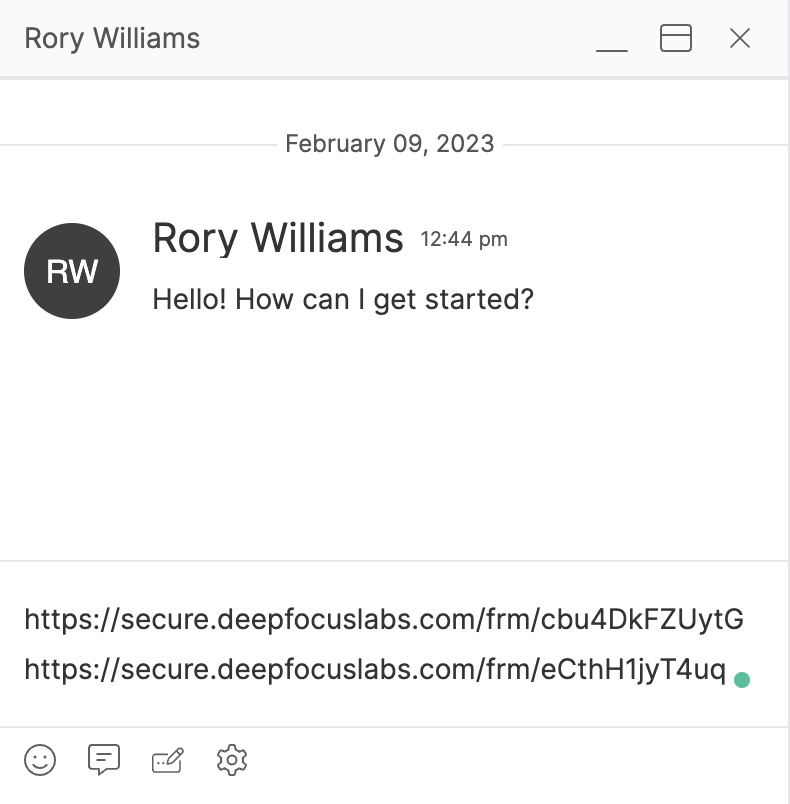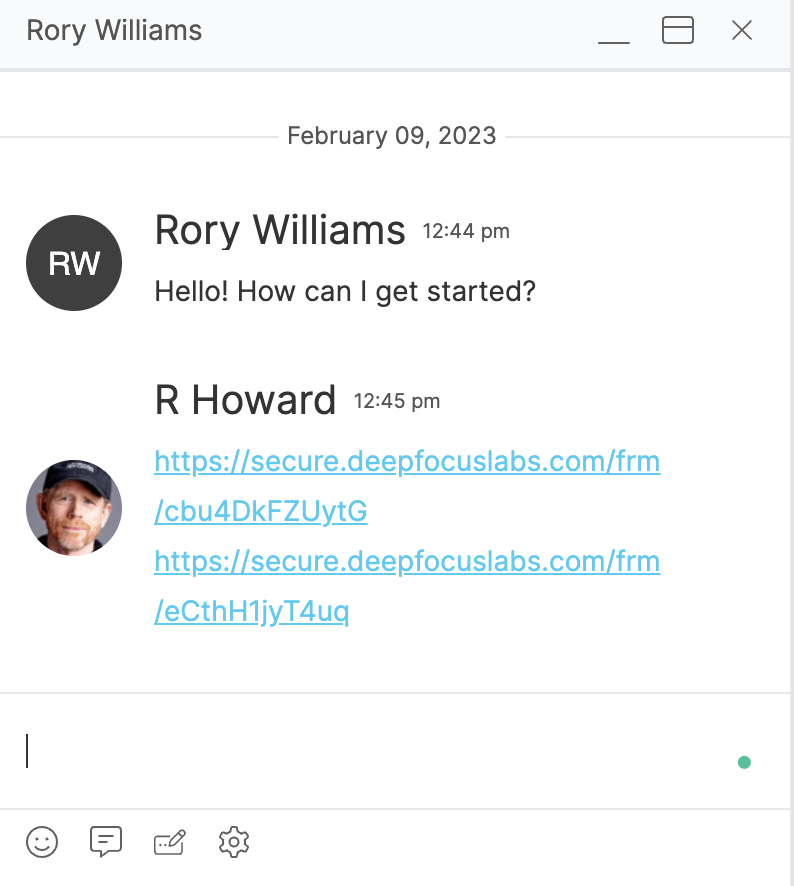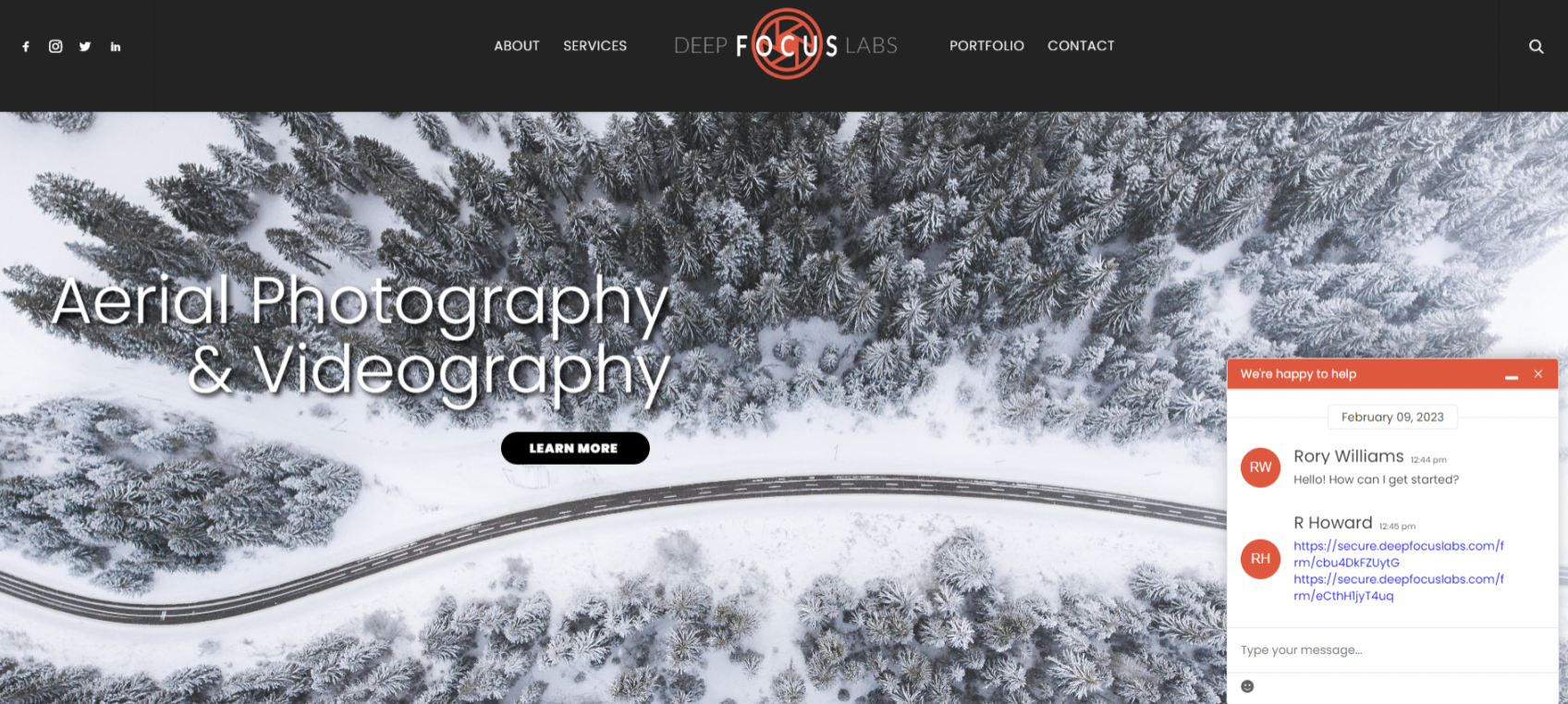What is Remote Chat?
Embeddable Remote Chat allows you to create and configure a chat that you can install on any 3rd party website. You’ll be able to completely control how the chat experience looks and feels complete with custom colors, logos, icons, and text labels.
This is easy to set up and configure with a full set of no-code options. You can configure as many Remote Chat instances as you need in case you have multiple Websites and/or Landing Pages.
*Embeddable Remote Chat is only available with the PRIME Bundle Power-Up
How do I use Remote Chat?
You can access the Chat pane anywhere on the platform by the icon in the top right-hand corner of your screen.

You will then click Settings & Tools at the very bottom of the Chat. This will open up Chat Tools where you can select Embeddable Remote Chat.

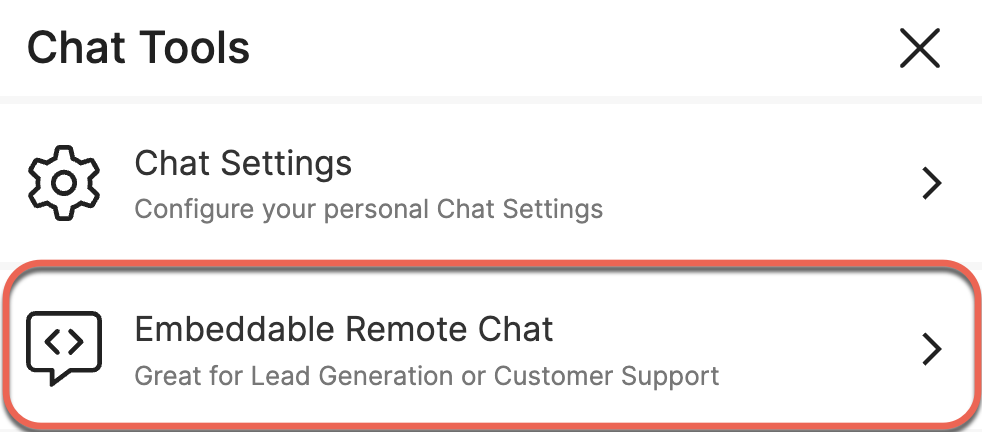
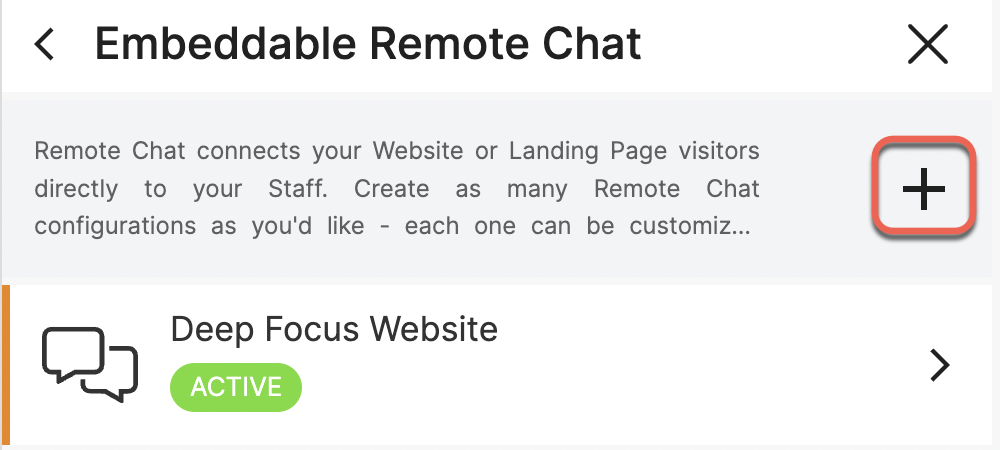
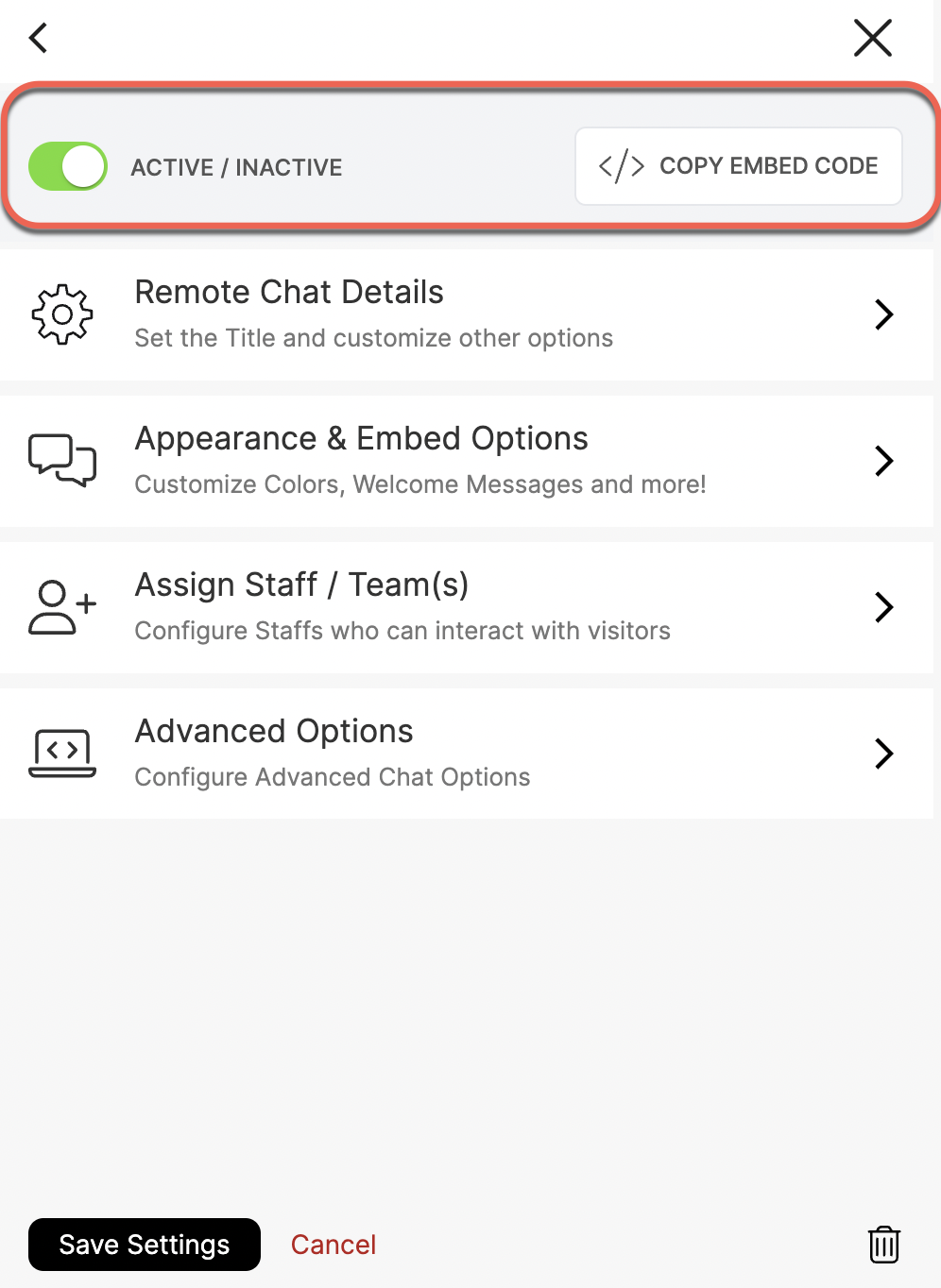
REMOTE CHAT DETAILS
Select Remote Chat details to set the title and customize your chat. The customizations that are required will have a red star next to them. You will not be able to save your chat unless those selections have been made.
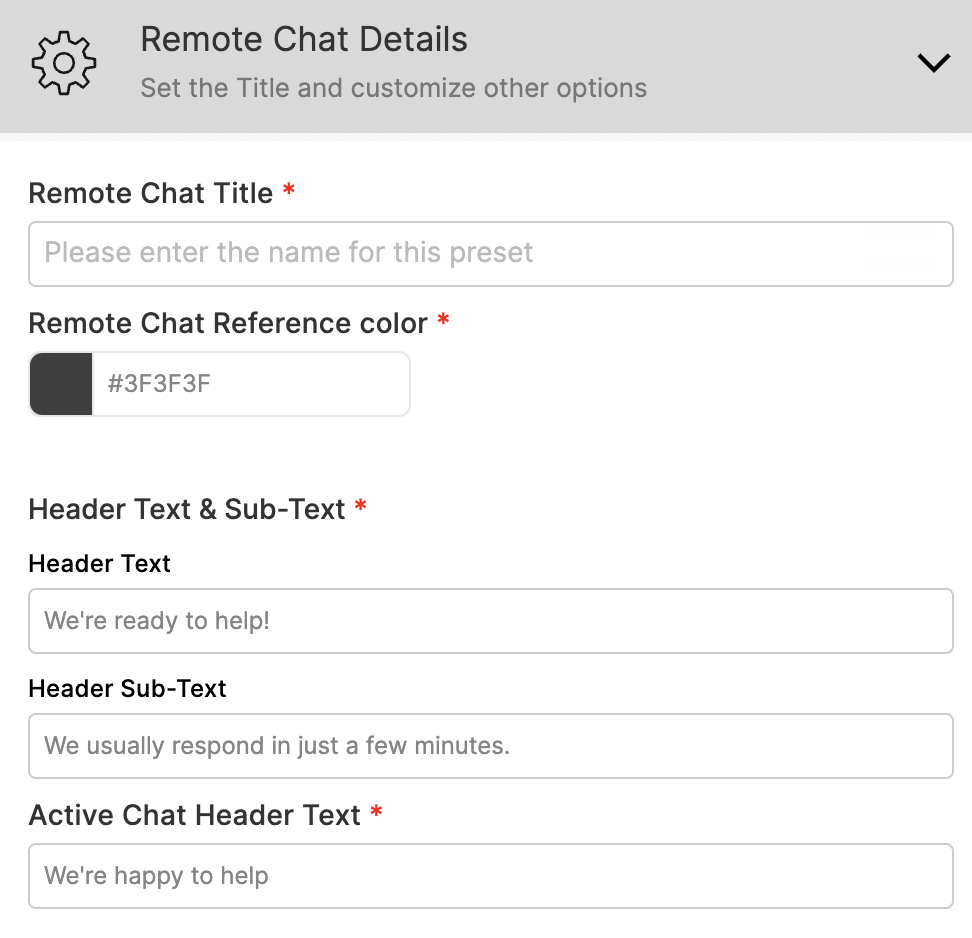
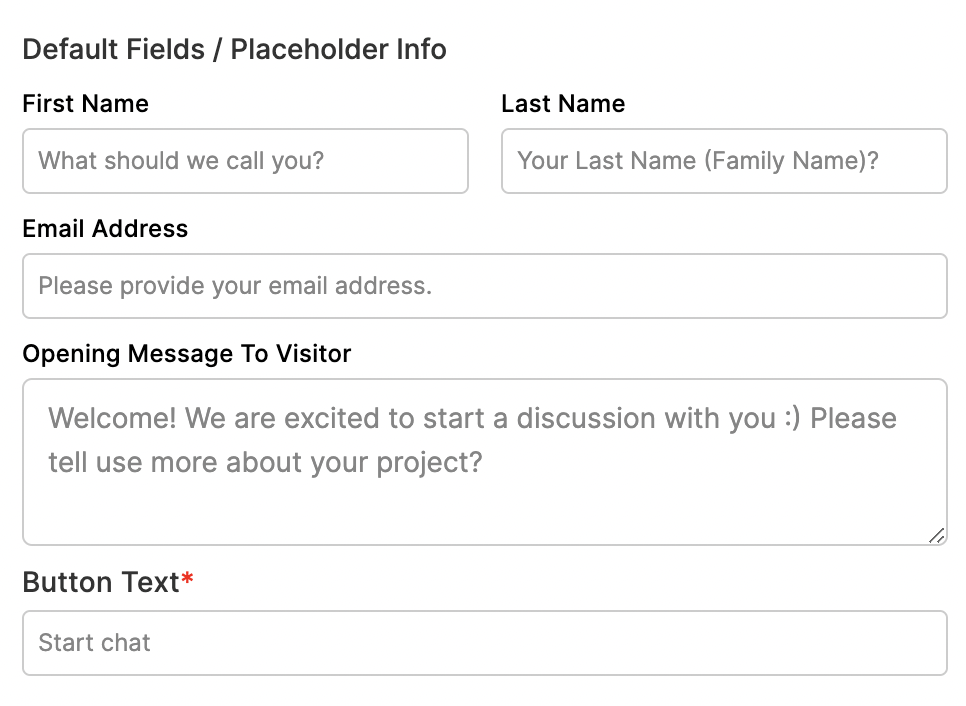
APPEARANCE & EMBED OPTIONS
Here you can customize the colors and icons for your chat.
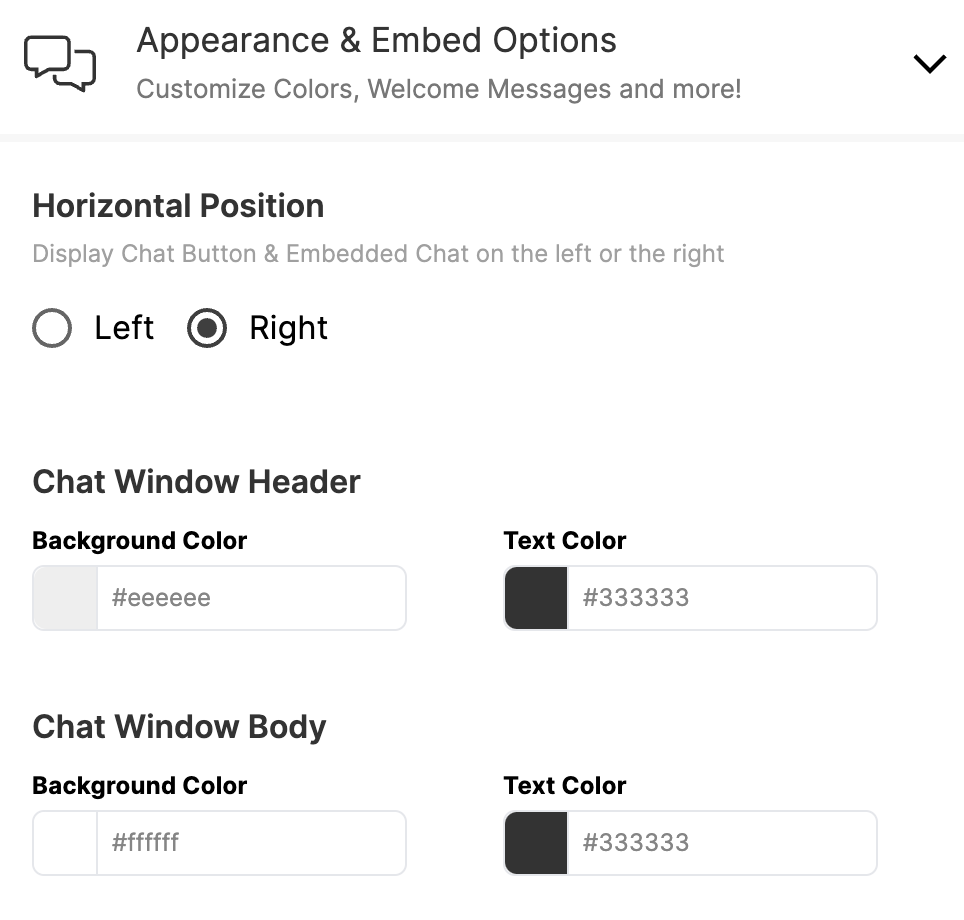
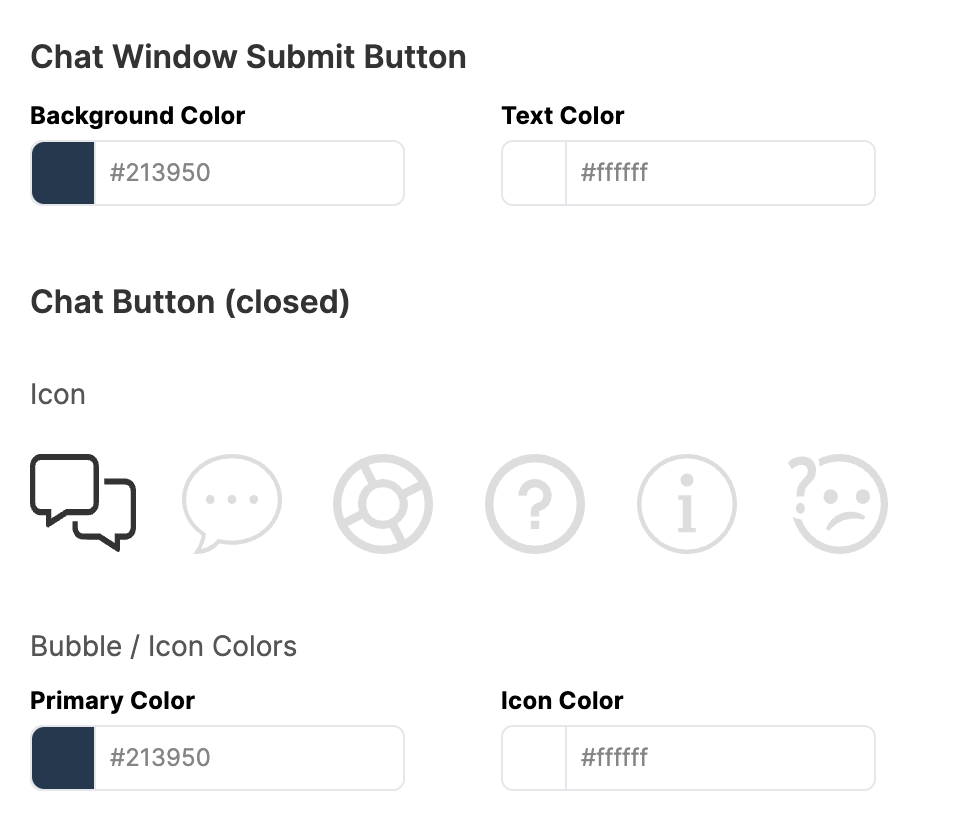
ASSIGN STAFF / TEAM(S)
Select which Staff members and/or Teams will be able to interact with the chat.
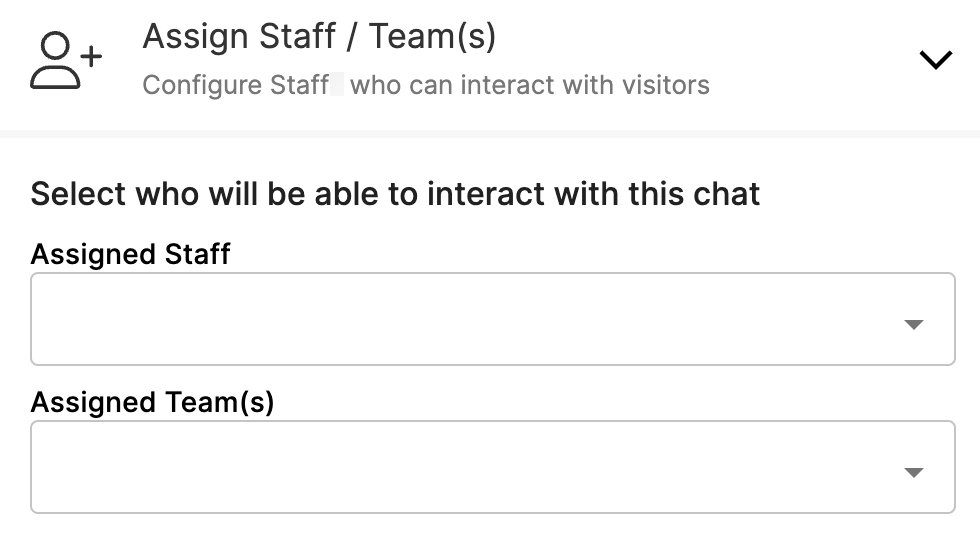
ADVANCED OPTIONS
If you want to unlock even more customization you can open up Advanced Options.
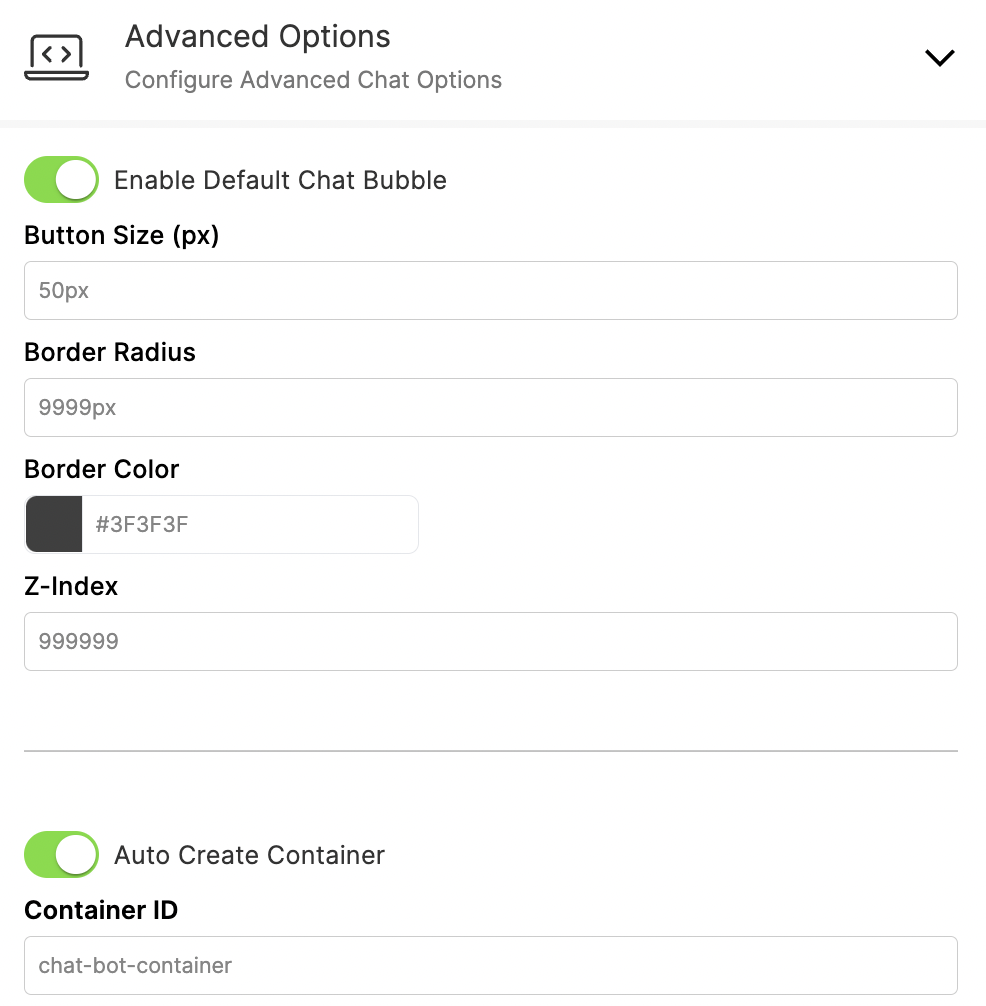
Once you have all of your settings configured make sure to click Save Settings at the bottom of the screen. You'll see you also have the option to delete Chats by clicking the trash can icon.

Now that the chat is ready to go it's time to embed it on a webpage. Click to copy the Embed Code. Your generated script will pop up allowing you to copy it. You can click the actual script to do this or select Copy Scripts. You will use this script to embed the chat on a webpage.
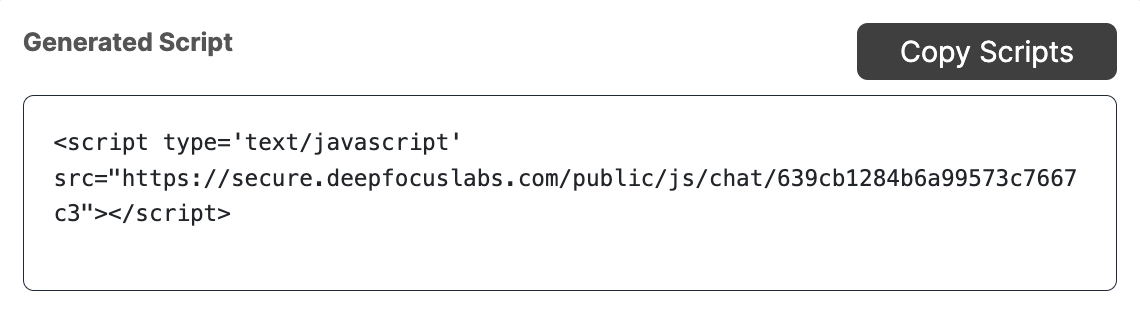
How Do I Send a Form via Remote Chat?
First, you will join the chat by clicking Join Channel.