Can I customize the content of emails sent?
Yes! You can change the subject line and body content of most emails sent from the platform.
The Placeholders [company:name] and [Subject:Company], [From-Name], and [From-Email] are taken from your Company Settings.
CLICK HERE to learn about Company Settings
IMPORTANT: Be careful not to remove important placeholders like [log-in], [project-title] or [user:one-time-login-url] in the emails. These are dynamically replaced with specially coded links that have important functions and without them, the platform cannot function properly.
How do I get started?
Navigate to Flyout Menu > Email Templates.

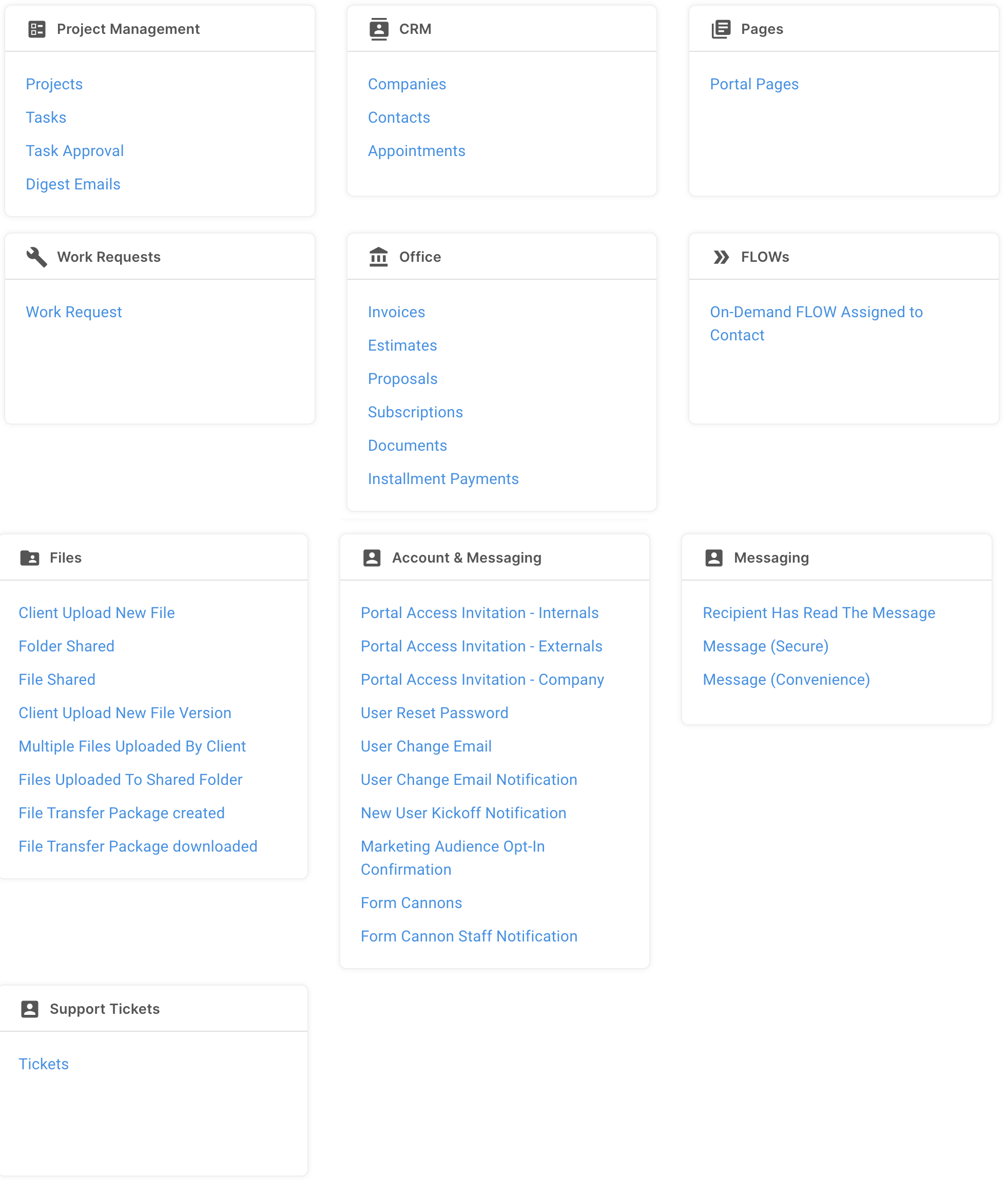

The available Placeholders you can use for each section of the email are displayed at the top. Click the Placeholder to automatically copy it to your clipboard, and paste it into the correct field where desired.
CLICK HERE to learn about Dynamic Data Placeholders
The From Name and From Email will display the data from settings you have configured in Email Branding. These fields are for your reference only - they cannot be changed here.
CLICK HERE to learn about Email Branding
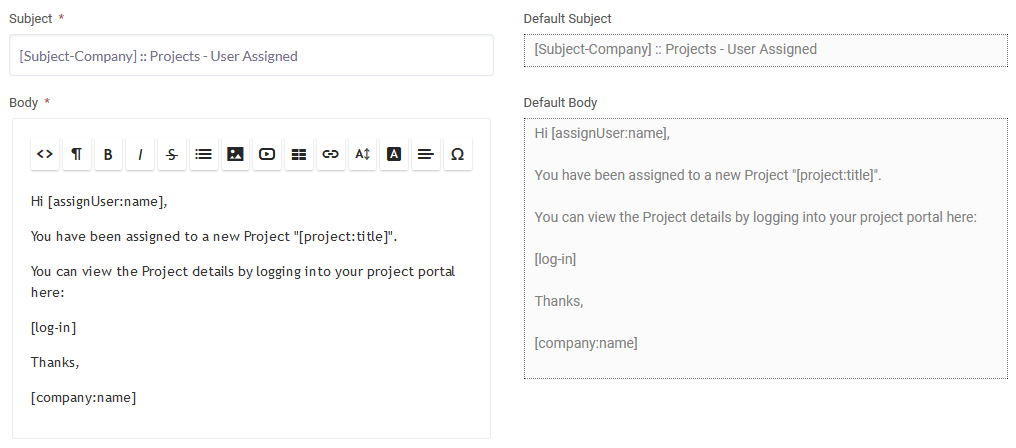
On the left side, you can edit the Subject line, and edit the Body field with a standard WYSIWYG editor. A preview of the message is shown on the right.
The preview will only show the Placeholders because it does not have any data to pull from. Once you send the email to a user, the data will be displayed correctly.
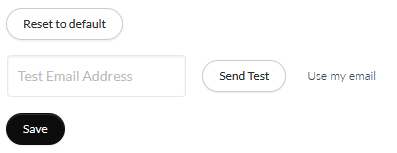
Clicking Reset to default will restore the Template to its original state.
You can input an email address to send a test email. Click Use my email to auto-fill this field with the email from your Profile.
IMPORTANT: You will still only see the Placeholders in a test email. This is because It has no reference data to pull from. We recommend creating a Test Client to test these emails with.