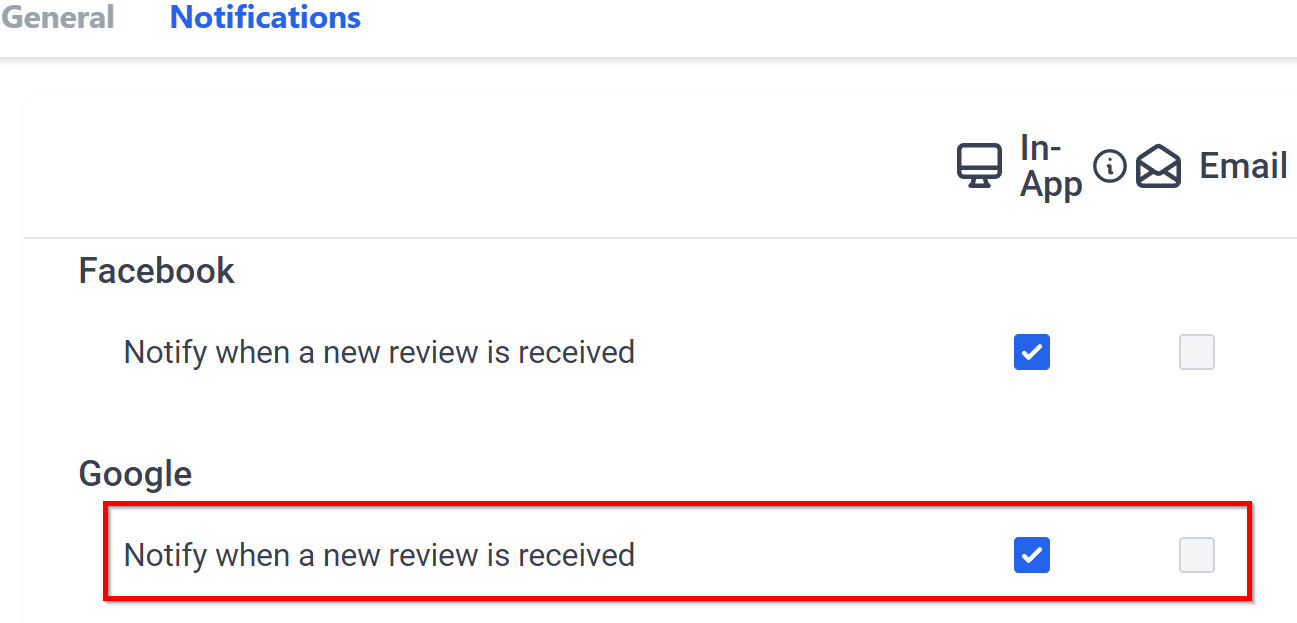Here you can manage your preferences for the notifications that appear on the CRM dashboard.
- If a user is associated with multiple sub-accounts, they can set different notification preferences for each sub-account.
- Notification preferences set or updated under a sub-account get applied to the specific sub-account, and not all the sub-accounts user is connected with.
In App Notifications
Checking in app notifications will enable notifications within Leadconnector as well. On this page, there is an overview about current notification settings for each type on the list. You can then update their preferences by simply checking or unchecking boxes accordingly.
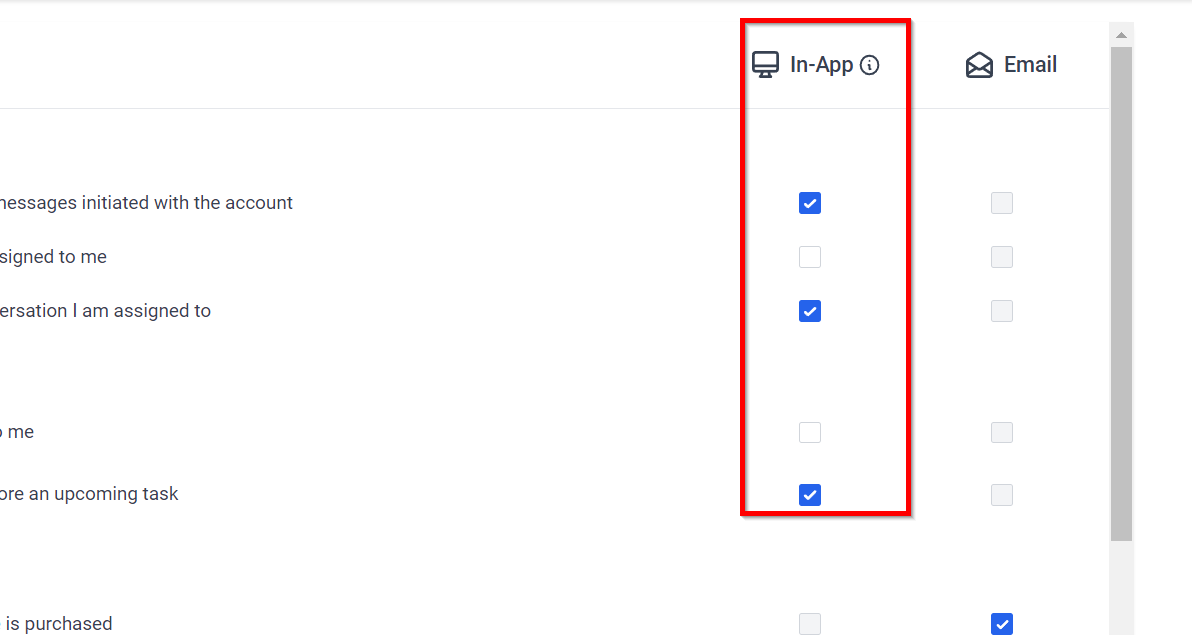
Email Notifications
For users who use their emails often, email notifications can help them stay organized and highlight important tasks. By using the email column, users can have even more control over the types of notifications they get in their email. Simply check or uncheck the boxes to create a personalized notification system that ensures you only receive contextual messages about your most immediate action items.
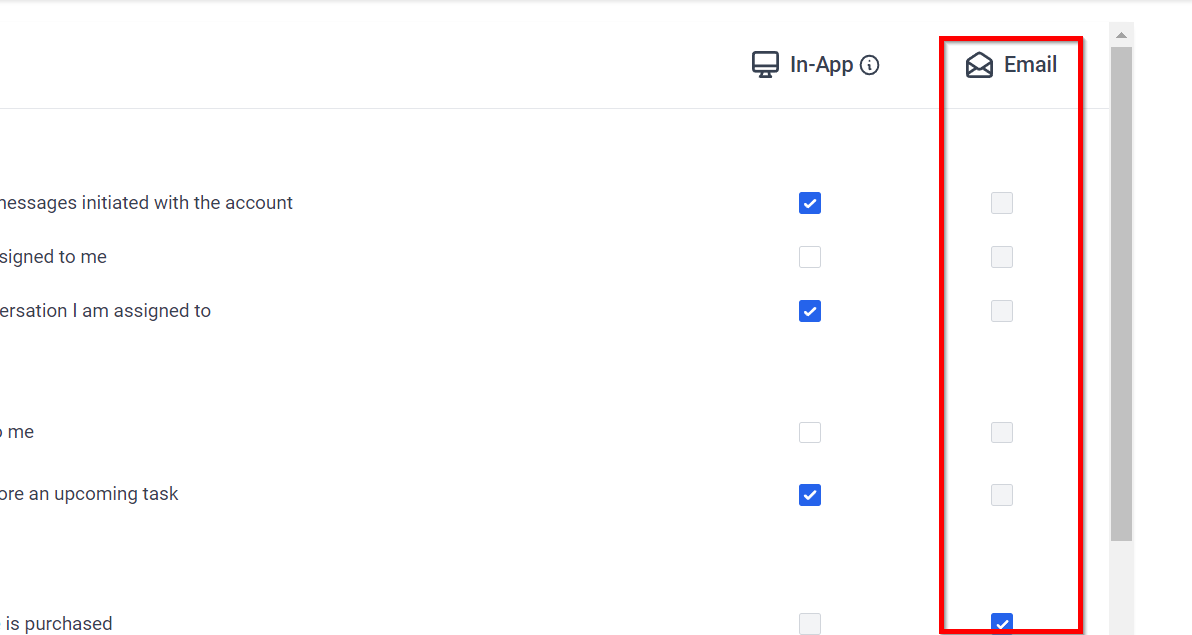
Conversation Notifications
Stay informed of how your clients are communicating with Conversation Notifications! You can take control of the notifications you receive when it comes to email and text message conversations. Easily customize which notifications you see, or turn off completely.
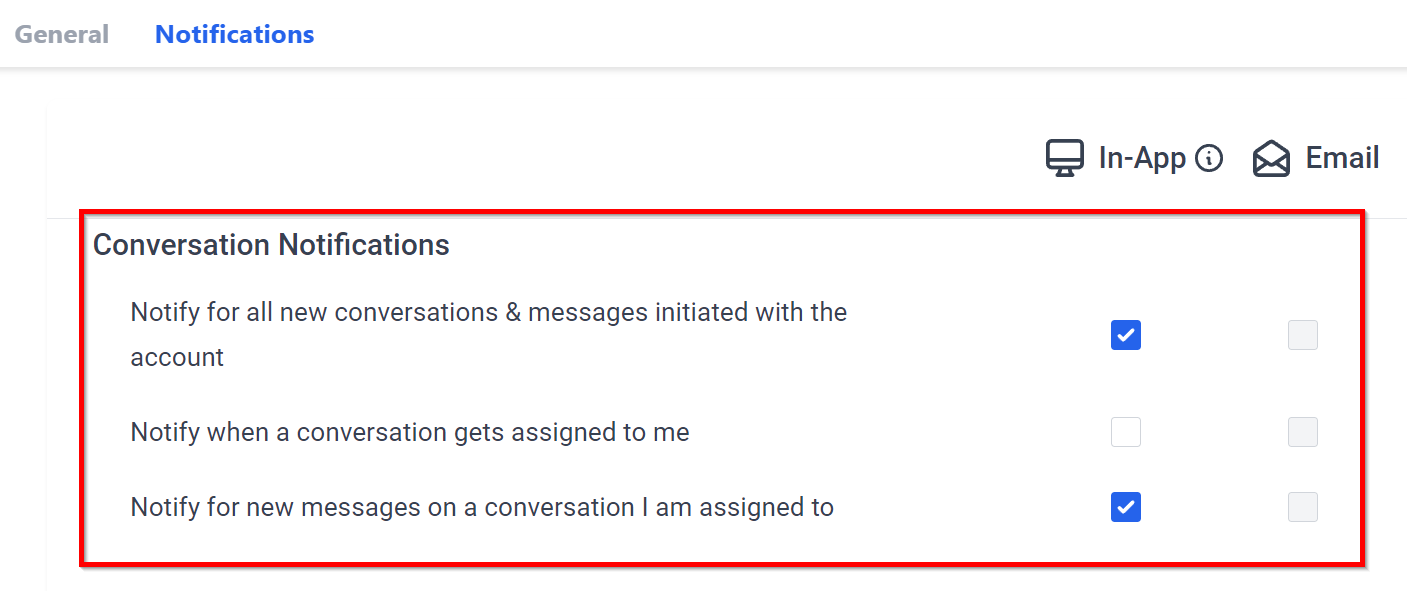
All Conversations
Looking to be up to date with all new messages received for your account? You can opt to receive notifications so you won't have to manually check conversations. With the notification option, you have the ability to choose Email or In-App notifications.
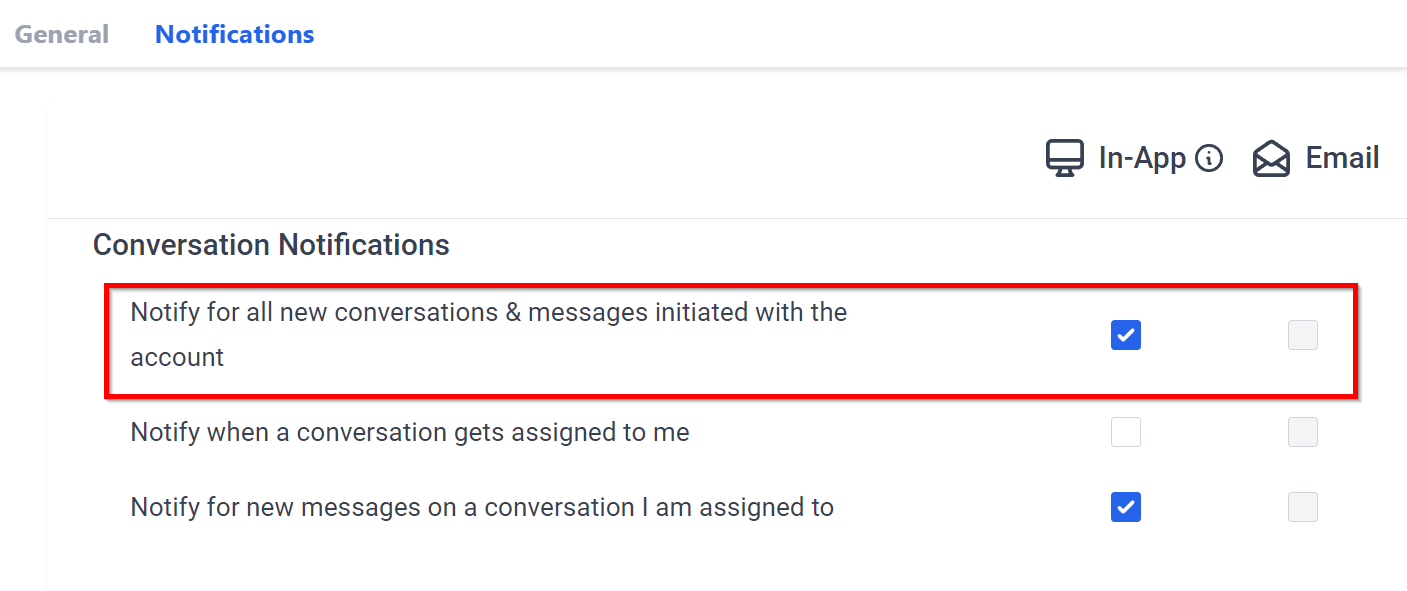
Conversation Assigned to me
When enabled, the option to notify when conversations are assigned to you can keep you up to date with your tasks. There is a feature designed specifically for this purpose, allowing you the certainty that when a conversation is assigned to you, you'll get an alert promptly delivered right to your app or email.
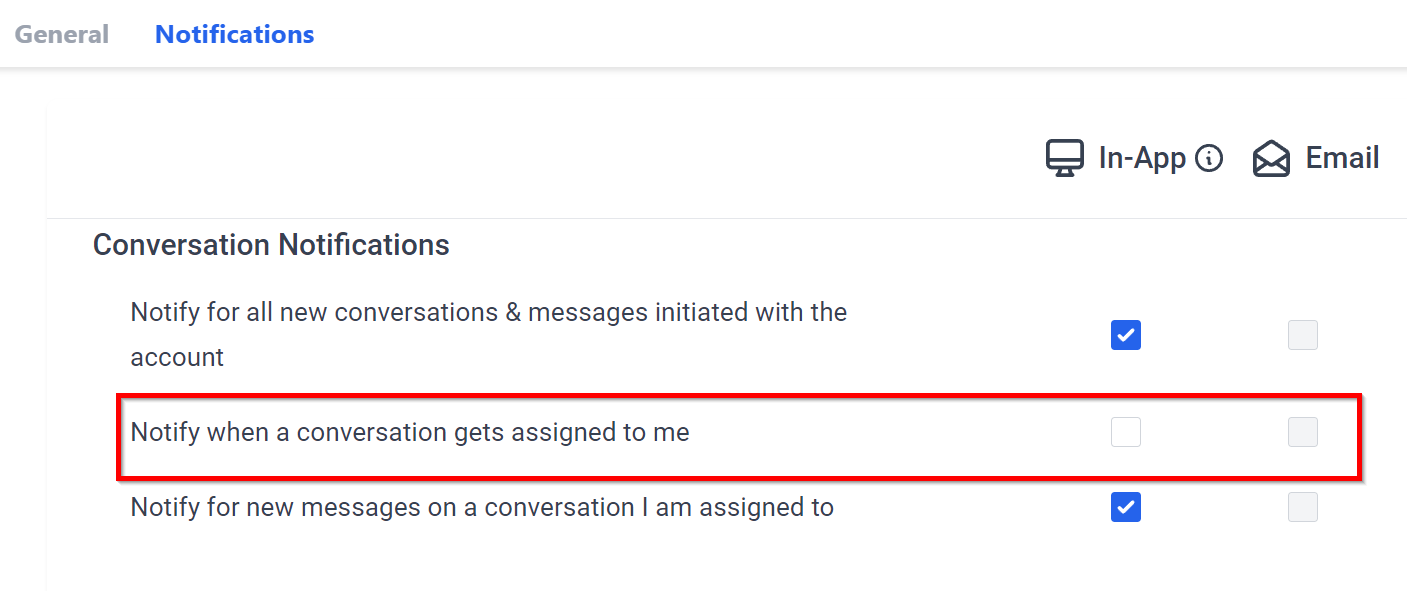
Notify About a Specific Message
You will always know when there’s something new in one of your conversations with the notify about a specific message option. Through the notification system, you will be informed about any new message arrival from conversations you are assigned to. These notifications can show in your app and/or appear in your email.
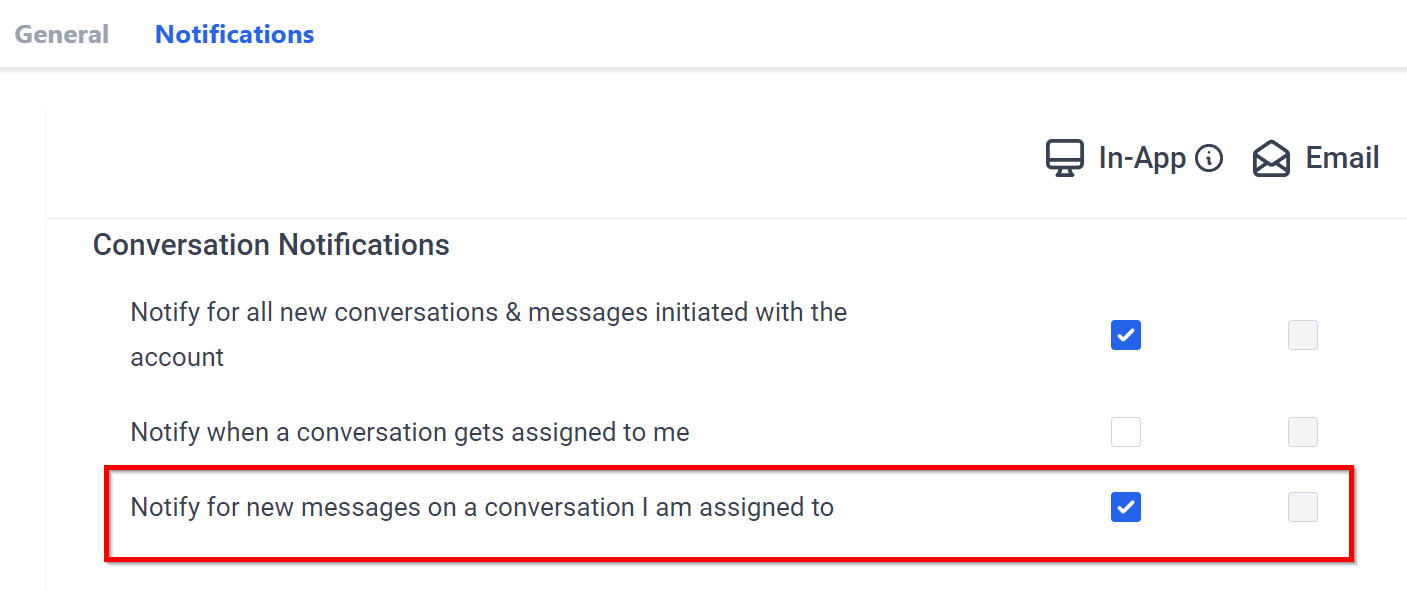
Task Notifications
Task notifications give you ultimate control over your to-do list. You can set-up these notifications to show in-app and/or email to ensure no tasks are missed.
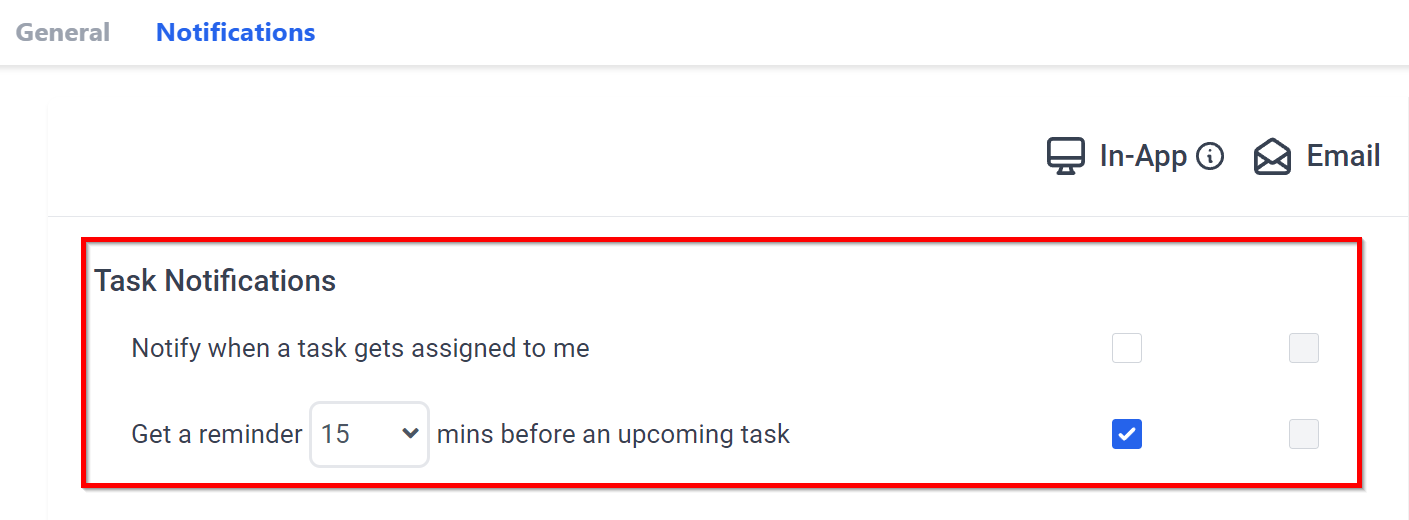
When a task gets assigned
Whenever a task is assigned, you can choose to be notified in your app or via email. This is an extremely convenient way of staying informed and organized when you have multiple users with plenty of tasks.
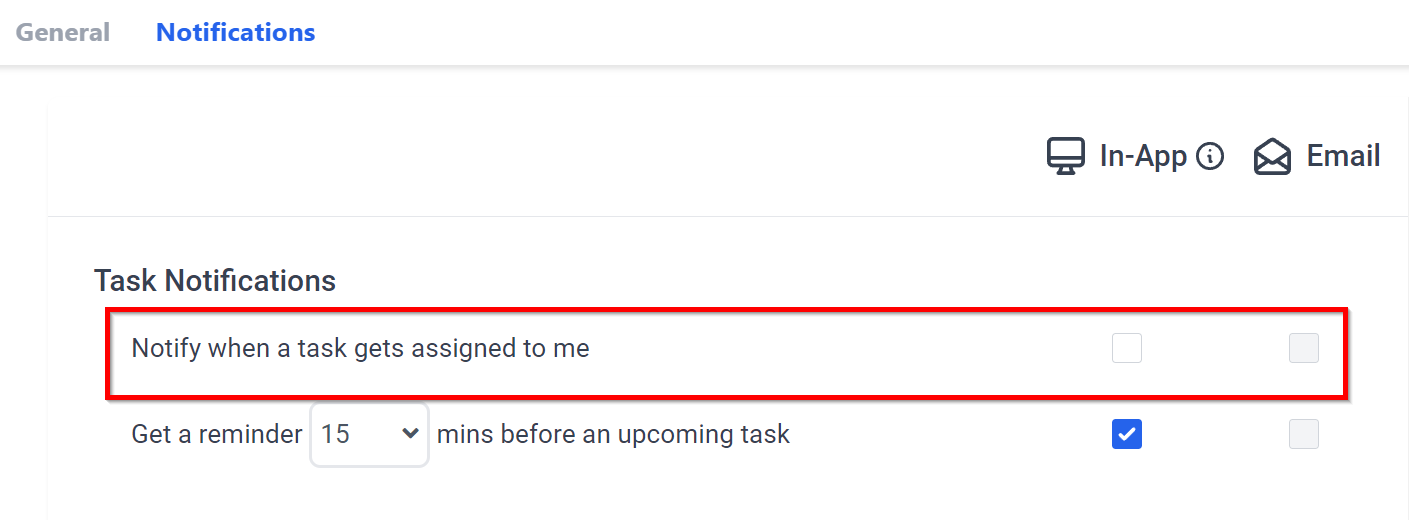
Setting a reminder
Ready for a reminder when a task is coming up? You can customize notification options depending on the timing that best suits you! Set up an alert through the app, by email, or via SMS to be reminded 15, 30, 45, or 60 minutes prior to your upcoming task.
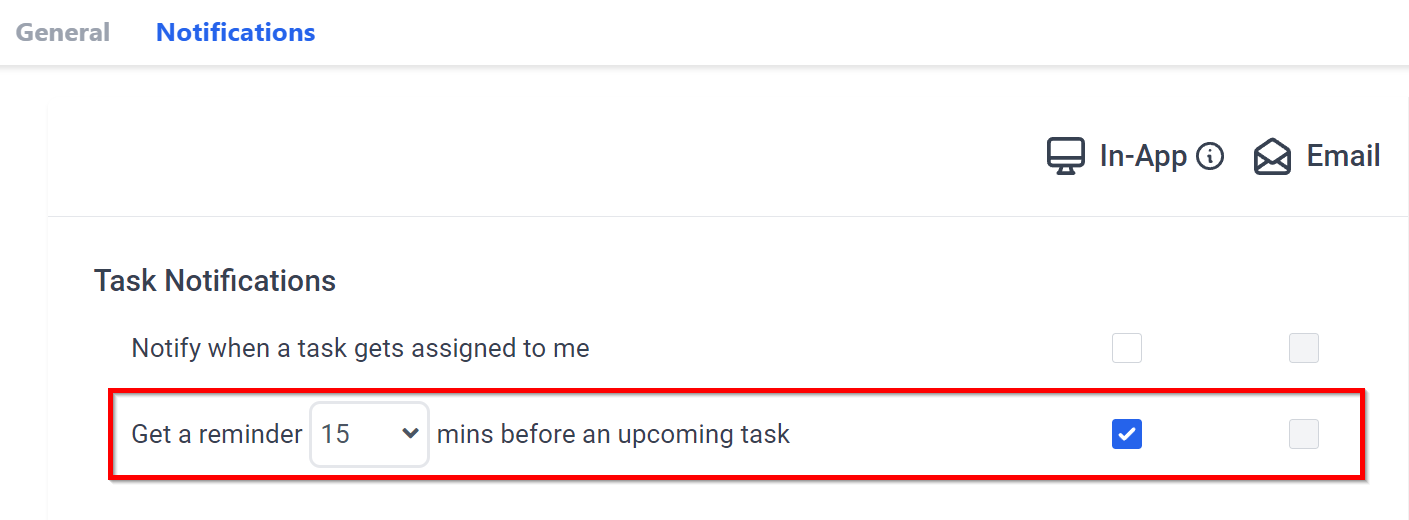
Wordpress
The Wordpress notification section is a great way to stay on track with your website messaging. With it, you can easily manage notifications related to your Wordpress domain. Before you can start setting your preferences for those notifications, however, make sure the website URL is connected with the CRM system of your choosing.
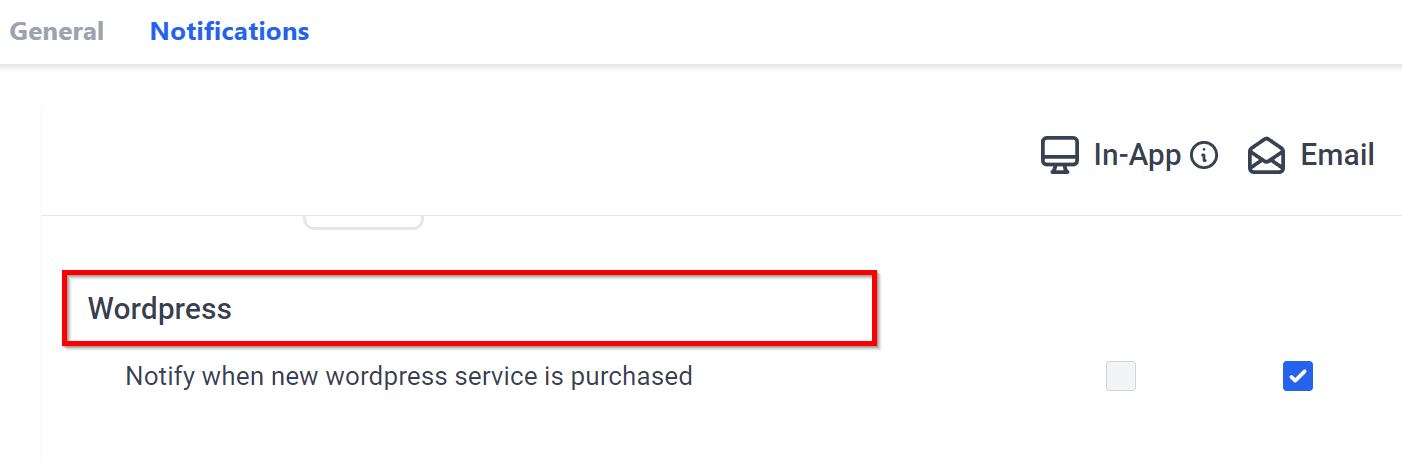
About Wordpress service
When a customer makes a purchase, you can be informed in multiple ways. You'll receive an in-app notification or an email letting you know right away. Access the settings of your account and check the box depending on how you would like to get notified.
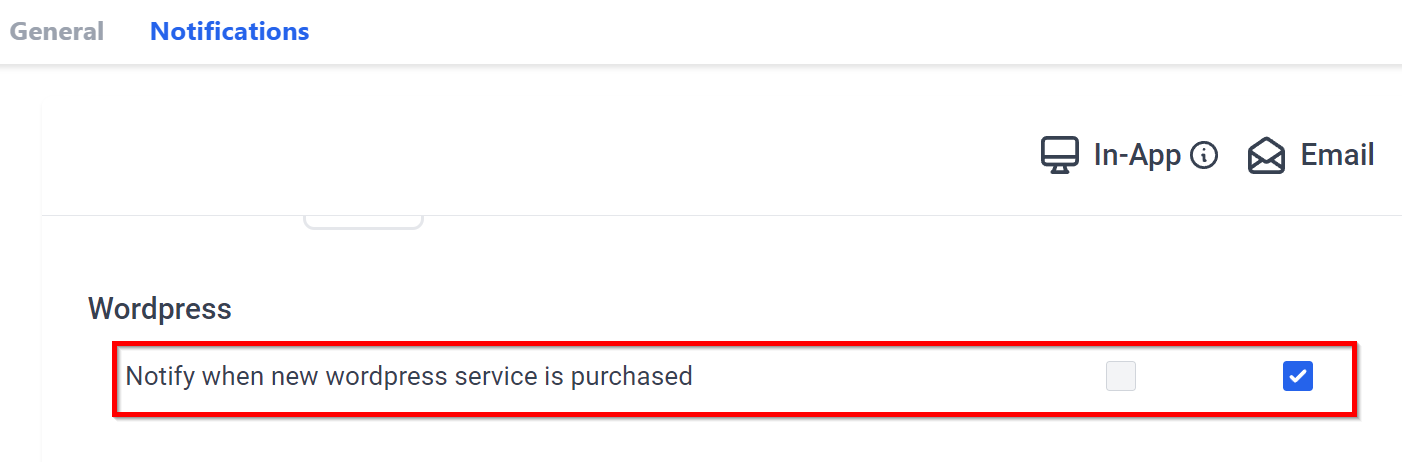
The Facebook notifications section gives you the power to control how you view updates related to your Facebook page. You can opt-in for In-App and/or email notifications. Remember that your Facebook page needs to be integrated in your CRM before you can receive these notifications.
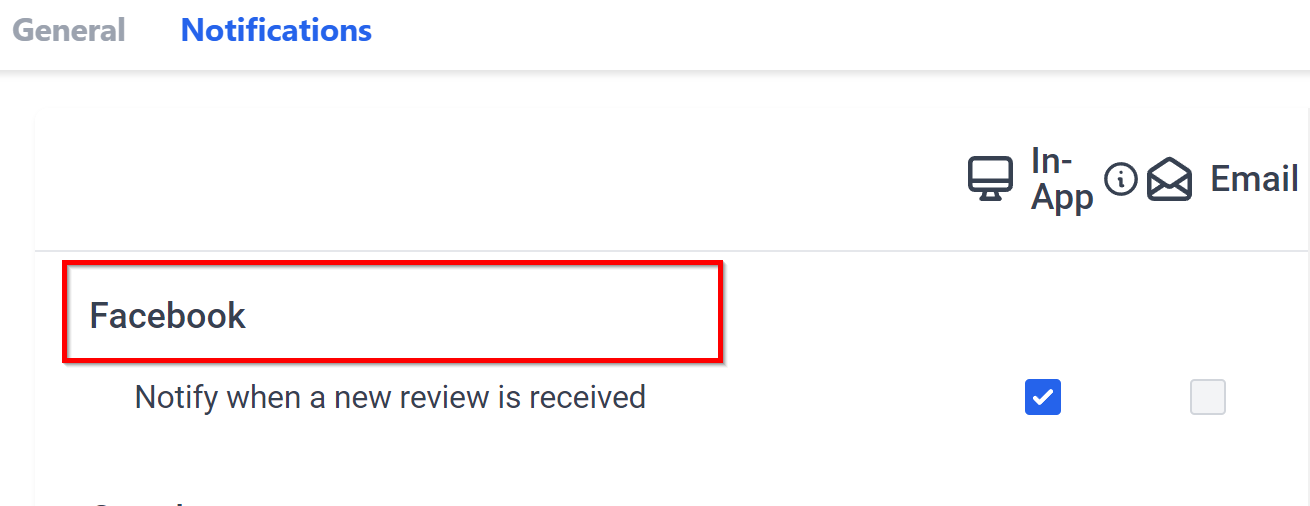
About a Review
With this option you can manage the reviews received on your facebook page. Select whether you would like to be notified via email or you would prefer an In-App notification.
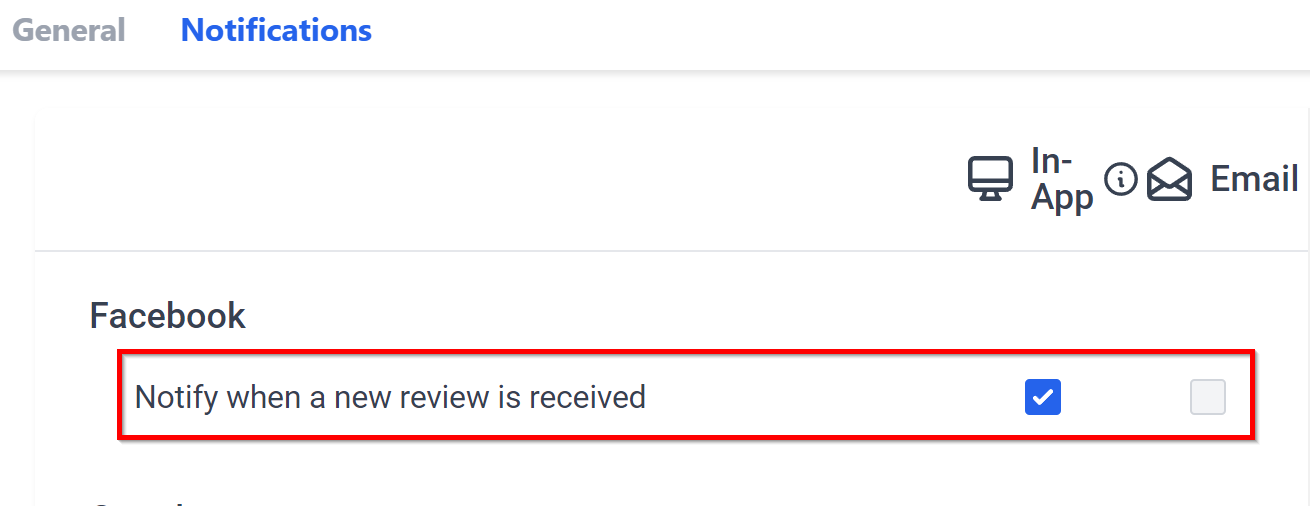
Here you can manage the notifications related to your google my business page.
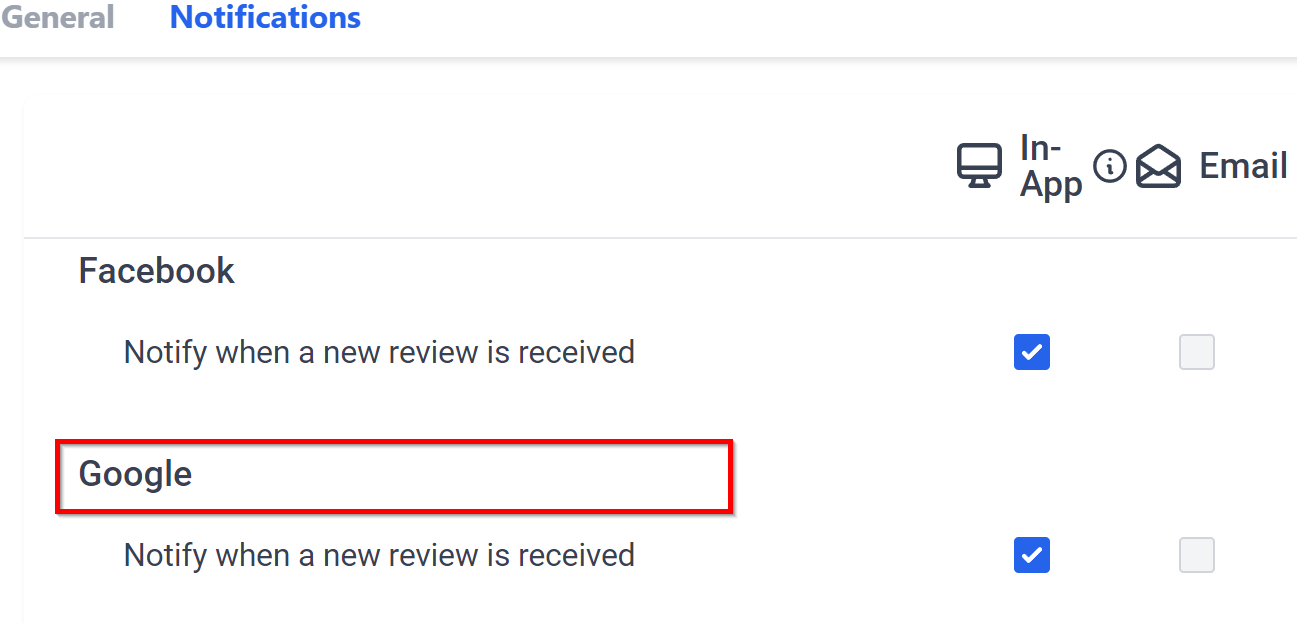
About a google review
To receive a notification when you receive a new review, you can opt-in to receive notifications In-App and/or email. If you have enabled this notification, it can help you decide the next action you might need to take based on the review that is being received on the google my business page.