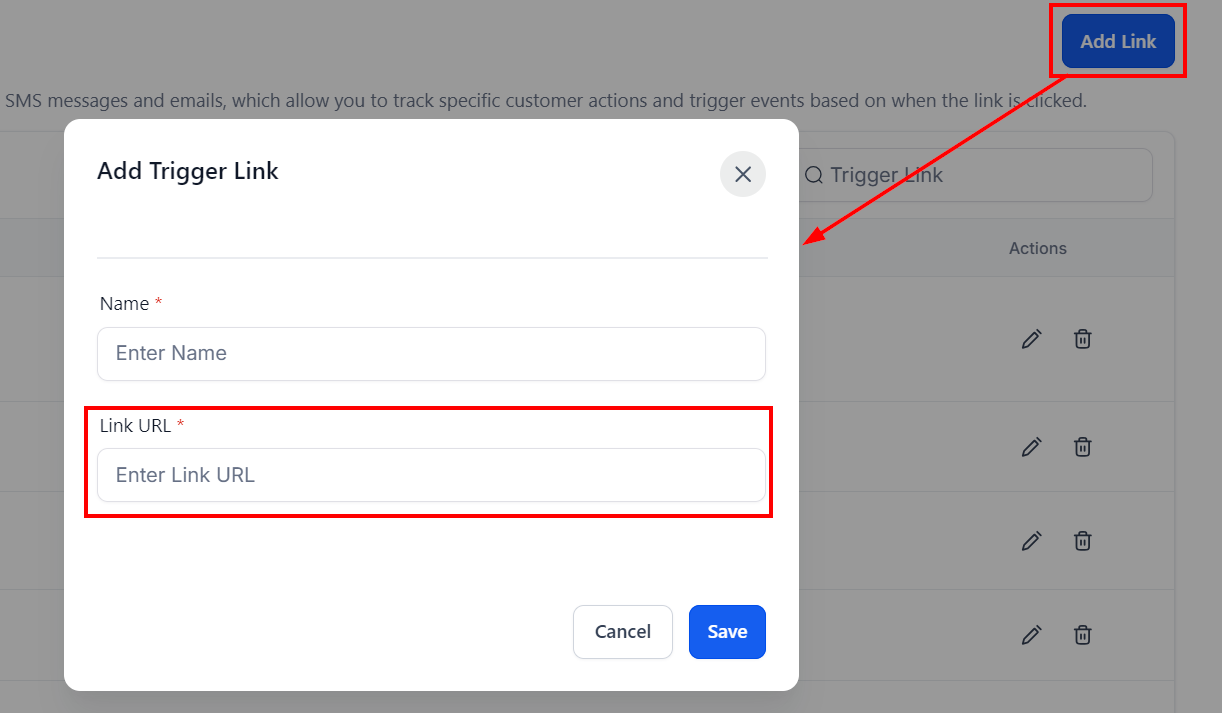Trigger links are designed to start a response based on what and where a customer clicks. Given their practical applications, trigger links are most commonly used in campaigns, emails, funnels, and websites. Understanding exactly when and why the trigger should occur will improve campaign deliverability and effectiveness. For example, you could have a website entry geared towards an account conversion which triggers an automated onboarding process for successful shoppers or encourage quick purchases with cart abandonment triggers for potential buyers who leave merchandise in their digital carts.
NOTE: Depending on your user permissions, you may not have access to all of the components.
Trigger Links List
Name
If you need to locate your trigger links quickly,they are conveniently displayed alphabetically on this page. Located on the far left column, this makes it easier to navigate and filter through your triggers to find what you’re looking for.
Link URL
When you create a trigger link, the destination URL for this link will be listed in the Link URL column. To measure user behavior and understand customer journeys, each trigger link is designed with a special and unique URL for tracking purposes that differs from the destination URL.
Search Trigger Links
If you are looking for a specific trigger link, try using the search bar! Enter in specific keywords to find the perfect link for your needs.
Actions
If you want to edit or delete trigger links, all it takes is a click of the proper icon! Click the pencil icon if you want to edit; a popup will appear giving the option edit the trigger link. Alternatively, opt for the trashcan if deleting is what you're after; just watch out as this action cannot be undone once it's complete!
Creating New Trigger Links
Add Link
Creating a new trigger link is easy with just a few simple steps. Click the "+ Add Link" button to get started. When you click on the button, a popup will appear for you to fill in the trigger link details.
Name Your Trigger Link
To get started, click on the box under Name to assign your trigger link a name. It's essential that you give it an appropriate name, so think carefully about what the trigger represents and if necessary use naming conventions for organizational purposes.
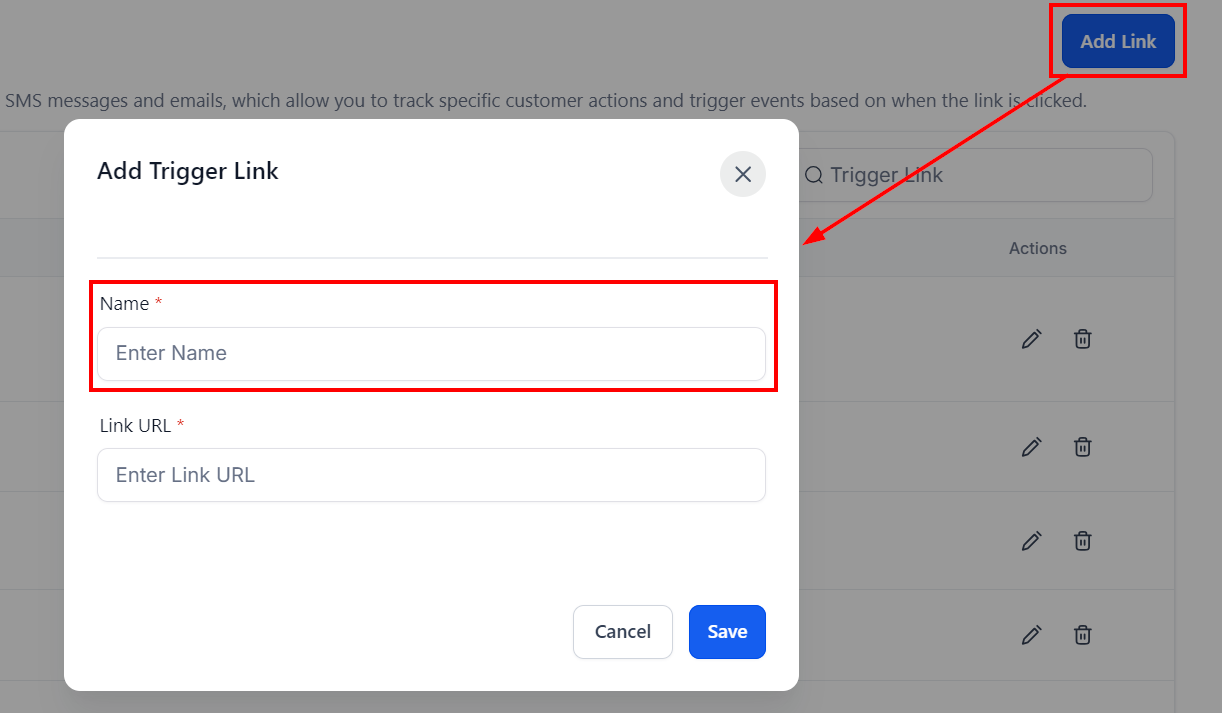
Add Trigger Link URL
Paste the URL you want to trigger in the box under Link URL.
If you want the trigger link to send people to your website, paste the URL of the website in this box. You can set the trigger link to go to a variety of different web pages, just type the corresponding URL in the box and you’re on your way!