Mastering Widget Edits: A Simple Guide for Dashboard Perfection
Unlock the potential of your dashboard by learning how to effortlessly edit widgets. Here's a straightforward guide in professional yet easy-to-understand language:
Step 1: Enter Edit Mode
Start by clicking the "EDIT" button on your dashboard. This action signals that you're ready to make tweaks and improvements.
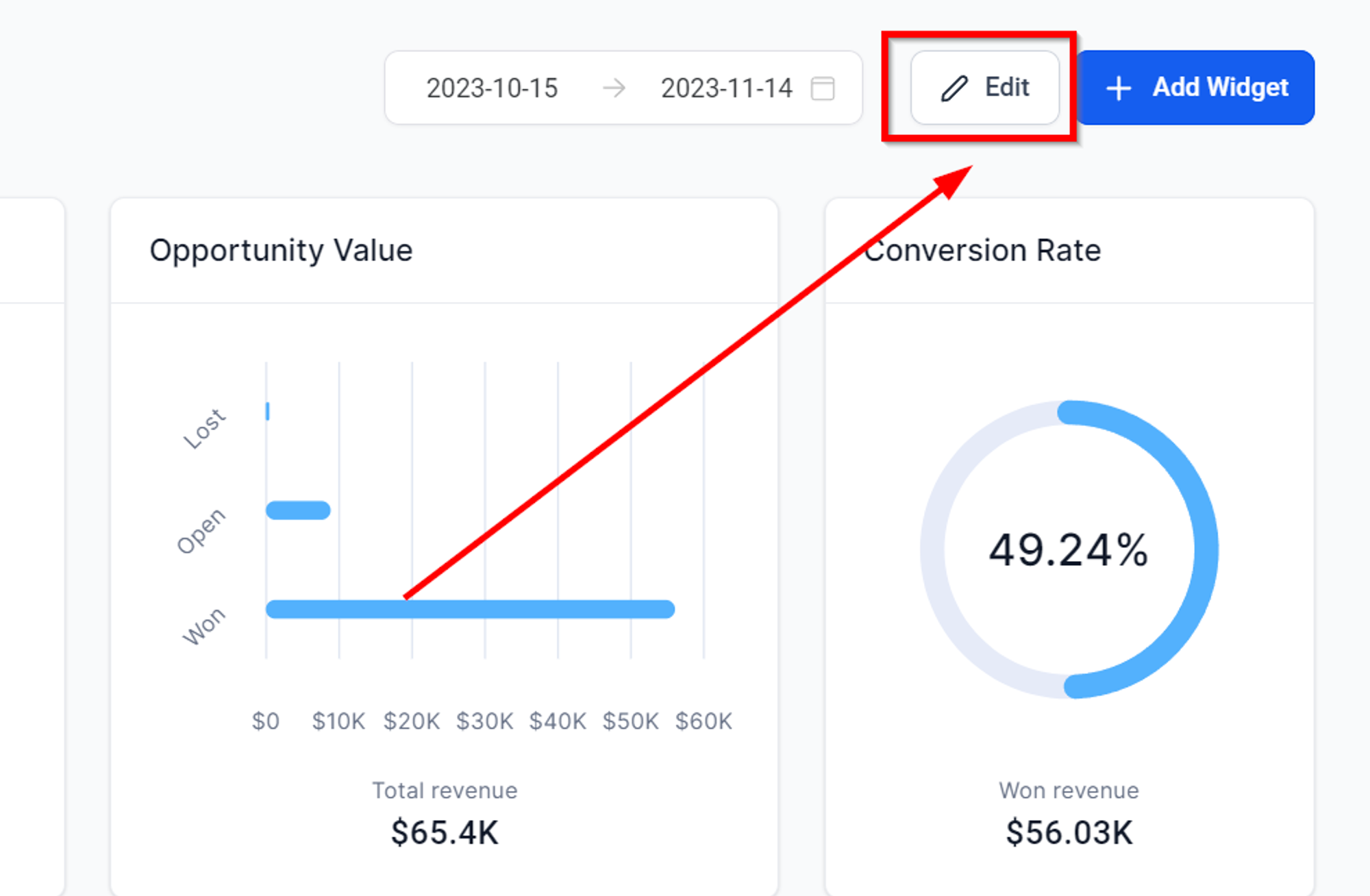
Step 2: Select the Widget for Transformation
To edit a widget, find the three-dot menu in the widget's top-right corner. Click on it, and from the dropdown menu that appears, select "Edit." This action unveils an editing menu on the right-hand side of your screen.
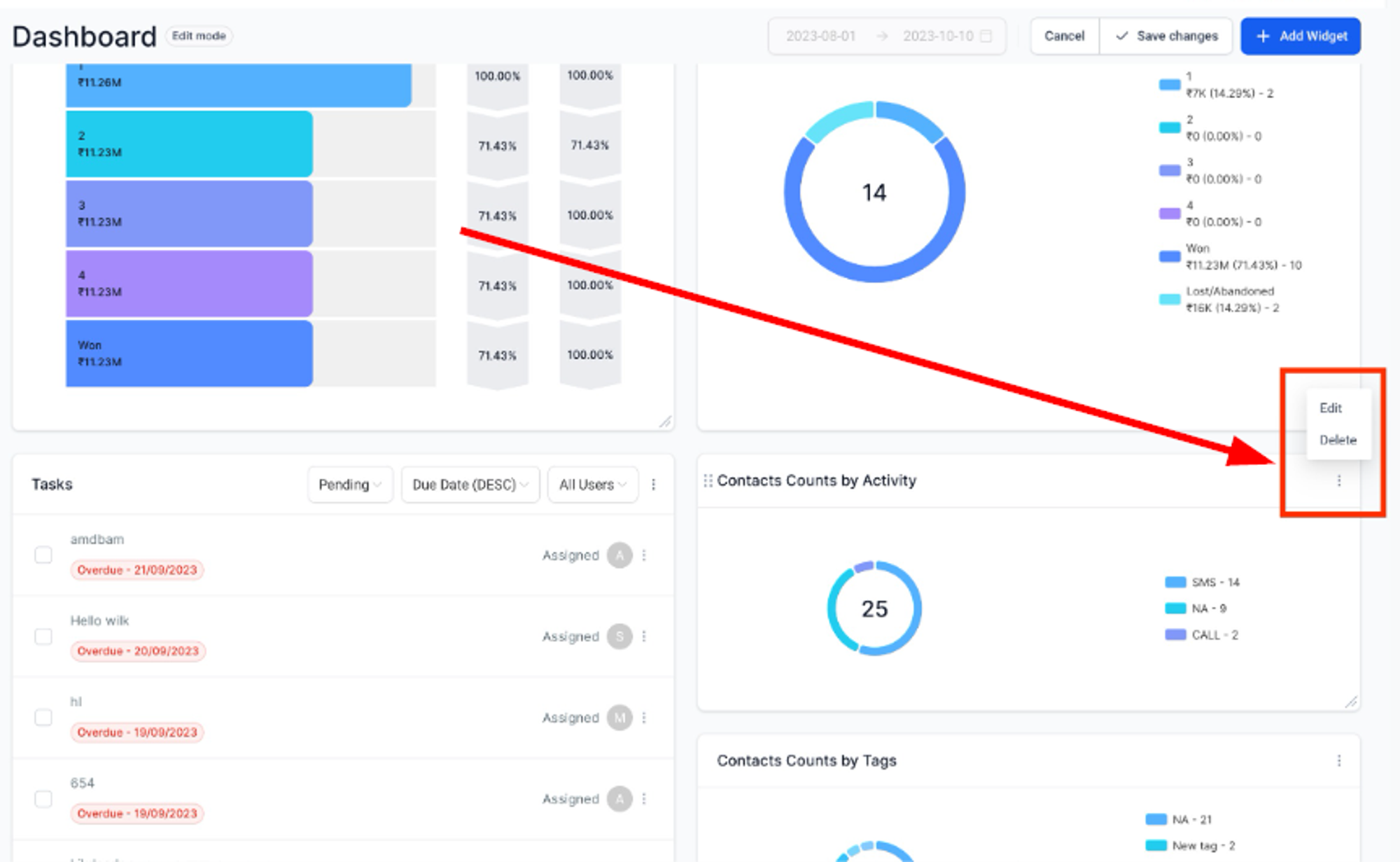
Step 3: Apply Your Personal Touch
Within the editing menu, make your desired customizations and changes to the widget. Whether it's adjusting metrics, changing titles, or tweaking the appearance, this is your playground. Once satisfied, click "Save" and follow it up with a click on "Save Changes."
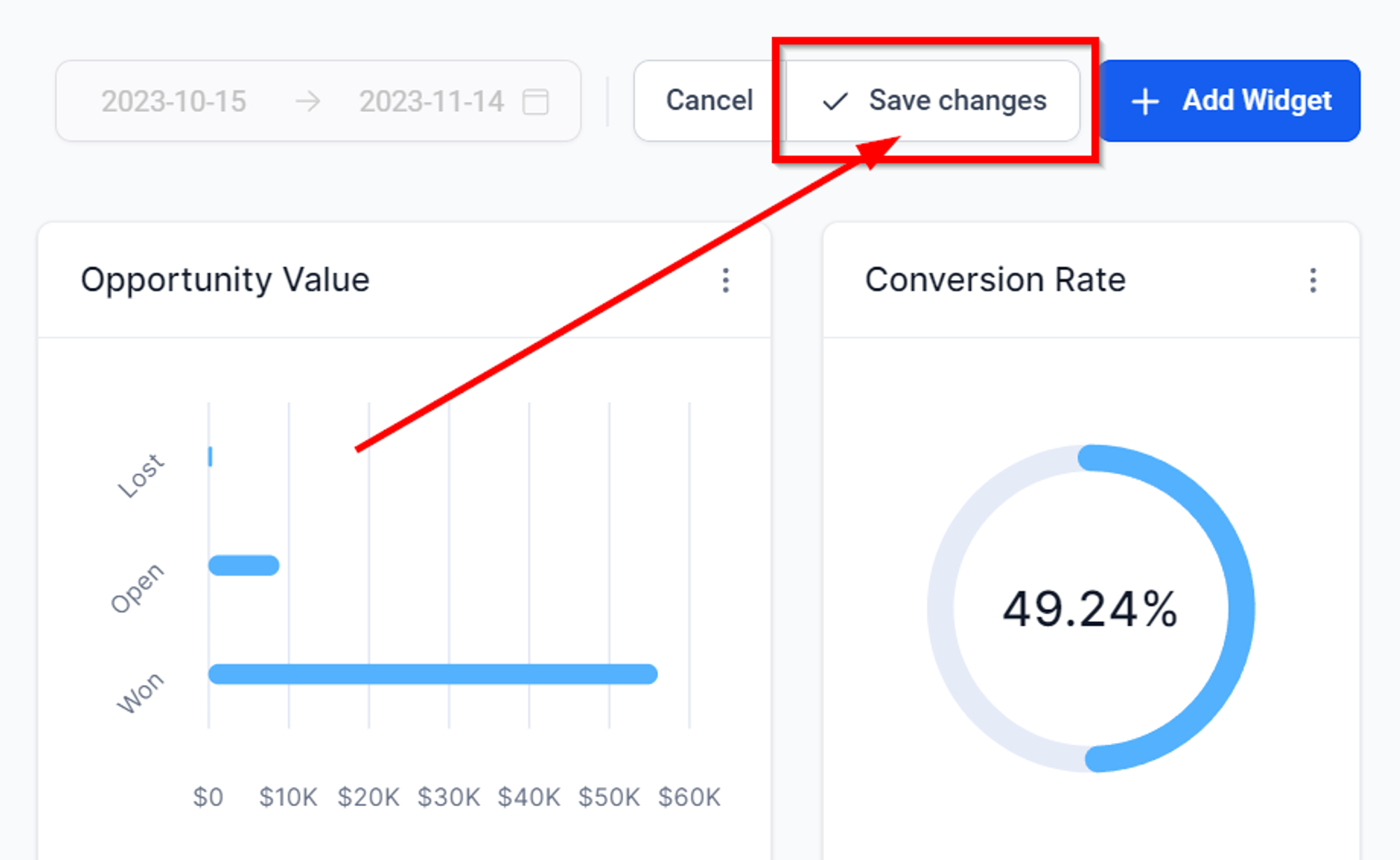
Note: General widgets can't be edited.