Mastering Collective Bookings
In the dynamic world of team collaboration, Collective Bookings emerge as a game-changer, offering a sophisticated way to schedule meetings involving multiple team members seamlessly. This feature integrates individual team members' availability into a shared calendar, making it ideal for group interactions like sales calls, technical support, or group interviews.
Understanding Collective Bookings:
What is Collective Booking? Collective Booking simplifies the process of scheduling meetings with multiple participants. It synchronizes the schedules of different team members, providing a unified time slot that suits everyone. Perfect for collaborative scenarios, it amalgamates team members' calendars, creating a standard time for collective or group bookings.
Setting up Collective Booking: Creating a Collective Booking calendar is a breeze. Navigate to Calendars ➝ Calendar Settings, click "Create Calendar," and choose "Collective Booking." Fill in details like calendar name, team members, custom URL, and meeting location to create your Collective Calendar.
Primary Owner: A unique aspect is the concept of a 'Primary Owner.' This team member leads the appointment, acts as the owner, and, if contact assignment is enabled, gets assigned contacts. The primary owner is typically the first team member added but can be changed for flexibility in team management.
How to Create a Collective Booking Calendar:
- Go to Calendars ➝ Calendar Settings.
- Click "Create Calendar."
- Select "Collective Booking."
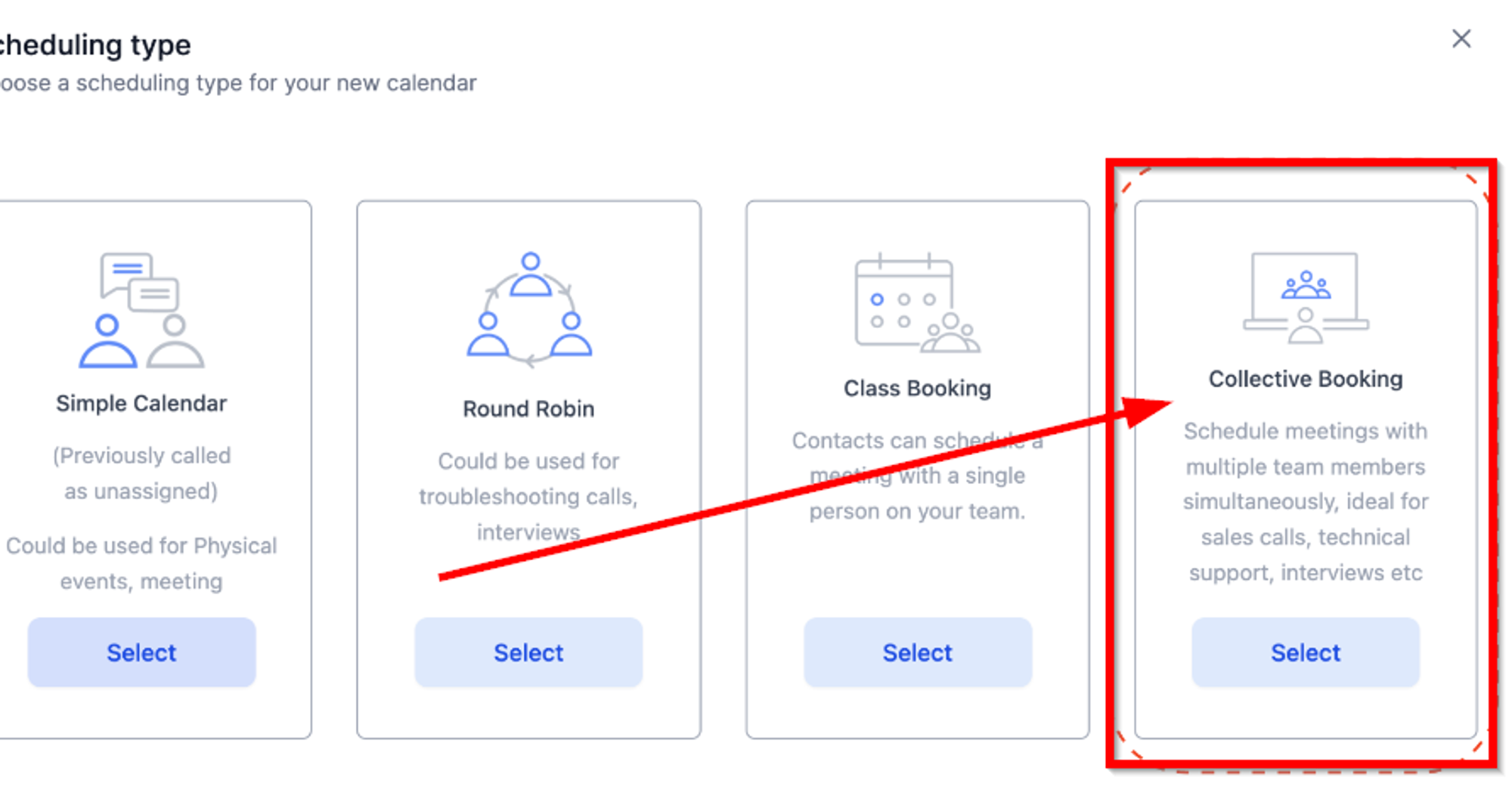
Fill in details:
- Calendar Name
- Select Team members (Minimum 2)
- Custom URL
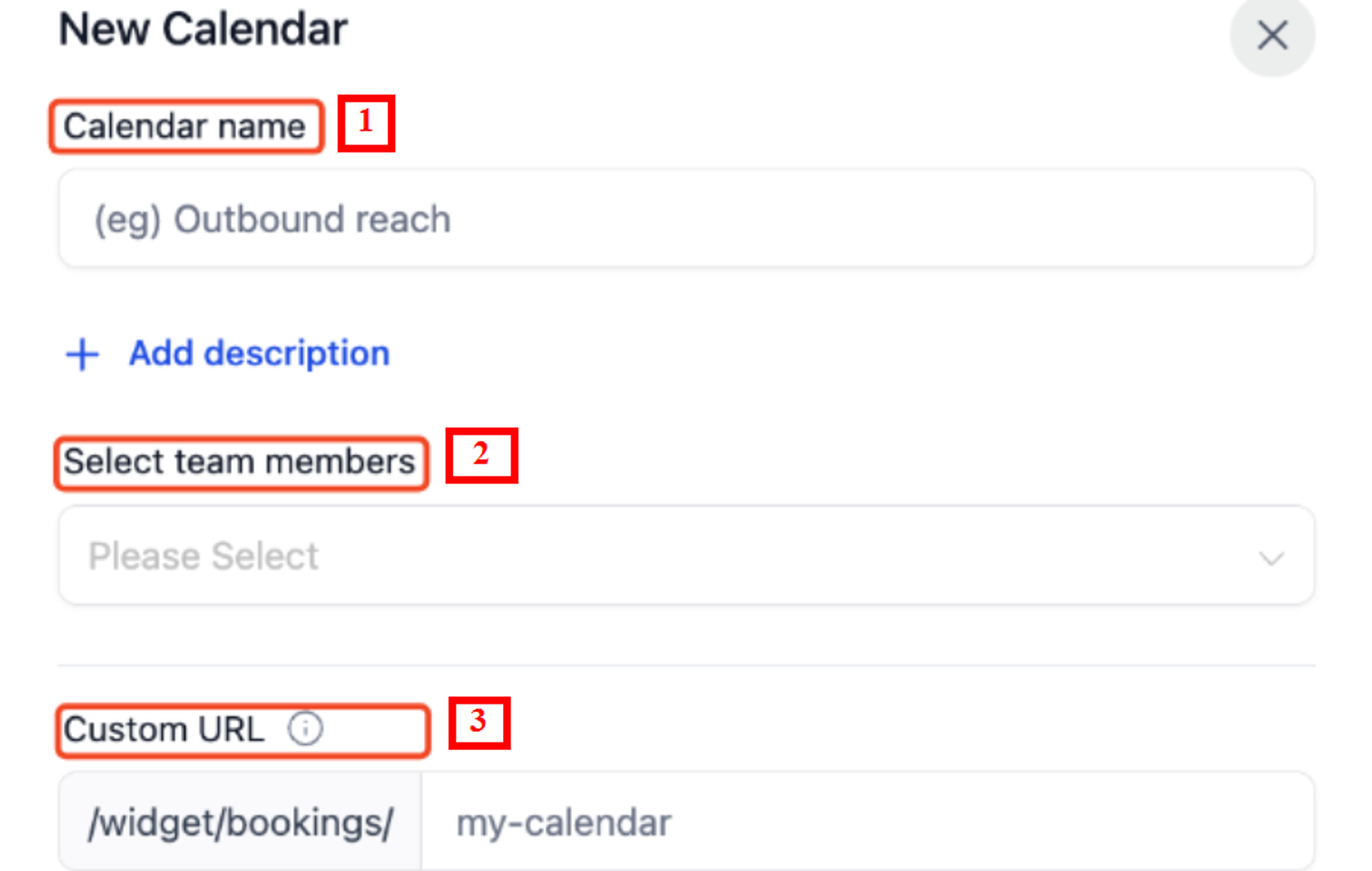
Fill in details (Continued) :
- Meeting Location : Add a location of your meeting.
- Click "Confirm," and your Collective Calendar is ready.
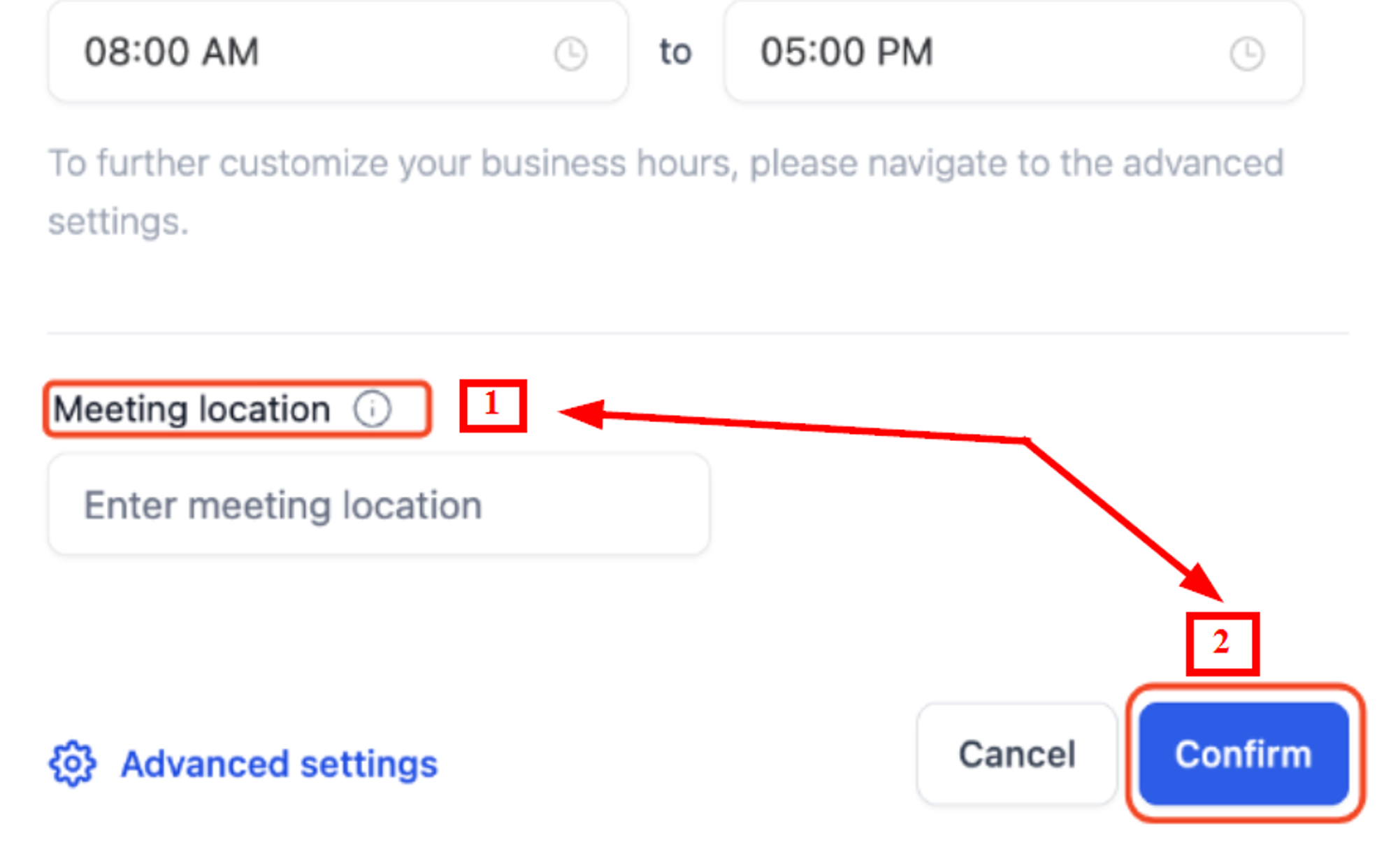
Customizing Calendar Settings:
To customize, click "Go to advanced settings" or edit the calendar later. Change the Primary Owner by navigating to Advanced Settings/Edit Calendar ➝ Meeting Details ➝ "Make owner."
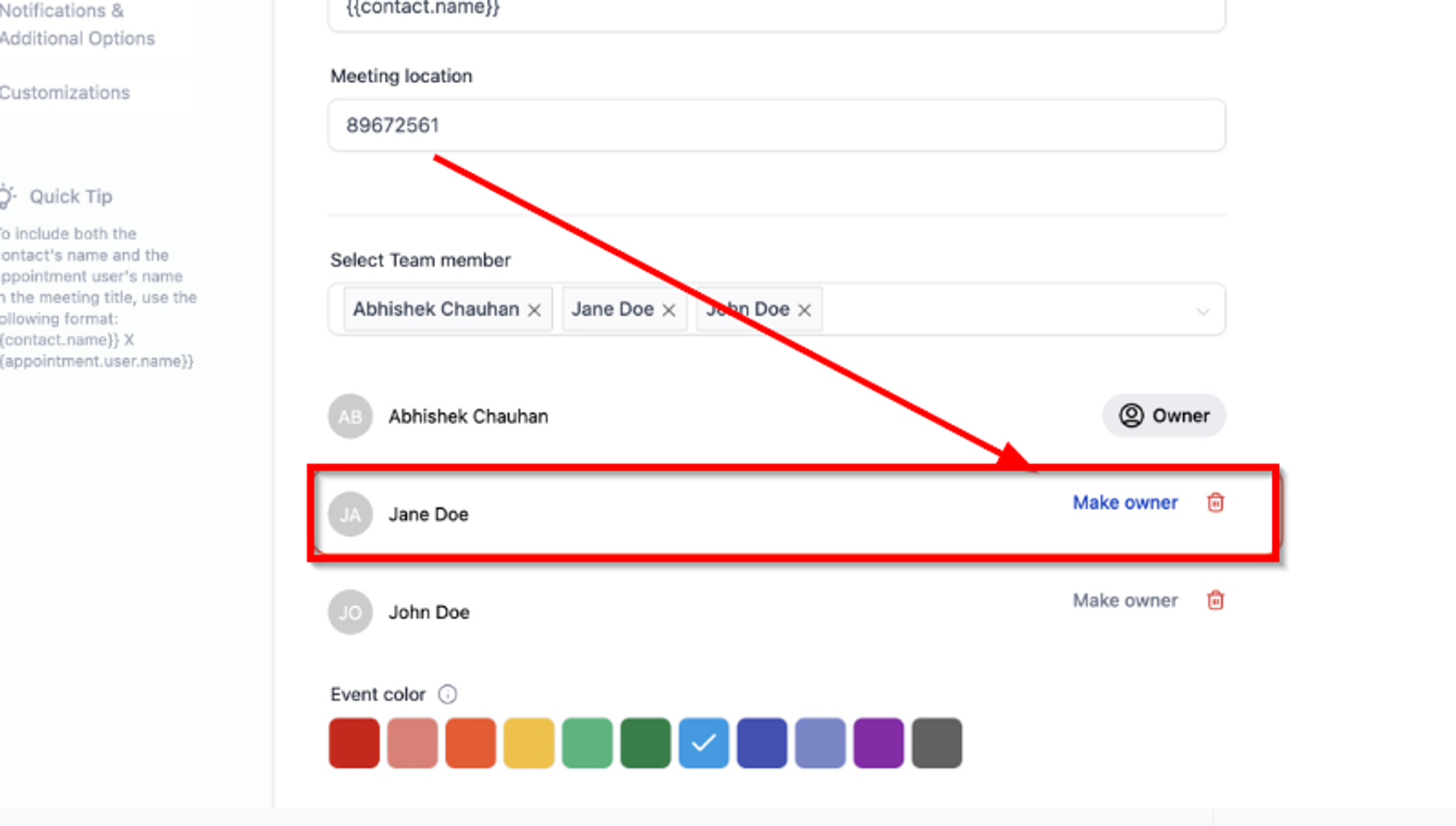
How Collective Booking Works:
The Collective Booking calendar allows multiple users or team members to share a common calendar. When scheduling an appointment, users see available time slots based on combined team members' availability.