Setting Up Class Calendars
What is Class Booking? Class booking is a one-to-many calendar designed for events with multiple attendees, such as webinars, workshops, training sessions, or sports events.
Why Choose Class Calendars?
- Efficient Organization: Simplify managing one-to-many events in a centralized platform.
- Customizable Capacity: Set the number of spots per slot to control class size.
- Centralized Management: Streamline bookings, cancellations, and rescheduling.
- Enhanced Communication: Provide clear event details to reduce confusion.
- Time-Saving: Automate the booking process and save time for both organizers and attendees.
Setting Up a Class Calendar
- Access Settings: Navigate to your account and click on Settings.
- Select Calendars: Click on Calendars in the Settings menu.
- Create a Calendar: Click on Create Calendar.
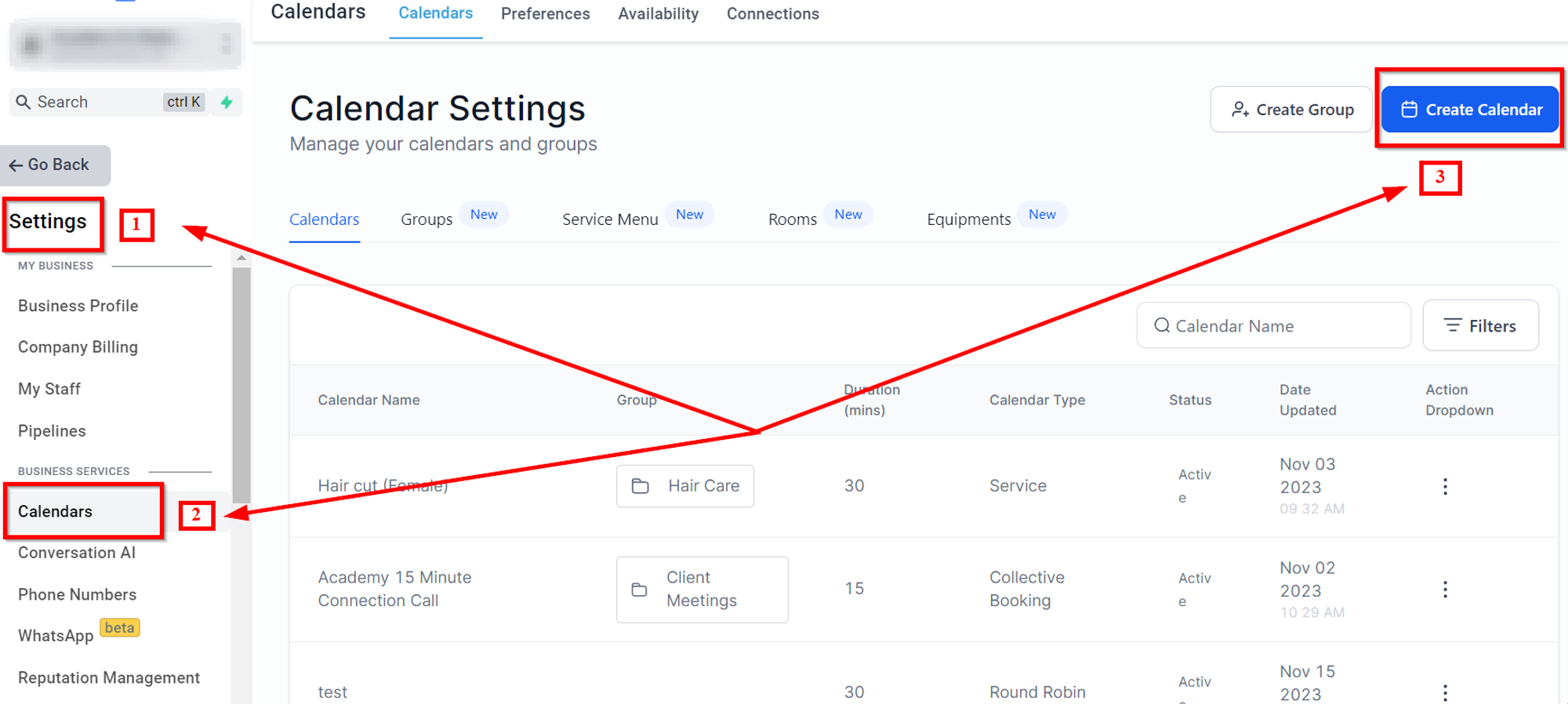
Choose Class Booking
Select Class Booking as the calendar type.
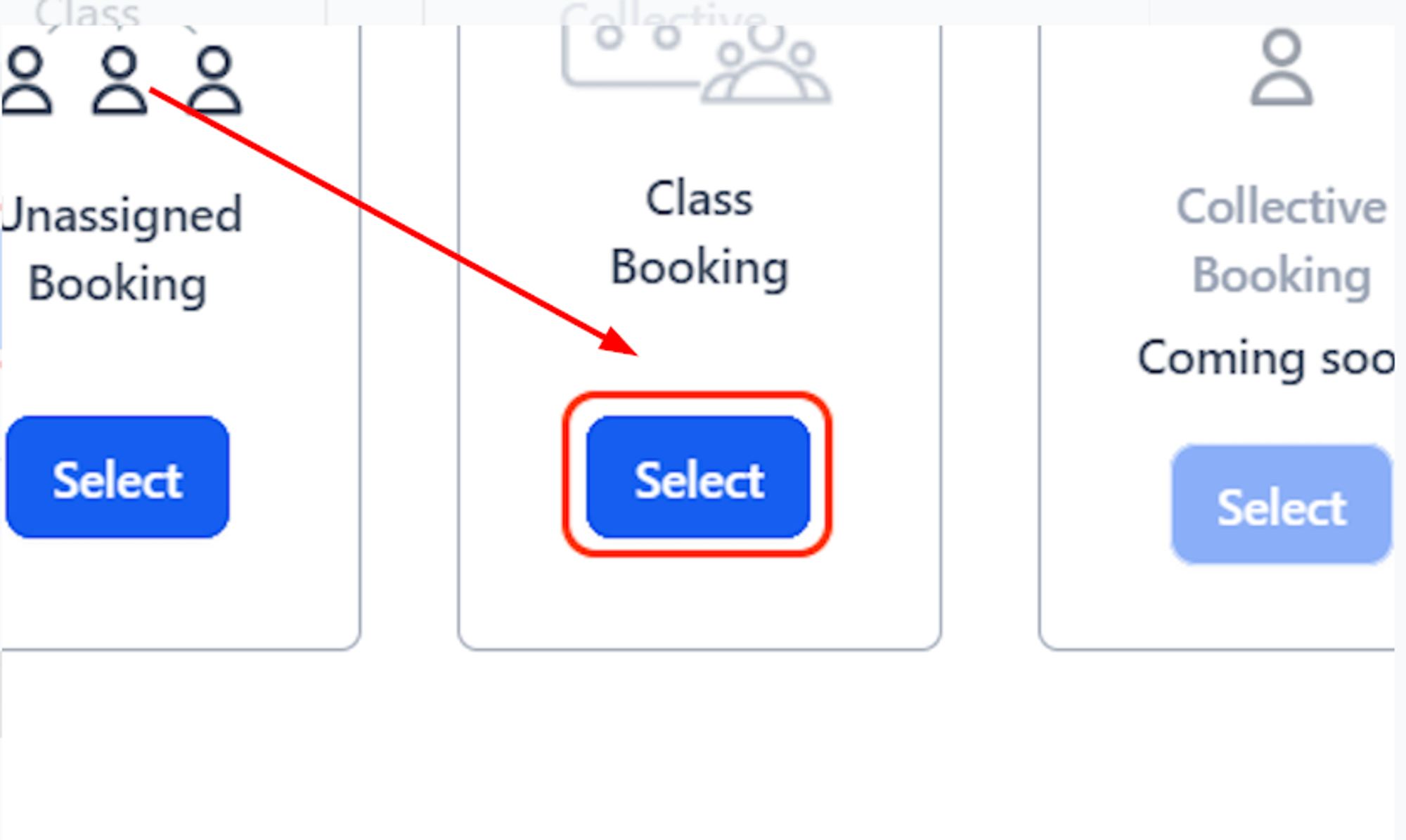
Team and event setup
- Calendar Details: Enter a unique Name, Description, and Calendar URL Slug.
- Widget Type: Choose the Neo Widget type for Class Calendars.
- Title : Give a title to this booking.
- Save and Continue:
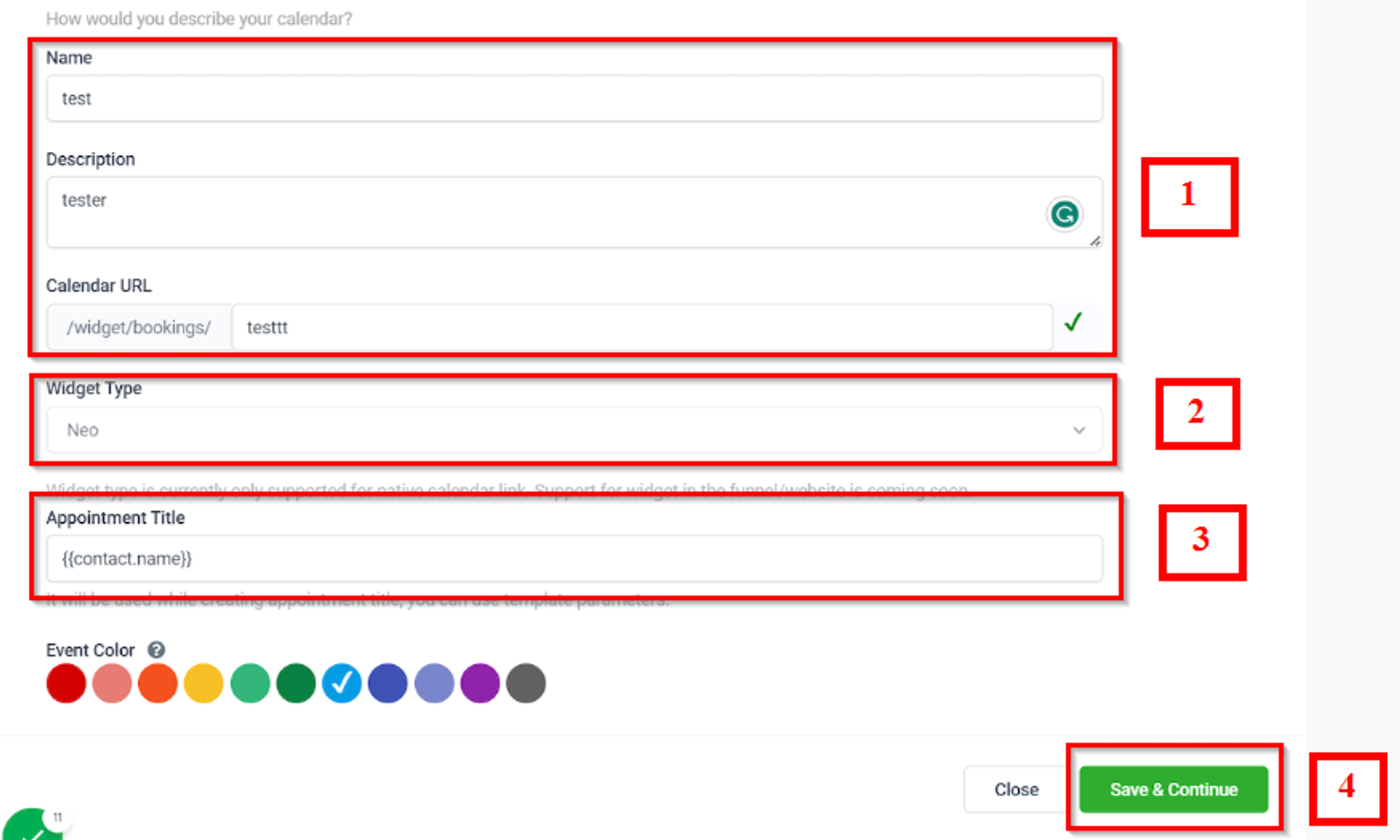
Availability Settings
Set the number of attendees for each time slot.
For example, if you set the maximum number of seats per slot to 10, then up to 10 invitees can book a single time slot. Ten attendees can book a class or training session at 1:00 PM.
You can choose up to a maximum of 9,999 attendees in a single slot; however, if you use a conferencing tool, the tool may have a different maximum attendees limit. For example, Zoom offers a maximum of 500 attendees for certain licenses. specific
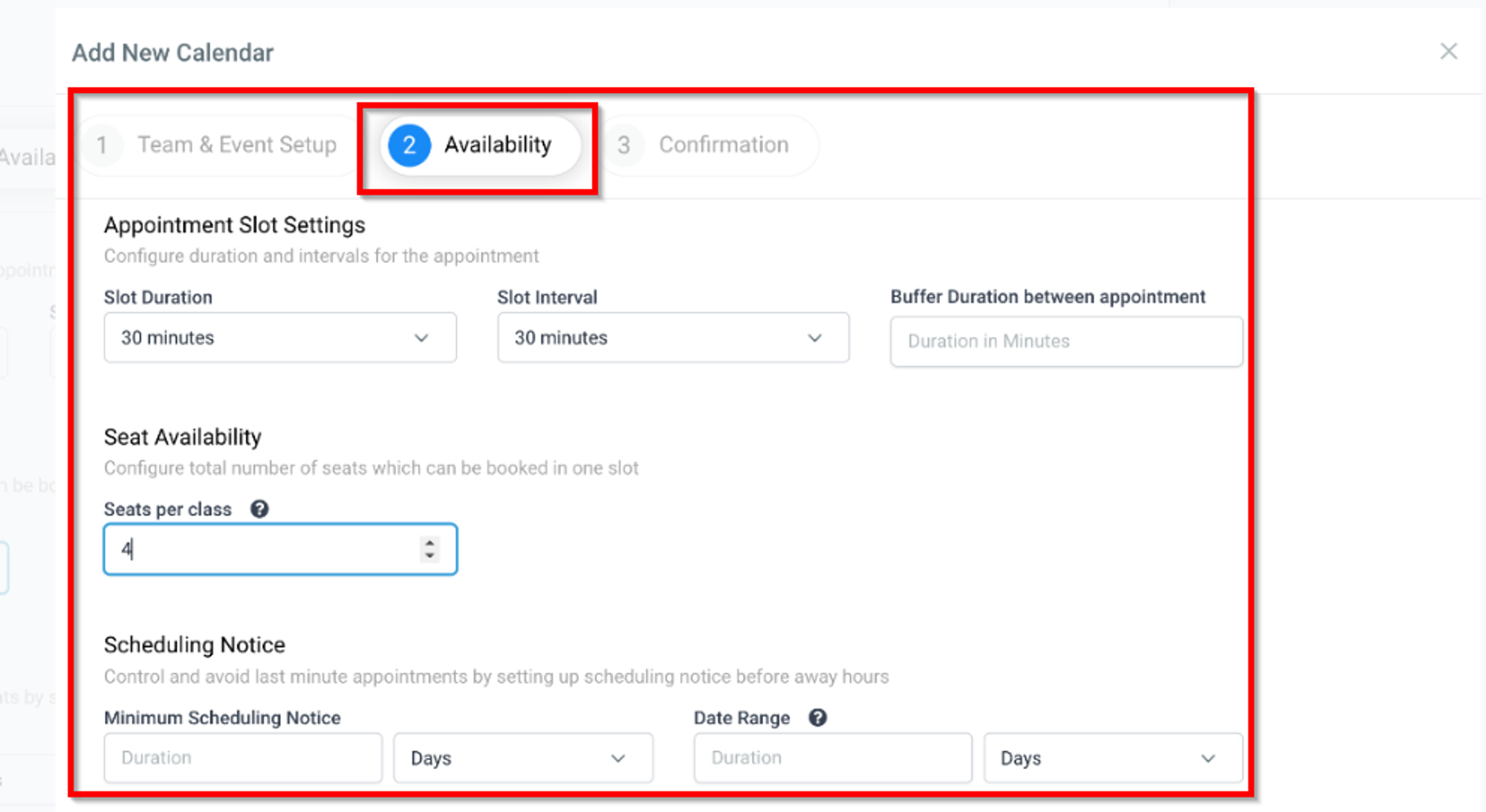
Cancellation and Rescheduling:
- To cancel a class booking, open the appointment and click "Cancel All." To reschedule the meeting, click "Reschedule All," which would reschedule the appointment for all the attendees.
- To cancel or reschedule the appointment for a particular attendee, click on the options next to the attendee from the list to see the Cancel and Reschedule option, which would cancel or reschedule the appointment for that specific attendee.
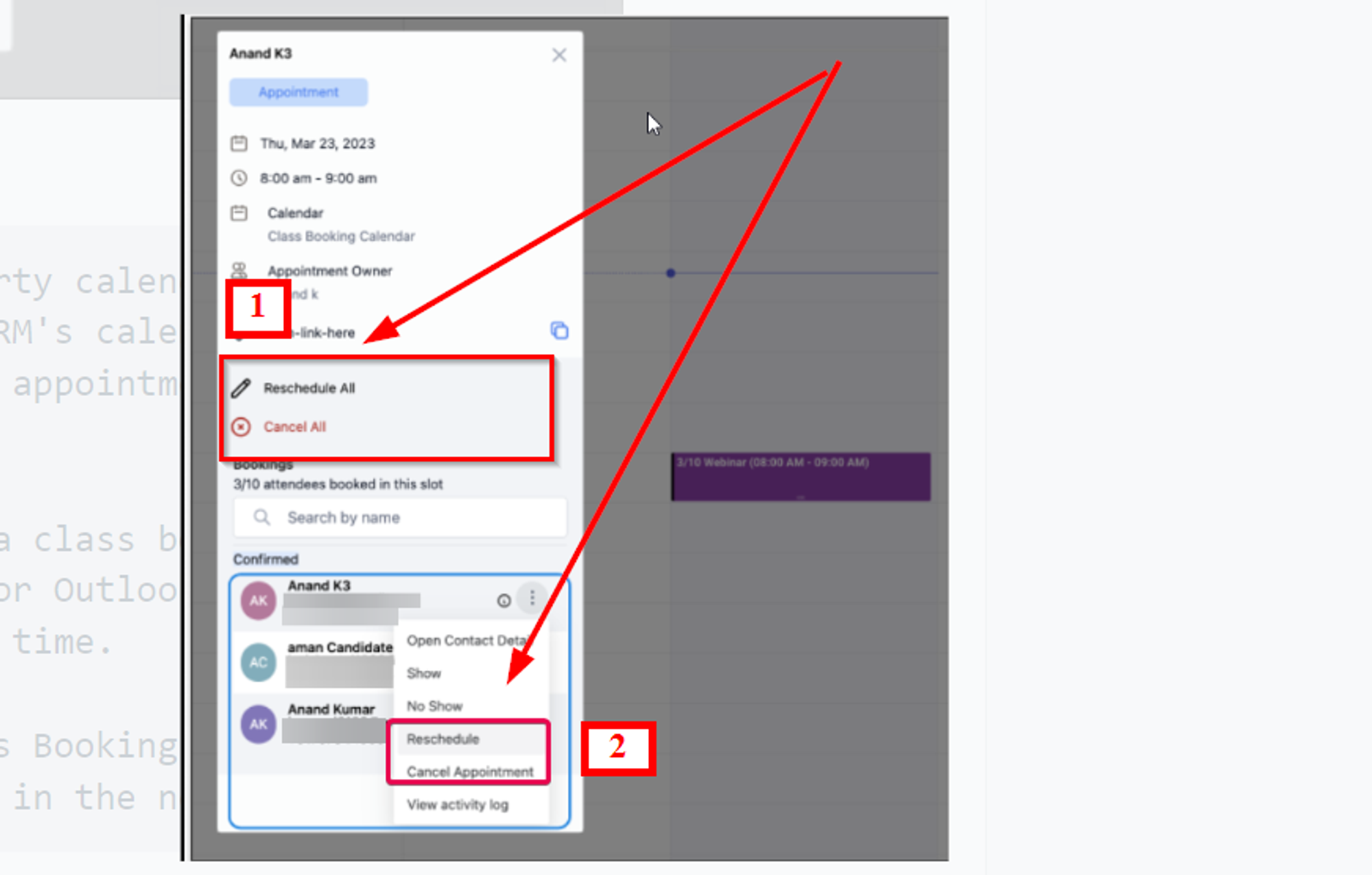
Note: If integrated with third-party calendars, each attendee's appointment may appear separately. The meeting location for Class Booking is currently restricted to Custom.