Exploring CC and BCC Features in Email
Our email composer has some cool features that help you send emails to different people in a smart way. These features are called CC (Carbon Copy) and BCC (Blind Carbon Copy), and they make your emailing experience better.
What are CC and BCC?
Imagine you're sending an email to your friends, but you also want your teacher to know about it. That's when you can use CC. It lets you send your email to your friends (in the "To" field) and your teacher (in the "CC" field). Everyone can see each other's email addresses, so it's not a secret.
But what if you want to tell your teacher without your friends knowing? That's where BCC comes in. You put your friends in the "To" field, and your teacher in the "BCC" field. This way, your friends can't see that your teacher got the email too. It's like a secret note!
When to Use CC and BCC?
- Project Updates: If you're working on a school project and want to tell your classmates about it, but also want to keep your teacher in the loop, use CC.
- Customer Communication: If you're talking to a customer but need help from your boss or another team, CC them to keep everyone informed.
- Confidential Stuff: If you need to talk to someone privately but also want to let your school's counselor know, use BCC. The counselor will know, but the other person won't.
- Mass Email: If you want to send an email to many people, like a school announcement, but you don't want everyone to see each other's email addresses, use BCC.
- Vendor Chat: If your school deals with different companies, and you need to talk to all of them, put the main company in "To" and CC the others. This way, they all know who's talking to you.
How to Use CC and BCC?
- Open the Email Composer: Click "New Email" or "Reply" in your email app.
- Find the CC and BCC Fields: Look for the CC and BCC boxes next to the "To" box. They're easy to spot.
- Add People: Click CC or BCC to open them. Now, you can type in the email addresses of the people you want to add. You can also choose from your contacts.
- Close the Boxes: After adding everyone, click CC or BCC again to close them. Your choices are saved.
- Changes Sync: If you change things in our email system, it'll also change in Gmail or Outlook, and the other way around.
- Replying: When you get an email with CC or BCC people, you can click "reply all" to answer everyone. But remember, you can't take out CC or BCC people in the middle of a conversation.
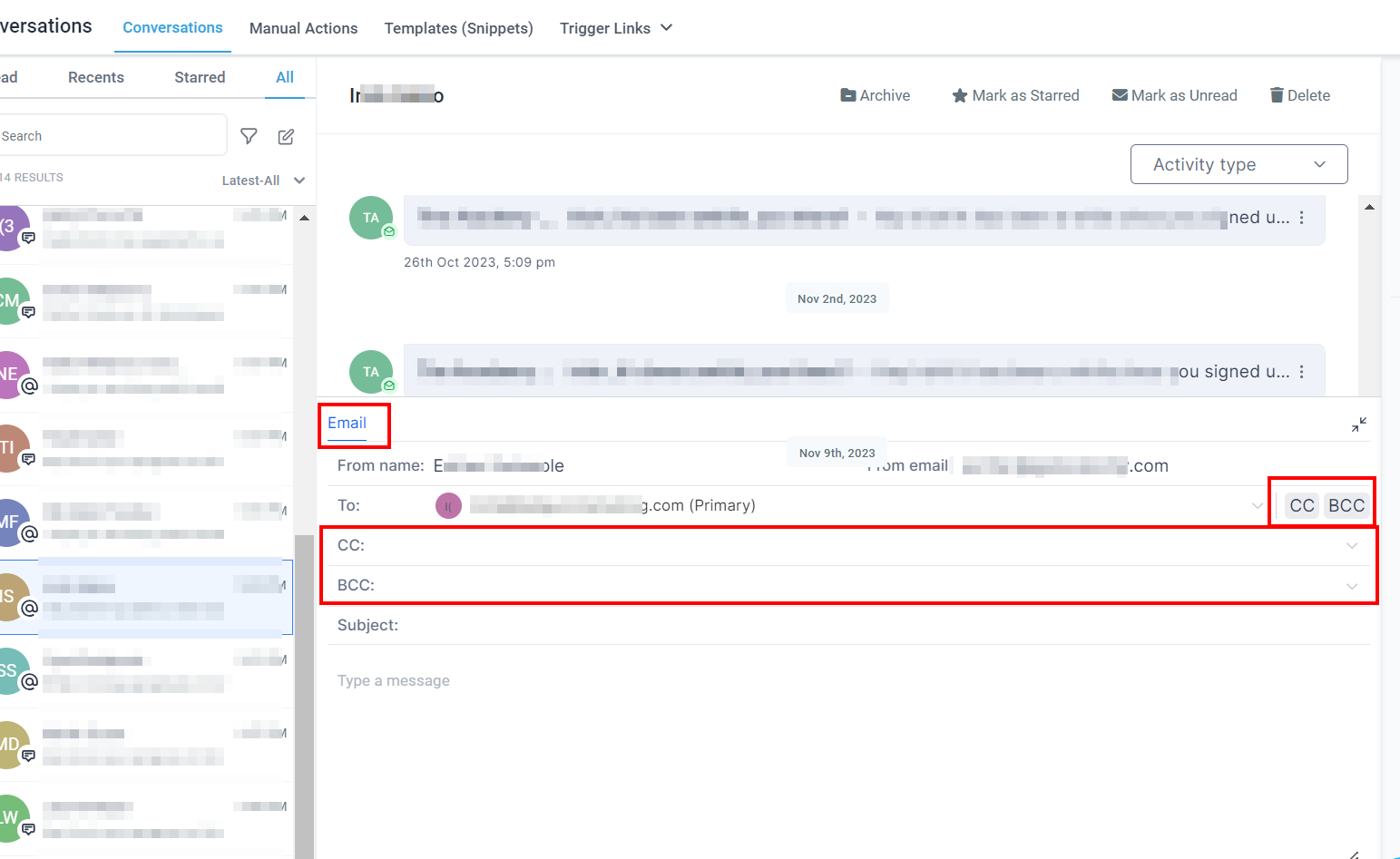
Now you know how to use CC and BCC to send emails to different people, either together or secretly. It helps you share information and keep some things private when you need to. Enjoy your improved email experience!