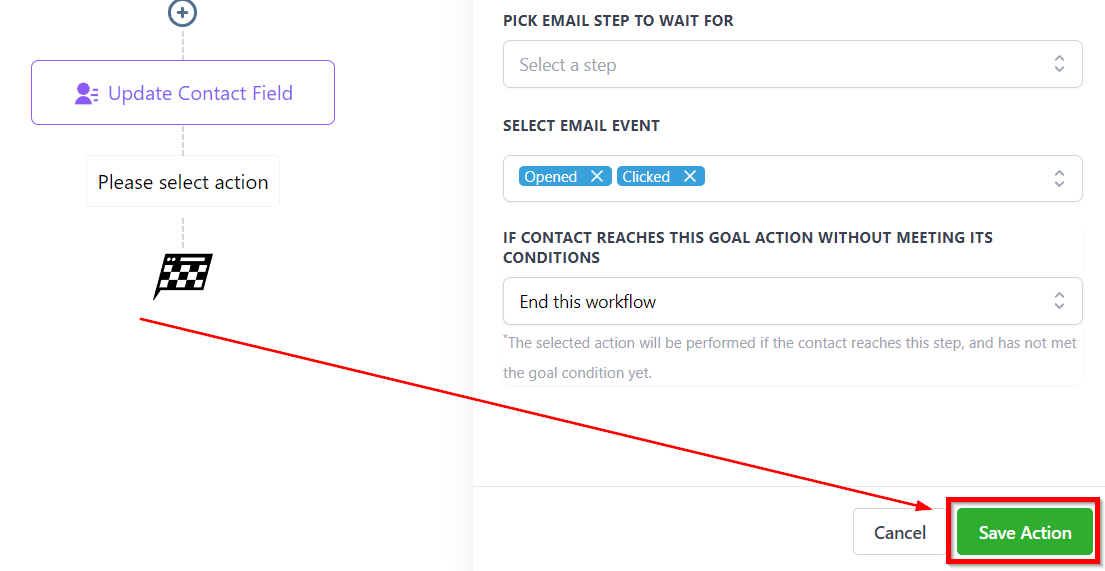The Goal Event feature automatically moves contacts to the next step in the workflow once they meet the goal conditions that the user has specified. This can happen regardless of where the contact is in the workflow. This workflow action is great for ending a stream of workflow actions once a customer has met your goal, such as completing a purchase.
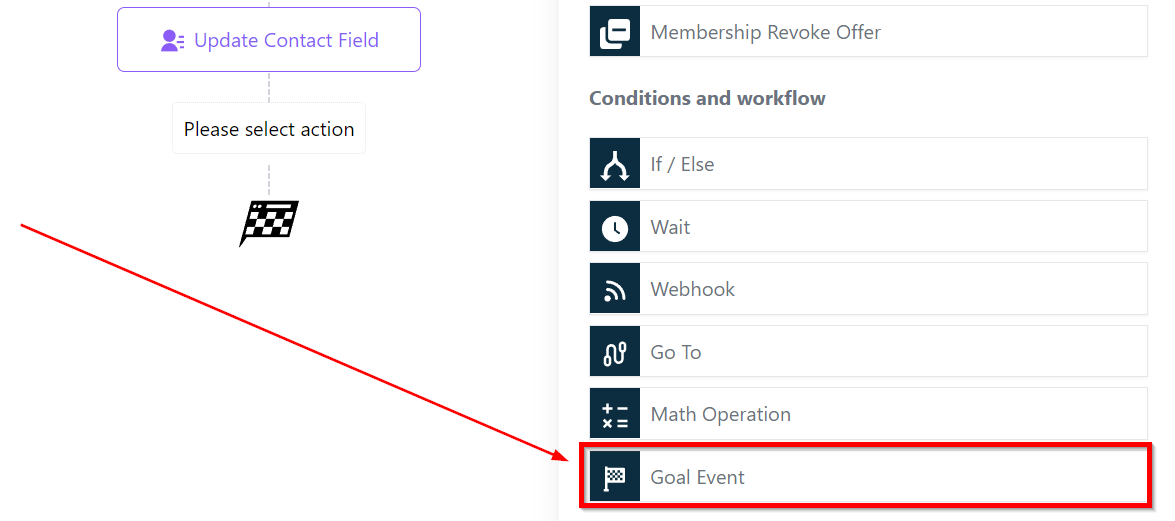
Action Name
The user can customize the name of the Goal Event according to the objective or leave it as is.
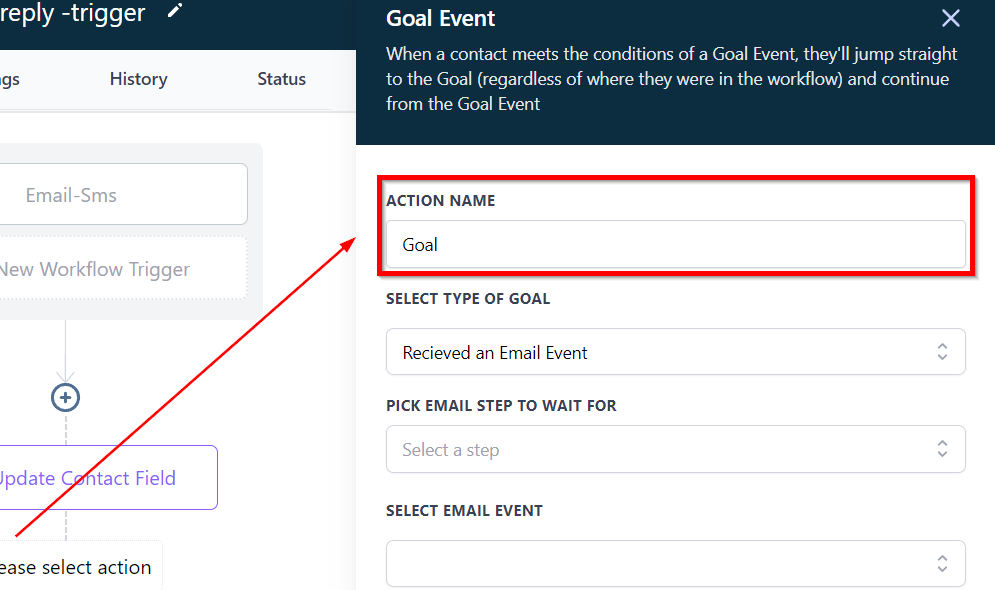
Select type of Goal
Goal Events can be chosen to establish a contact Goal for a workflow. Once a contact joins the workflow, the system starts monitoring the specified Goal Event to occur regardless of the current step of the contact.
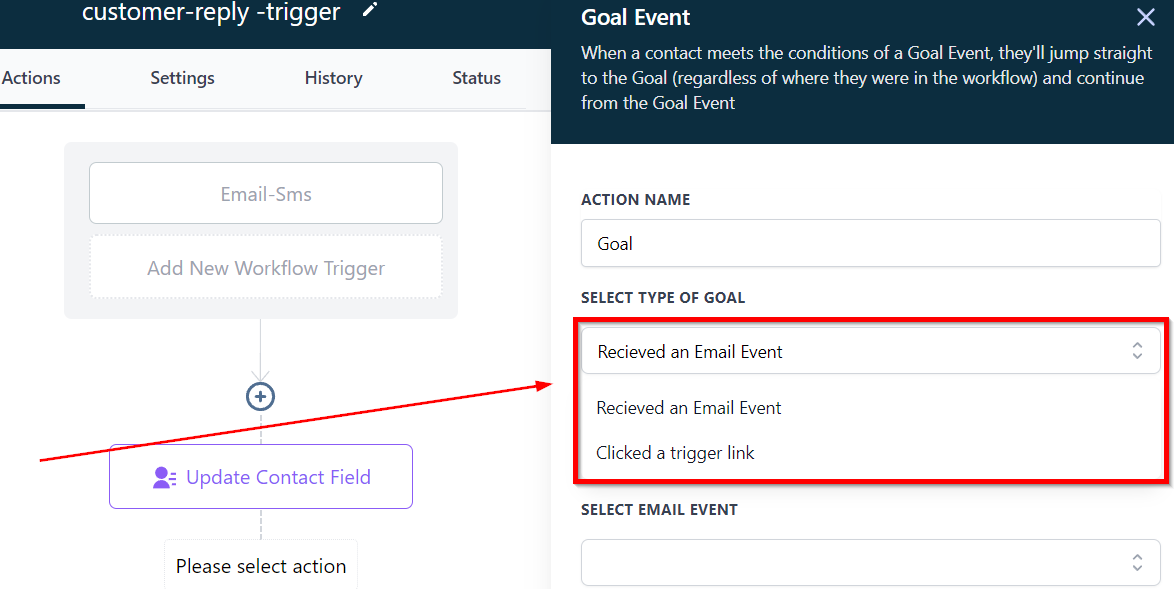
Email Event - The Email event enables the system to pull prospects into the workflow, irrespective of their current step, when certain conditions relating to the email event occur. Users can select the specific email event they want the system to recognize, such as email opened or unsubscribed.
Clicked a Trigger Link - Once the prospect clicks on a trigger link, they will be pulled into the workflow regardless of the step the contact is in.
At the moment, we can only add 1 goal event for each workflow.
Pick email step to wait for
Users can select the step for the email event using the Pick email step to wait for the option.
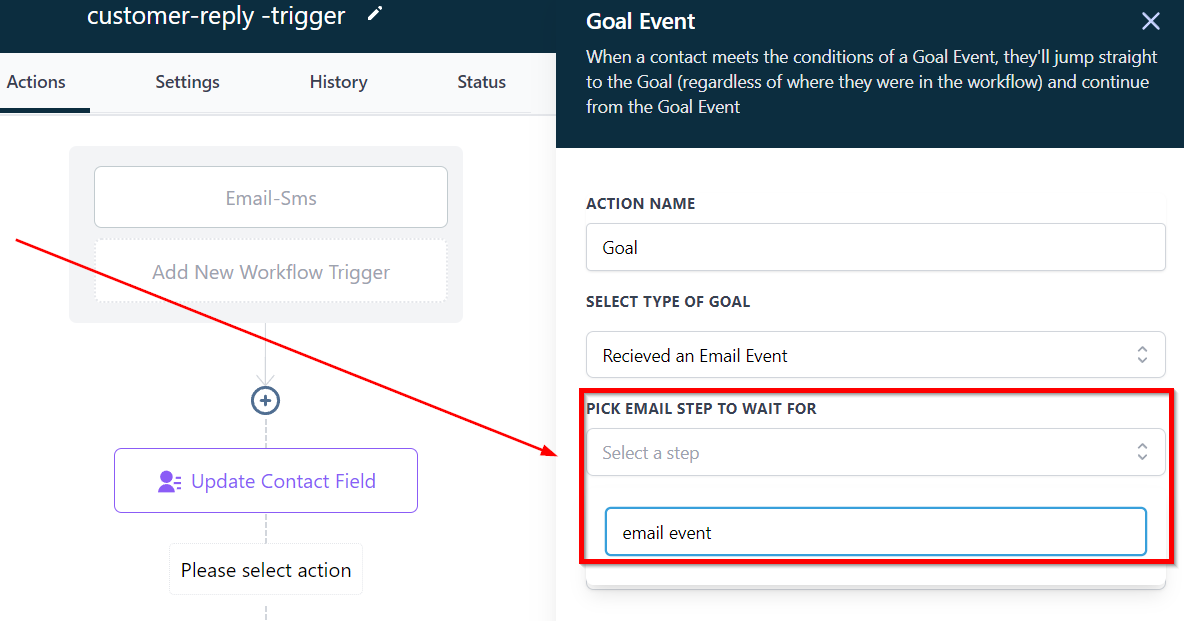
Selecting email event
From the options below you can select the email event depending on your objective. From the checkboxes, you can select one or more events as per your goal.
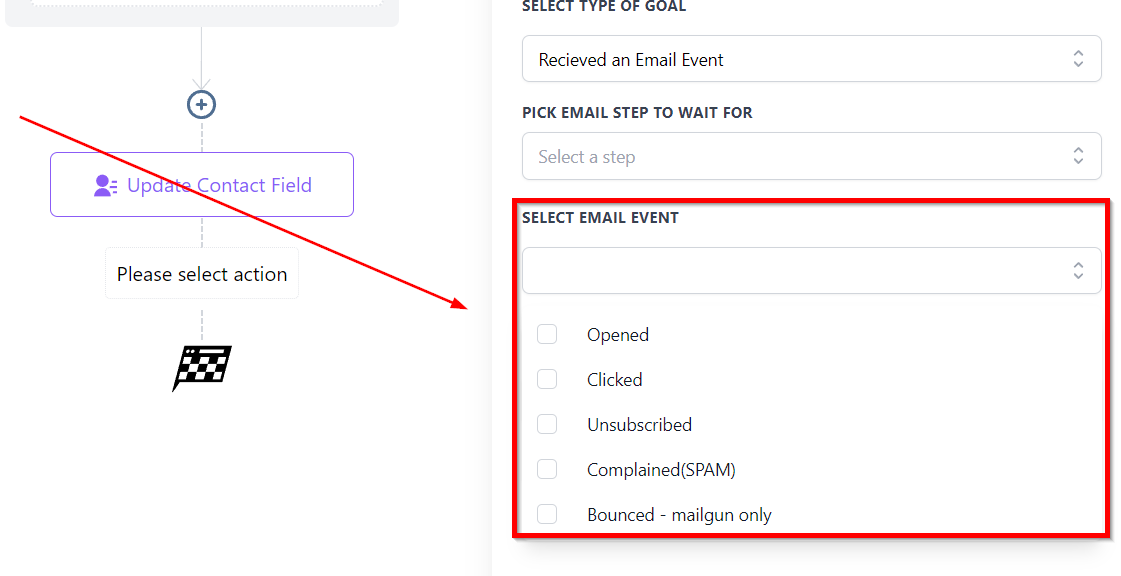
Opened - Use this to activate the goal event after email is opened.
Clicked - Use this when you need the goal event after the prospect has clicked on the link.
Unsubscribed - Use this when you have several goal actions after prospect click on unsubscribe link.
Complained - This is used to perform the actions when the client has marked your email as spam and you have already created the actions to be performed in such events.
Bounced - In case one of your email was bounced, you will have the ability to remove such emails from the list.
Action when the contact reaches the goal without meeting its conditions
If the Goal event was not reached by the time the contact reaches the goal action in your automation, there will be 3 options to select from:
1. End this workflow - Allows you to end the workflow even if the contact has not met the goal condition yet.
2. Continue Anyway - If you need the system to perform several actions when the contact has not met the goal condition, you can use this
3. Wait until the Goal is met- With this option, you can let the system wait until the goal conditions are met.
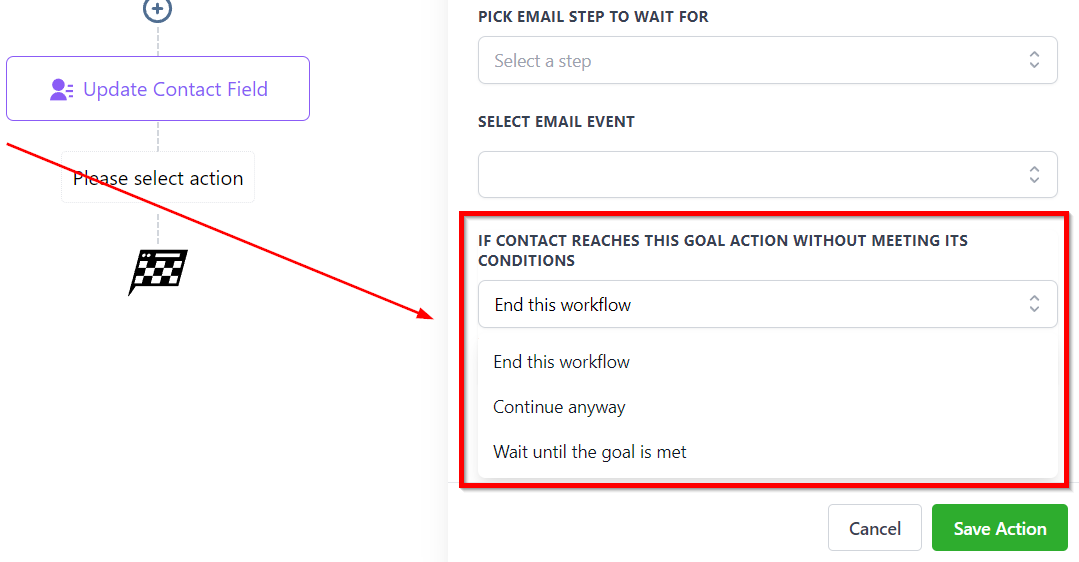
Save Actions
This tab will save the changes you have made in your goal event.