Automation- Title- video
In order to PUBLISH workflows, you will need to establish a workflow trigger and a workflow action. Without both, you will only be able to save the workflow, not publish it.
In Workflows, the Go-To event makes it easy to transition contacts from one event to another. The Go To option is great to use when you have a complex workflow with multiple branches, allowing customers to go to the next step without having to duplicate multiple workflow actions.

Connect Dots
You can create a path by dragging the Light green dot to any of the dark green dots you wish to jump to or simply click on the dark green you want and it automatically creates the path.

Created Path
To create a path, users can either manually drag the light green dot to the desired dark green dot or directly click on the target dark green dot to create the path automatically.
Once the dots are connected, the path is created, and contacts reaching the GoTo step will automatically shift to the target event connected by the dotted line. For example, contacts will go directly to the Remove Contact tag action upon reaching the GoTo step.
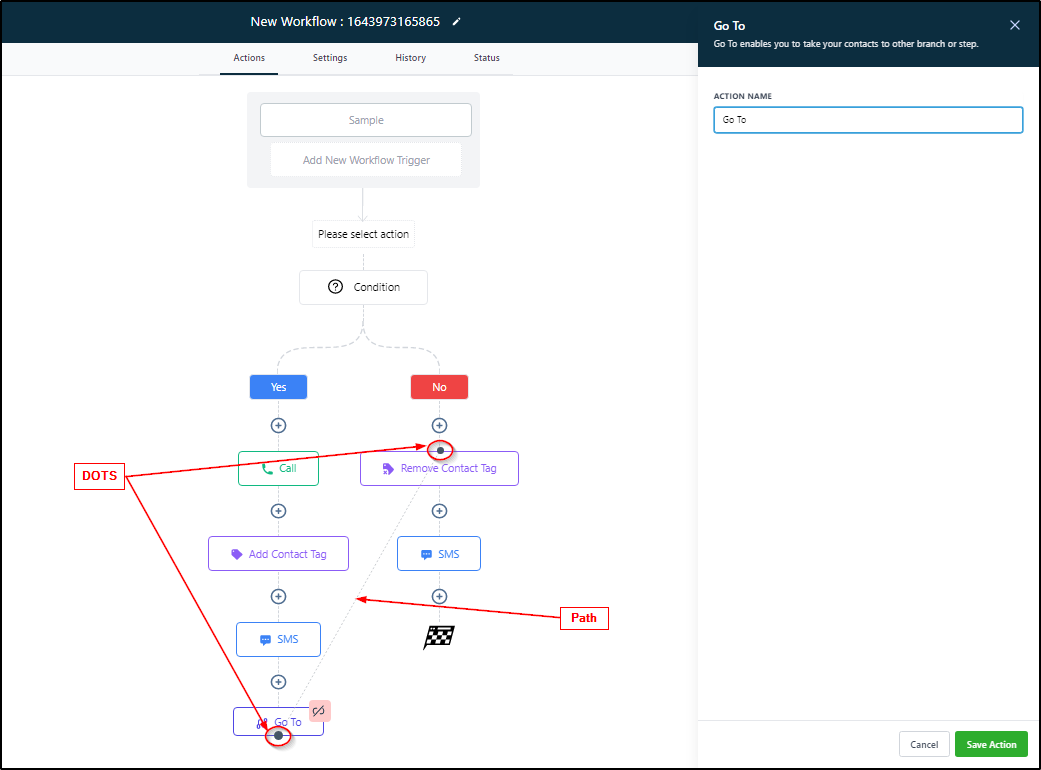
Delete Path
To remove a path, users can click on the pink unlink icon and select Remove path.
