Unlocking Custom Dashboard Widgets
Understanding Date/Time Formats:
- Currently, dashboard widgets use a system time zone and date format for consistency.
- We're working on giving you the flexibility to customize these formats soon.
Roles and Access Levels:
- Account Admin ➝ View Access
- Account User ➝ View Access, based on user permissions
Adjusting Dashboard Permissions:
- Navigate to "My Staff" in Settings.
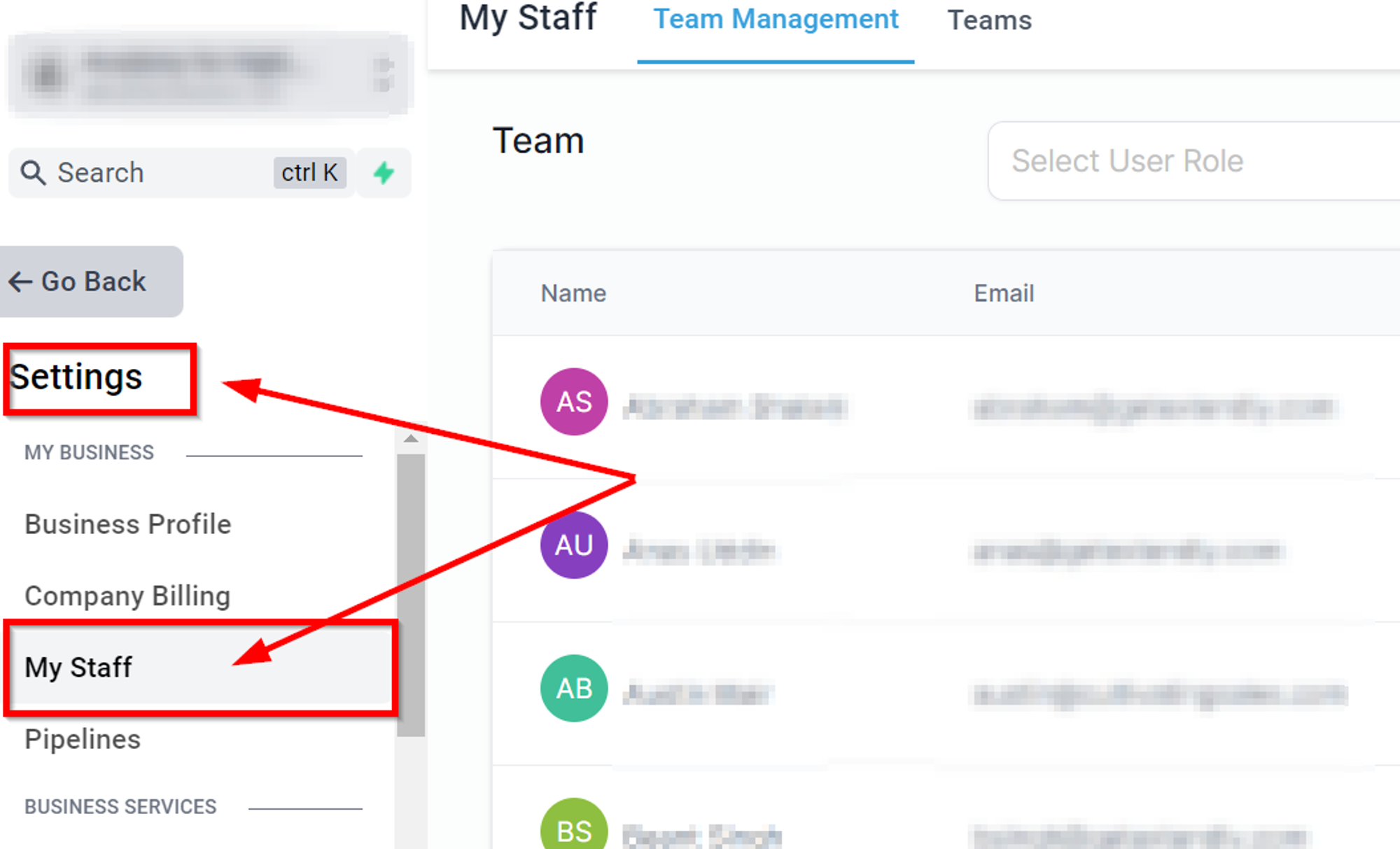
Edit Option
Click "Edit" next to the user you want to adjust permissions for.
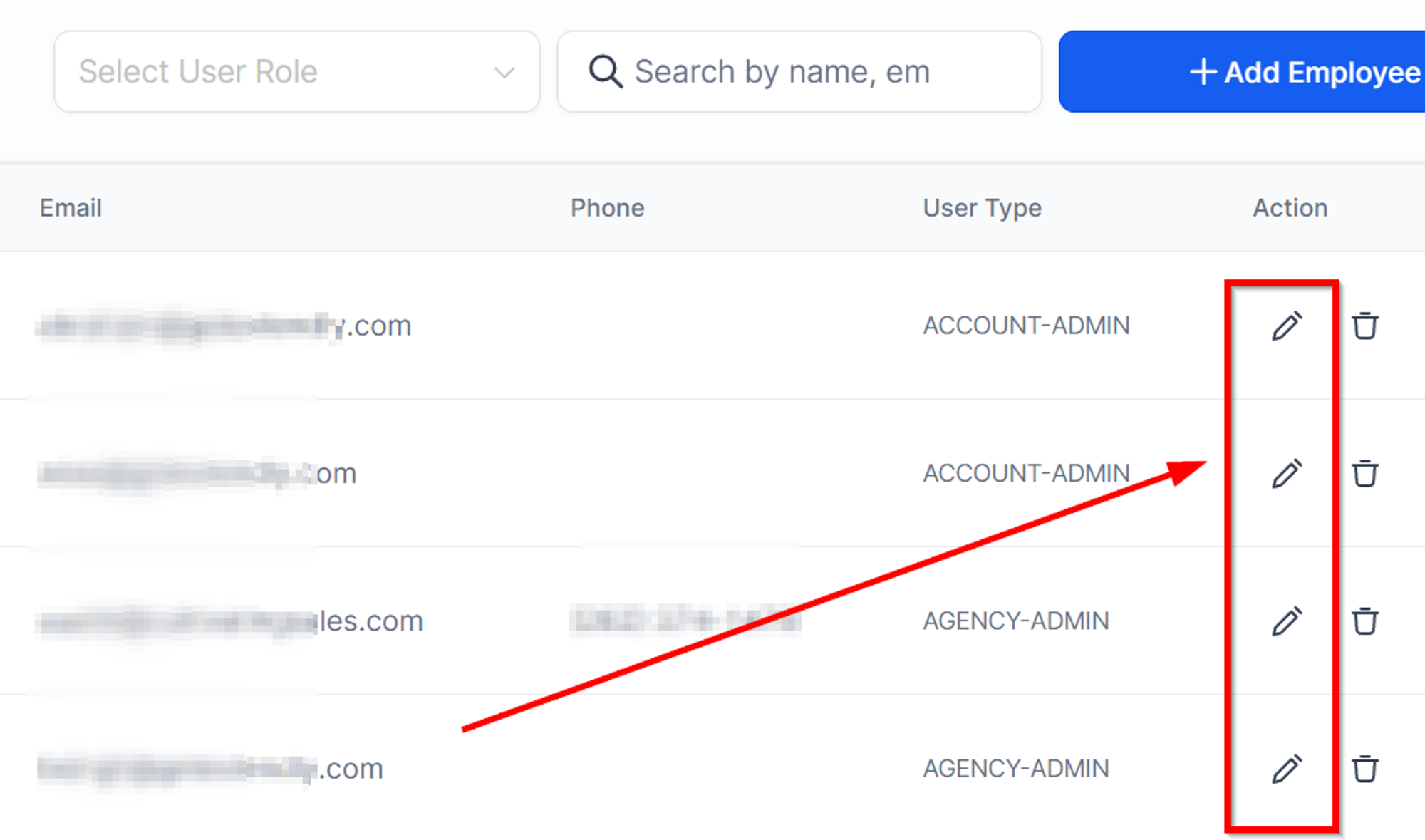
Select “User Permissions”
In "User Permissions," make the necessary changes.
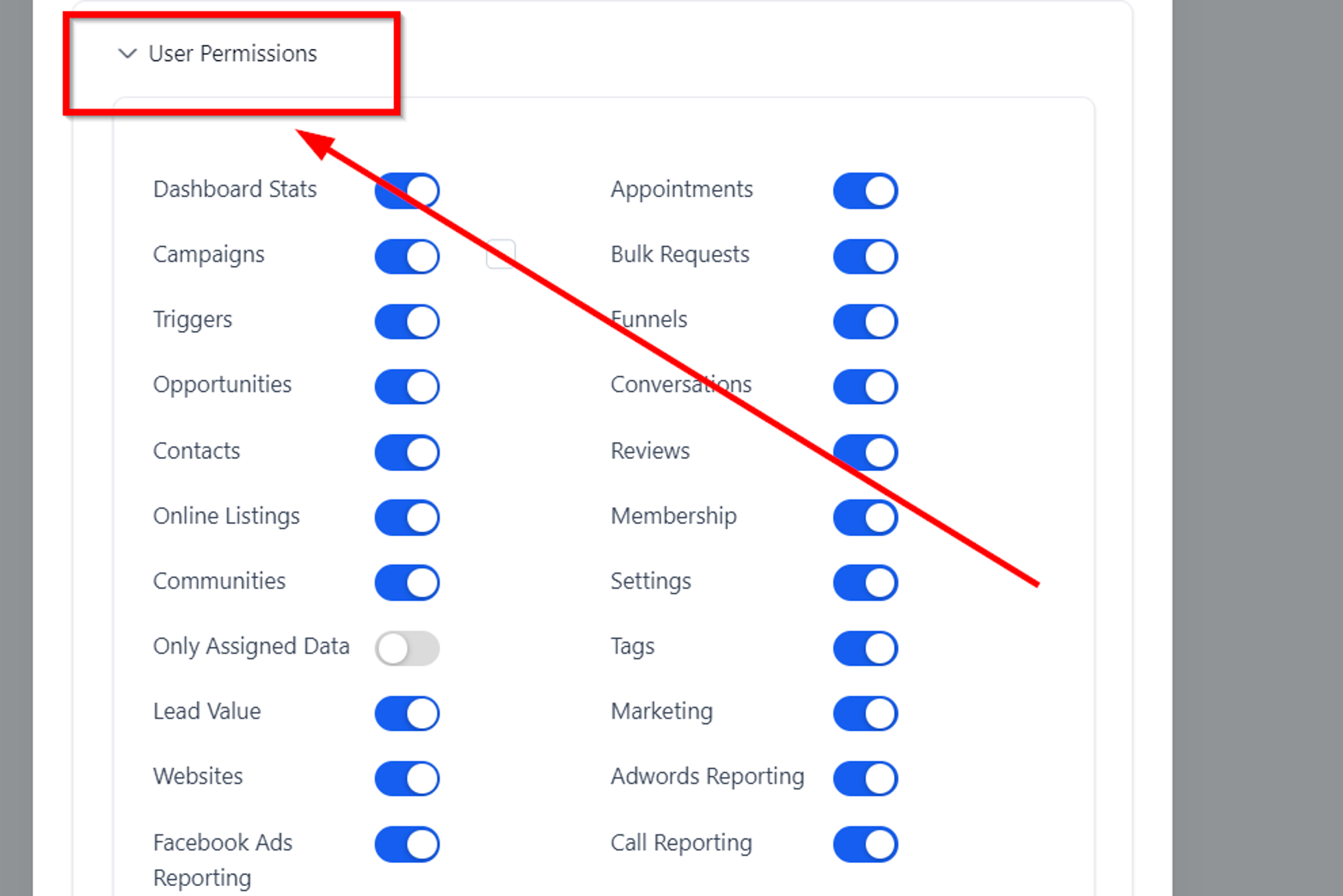
Dashboard Permissions
Dashboard Stats : Grants access to the entire Dashboard. This is view only for Account Admin and Account users.
Contacts : Provides access to all contacts and contact-related widgets.
Opportunity : Provides access to all Opportunities and opportunity-related widgets.
Appointment : Provides access to all Appointments and appointment-related widgets.
Lead value : Provides access to value (monetary) related widgets on the dashboard.
Only Assigned data : No date will be visible on the custom widgets if enabled.
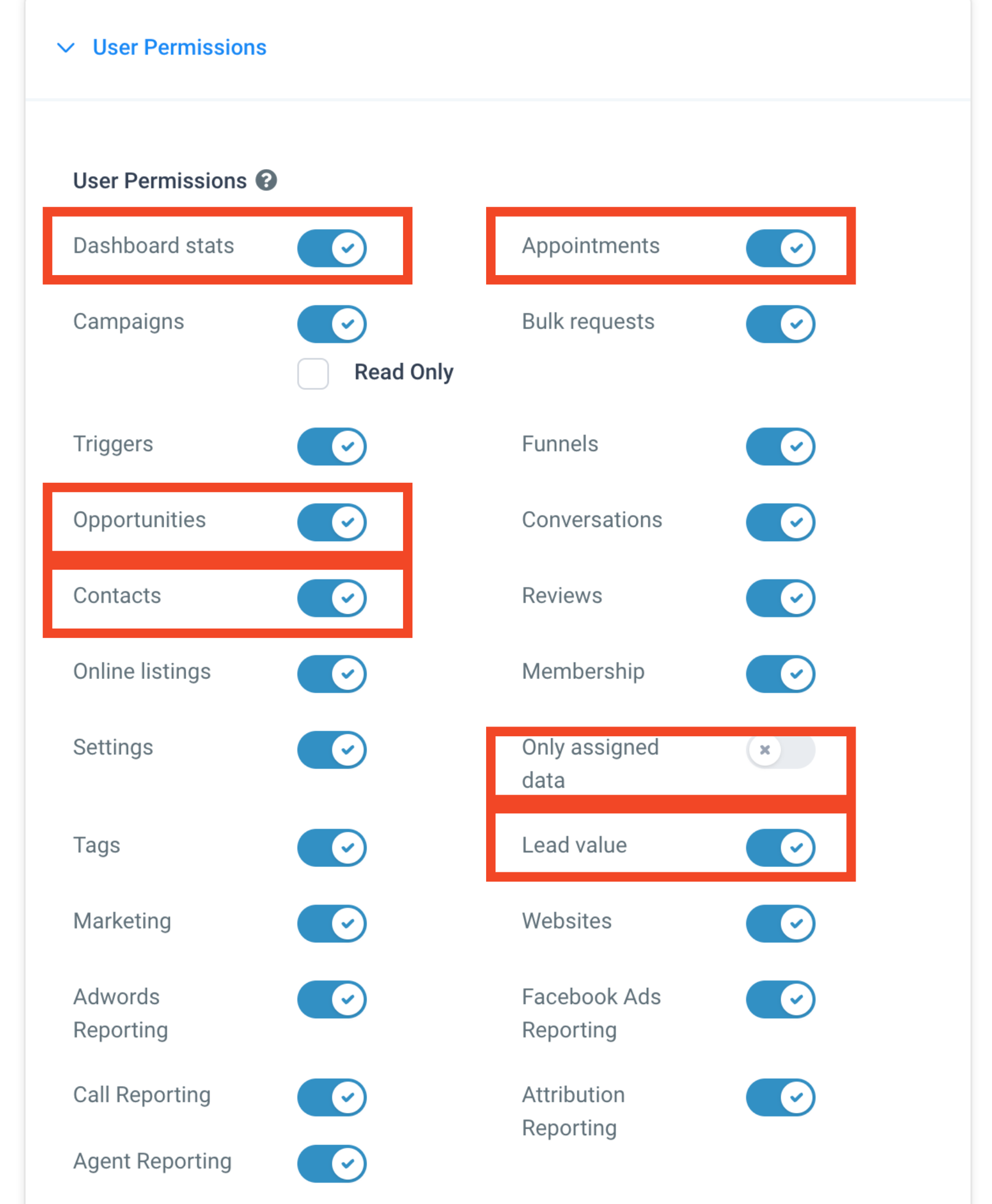
Configuring Widgets for Personalized Data:
- To show data specific to team members: Set conditions for each widget using USER -> LOGGED IN USER under the conditions tab.This ensures each team member sees only their data on the widgets.
- Set conditions for each widget using USER -> LOGGED IN USER under the conditions tab.
- This ensures each team member sees only their data on the widgets.