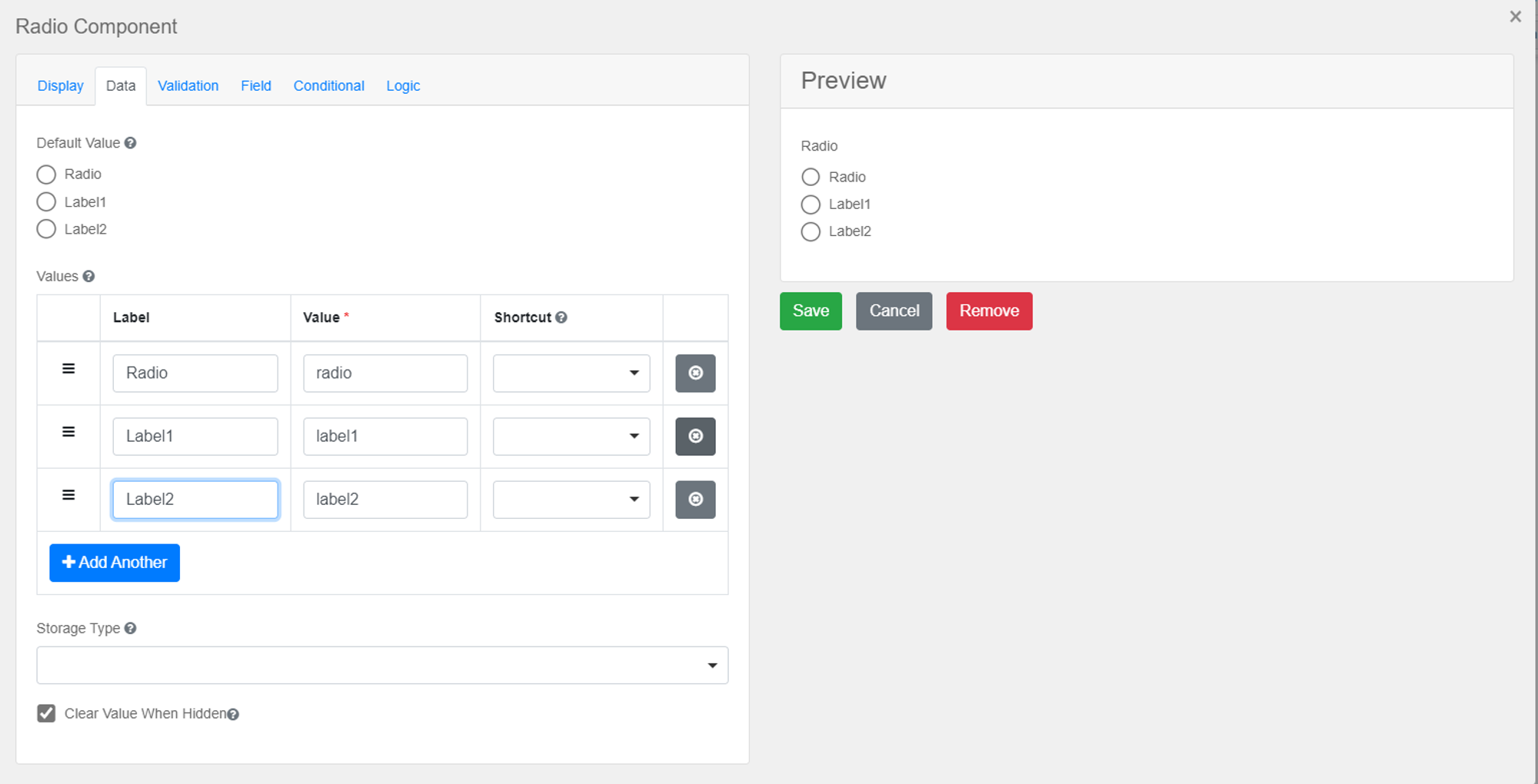Now, save and publish your project again
Steps to set the value of the radio field
Add the radio field
Under the Basic section, we have the radio field. Please, drag that field
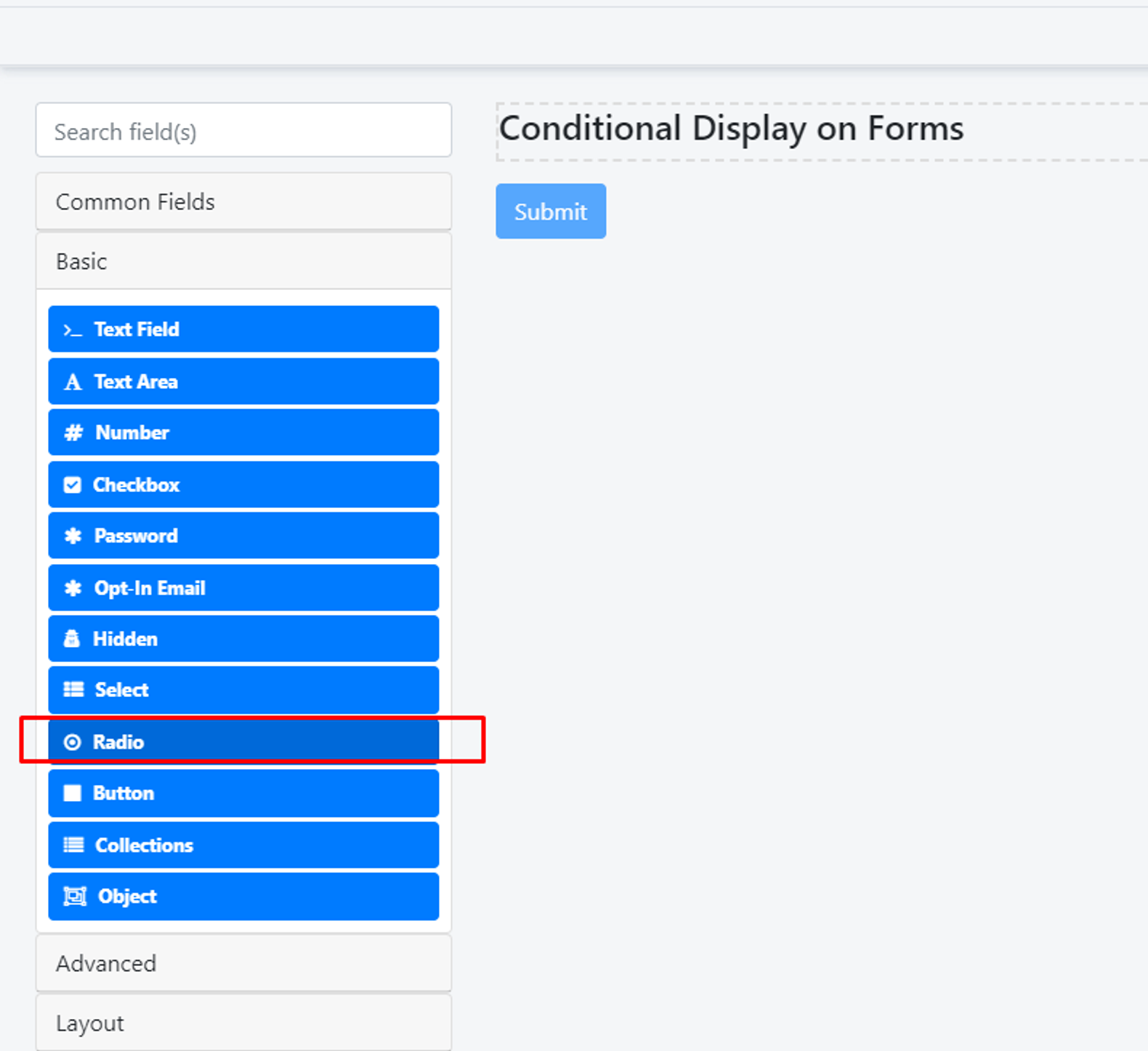
Navigate to the settings
Please, click on the settings icon on the ‘Radio’ field
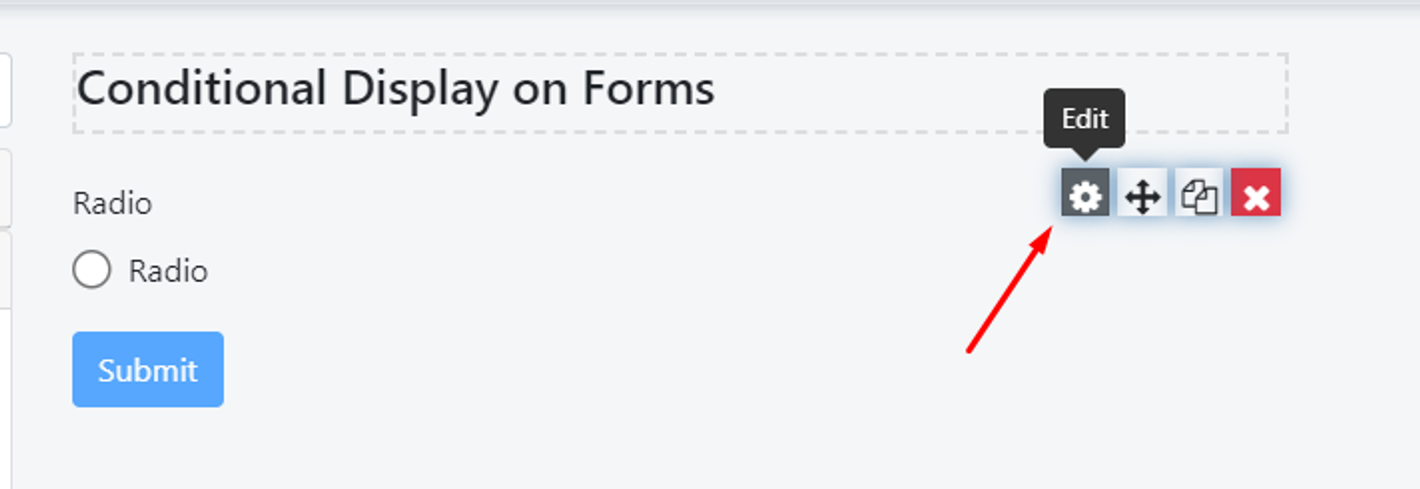
Under that data tab, you will have the option to add values and label for the radio field
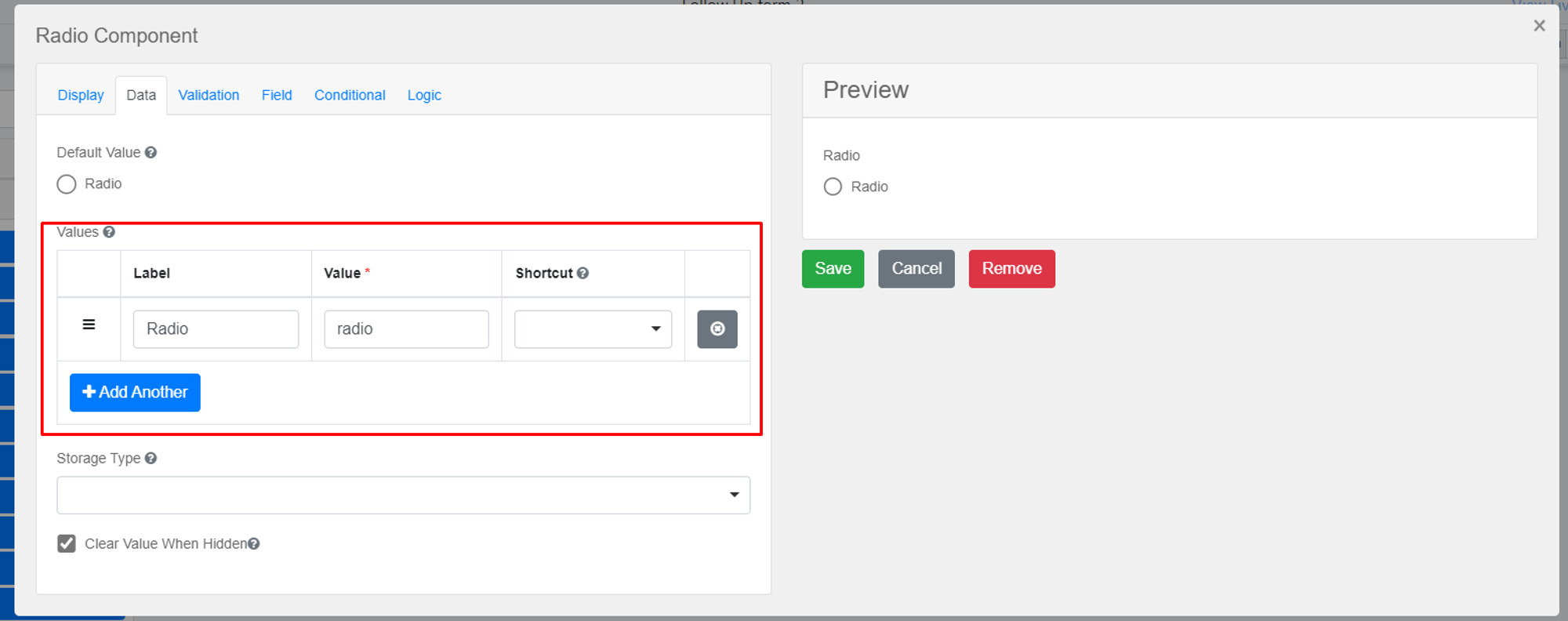
Save the settings
Finally save the settings