1. First, you need to click on Contacts from the left bar menu after that click on Contacts option now select import button.
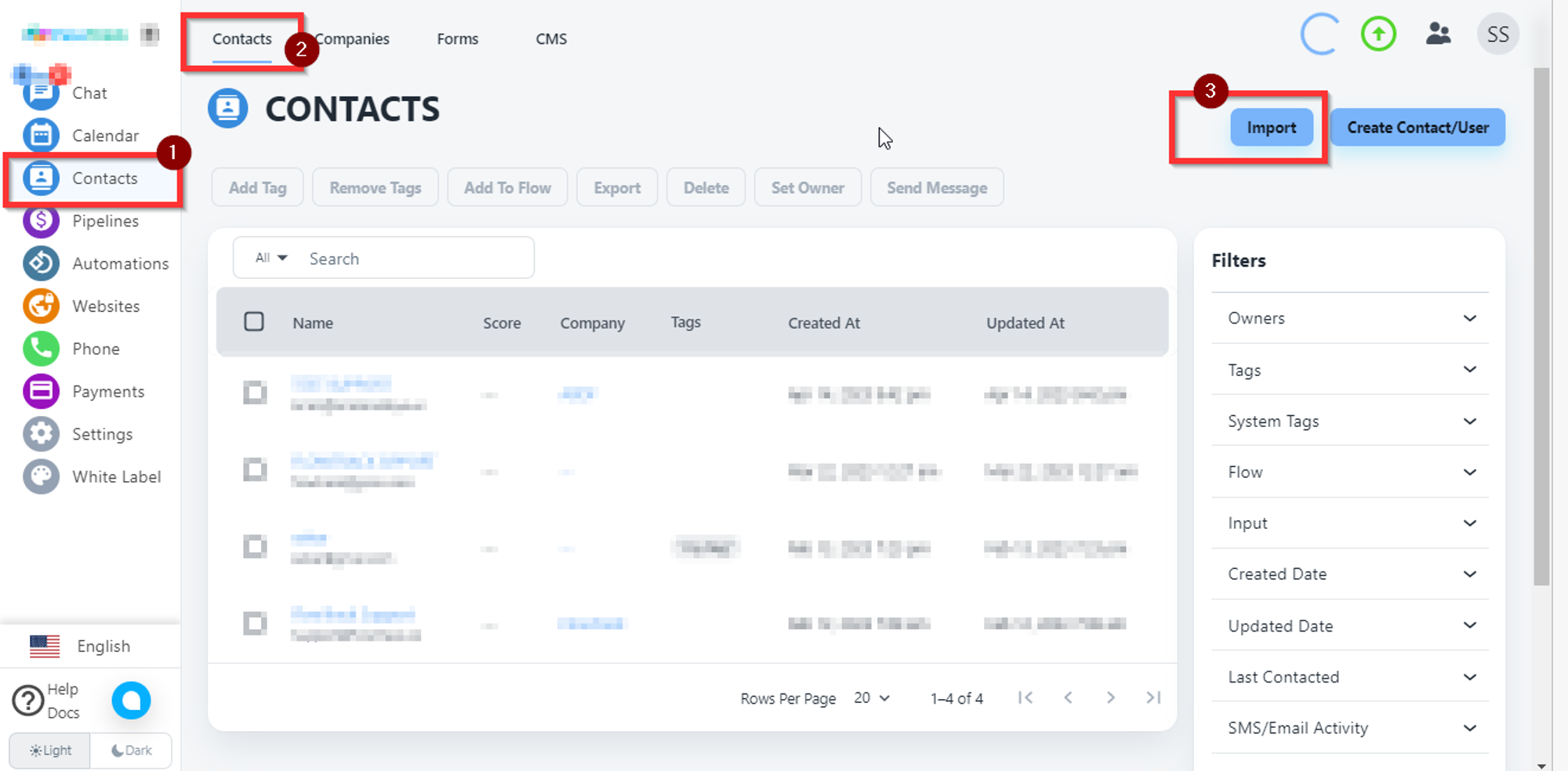
2. Click on Upload File.
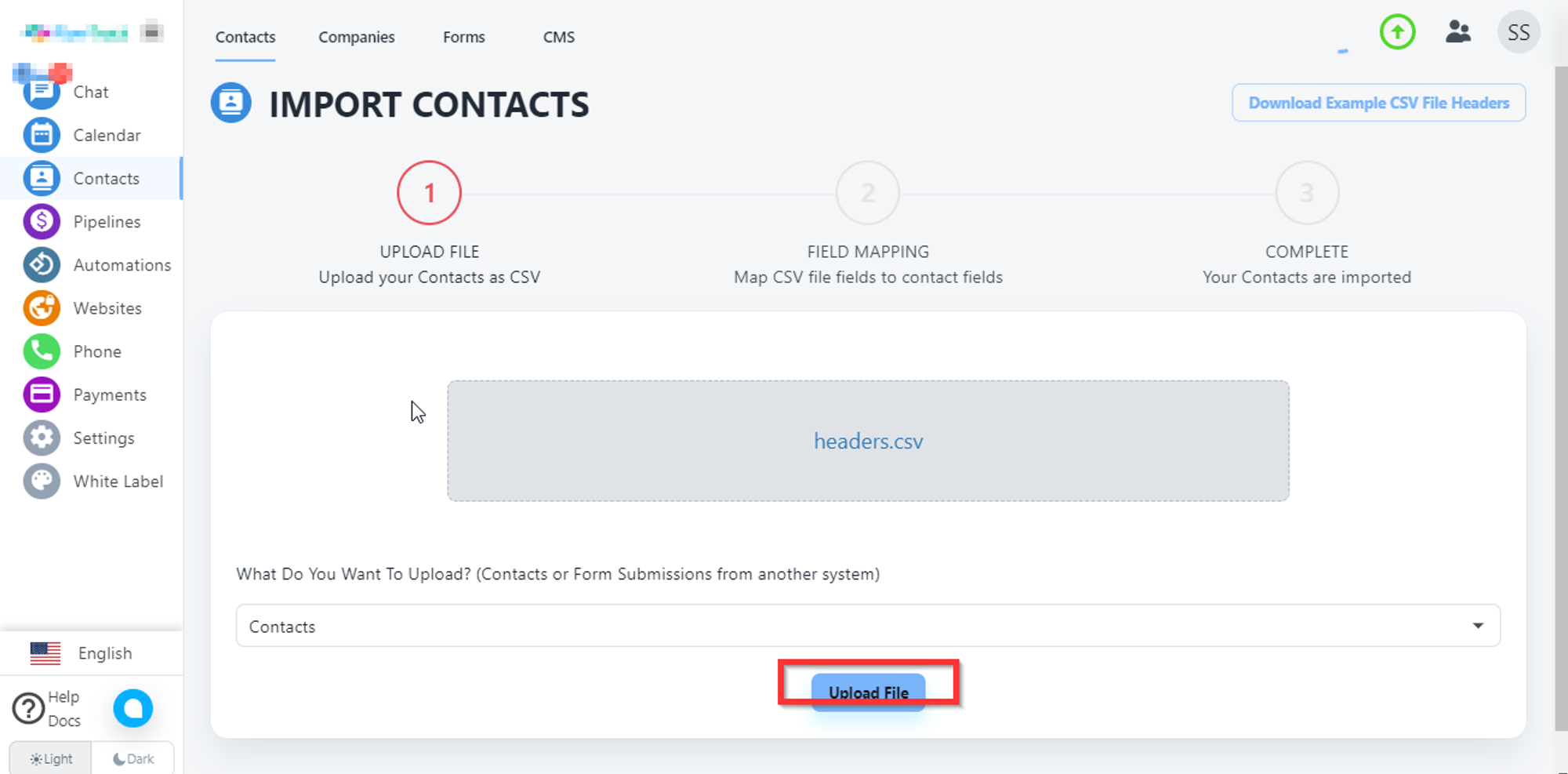
3. Select won't receive email and complete setup of Map CSV file fields to contact fields.
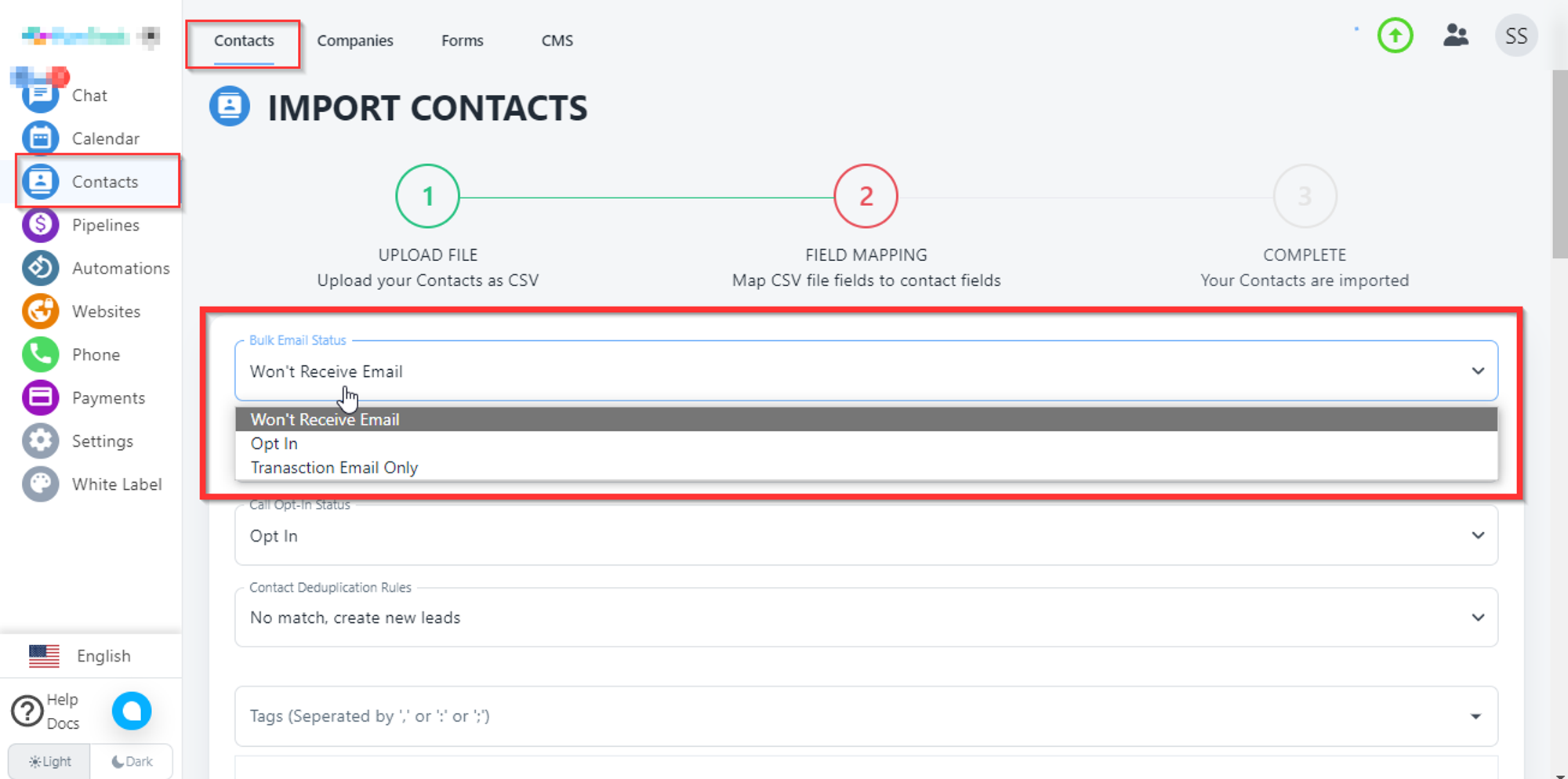
4. Map your fields according to the data in your uploaded file.
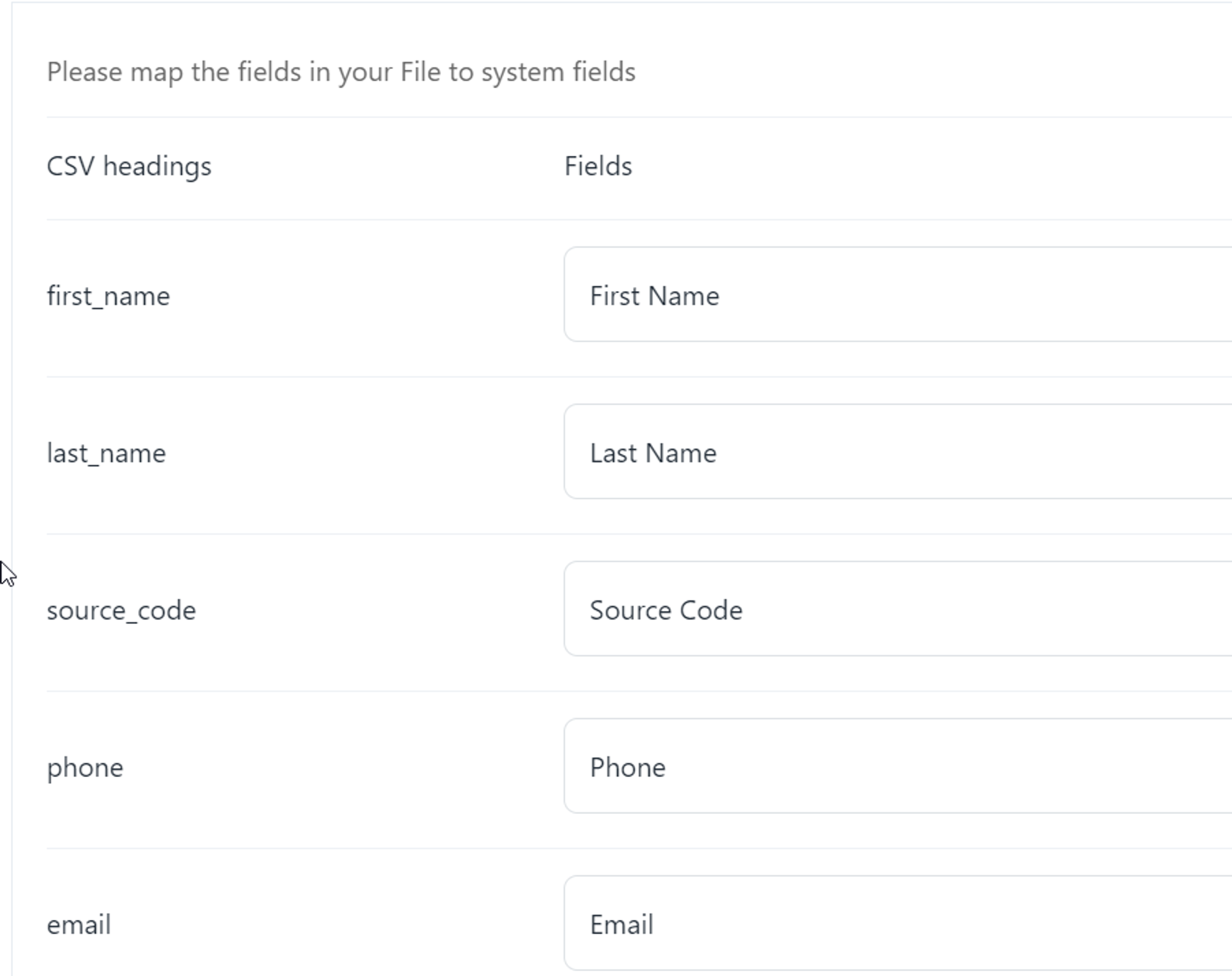
Once fields are mapped click on Submit.
Your file will be starting uploading and will take load time according to the number of rows.