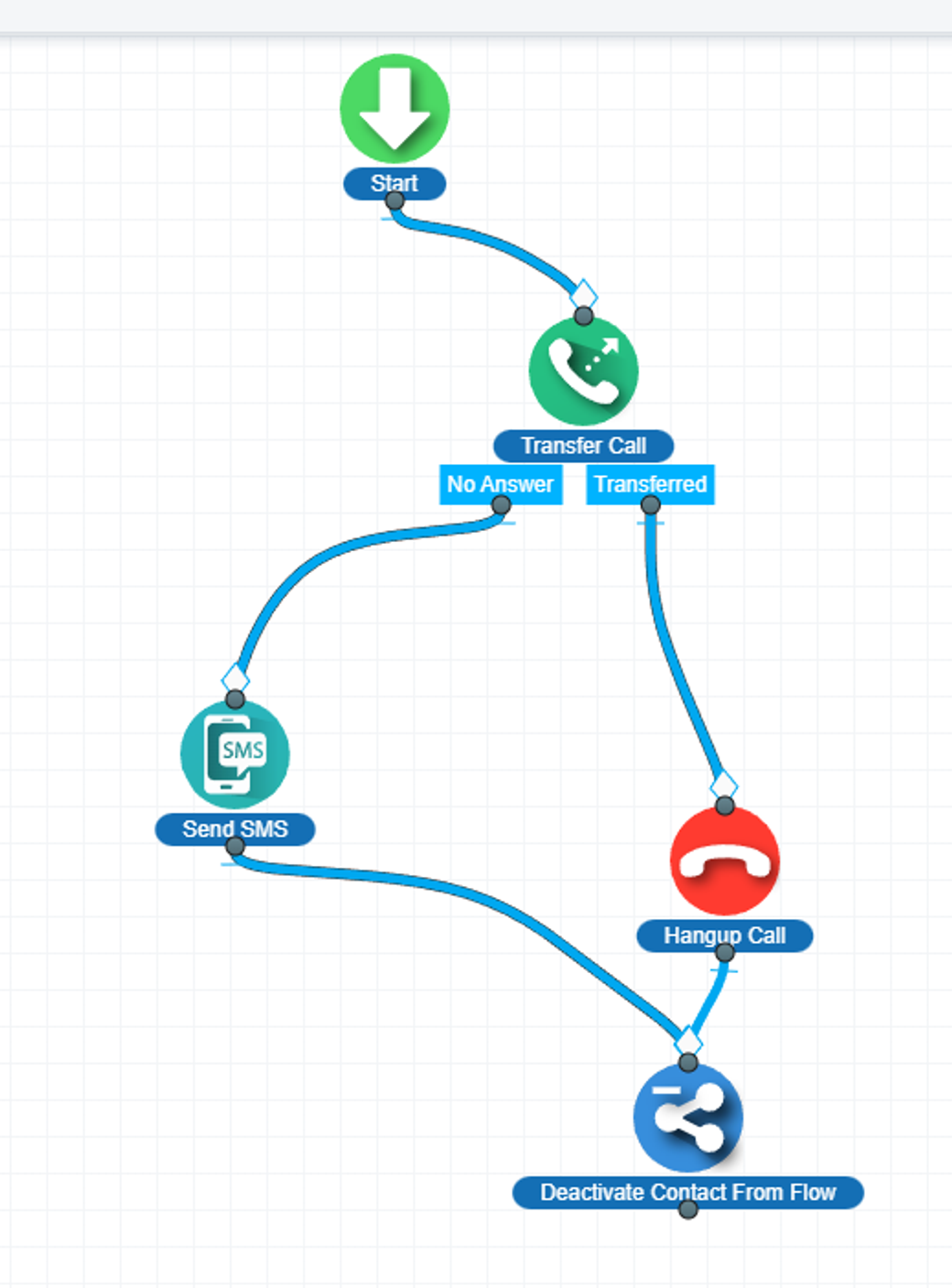Steps to enable the SMS alters for missed calls
Add a phone number
The system offers the VoIP service. You can buy a number inside the system or port any existing number to the system.
Create a call flow
Add the ‘Transfer Call’ step
Please, add the ‘Transfer Call’ step under the ‘Phone’ section.
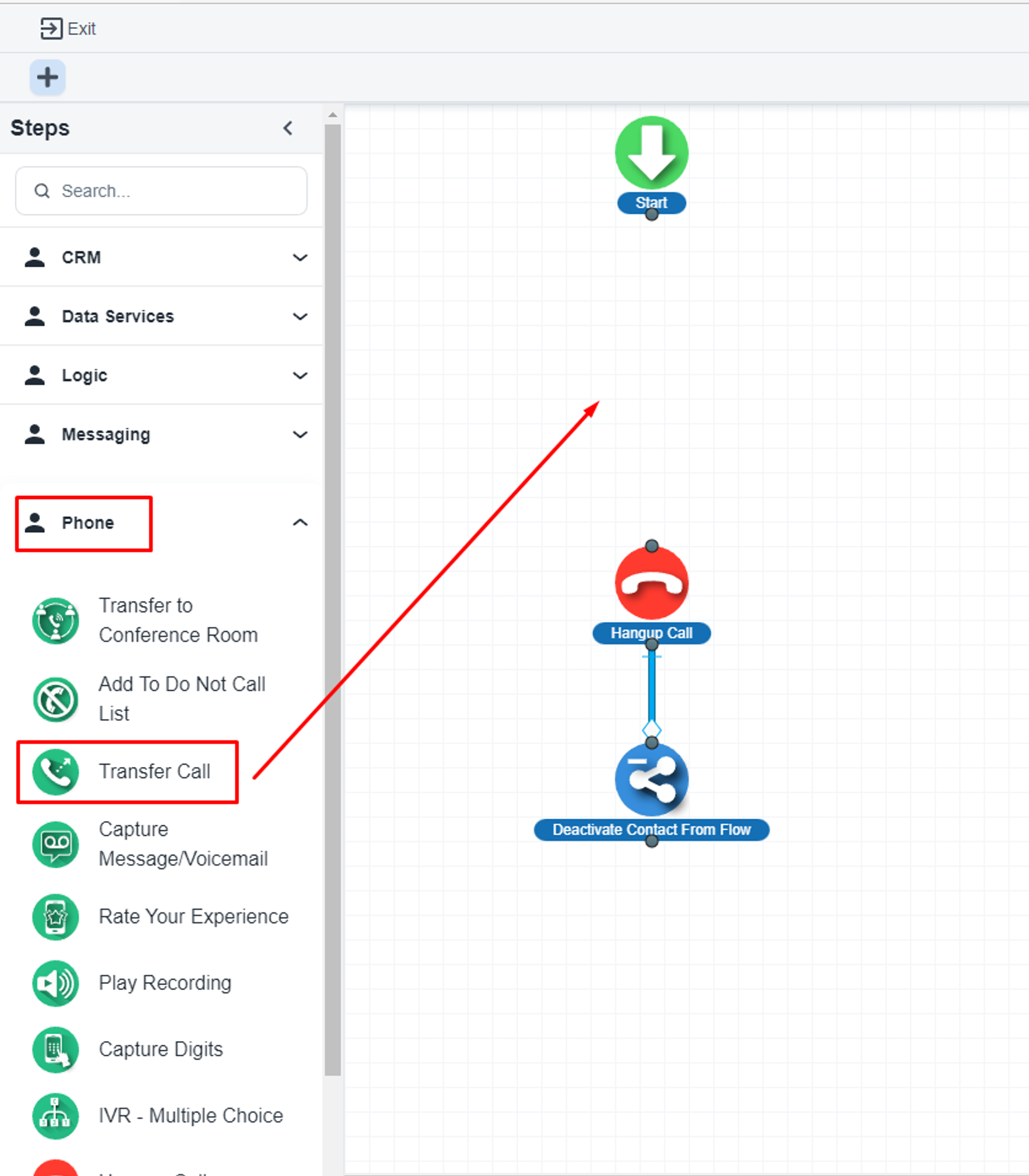
And configure it as per your requirements.
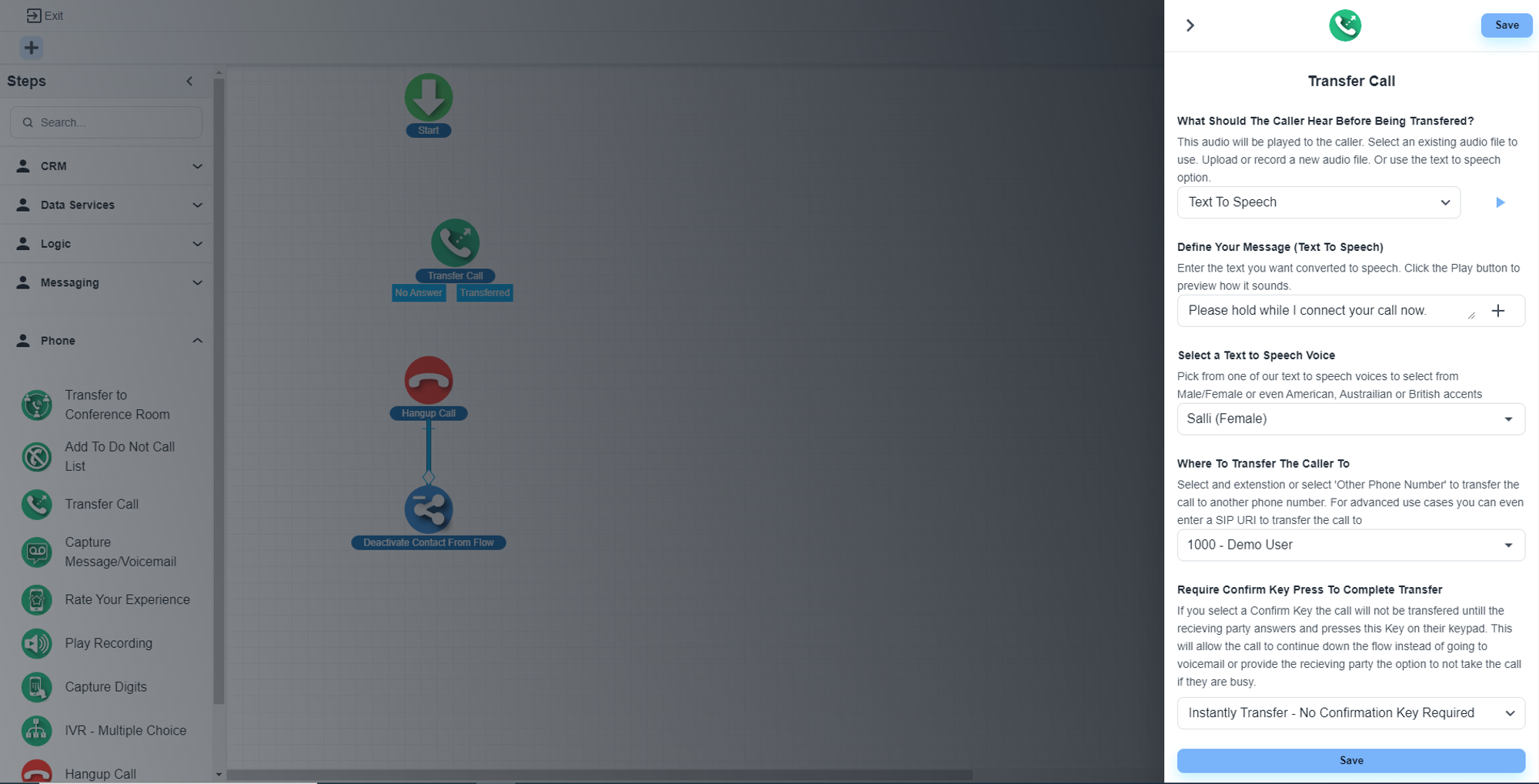
Please, make sure you have selected your extension to transfer the calls
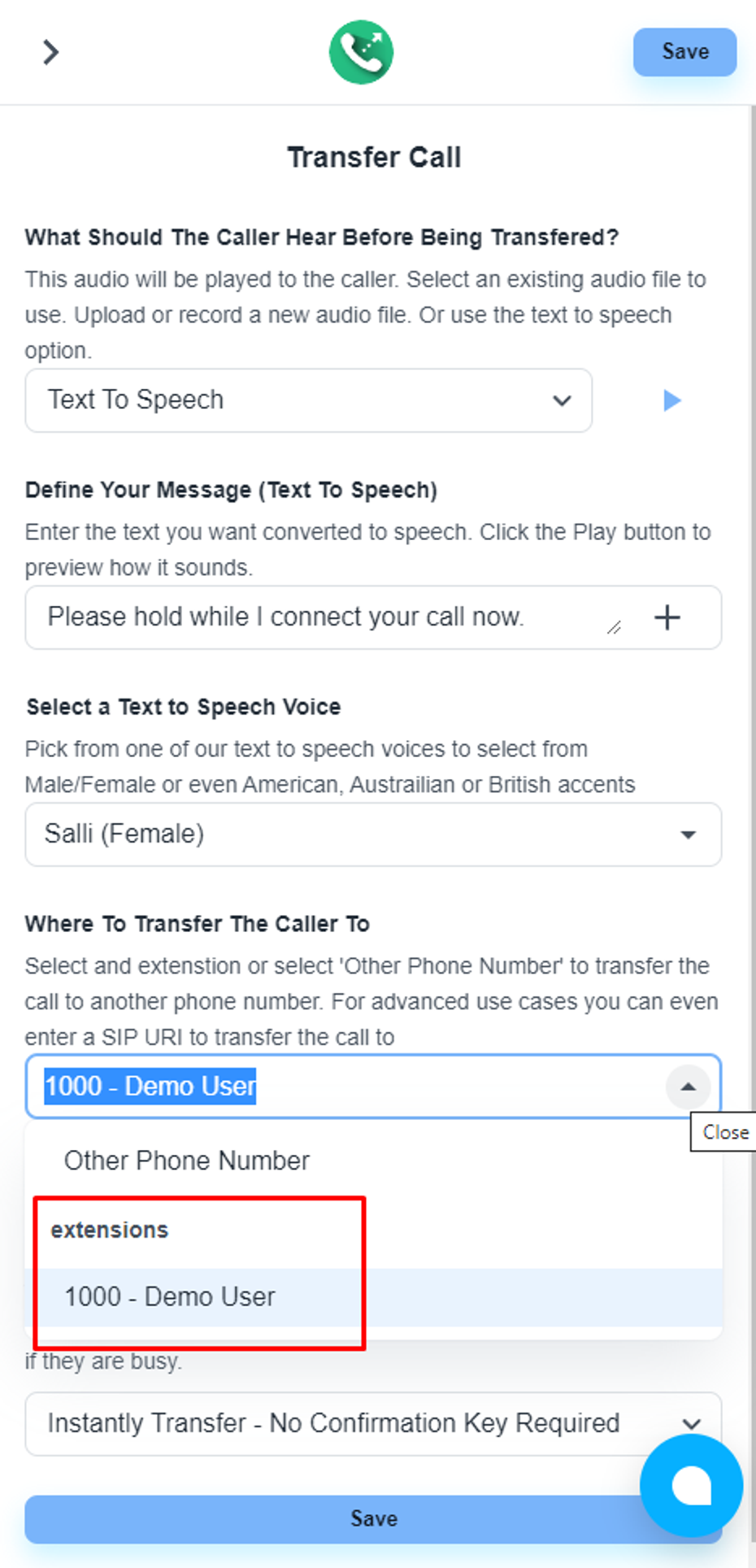
Now, we have two options for the transfer call step
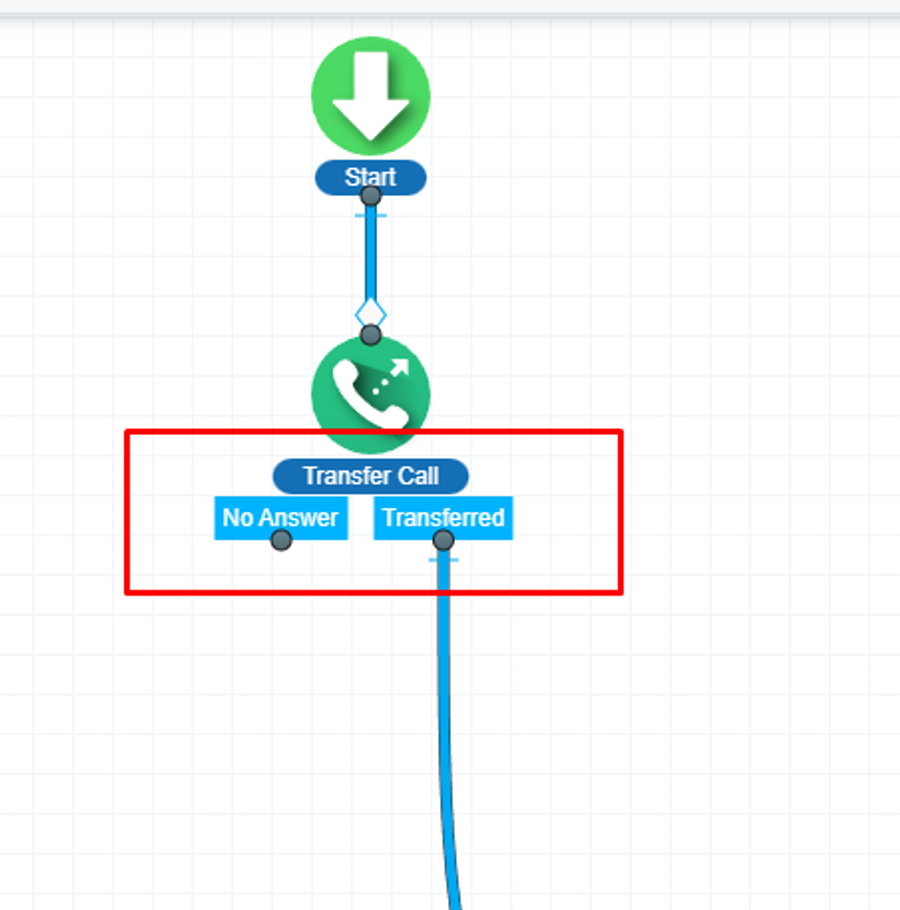
Once the call is transferred, you can simply connect that option to the ‘Hangup Call’ step if you don’t need any other steps.
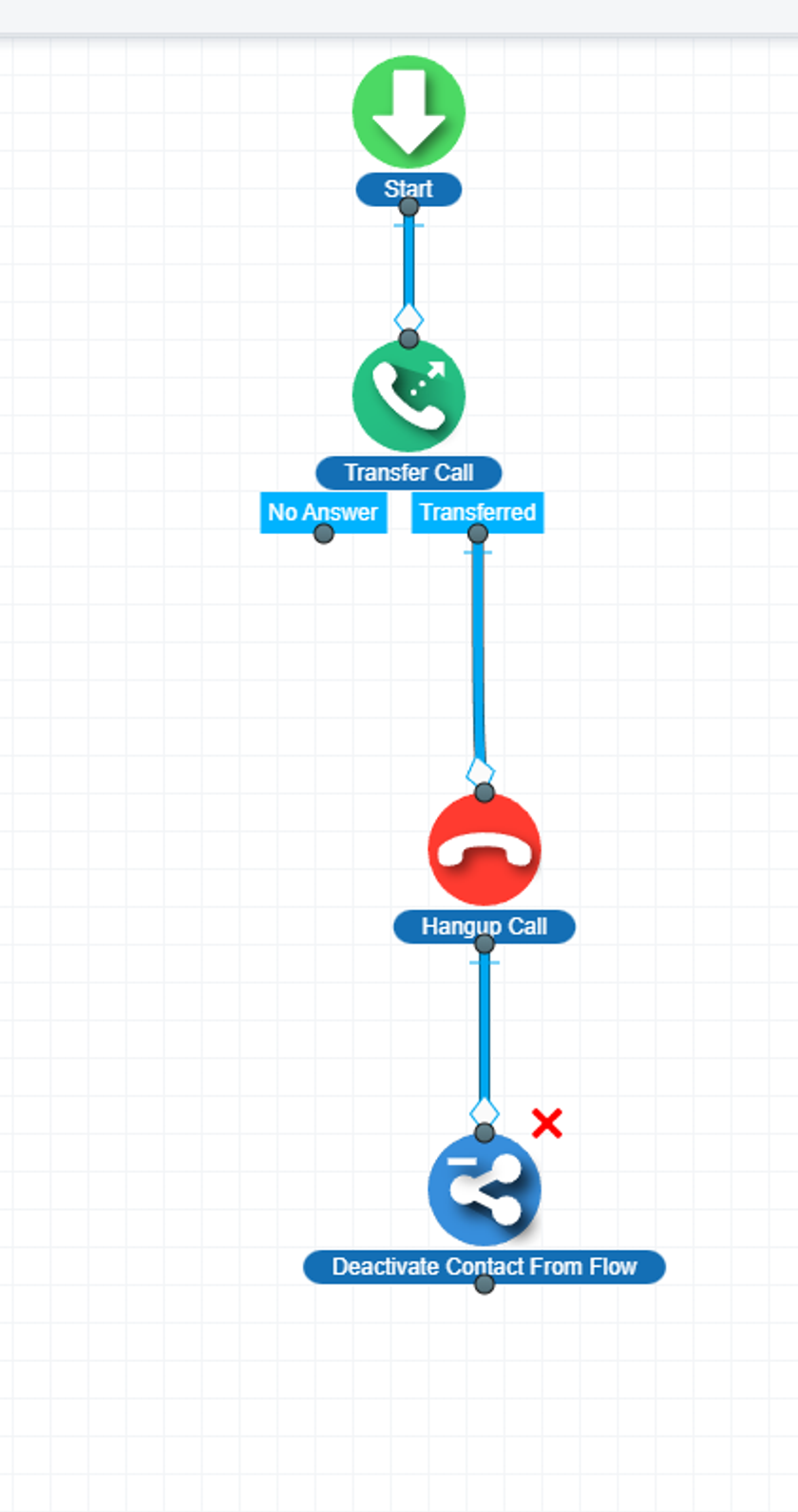
Add The SMS Send step
For the ‘No Answer’ Step, you need to add the ‘SMS Send’ step to get SMS notification
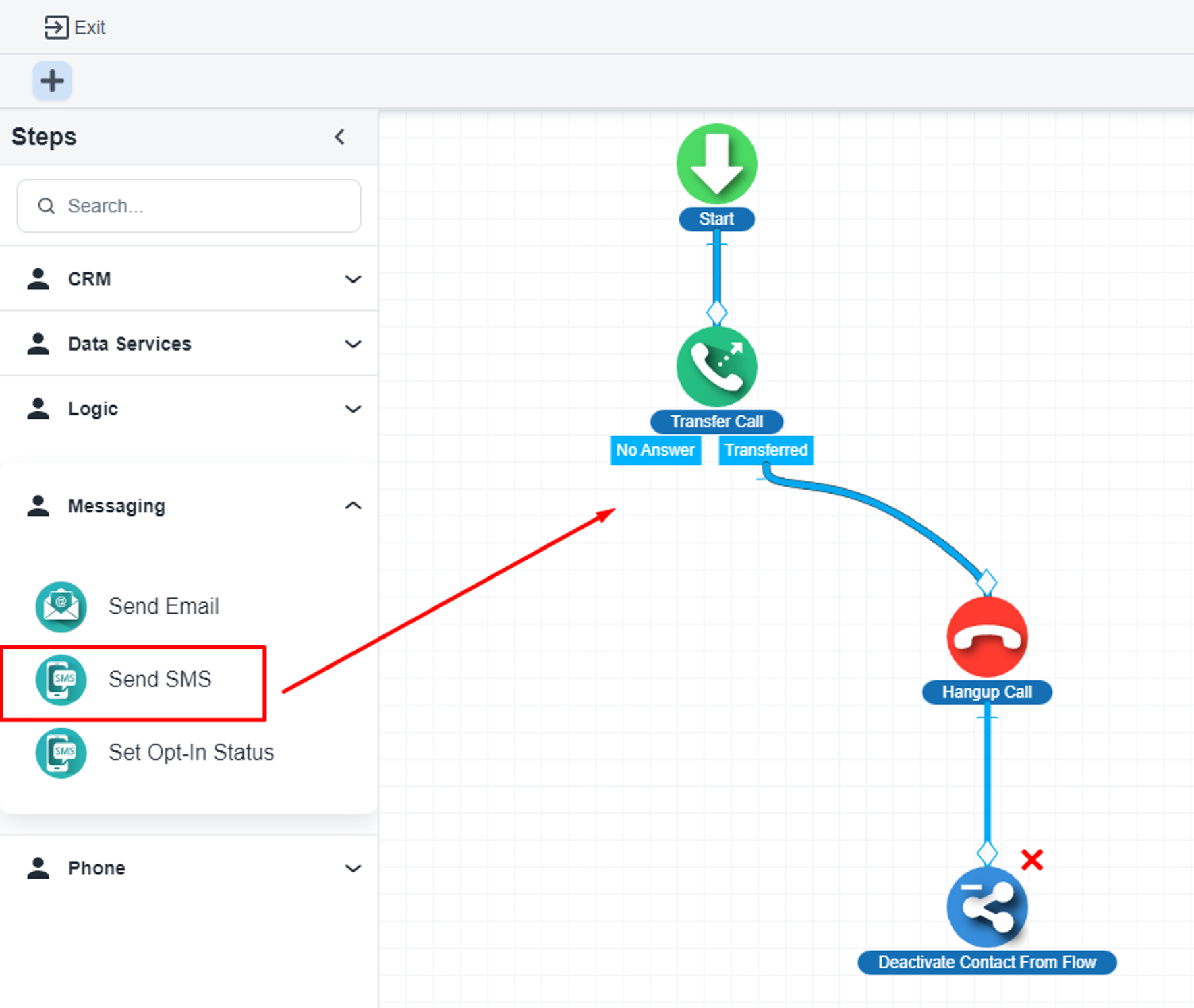
To use this step, you need to enable SMS service for the VoIP numbers
Here you will get the option to configure the SMS step
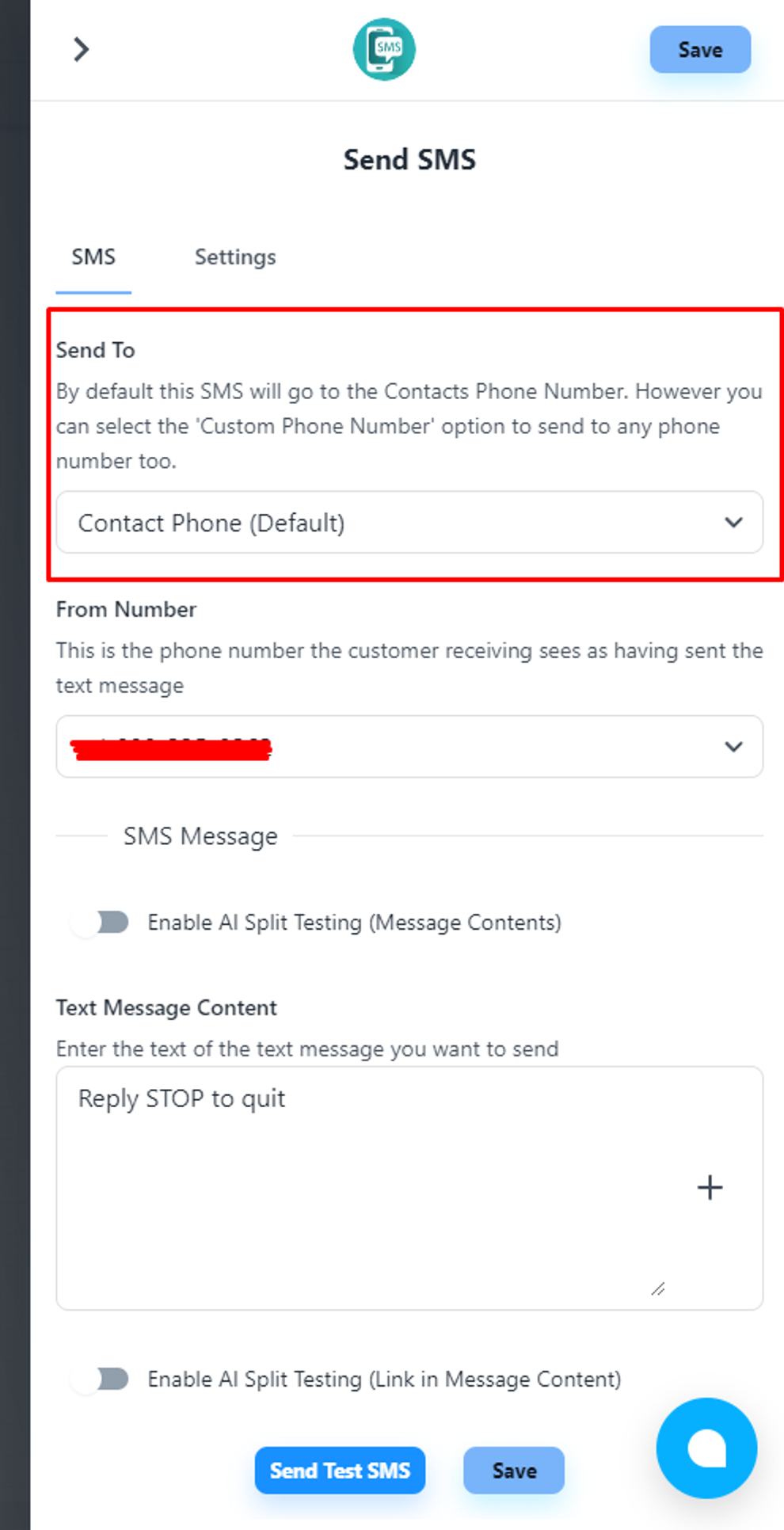
You can choose the ‘Custom Phone Number’ option to send a notification to any number
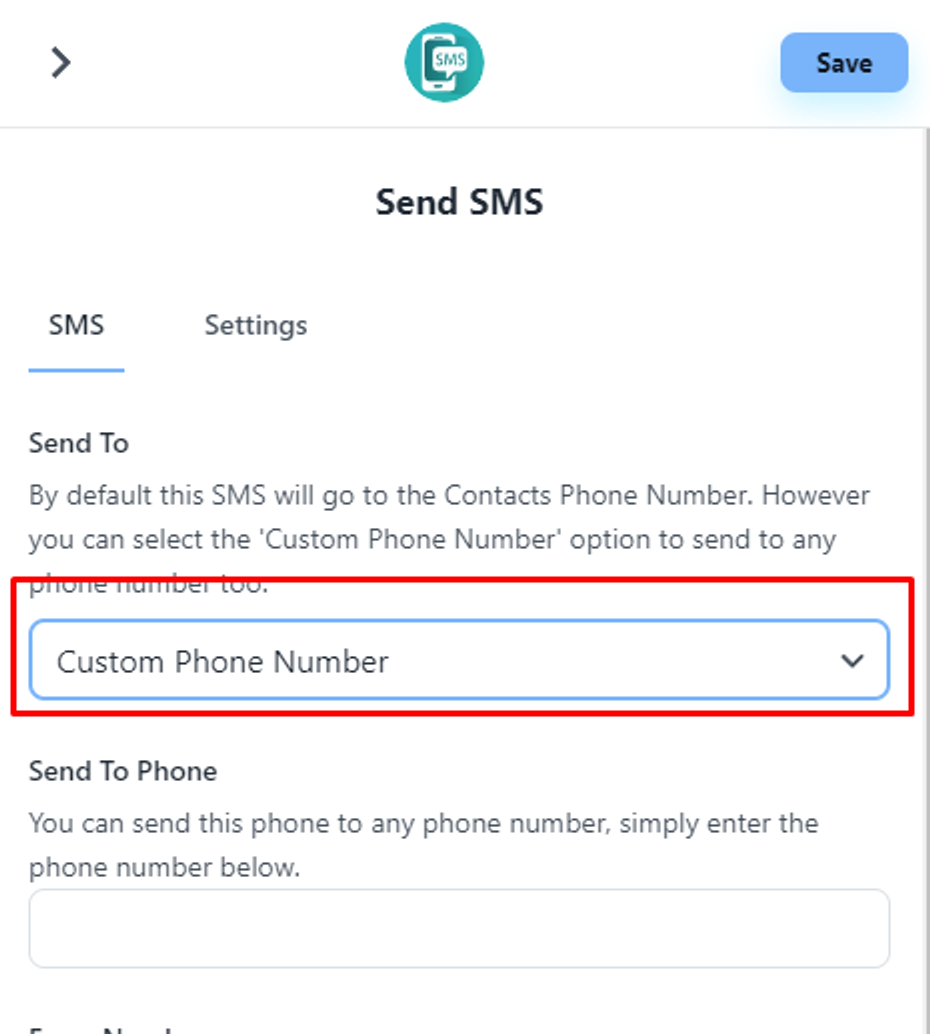
Now, save and publish the flow if you don’t need any other steps