Steps to connect the domain with System
Open the domain panel
Navigate to the domain panel by clicking the “Sites” on the left side menu. Then when you have that page open you will see a link to “Connected Domains” on the top of your page, please click that.
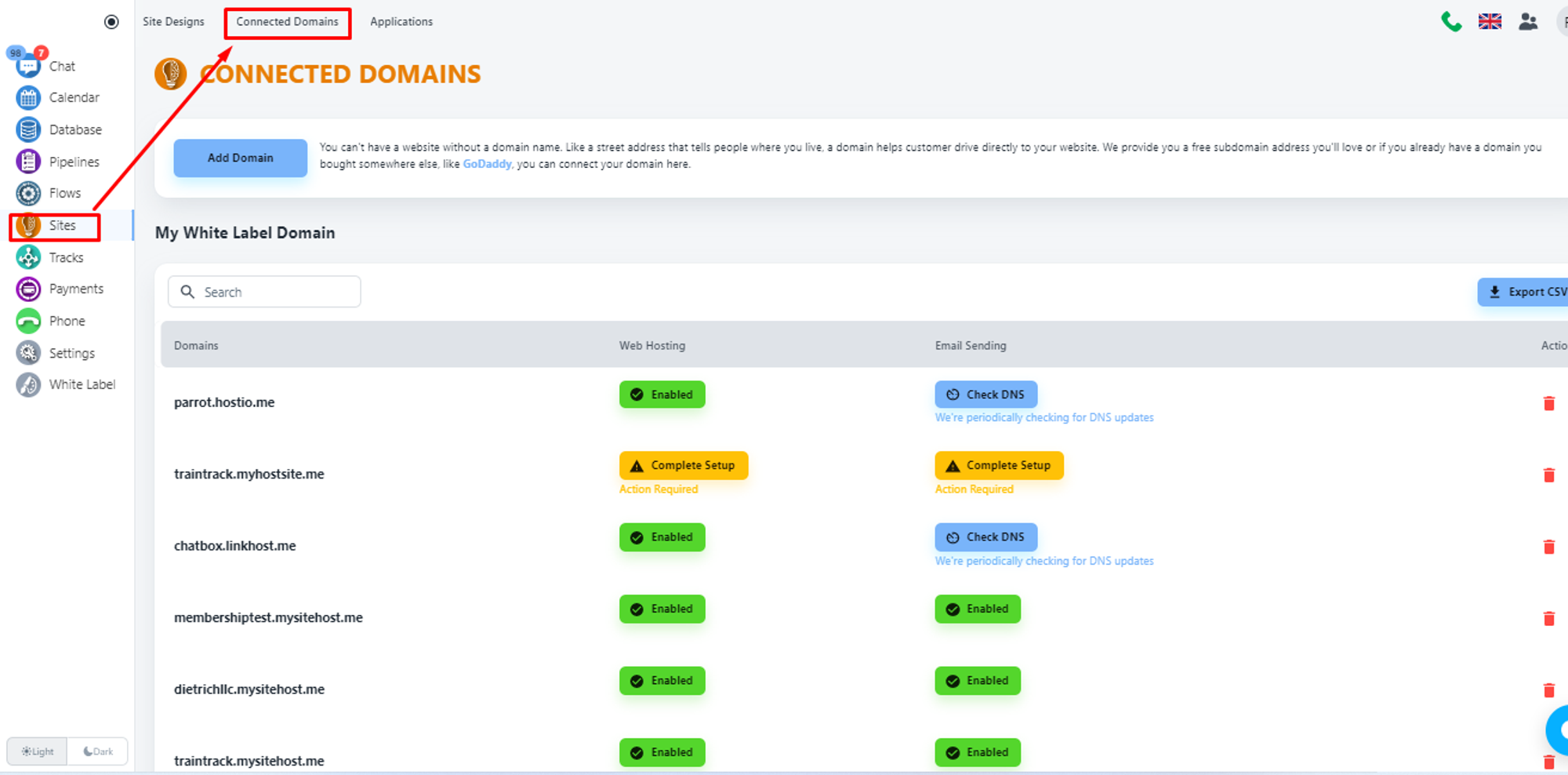
Now, click on the ‘Add Domain’ button to add your domain with System
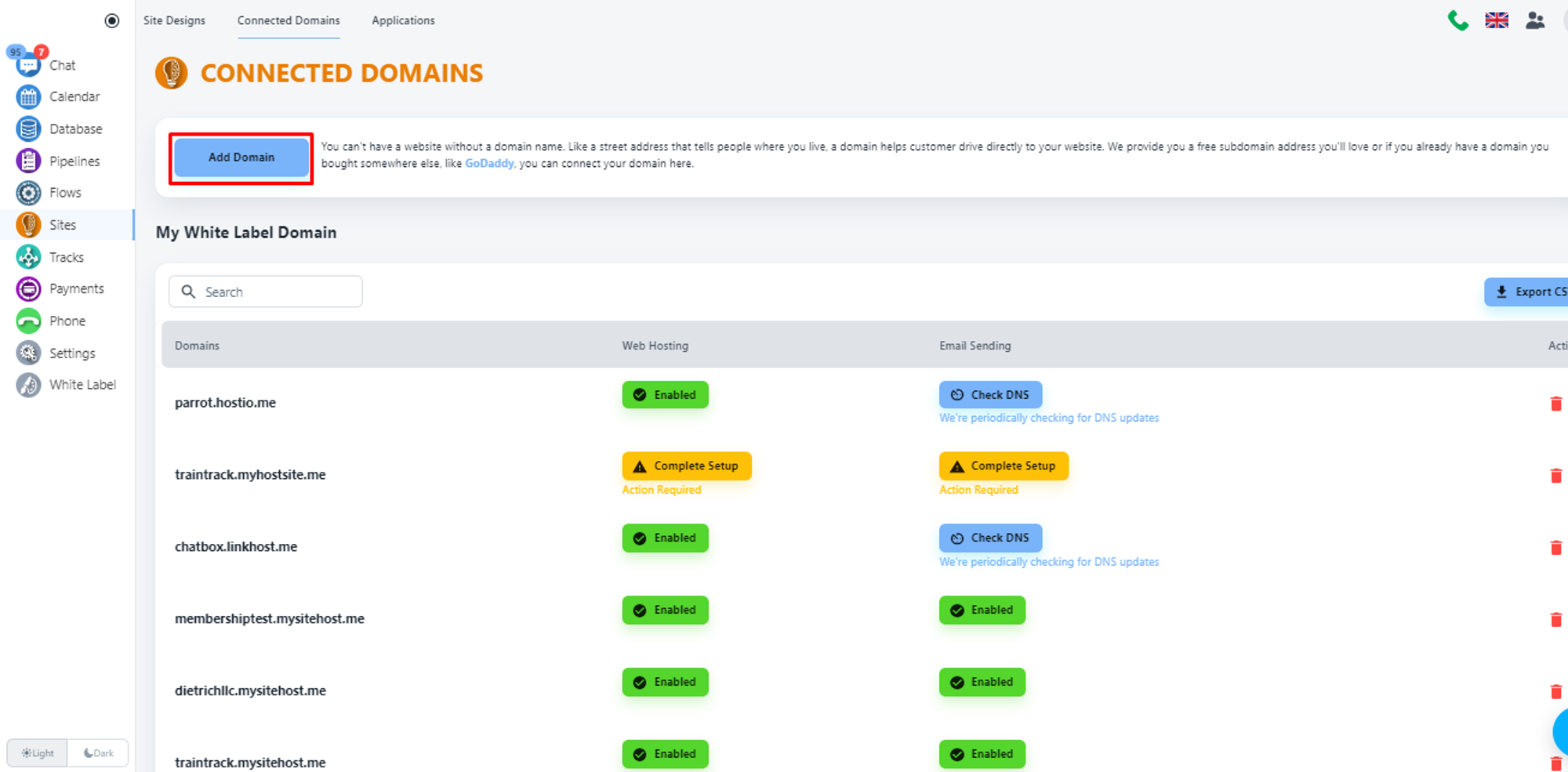
Select domain type
The system will allow you to add a free domain or custom domain. For our case, we will select the second option and put your domain name.
💡 What is the difference between a Free Domain and a Custom domain?
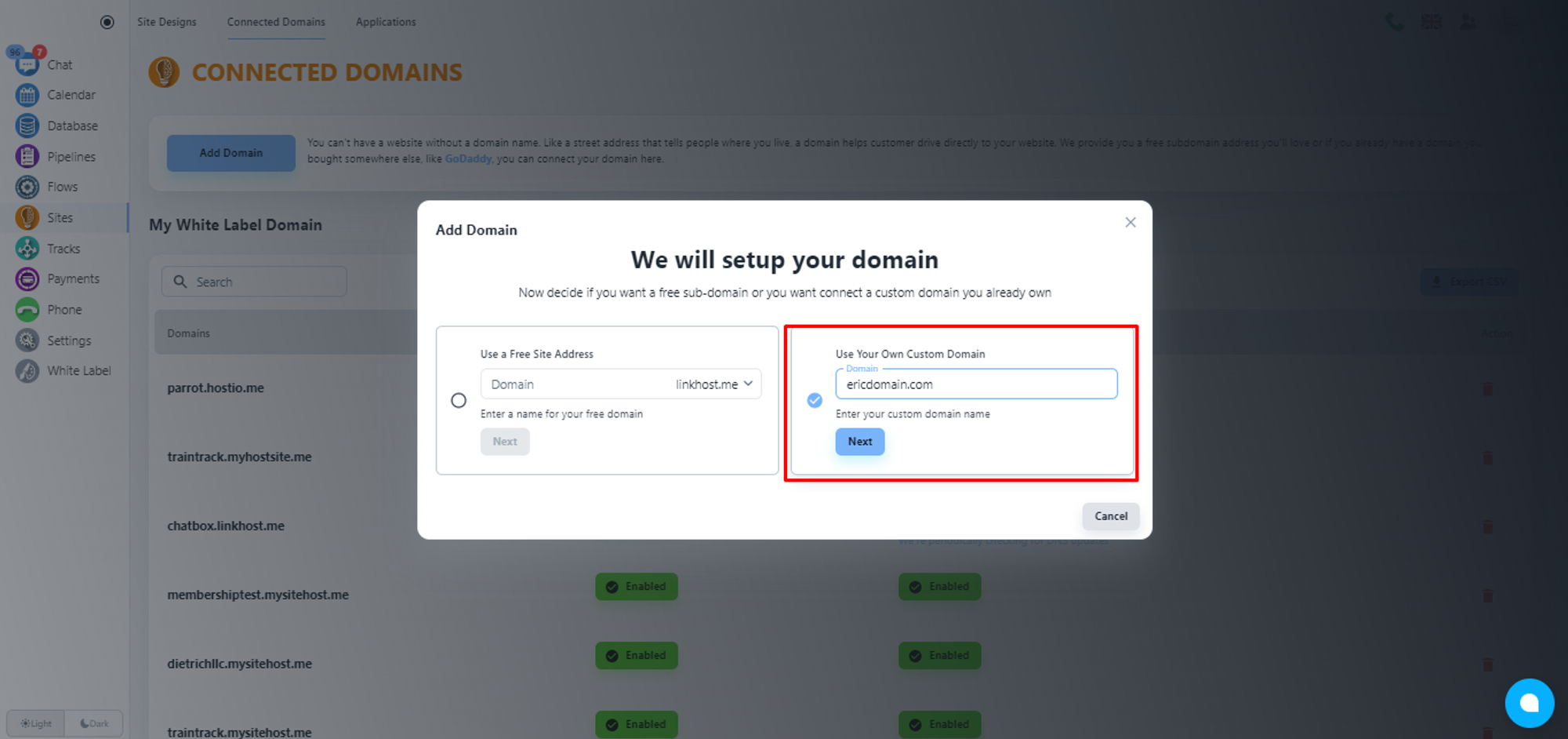
Click on the ‘Next’ button.
Select services
Now, the system will offer you System services. By default, the Website Hosting service will be enabled.
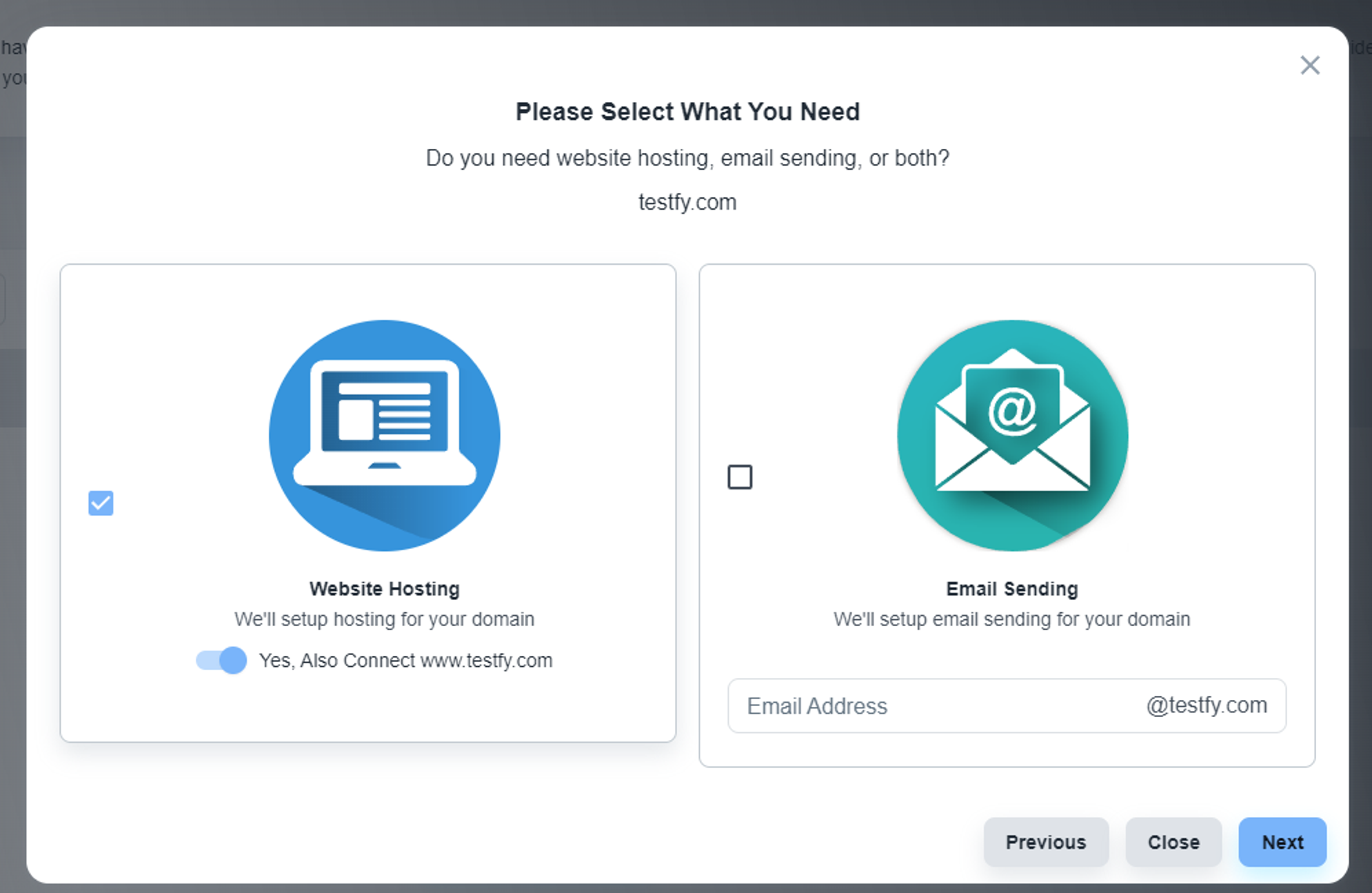
💡 When to use email sending? If you also need the Email service, please, click on the checkbox of the second tab, and add the email address that you want to add with System for email services.
Please, uncheck the ‘Web Hosting’ and select the ‘Email sending’ option
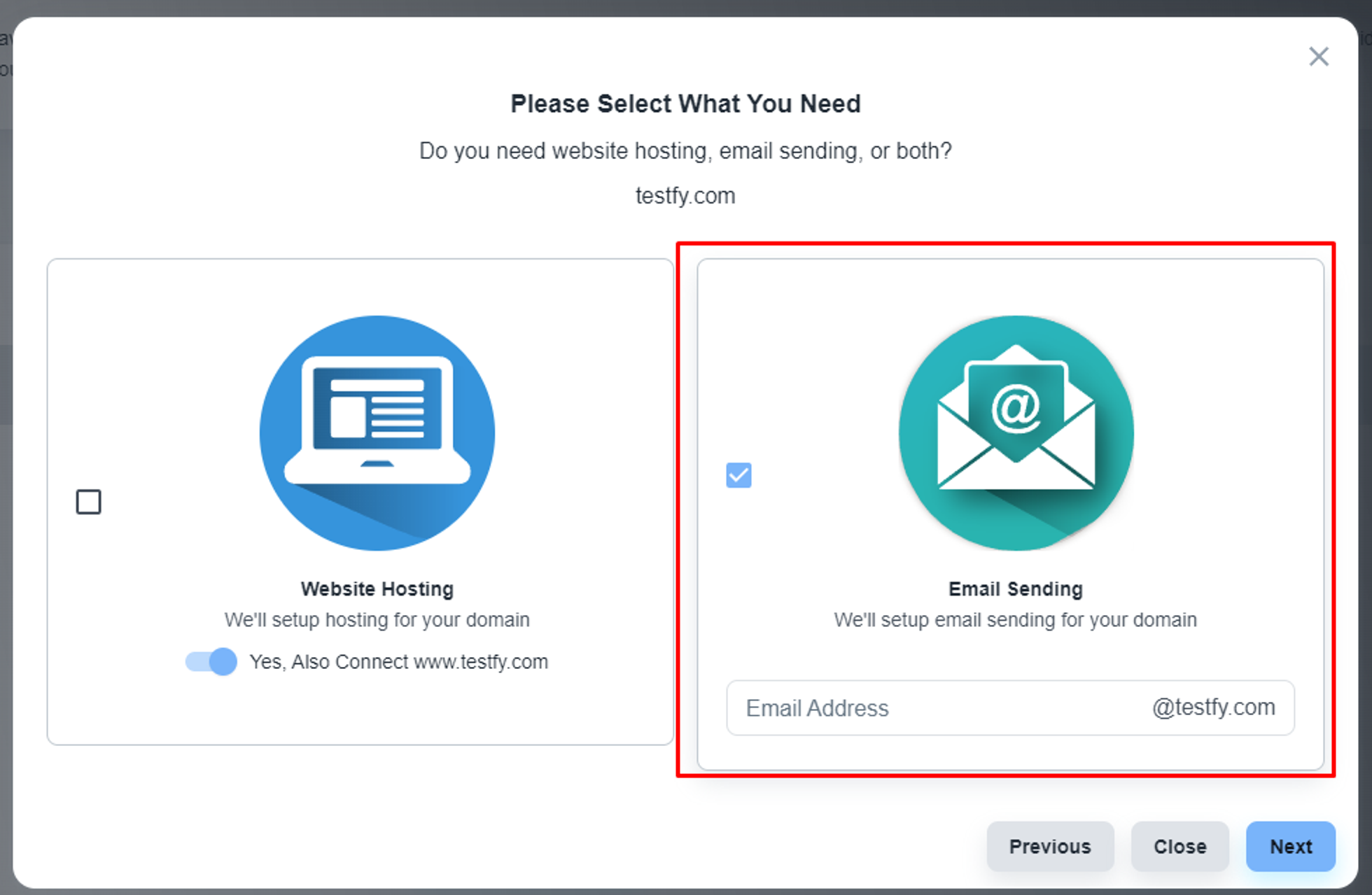
💡 Adding an email service with the System will not hamper your existing email services.
You can add your email address here, so the system automatically creates an inbox. This step is optional. You can do it later.
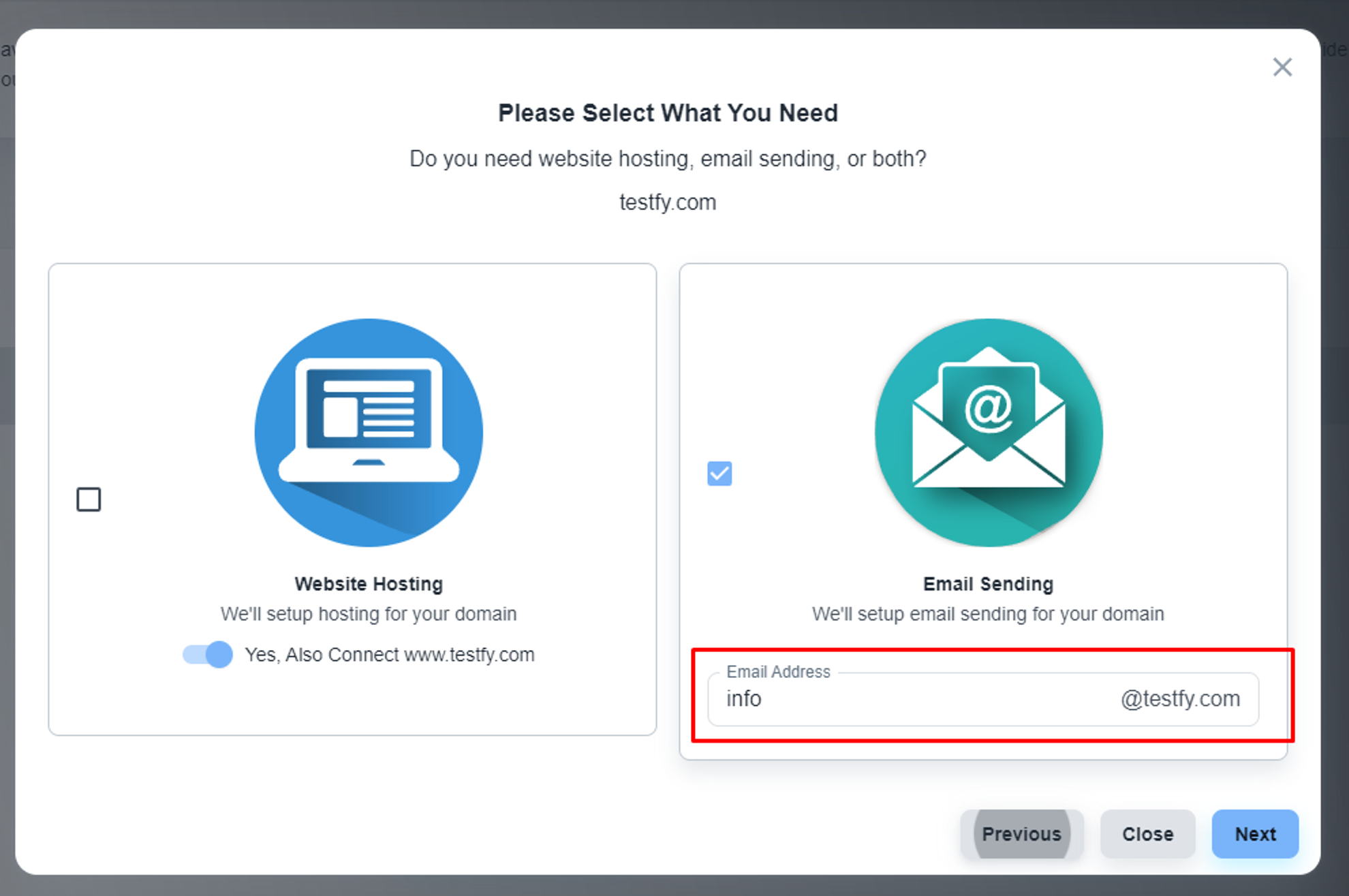
✅ Please don’t add your email address here to avoid any unwanted issues. After verifying the domain, you can connect your email address.
Please, click on the ‘Next’ button.
Choose faster CDN (optional)
Now, the system will offer you the option to choose a faster CDN for a better web service experience for your users. Please, click on the ‘No, Thank You’ button unless you want a faster CDN for $5/month.
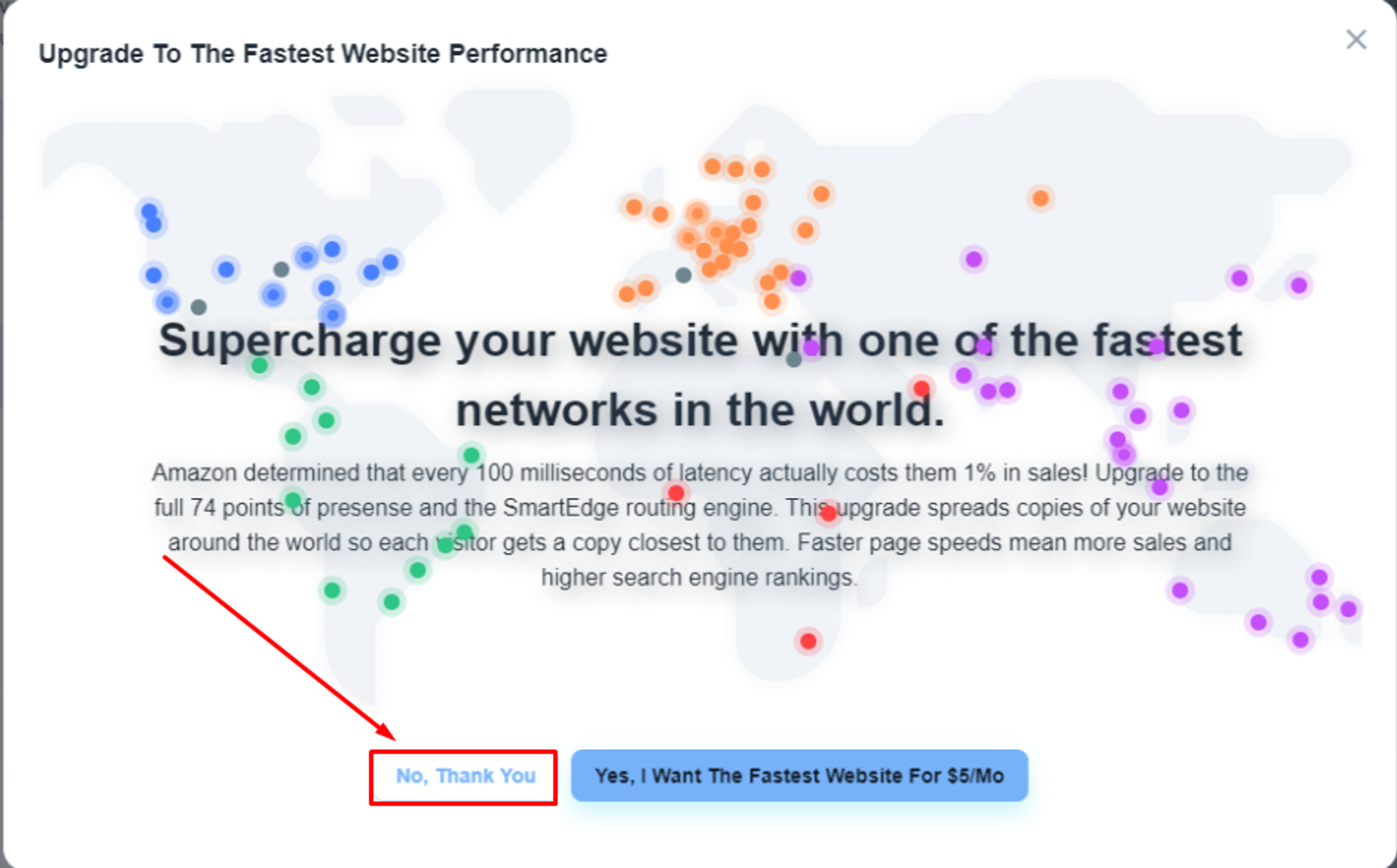
Collect DNS records
Please, wait for a while. The system will provide you with the required DNS records you need to add to your domain registrar.
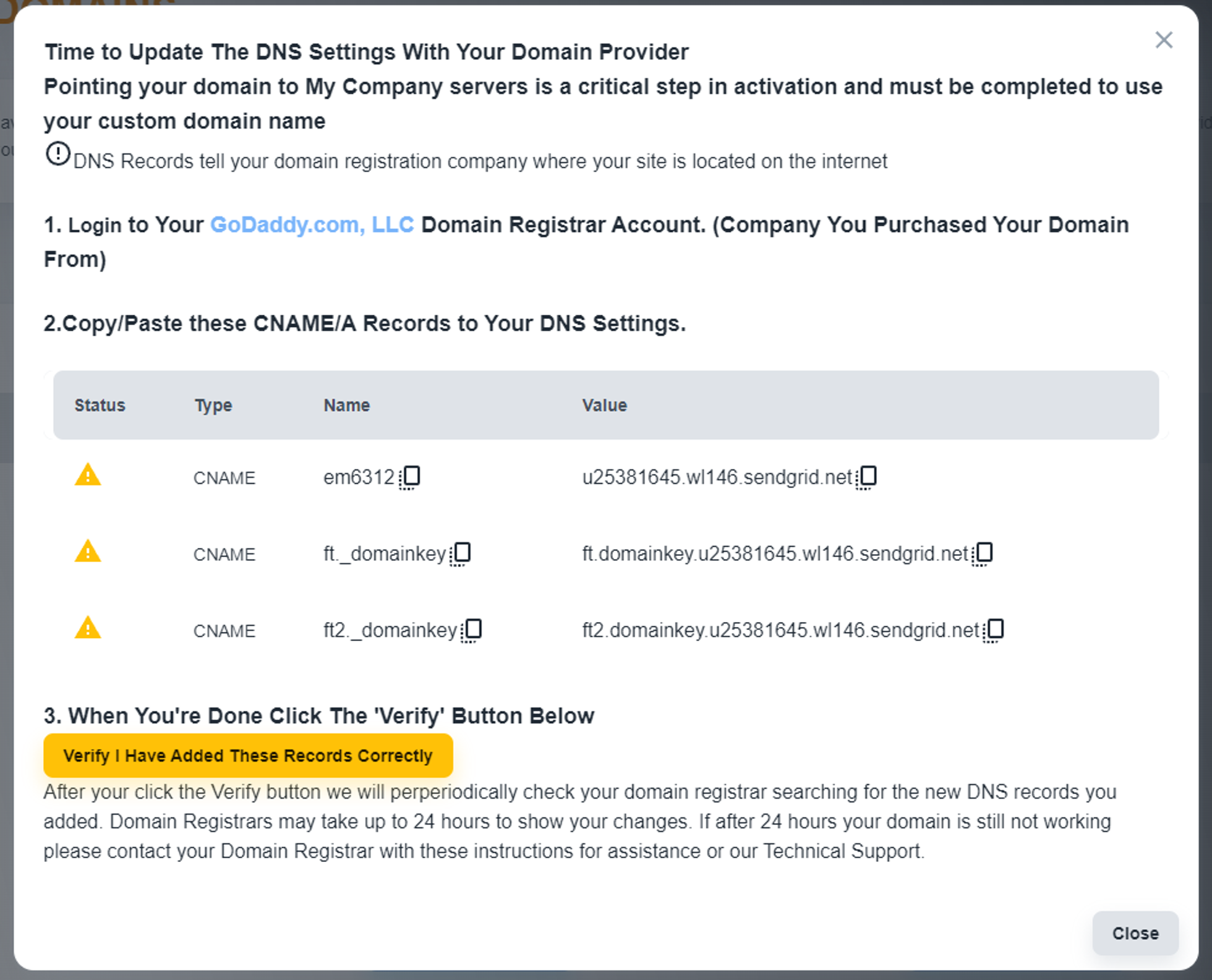
After adding all these DNS records to your domain manager, please wait a while for DNS propagation. It might take 24-48 hours.