What is a store locator?
A store locator is a tool or feature used by businesses to help customers find the nearest physical location of a store or business. It is often available on a company's website and allows users to enter their location information or use their device's GPS to find the closest store locations, hours of operation, and other information.
With Dukaan, you can add the details of your offline stores on a separate store page using the store locator plugin.
This is what the store locator will look like on your store.
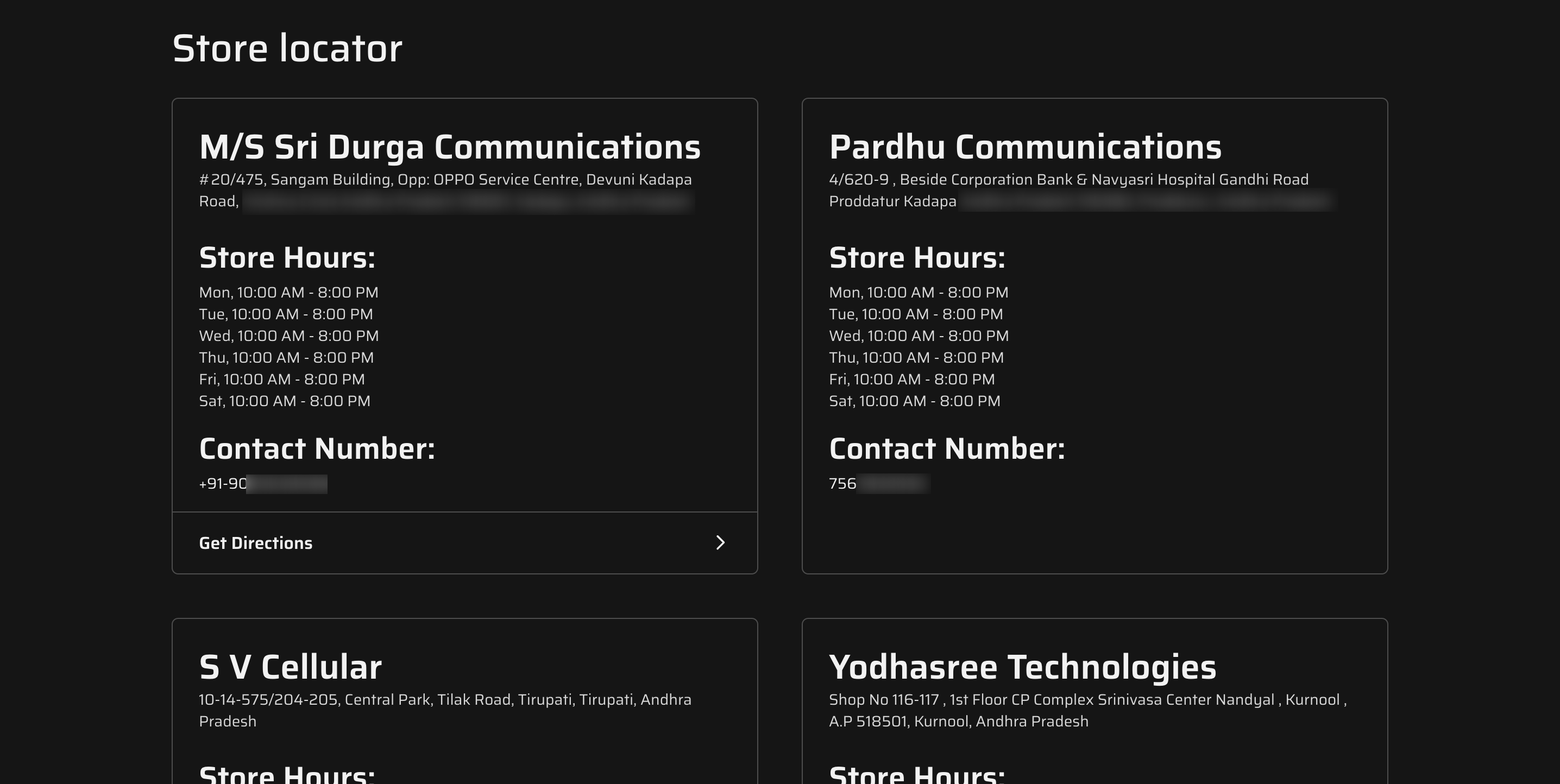
Note: The store above has a dark theme, if you'd like to see a dark theme in action, check out our Oxford theme.
How to install the store locator plugin on Dukaan?
In order to install the store locator plugn on your store, head over to the plugin section on your Dukaan dashboard and search for 'Store locator'
You can also see the description, installation instructions and FAQ in the plugin details below. Click on the Install Plugin button and head to the Plugin settings.
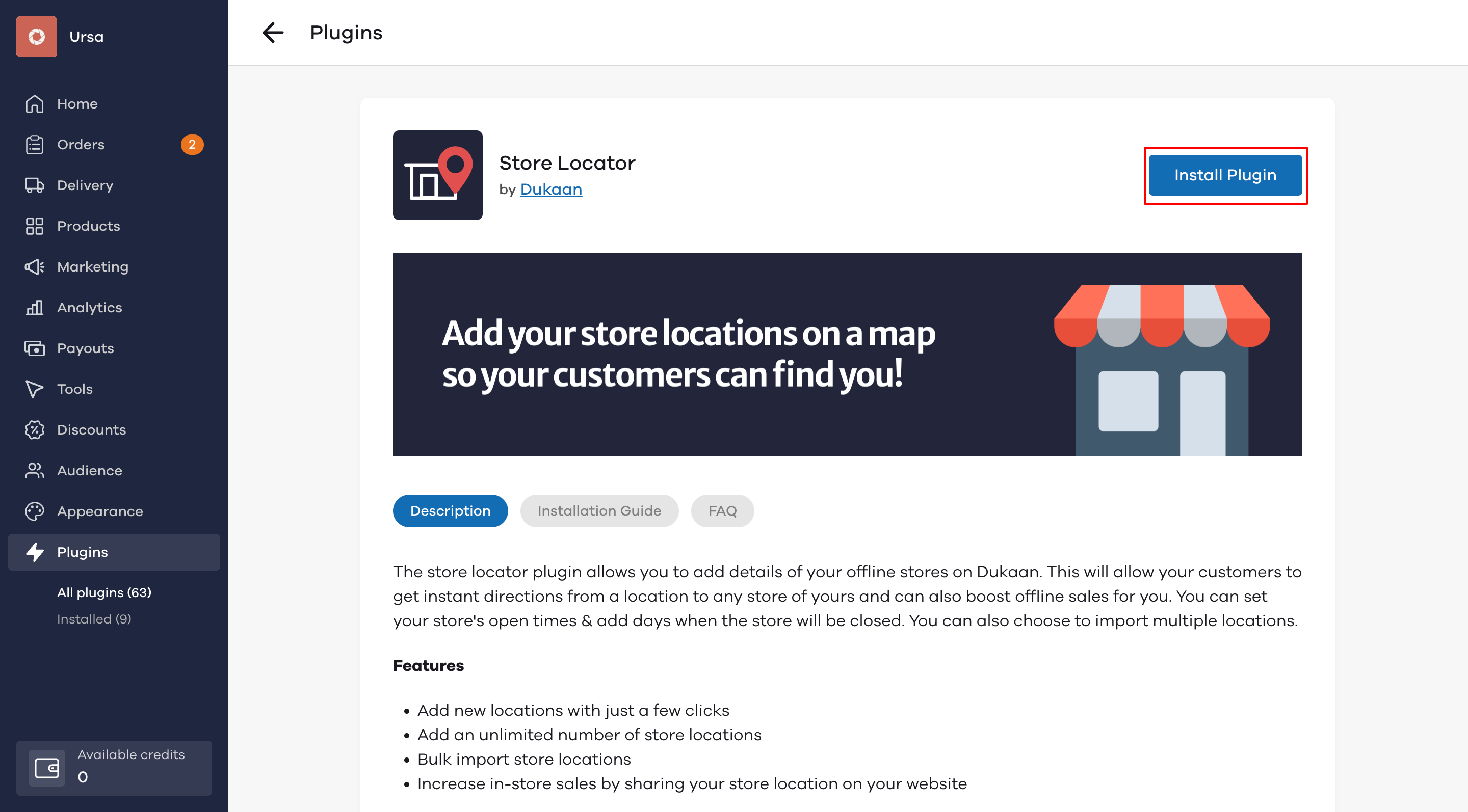
On clicking the Plugin settings button, you will see the below screen.
If you have a few offline stores, you can choose toadd them one-by-one by clicking on the Add a store button. In case you have multiple offline locations you would like to add at once, you can click on the Import stores button.
To know how to add locations of multiple offline stores at once, click here.
How to set up your offline stores on Dukaan?
In order to add the location of a single or few offline stores, click on the Add a store button
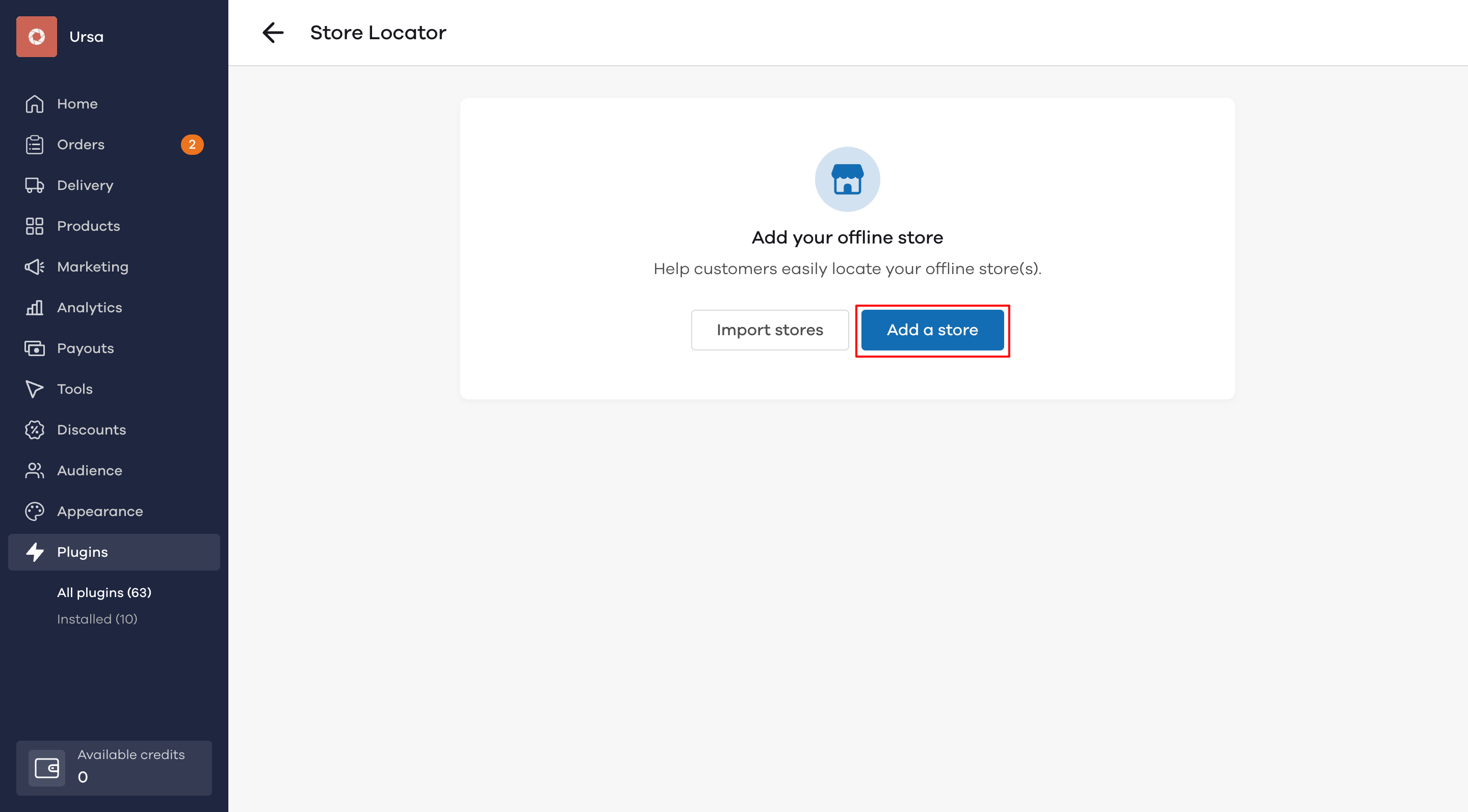
Add the details of your offline store.
#ProTip: If your store is already visible on Google maps, simply search for it in the Store Address section and the remaining details will be populated automatically.
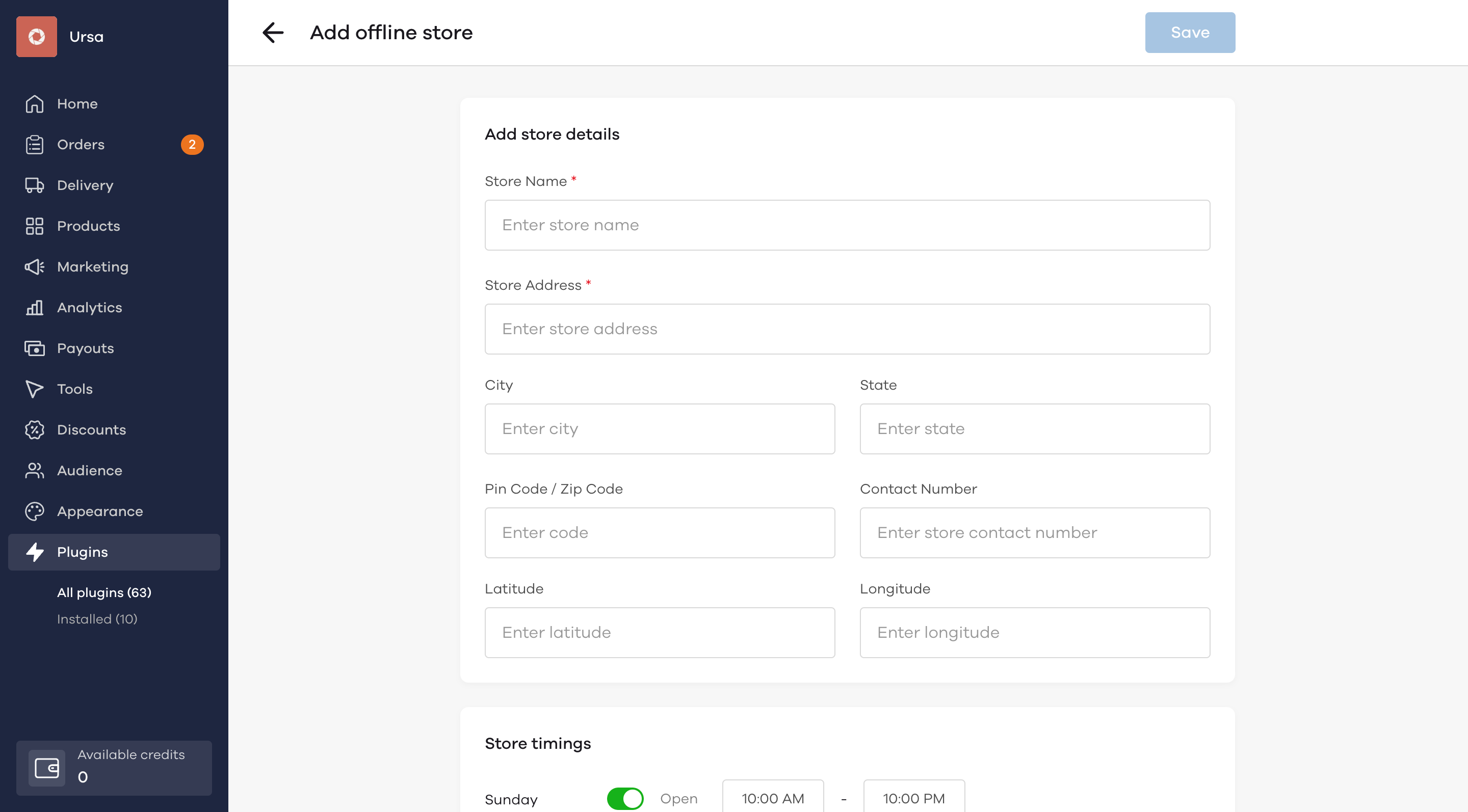
| Store Name | The name by which your store is known |
| Store Address | The store address that will be visible on your website |
| City | City the store belongs to |
| State | State the store belongs to |
| Contact Number | Contact number, if any - to help customers reach there |
| Latitude | To pin the location on Google maps for directions |
| Longitude | To pin the location on Google maps for directions |
| Store timings | Days and timings your store is open for |
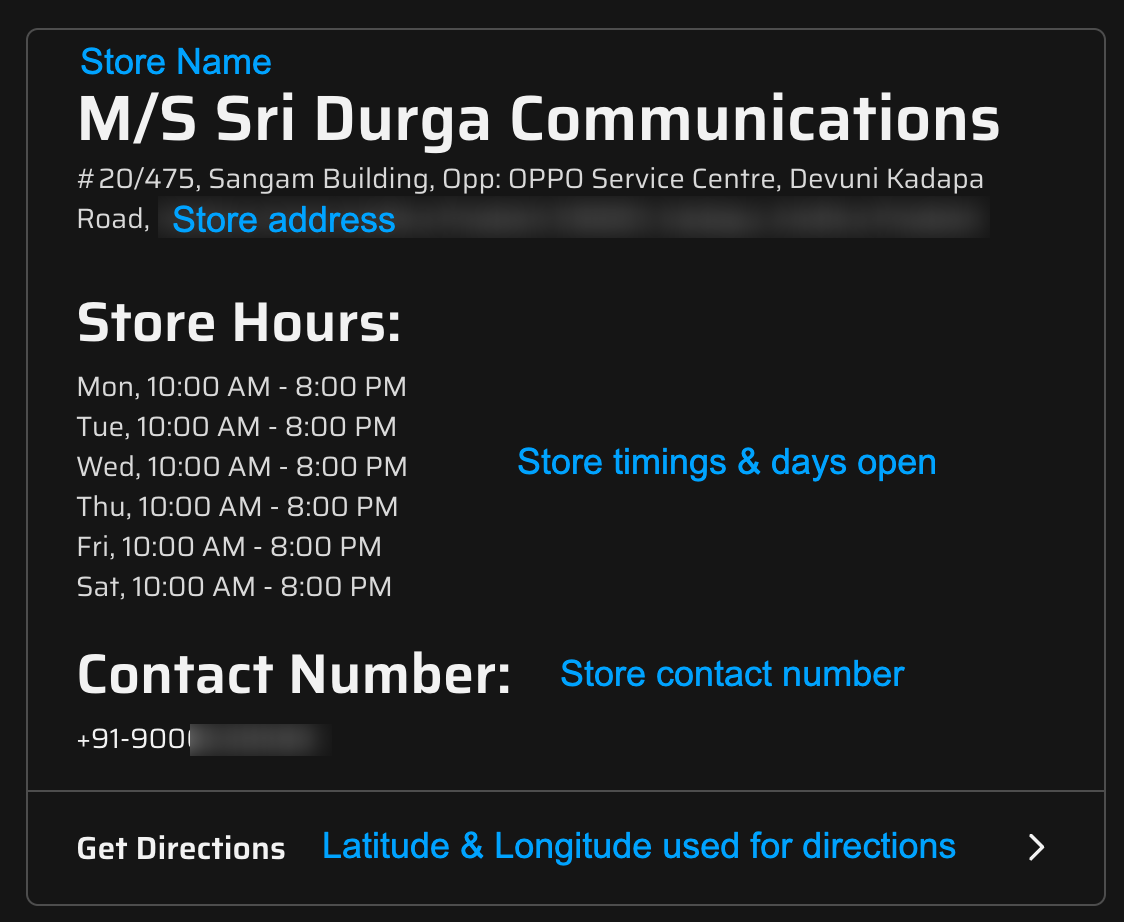
How to find latitude & longitude for your stores?
In order to find the latitude & longitude of your store to enable direction instructions, head over to Google maps and find the location of your store.
Right-click on the red map marker for your store. You will see two numbers. These are the latitude & longitude of your store location.
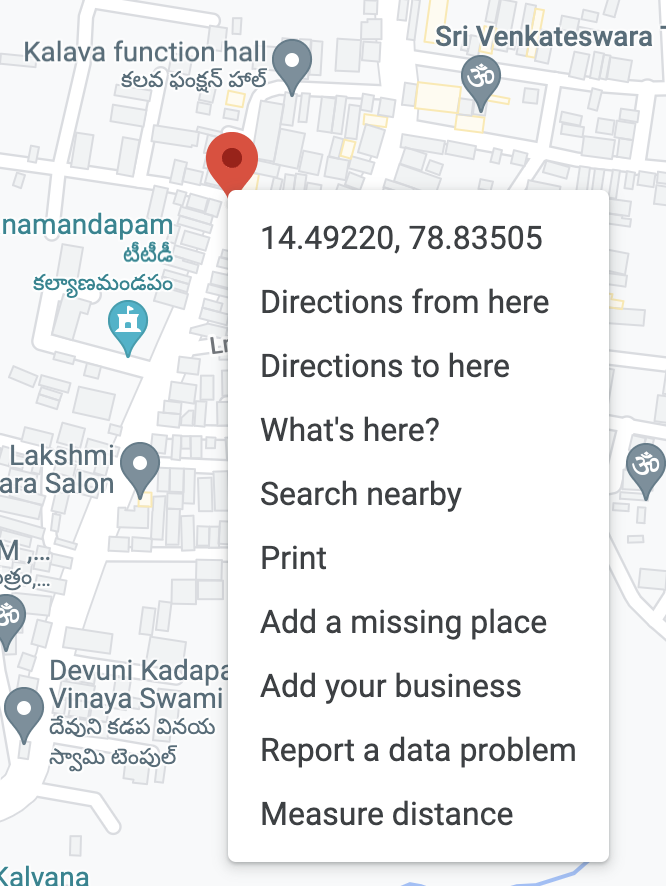
Click on it to copy the numbers. In the above image, 14.49220 is the latitude and 78.83505 is the longitude. They are separated by a comma.
Paste them individually in your Dukaan plugin settings and click on Save after adding your store timings.
The details of your store are now added.
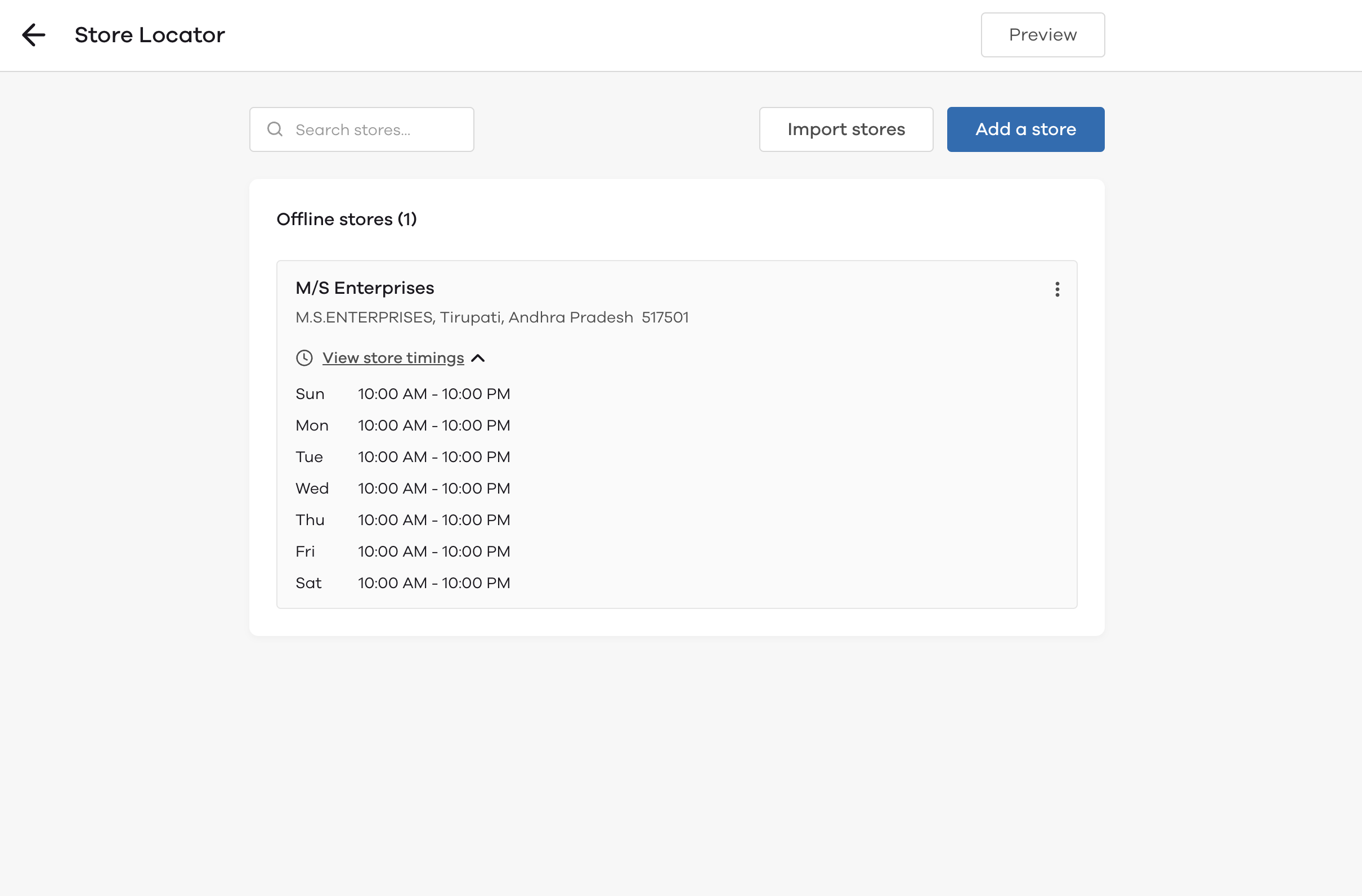
How to add locations of multiple offline stores to Dukaan?
To add locations of multiple stores at once, click on Import stores and download the sample CSV.
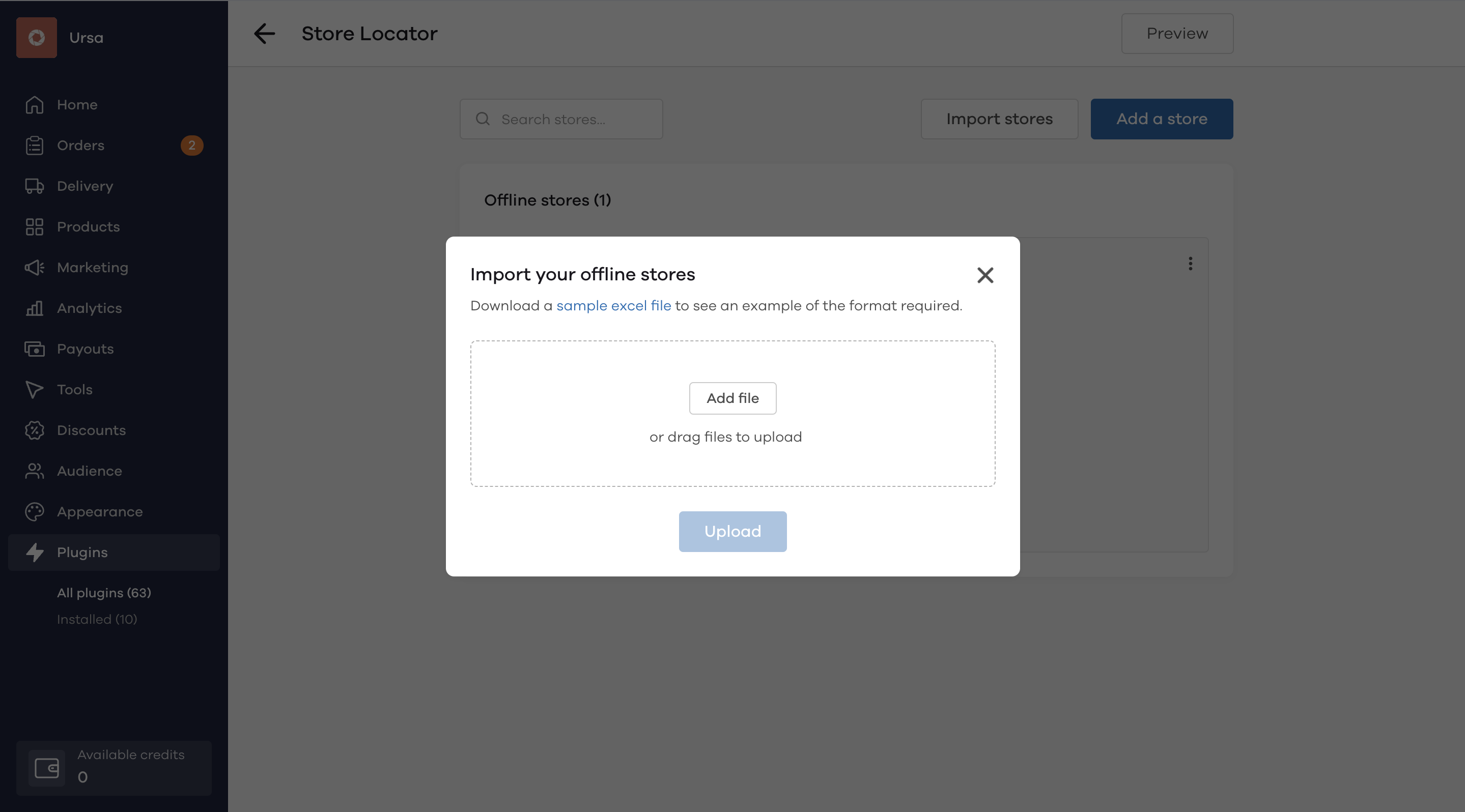
Populate the CSV with the same details as mentioned here and click on upload. This will add details of all your offline stores at once.
Video Tutorial
Read More
How to use the Wishlist plugin?