Features
- Advanced Drag & Drop editor for simple customization
- Plenty of high-quality, ready-to-use templates to choose from
- Add or remove fields, images, and elements from any template
- Responsive design and display of poptins on mobile
- No coding skill required
How to install Poptin on your Dukaan store
Here’s how you can start using the Poptin plugin:
- Create an account or log in to Poptin
- Click on the Installation Code button on the dashboard
- Select WordPress from the dialog box and copy the User ID
- Paste the copied code in the User ID input under the plugin settings page after installing the plugin from the Dukaan dashboard
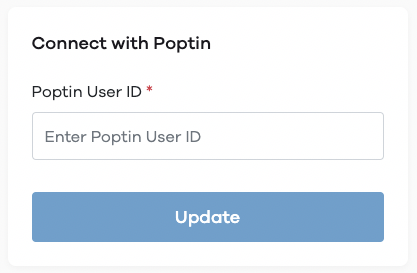
Click on Update to start using Poptin on your Dukaan store