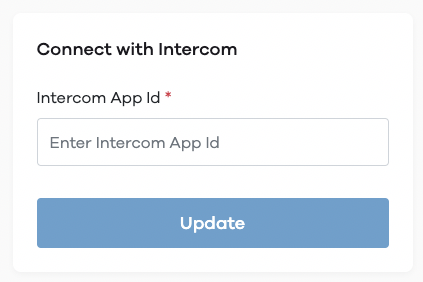It’s a customer communication platform with a suite of integrated products for every team – including sales, marketing, product, and support.
With this plugin, you can add the Intercom Messenger to your Dukaan store in just a few clicks and start chatting to customers and visitors to your website right away.
Features
- Team Inbox to answer customer questions through a collaborative, shared, and highly customizable Inbox.
- Outbound Messages like targeted email, mobile push, and in-app messages to encourage customers to take action, or convert visitors to loyal customers.
- Help Center Articles to create a knowledge base to provide your customers with self-serve support.
- Product Tours to onboard and support customers and highlight new features with guided adoption-driving tours.
- Custom Bots to create customized, conversational bots to qualify leads, triage support inquiries, and more.
- Resolution Bot to automatically answer customer questions and resolve simple issues so your team has more time for personalized customer interactions.
How to install Intercom on your Dukaan store
Here's how you can start using Intercom:
- To start using Intercom, create an account on Intercom or log in (if you have one)
- Click on your profile icon and select Settings
- Now under settings, click Installation and select Web
- Under the “Install Chat for Visitors” section, click on With Code
- Copy the app_id
- Now, Install the Intercom plugin on Dukaan
- Click on Settings and it’ll ask for the Intercom App ID
- Paste your App ID here to complete the installation