It offers a range of customization options to help you create a unique and engaging shopping experience. This guide will walk you through how to set up and customize the Dawn theme for your store.
Applying the Theme
To use the Dawn theme, navigate to the "Appearance" section and click on "Apply" to choose this theme for your store. Once applied, click on "Customize" to make changes as per your preference.
Header & Favicon
In the Header section, you can make changes to the top section of your store. This includes your store's logo, favicon, and navigation menu.
Banners
You can choose to display up to six banners on the top section of your store and upload separate optimized banners for both mobile and desktop. You can also add clickable links to the banners.
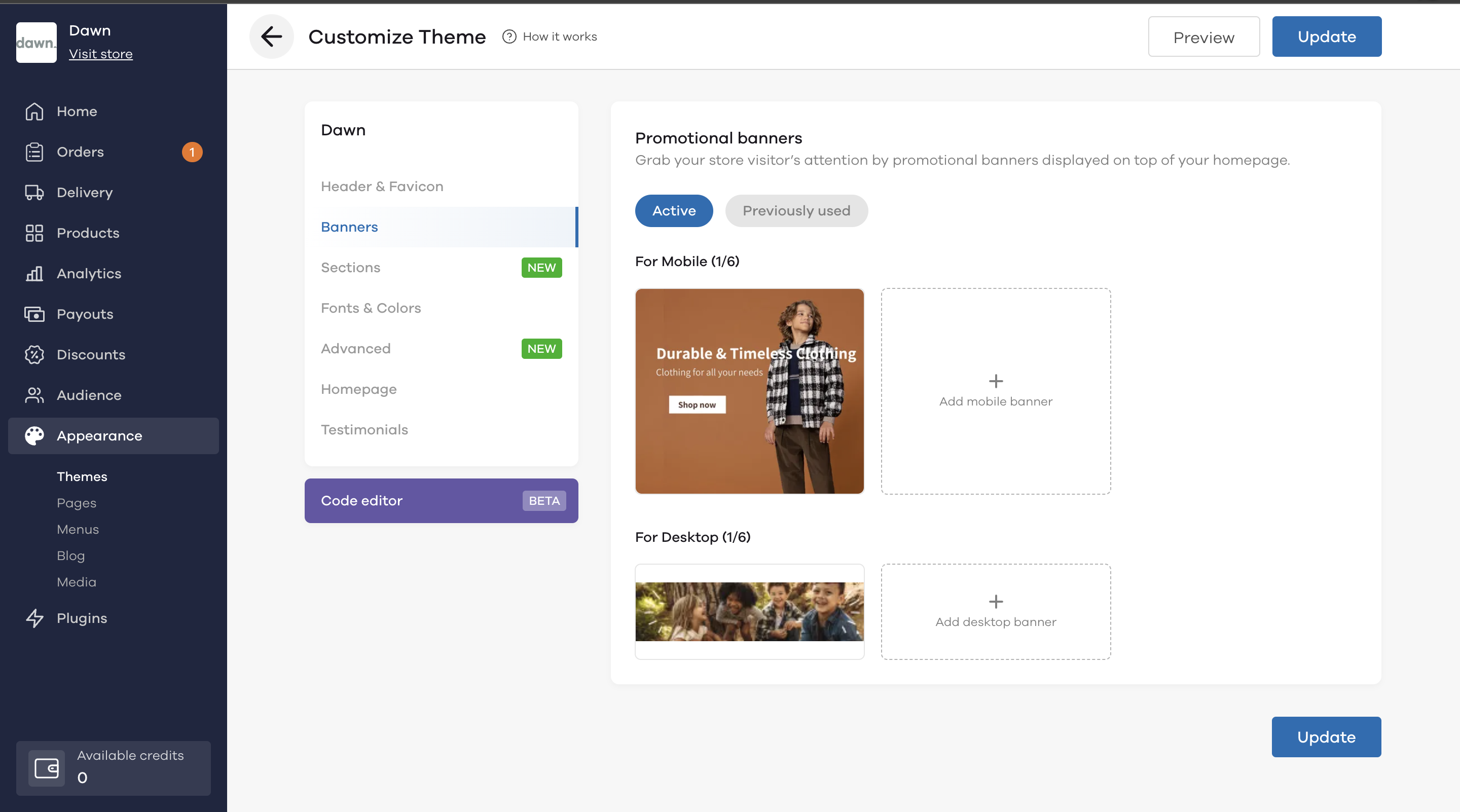
Recommended size for mobile banners: (360px*324px)
Recommended size for desktop banners: (1296px*544px)
Advanced
You can use the advanced section to modify the theme using Custom CSS. Additionally, you can toggle the Sticky "Buy now" button to increase conversions on mobile and have a sticky button on the product page.
To know more about custom CSS, click here
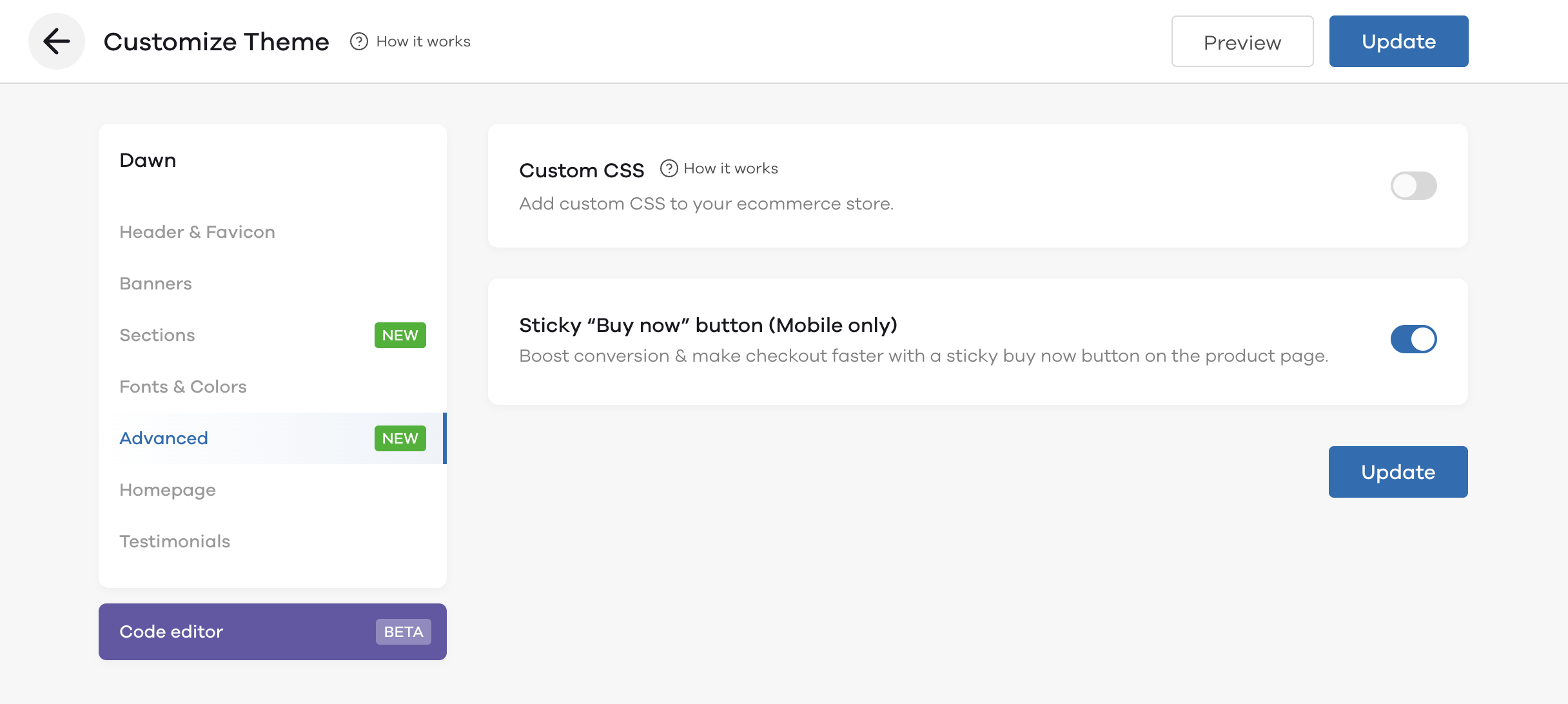
Homepage
The Homepage section allows you to customize the homepage of the Dawn theme. Here are the specific sections you can add:
1. Main Category Product List Section
This section allows you to showcase a list of products from your main category. You can choose which category along with the text and description for it.
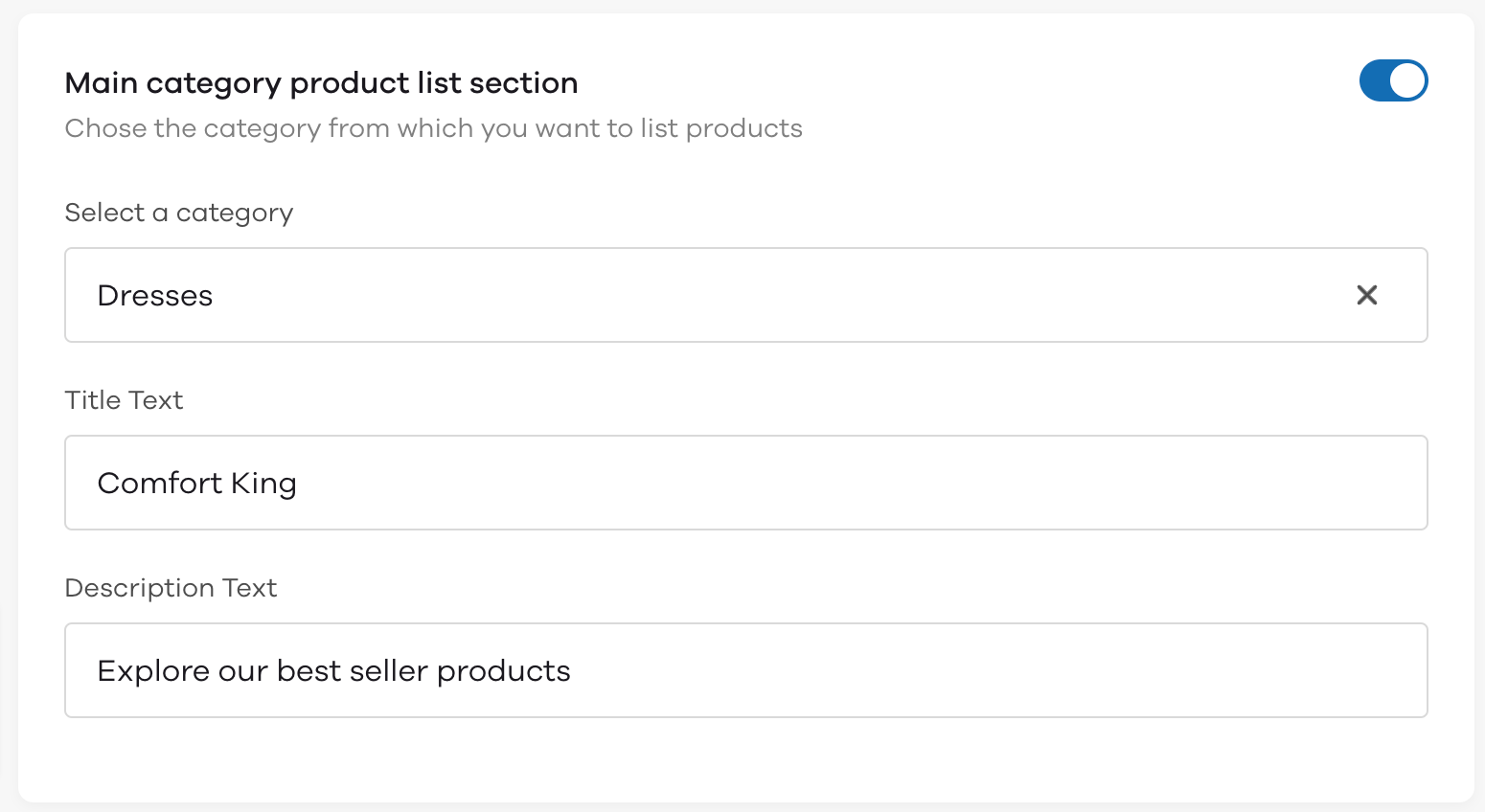
Here is what it will look like on your store:
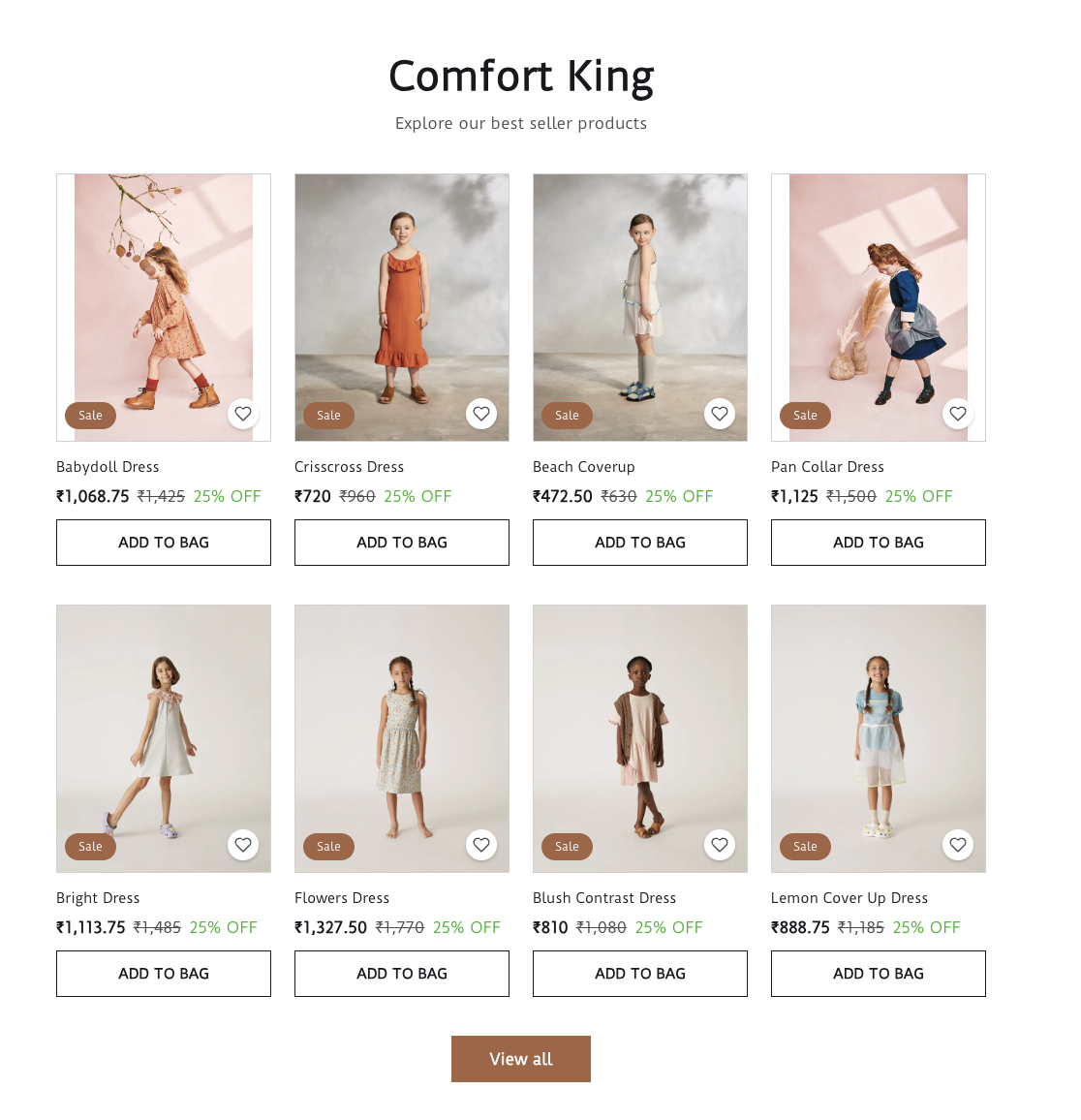
2. Category List Heading
Here, the list of categories, based on your category order, will be displayed. You can customize the title text and description text for this section.
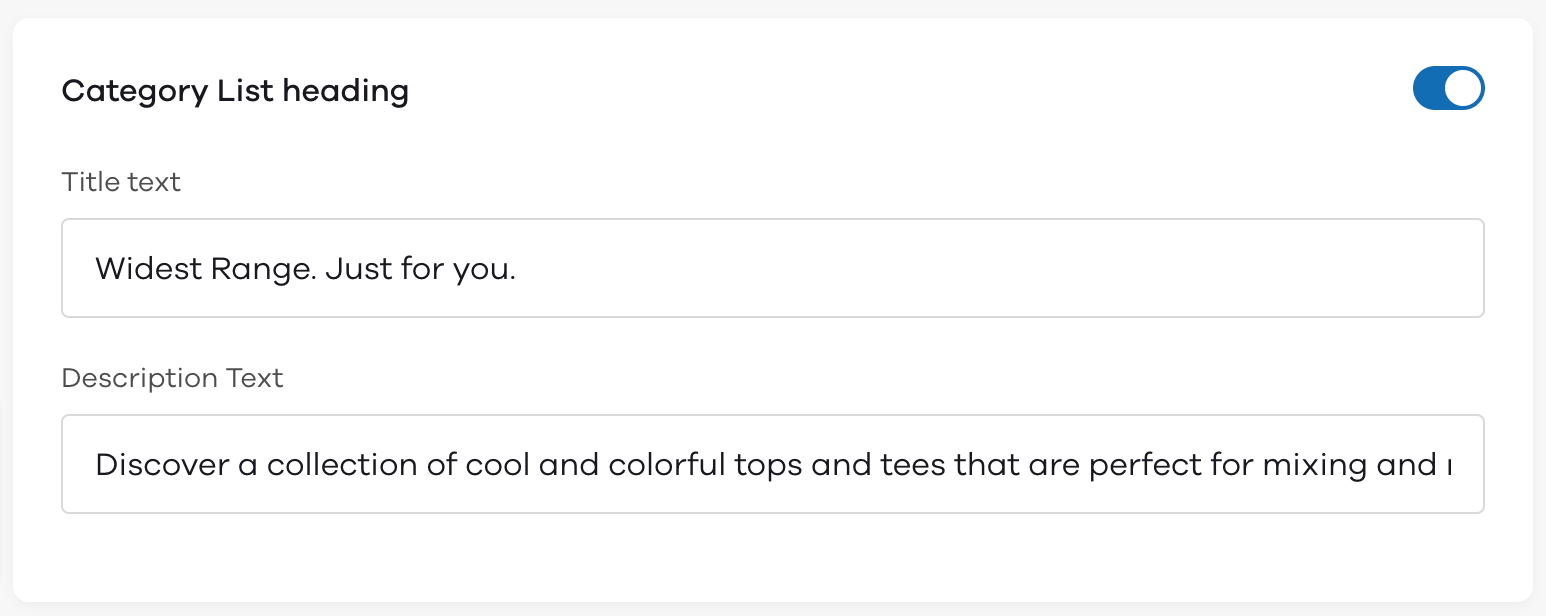
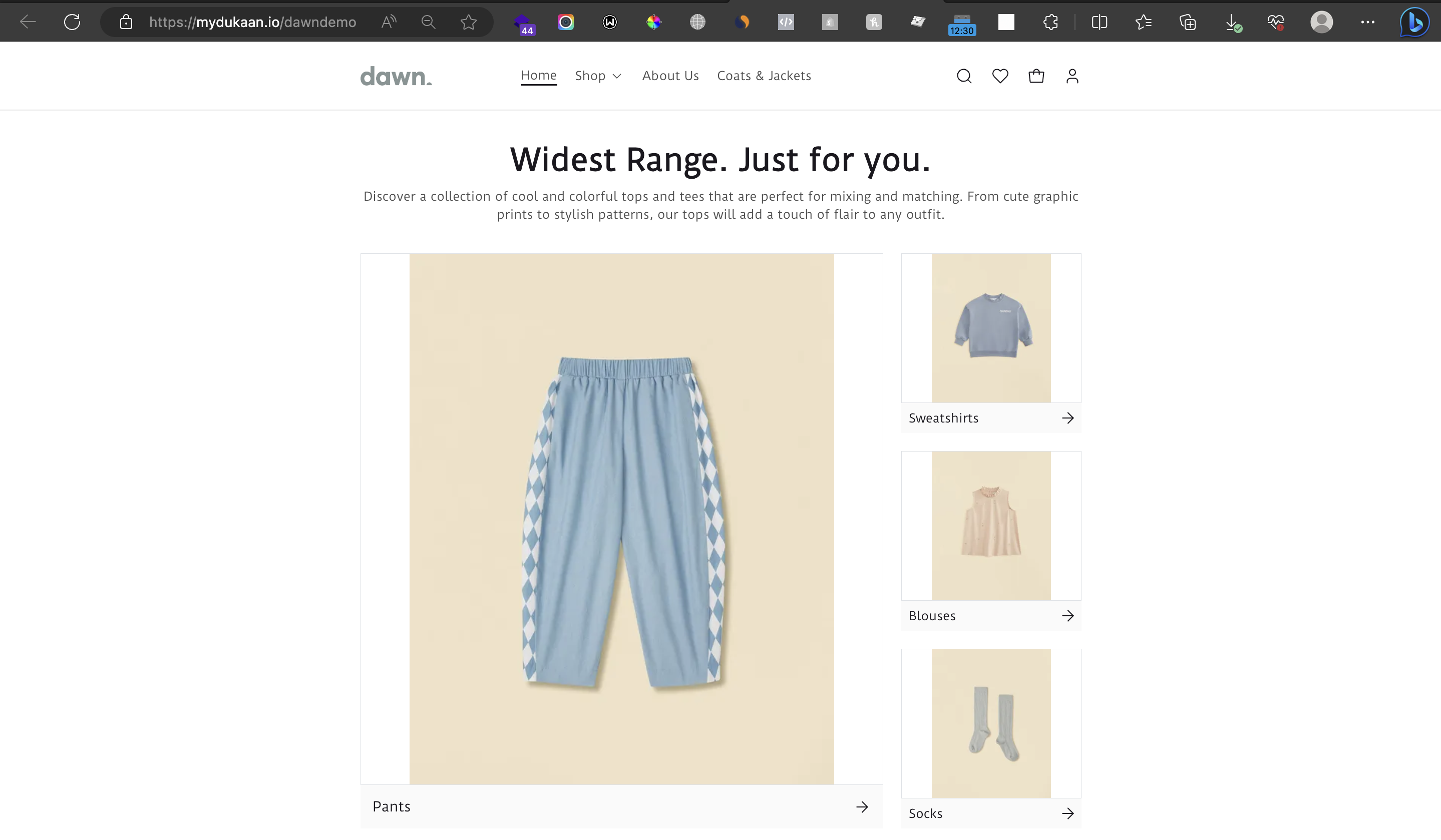
3. YouTube Embed
Simply add the YouTube link for your brand in this YouTube embed section. This will render the video quickly without impacting your site performance.
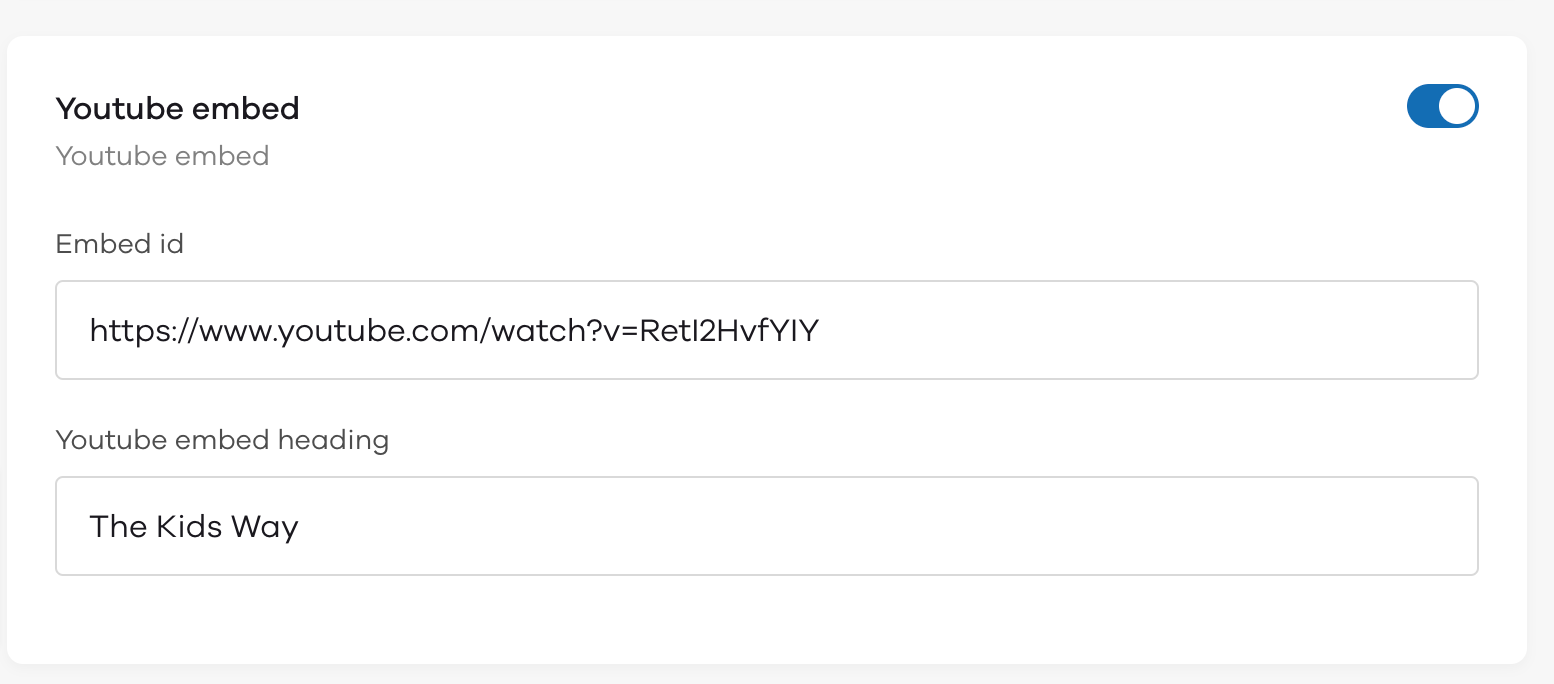
Here's how the Youtube embed section looks like on your store
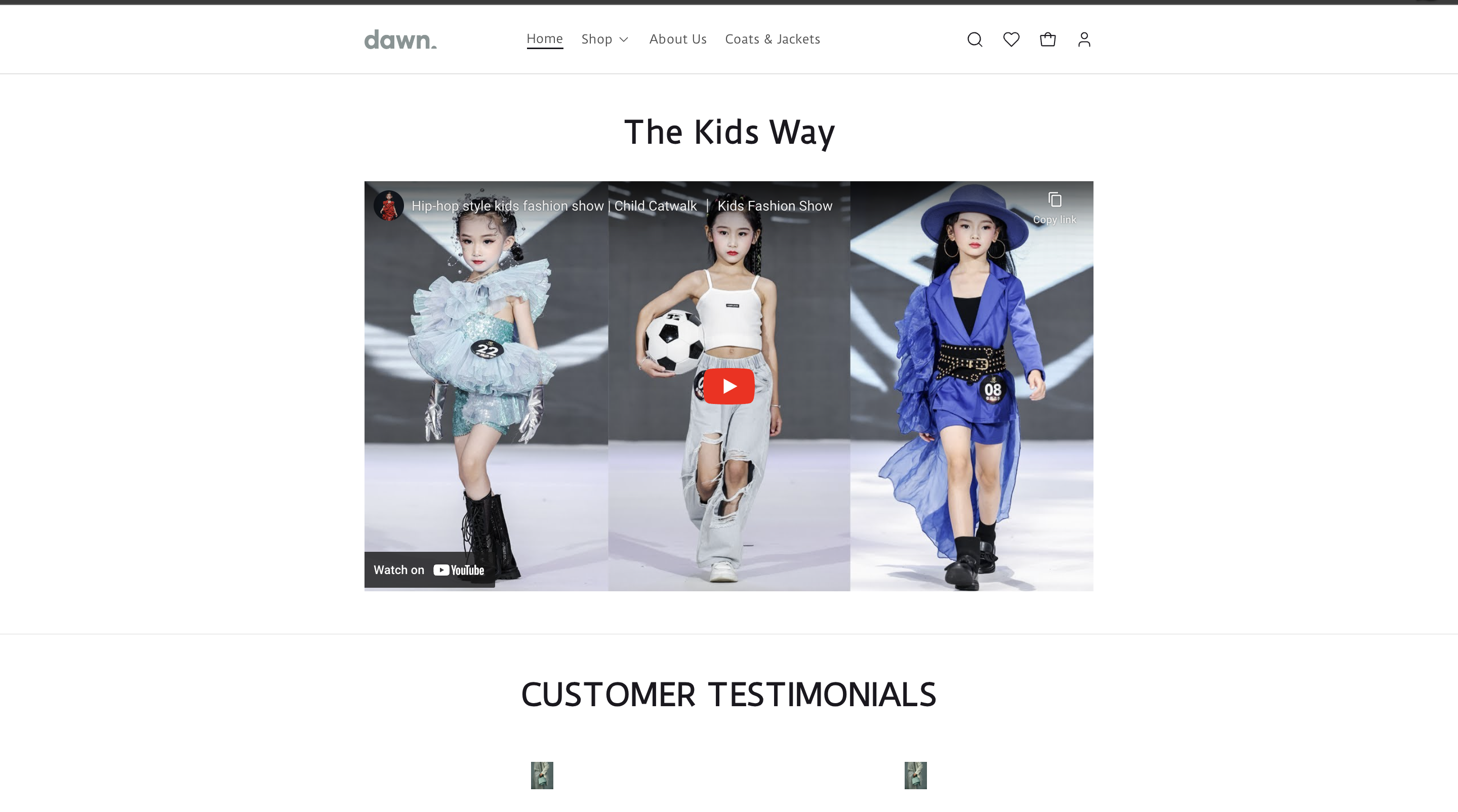
Testimonials
Add customer testimonials by heading into the section on the left. Give a heading to your reviews section, the name of the customer, the star rating they gave your business, and the review provided by them.
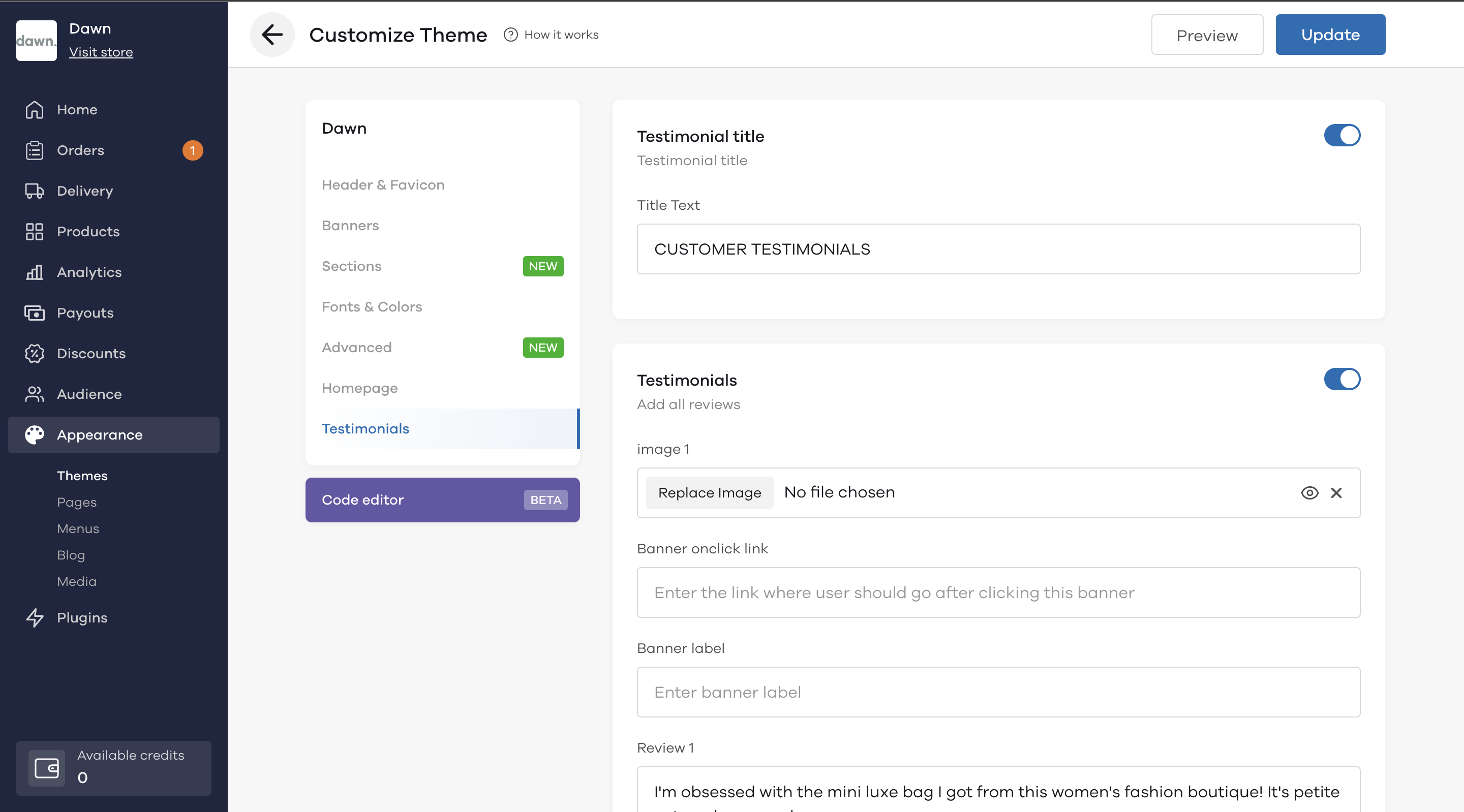
Remember to always hit the "Update" button at the top after making any changes to your store! Enjoy the flexibility and modern design of the Dawn theme to create an engaging shopping experience for your customers.