Let's see how to set up Dukaan Delivery on Web first. If you want to set up Dukaan Delivery on Mobile, click here.
Dukaan Delivery on Web
To start using Dukaan Delivery, first, you need to submit your business details. To do that, click on the Delivery Tab.
Here, enter your business details, address (from where the orders will be picked), and GST number. Click on Update to proceed.

Now to ship orders via Dukaan Delivery, go to the Orders tab and select the pending order that you want to ship. Click on the Accept button. Now, you can check the delivery fee before shipping the order. Click on Calculate Dukaan Delivery charges button and enter the weight to check the delivery charges. If you want to ship, click on the Ship order button.
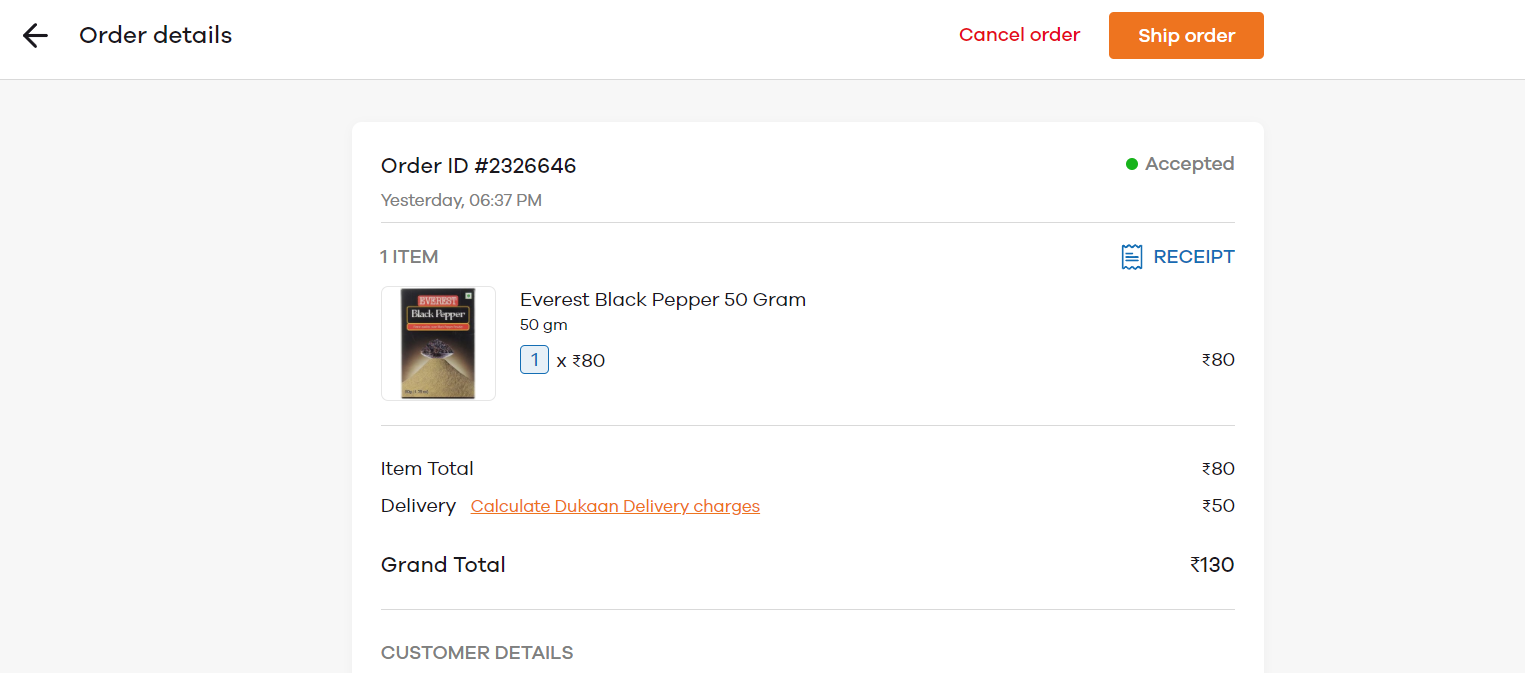
After clicking on the Ship Order button, you can see two options to deliver your products.
- Dukaan Delivery - Use Dukaan Shipping for hassle-free shipments
- Self Ship - Manage and ship products on your own
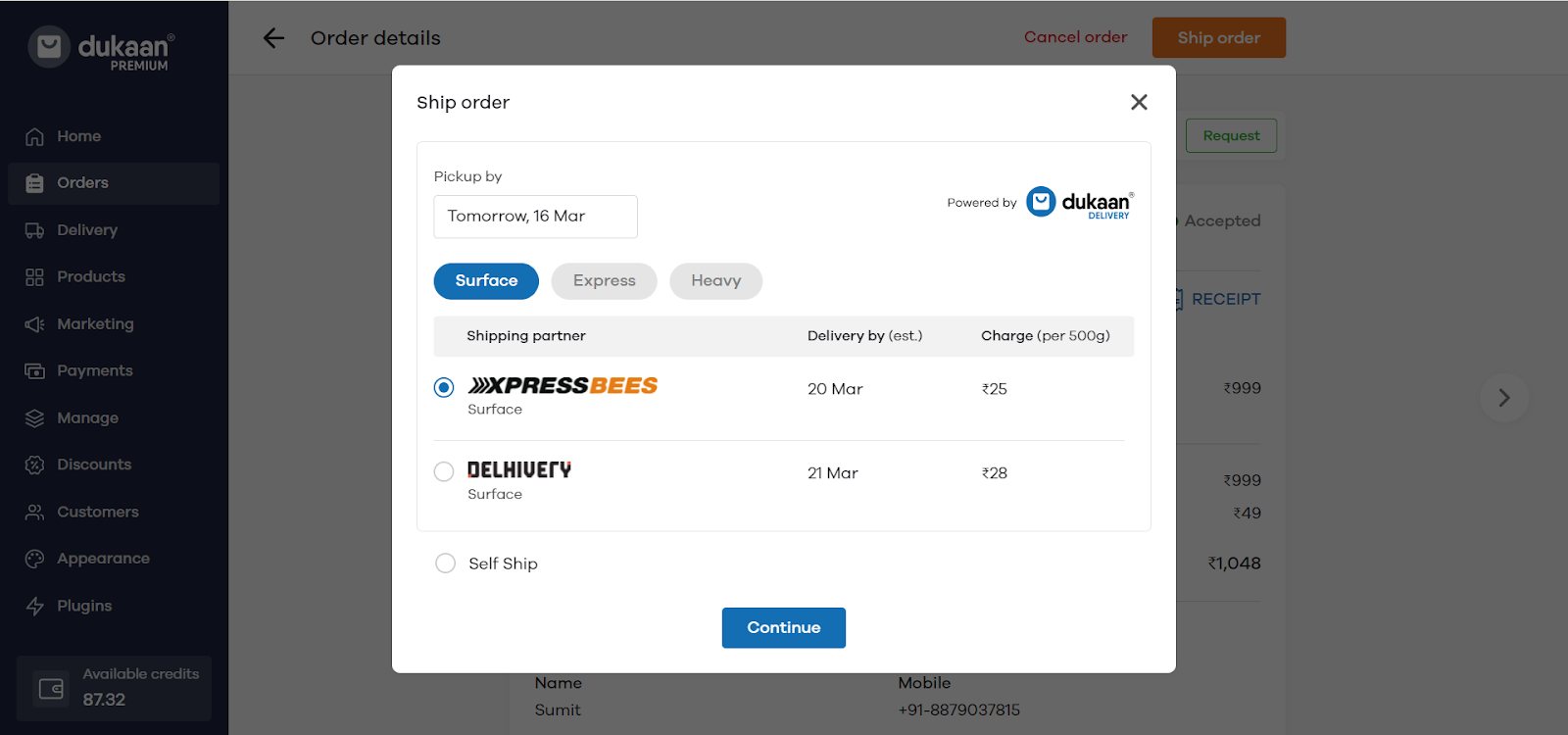
Select the delivery partner and then Click on Continue Button.
In the next step, you will be asked to enter the product weight. For example, if the shipment package weighs 500gms, enter 0.5. It'll show you the estimated delivery charges.
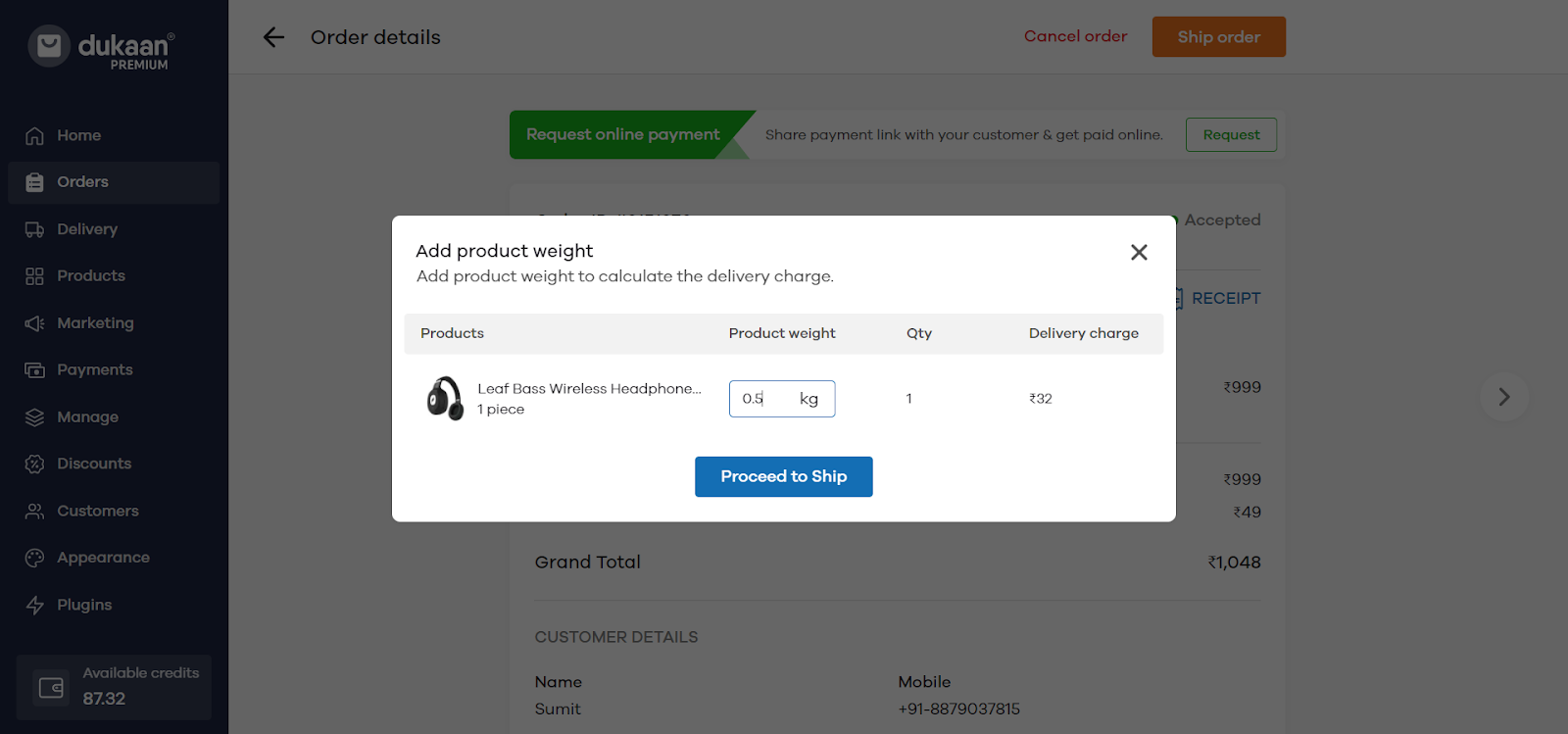
Once you click on proceed to Ship. You can see the details related to order, delivery charges, and estimated pickup and delivery date. To finally raise the pickup request, pay the outstanding amount via Dukaan Credits and request for delivery. To do that, click on the Pay & request delivery button.
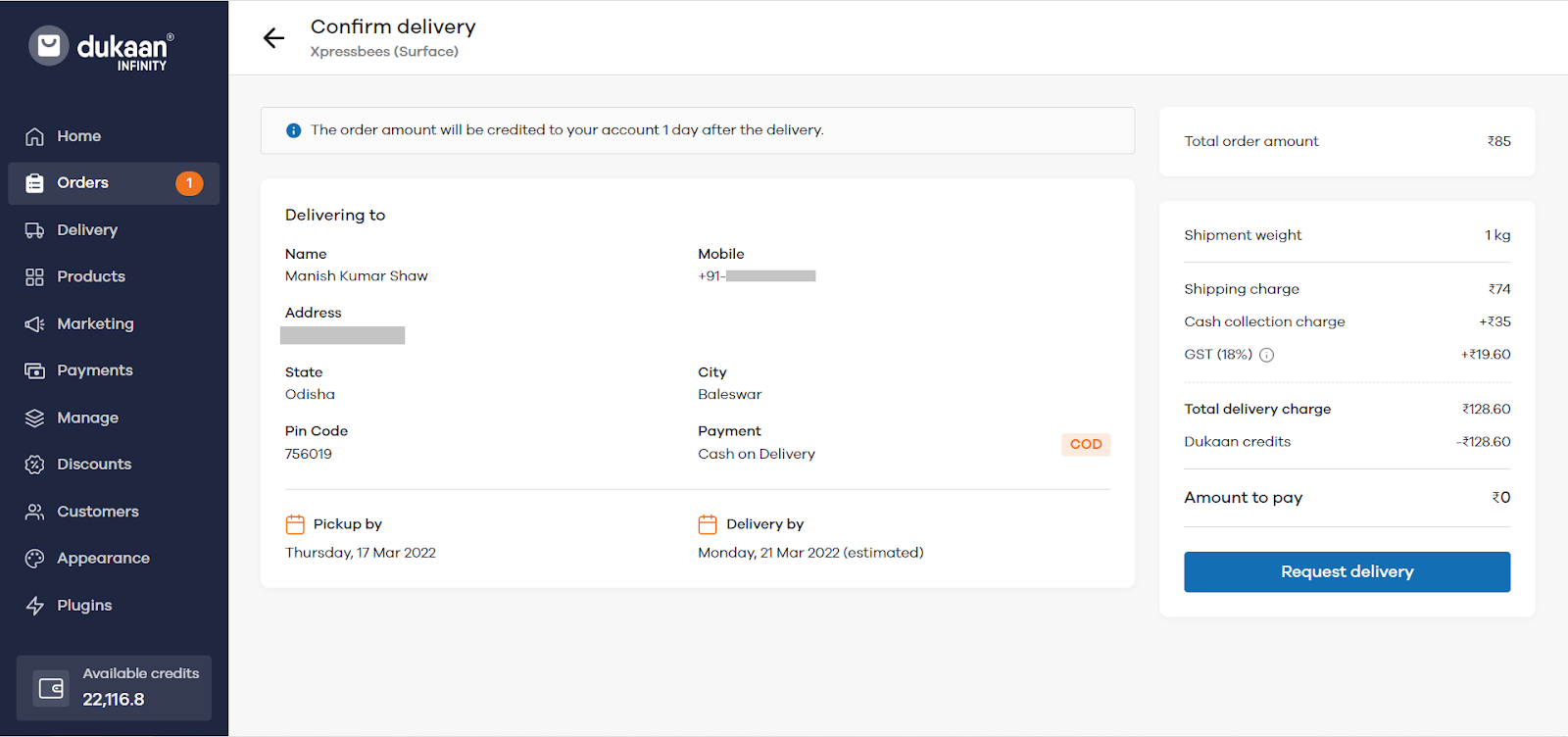
Upon payment confirmation, a popup will come and it will show Courier Name, Tracking ID, and Download Shipping Label & Invoice for this shipment.
You should download & print the Invoice & Shipping label. At the time of packing, insert the invoice inside the package and stick the shipping label onto the packing box.
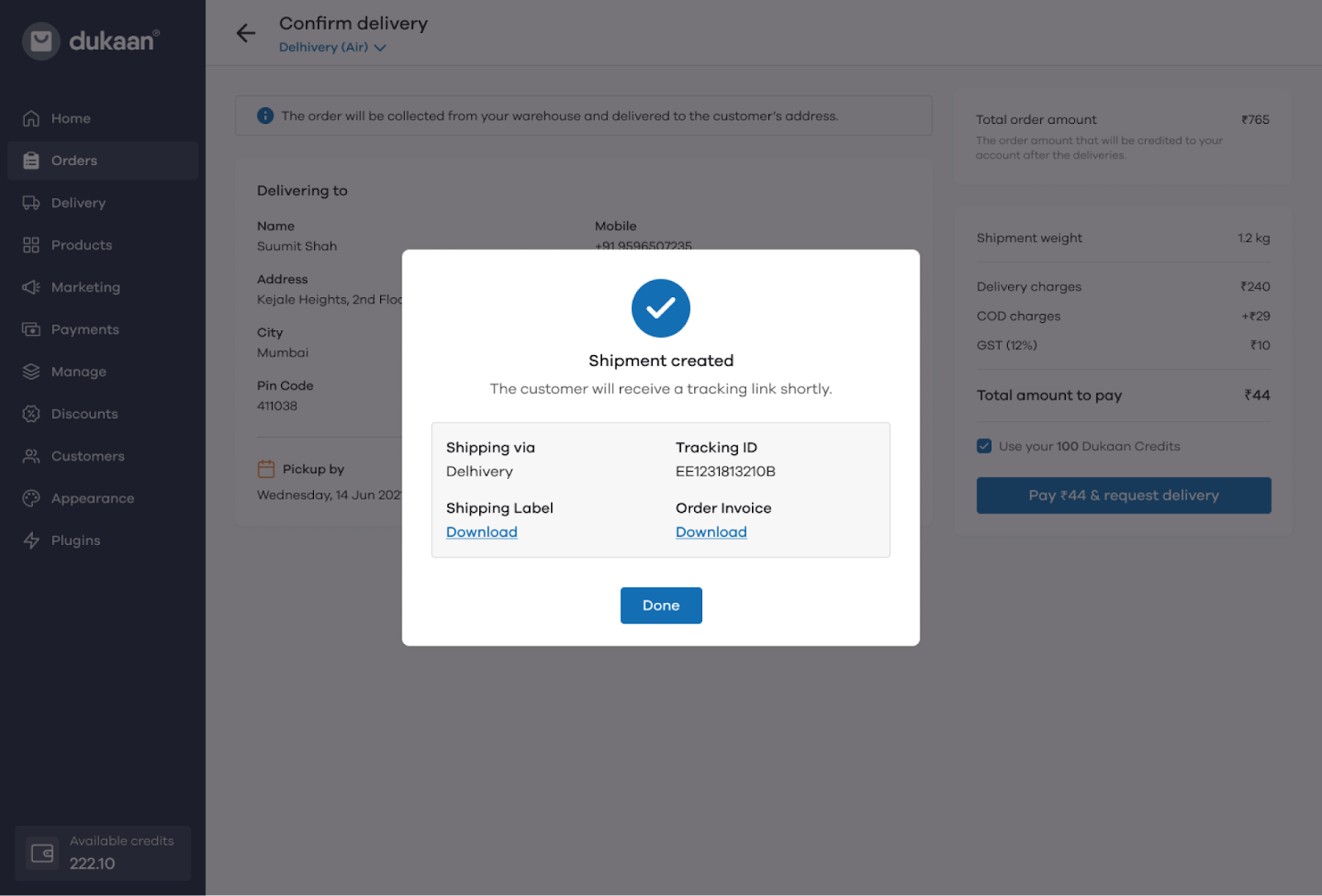
You can manage all Dukaan Delivery orders from the Dukaan Delivery dashboard. To do that, go to the Delivery Tab.
You can see the status of all your orders from the Delivery dashboard along with their shipment details.
You can also Download Manifest, Invoice & Labels from here.
In addition, you can also filter the orders through their mode of payment i.e. COD or Online by Clicking on Payment Type button.
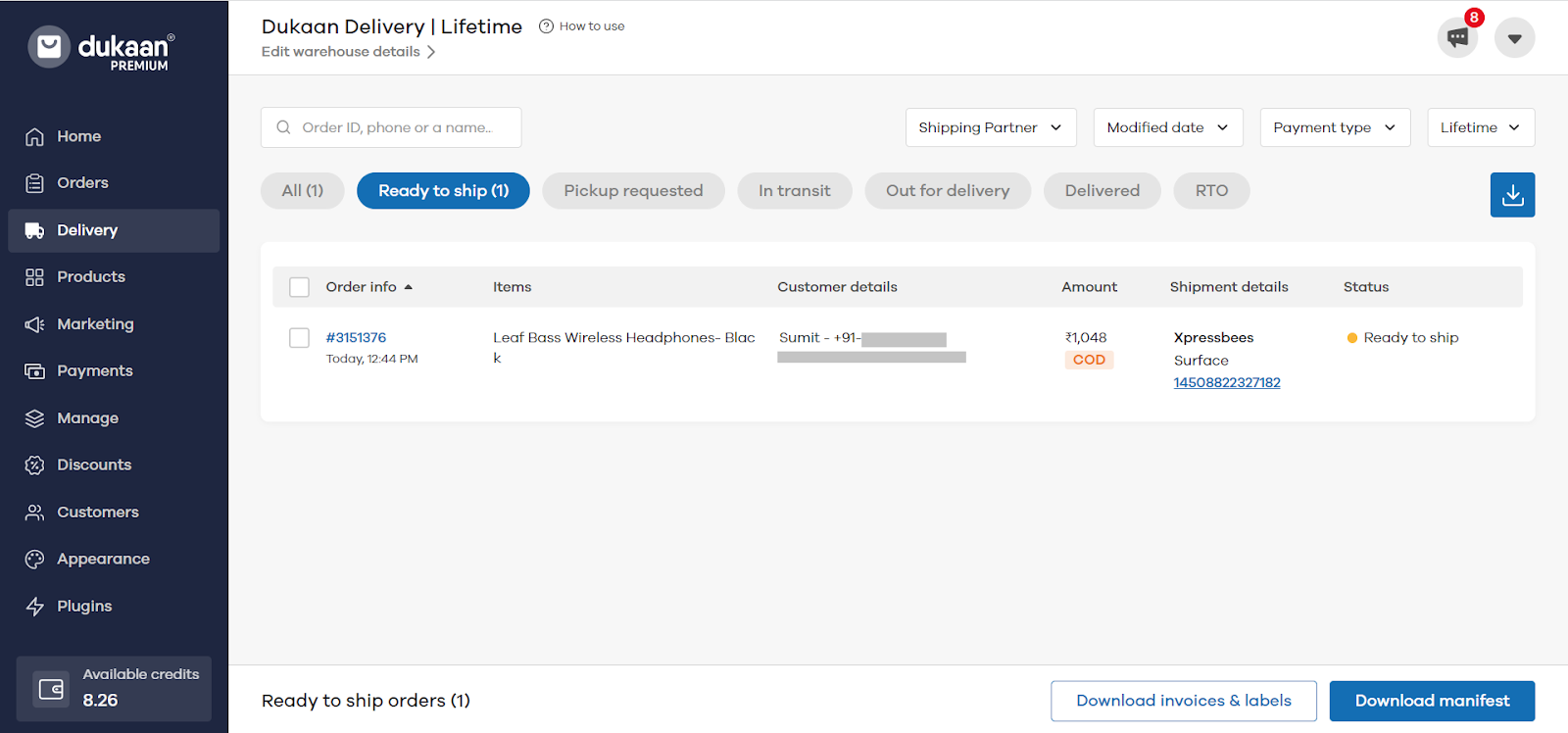
You can also track your order by clicking on the Order and then Track Order Button.
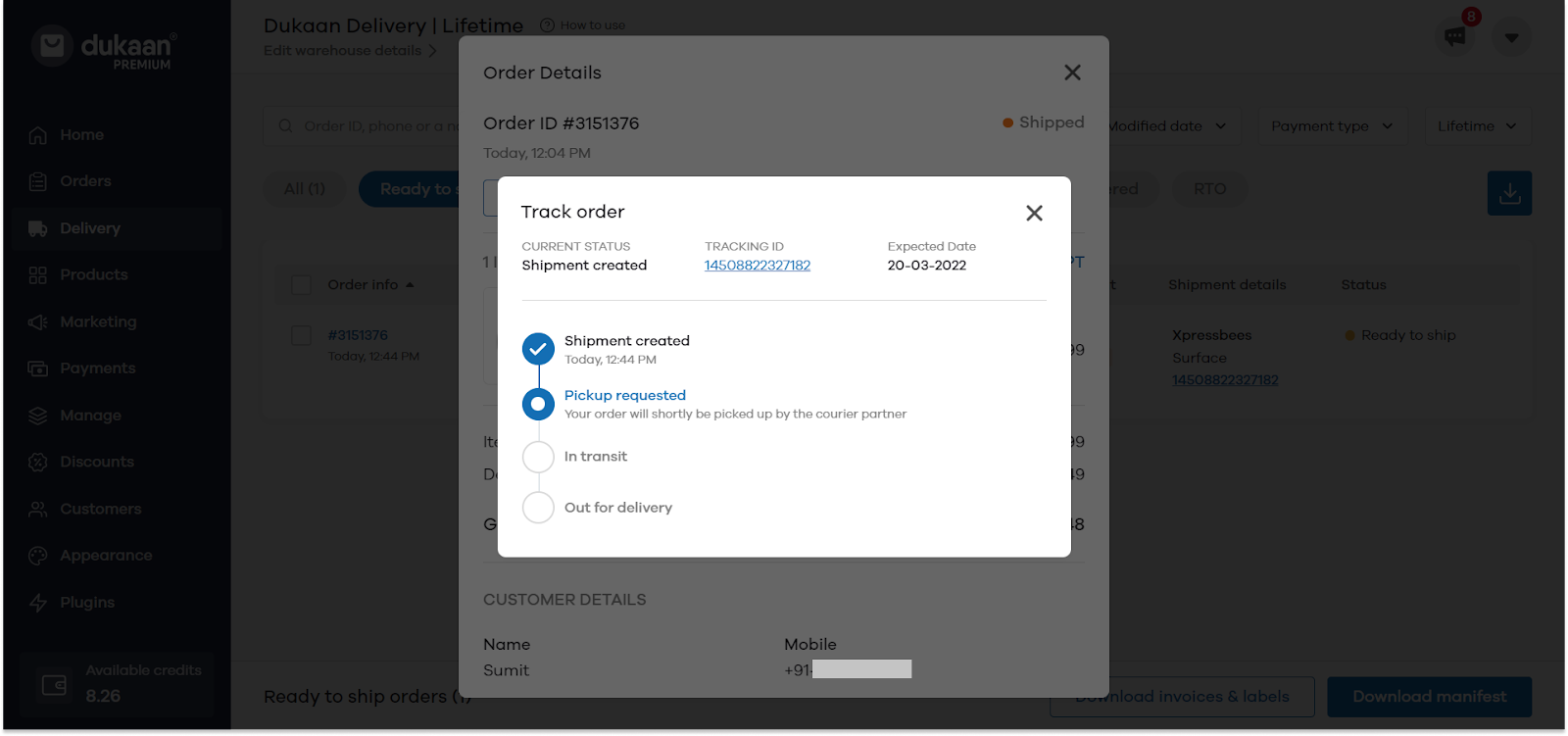
In case you want to cancel the pickup request before the order is picked up, go to Orders and select the order that you want to cancel. Click on the Cancel Delivery button to cancel pick up.
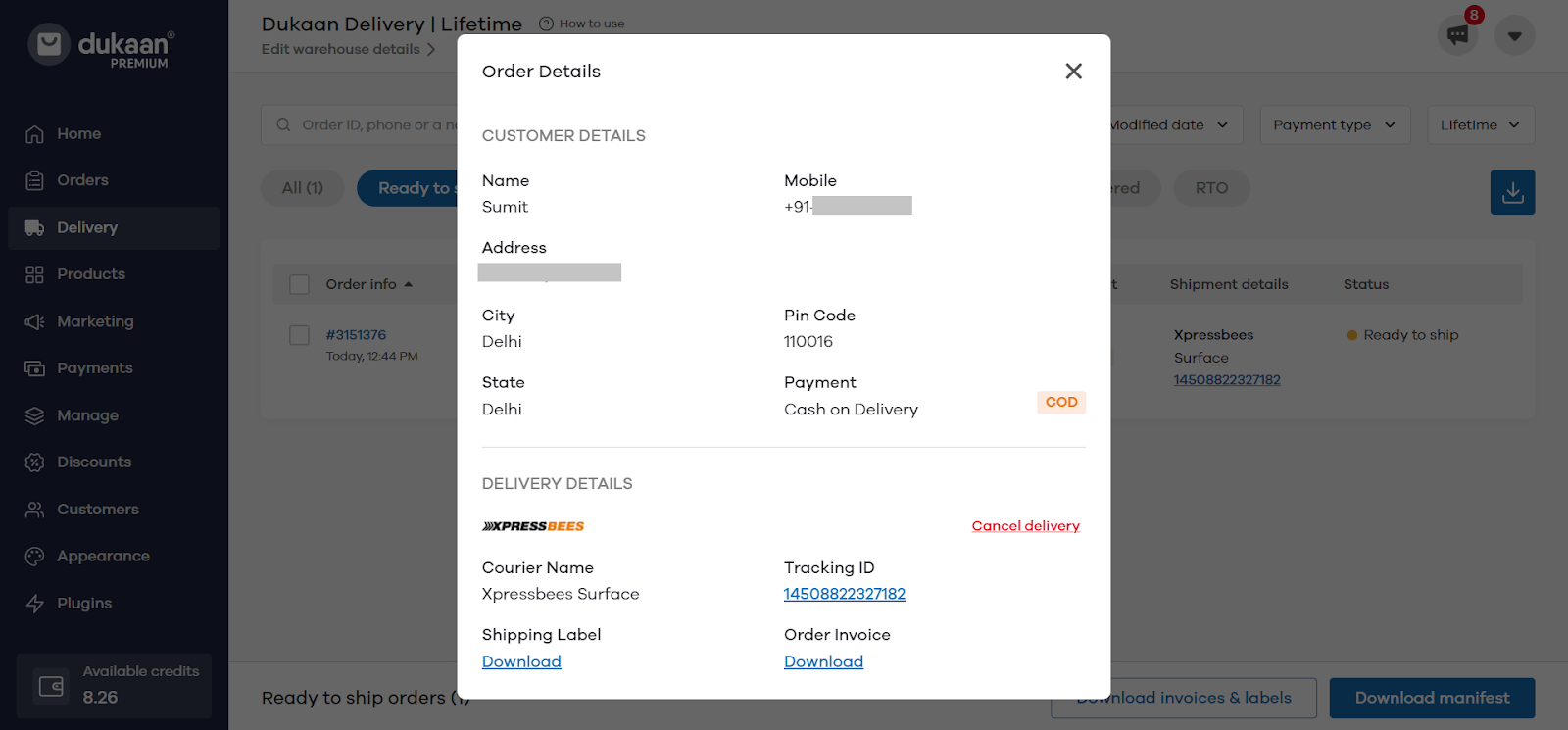
We will now see how to set up Dukaan Delivery using the Dukaan App on mobile
Dukaan Delivery on Mobile
Dukaan Delivery makes it easier for you to ship products without having to go through the trouble of finding a reliable delivery service provider and negotiating for a better price.
If you want to set up Dukaan Delivery on Web, click here.
To start using Dukaan Delivery on Mobile, first, you need to submit your business details. To do that, click on Dukaan Delivery in the Manage section.
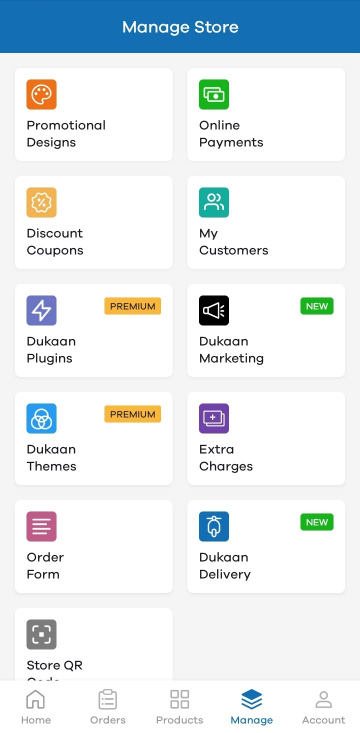
Here, enter your business details, address (from where the orders will be picked), and GST number. Click on Finish Setup to proceed.
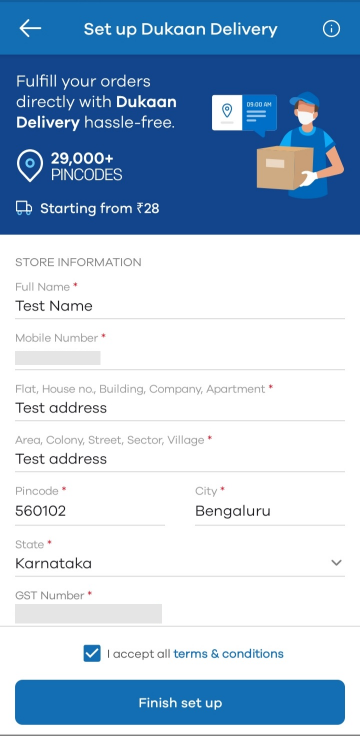
Now to ship and order via Dukaan Delivery, go to the Orders tab and select the pending order that you want to ship. Click on the Accept button and then click on the Ship order button.
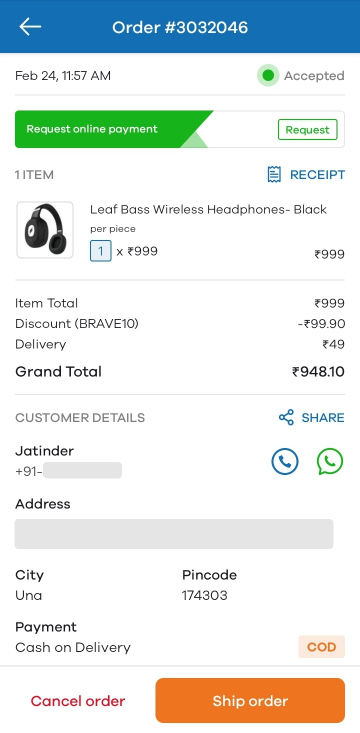
After clicking on the Ship Order button, you can see two options to deliver your products.
- Self Ship - Manage and ship products on your own
- Dukaan Delivery - Use Dukaan Delivery for hassle-free shipments
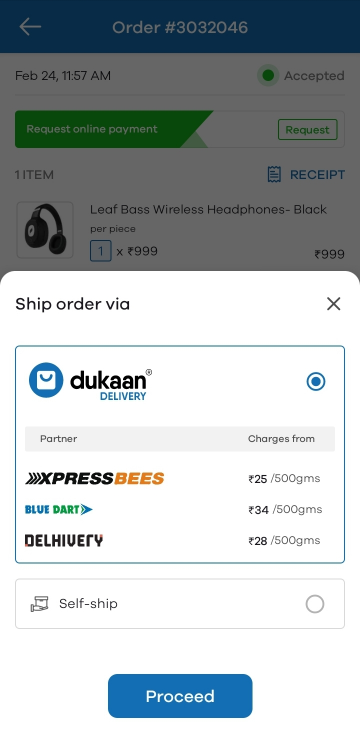
Choose Dukaan Delivery and then select the delivery partner and click on Continue.
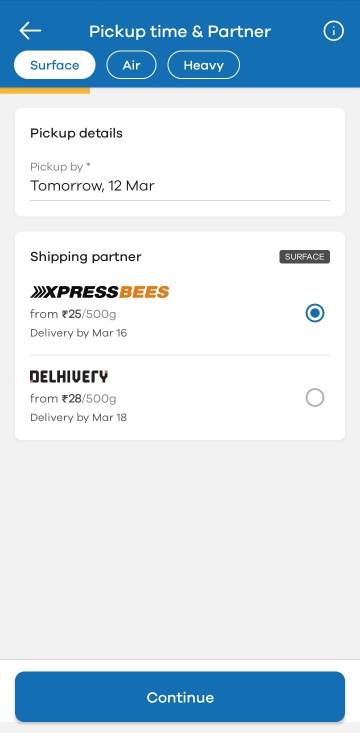
Once clicked on continue, the shipment weight has to be added. For example, if the shipment package weighs 500gms, enter 0.5. It'll show you estimated delivery and delivery charges. Click on the Proceed to Ship button.
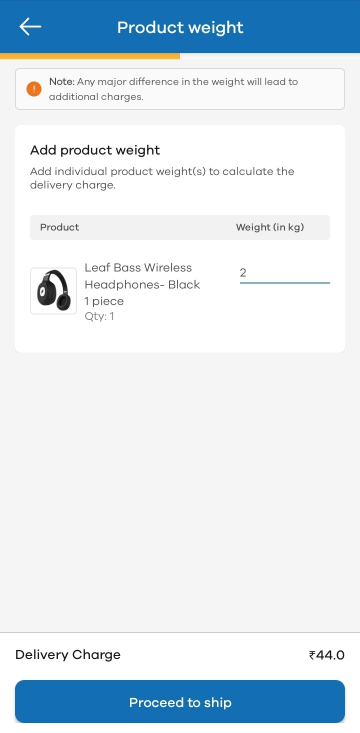
Now, this is the final step. You can see the details related to order, delivery charges, and estimated pickup and delivery date. To finally raise the pickup request, pay the outstanding amount via Dukaan Credits and request for delivery. To do that, click on the Pay & request delivery button.
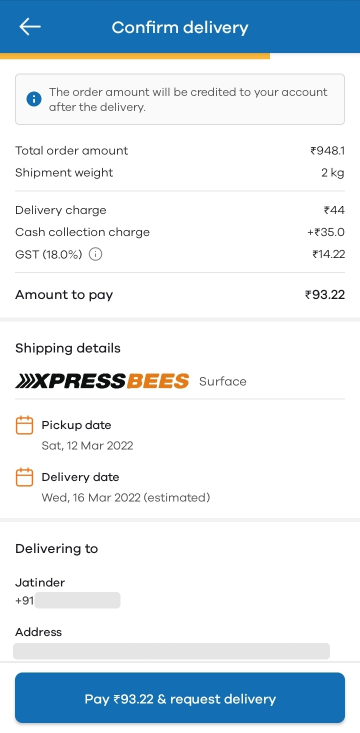
Once the payment is done, a pickup request will be raised. Please note that payment for COD orders via Dukaan Delivery will be settled after one day of successful delivery. You can download the Shipping labels and Invoices here.
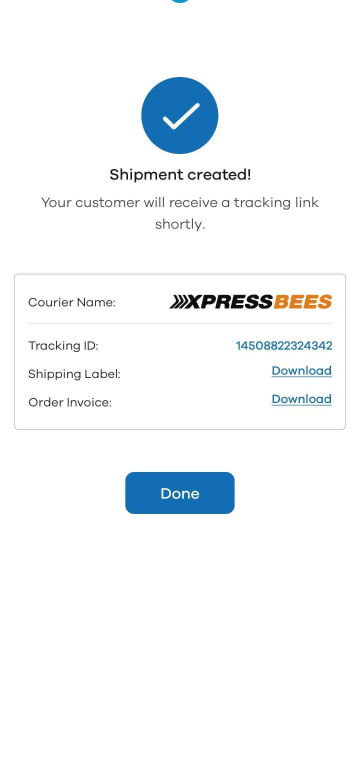
You can manage and see the status of all Dukaan Delivery orders from the Orders Tab.
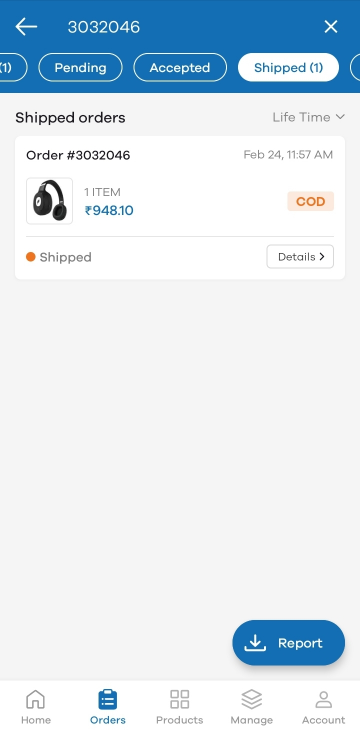
In case you want to track the pickup request, go to Orders, select the order and click on the Track Order button.
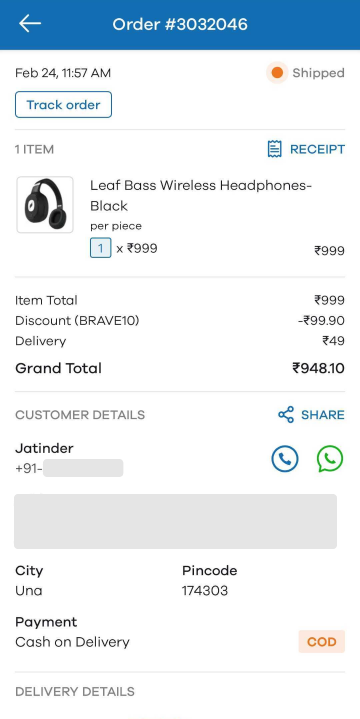
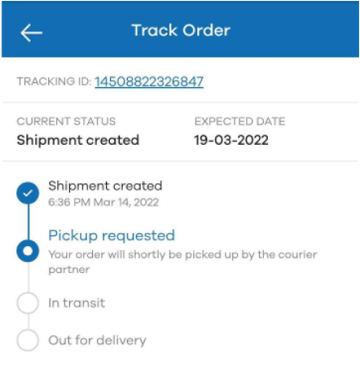
In case you want to cancel the pickup request, go to Orders and select the order that you want to cancel. Click on the Cancel Delivery button to cancel pick up.
