What are digital products?
Digital products are products that are delivered and consumed in a digital format, such as software, e-books, online courses, music, videos, and digital art. They can be downloaded or accessed through the internet and are often created using digital tools and technologies.
They are typically less expensive to produce and distribute than physical products, and they can be easily replicated and distributed globally.
With Dukaan, you now have the ability to sell digital goods with the digital products plugin! Let's see how to go about it.
How to install the digital products plugin?
In your Dukaan dashboard, head over to the plugins section and search for Digital Products
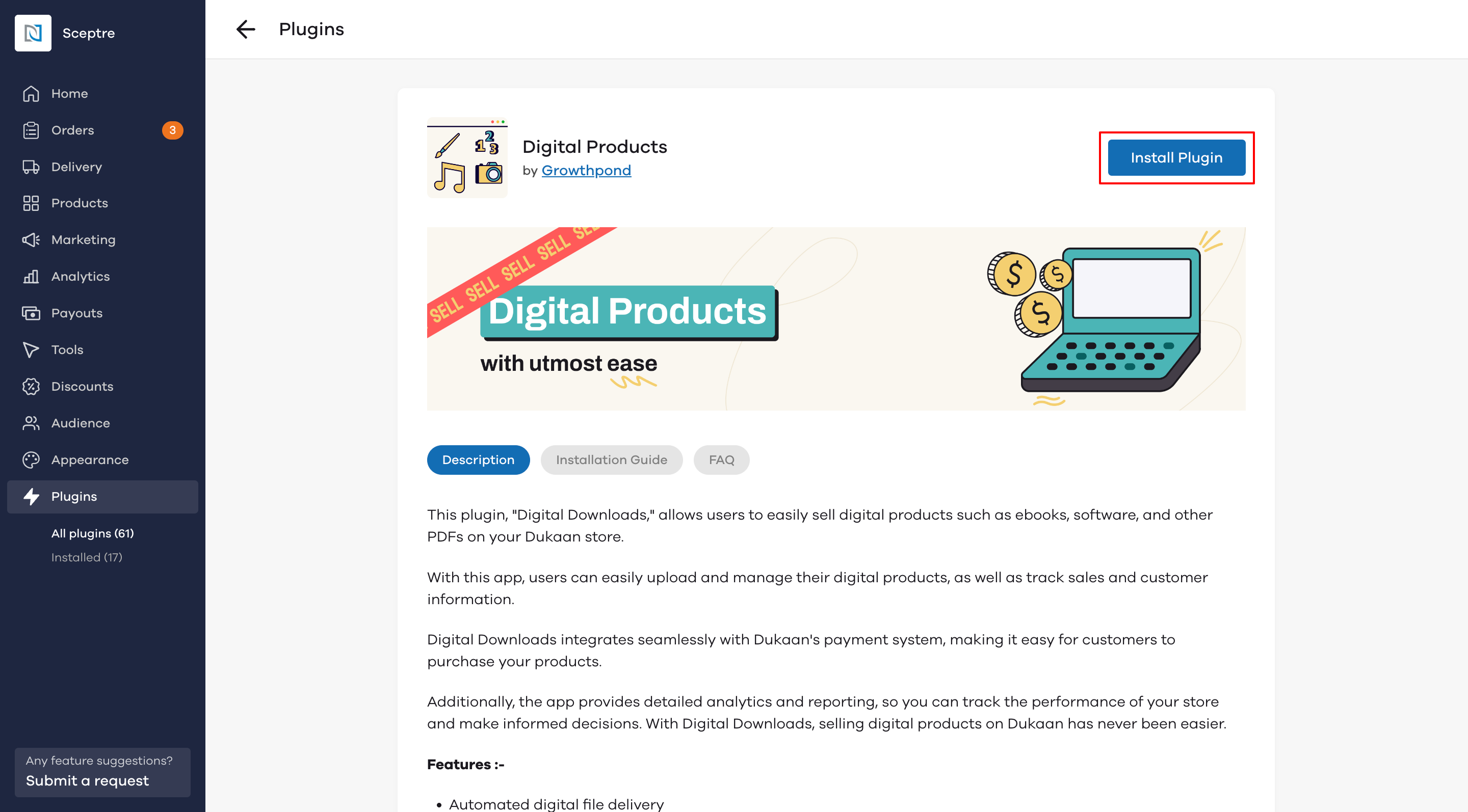
Now, click on the Install Plugin button. You can also get a brief of the plugin from the description, installation instructions and FAQ
Note: Your store can either sell digital products or physical products. Selling both types of products is not possible from a single store on Dukaan as of right now.
You need to have online payments enabled in order to sell digital products. In case you'd like to know how to go about doing that, click here
Once you have installed the plugin, click on settings and then on the Start setup button
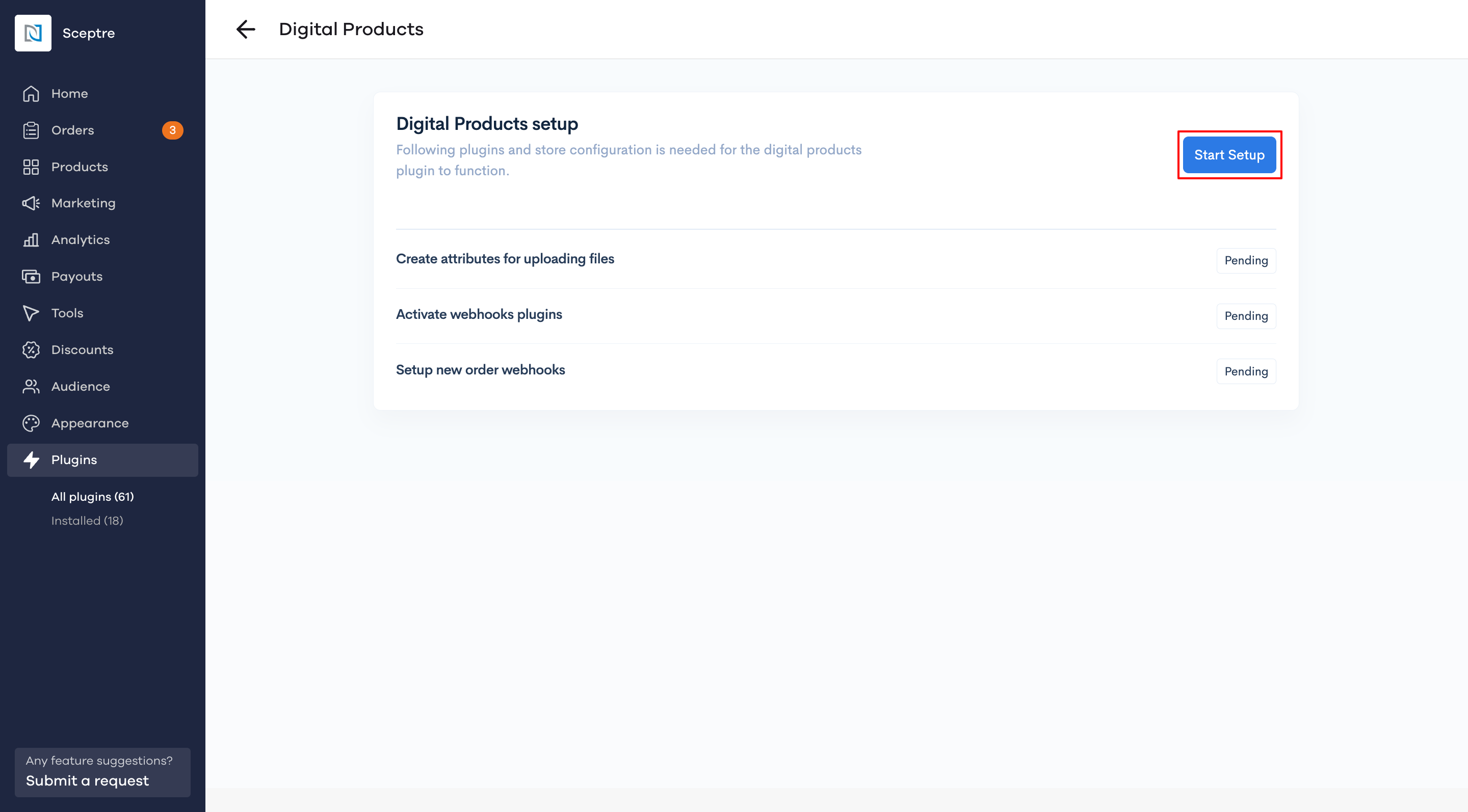
When you click on the 'Start setup' button, the plugin configures the required settings from your dashboard required for it. Once the setup is complete, click on Continue.
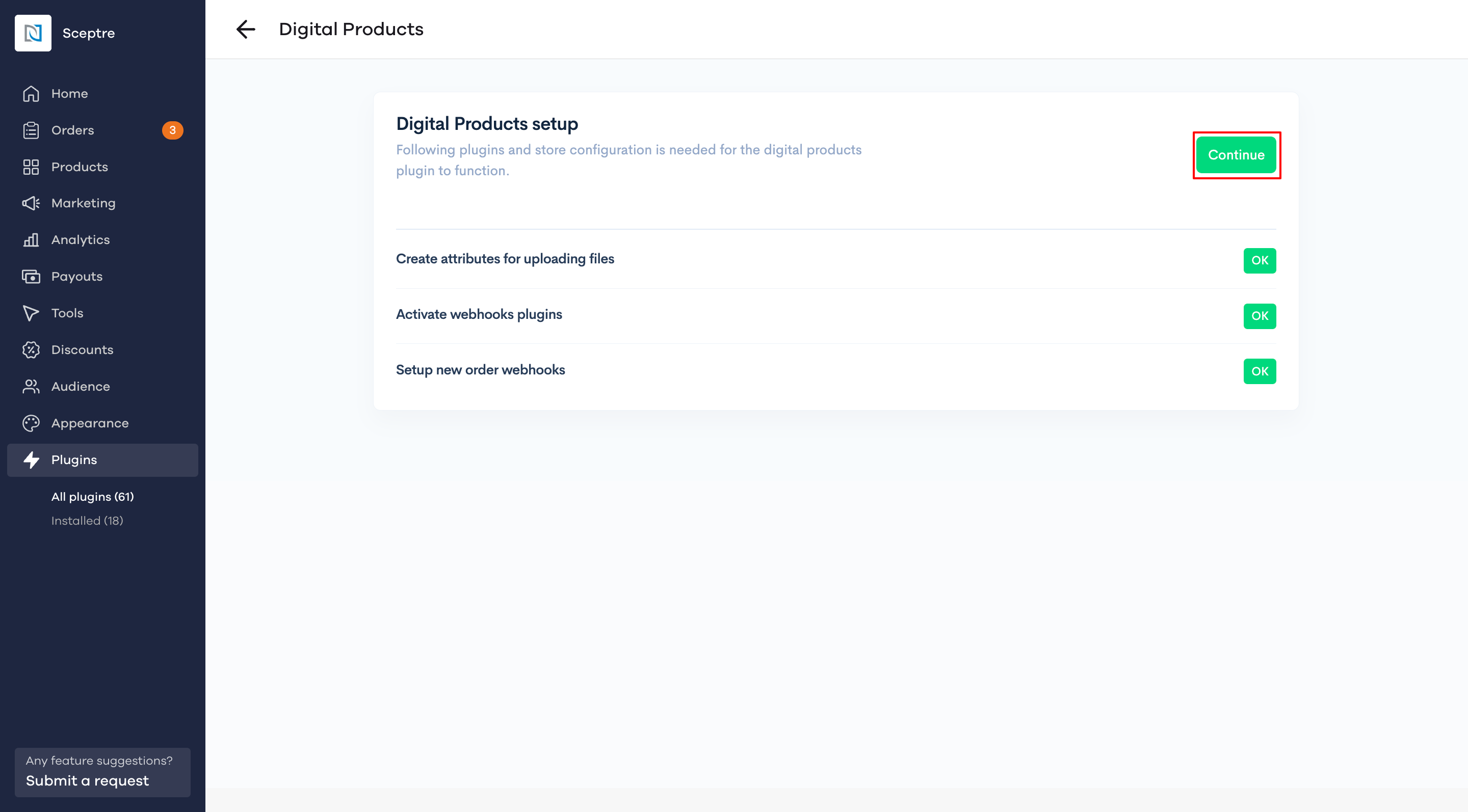
Now, let's see the plugin settings dashboard.
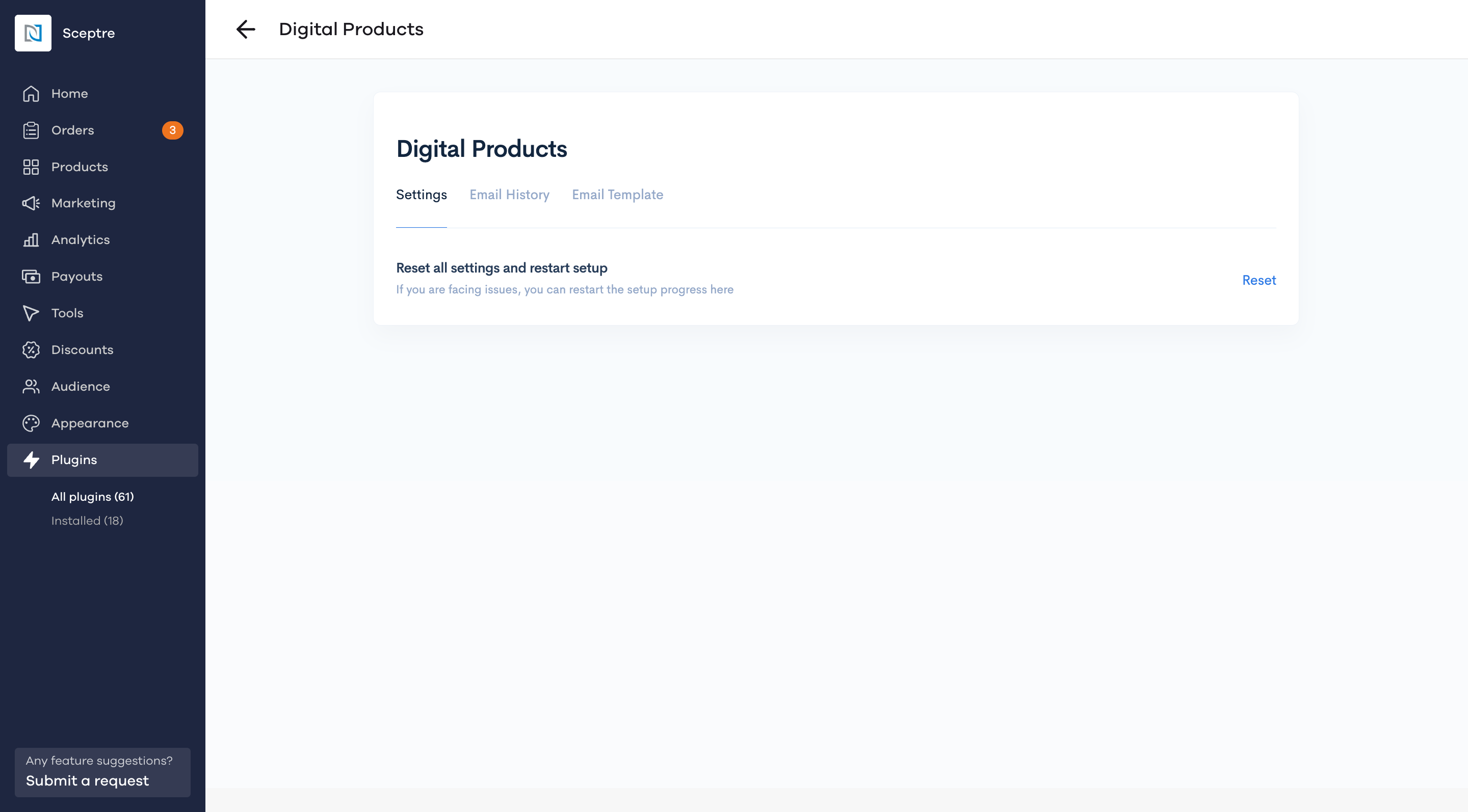
- Settings: In case you are facing issues, you can reset the plugin settings here
- Email History: Here, you will see email delivery confirmations for your digital products orders
- Email Template: We will explore this section in detail, below
How to configure your email template to sell digital products?
The Email Template section let's you configure the exact mail that is sent to your customers on successfully placing an order for the digital products purchased by them.
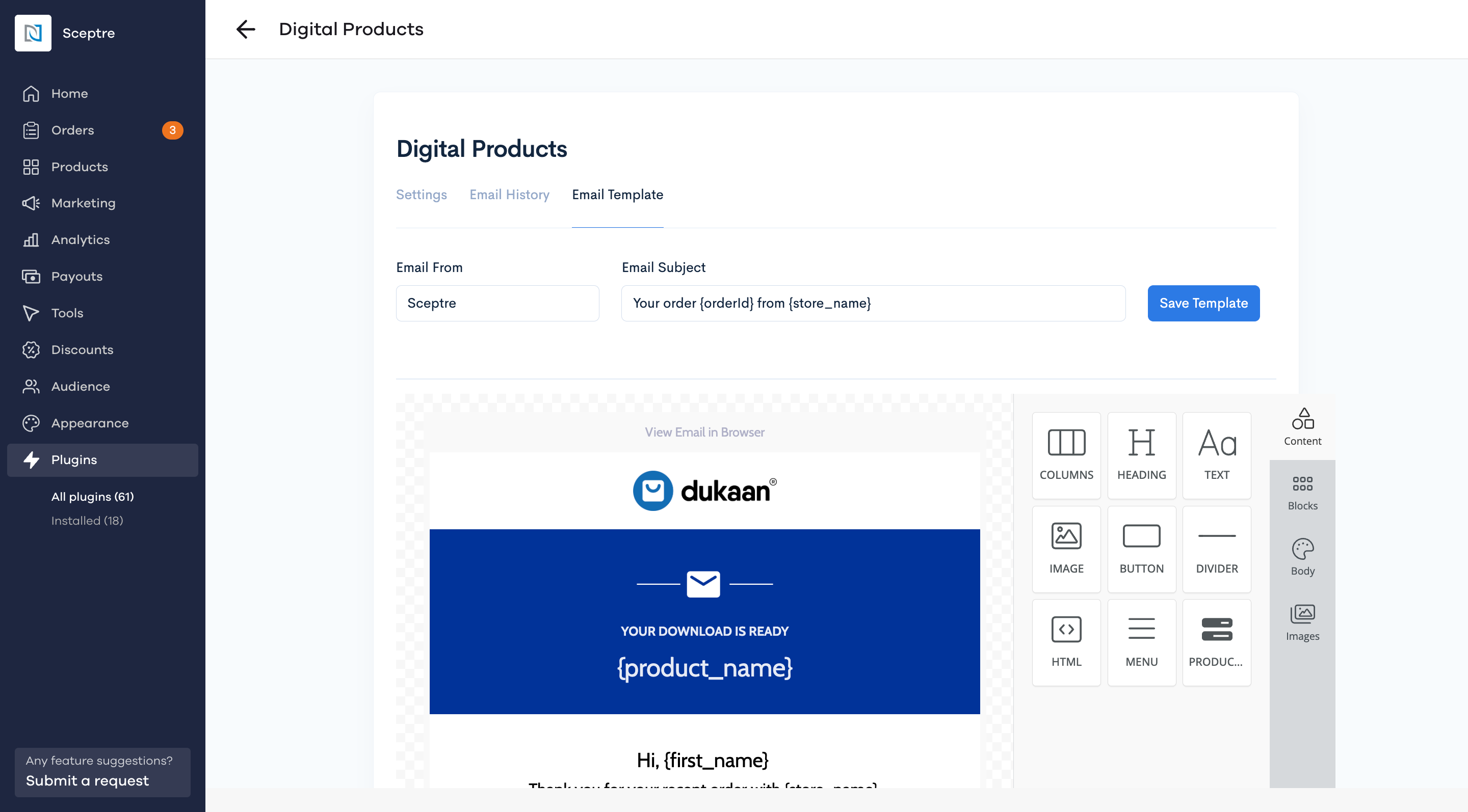
You can customize the email that is sent to your customer using a drag-and-drop email builder and can choose to dynamically insert the following tags in the email using the “merge tags” dropdown in the email builder.
- First Name
- Last Name
- Product Name
- Store Name
- Store Email
- Download Link
Once you've customised the email template as per your liking, click on Save template.
How to create digital products?
Select the product you want to make a digital product or create a new product. You will see a Digital products file section on the left. Click on it
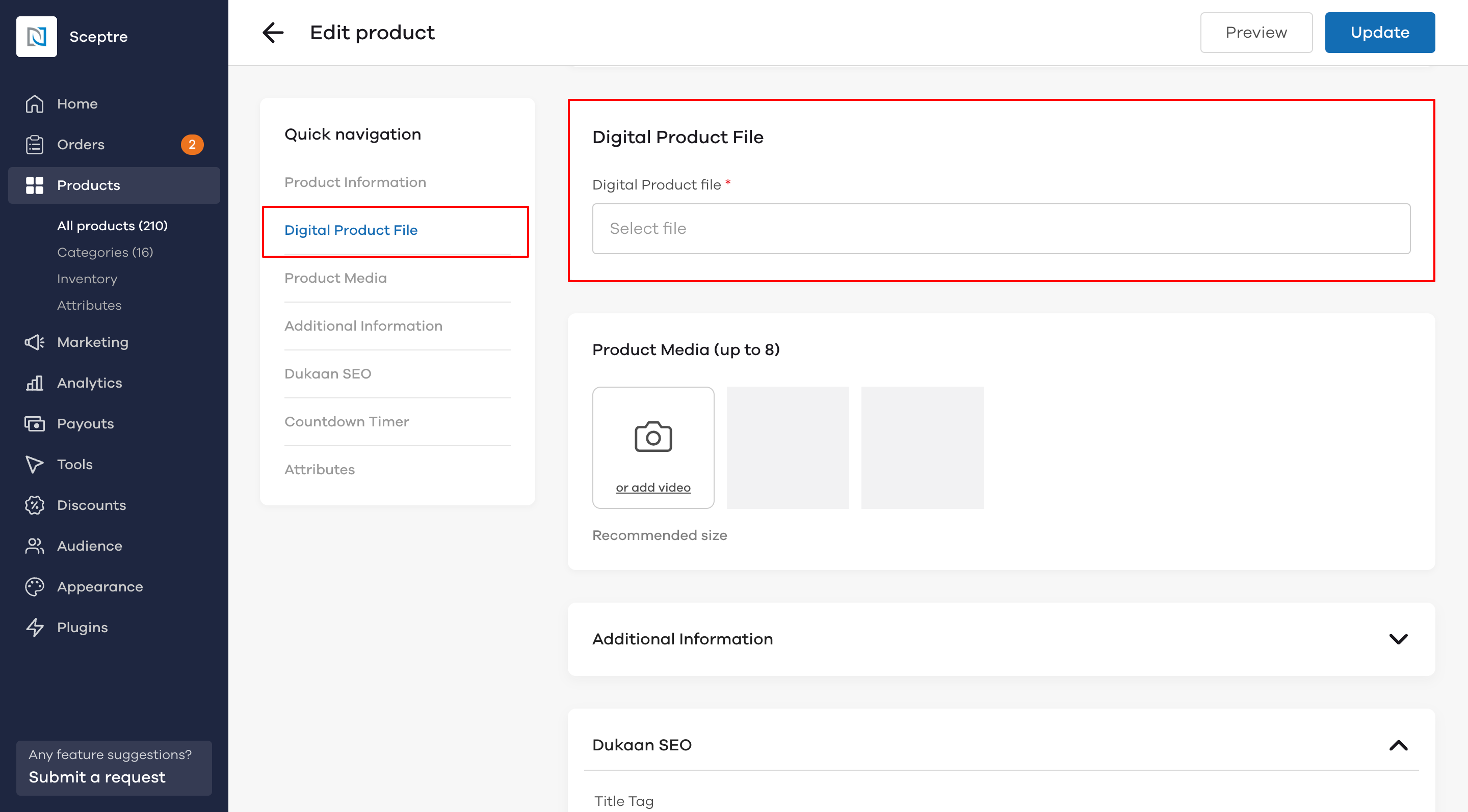
Here, you can directly upload your digital product file. Presently, only a single file can be uploaded as a digital product. So, in case you have multiple products, you can upload them as a zip or pdf file up to 200mb.
Add other relevant details to your product and click on the Update button at the top to save the product.
That's it! Your store is now ready to sell digital products. The email for the digital products file is immediately triggered after the user makes the payment for it.
Here's how it looks (with minimal customization)
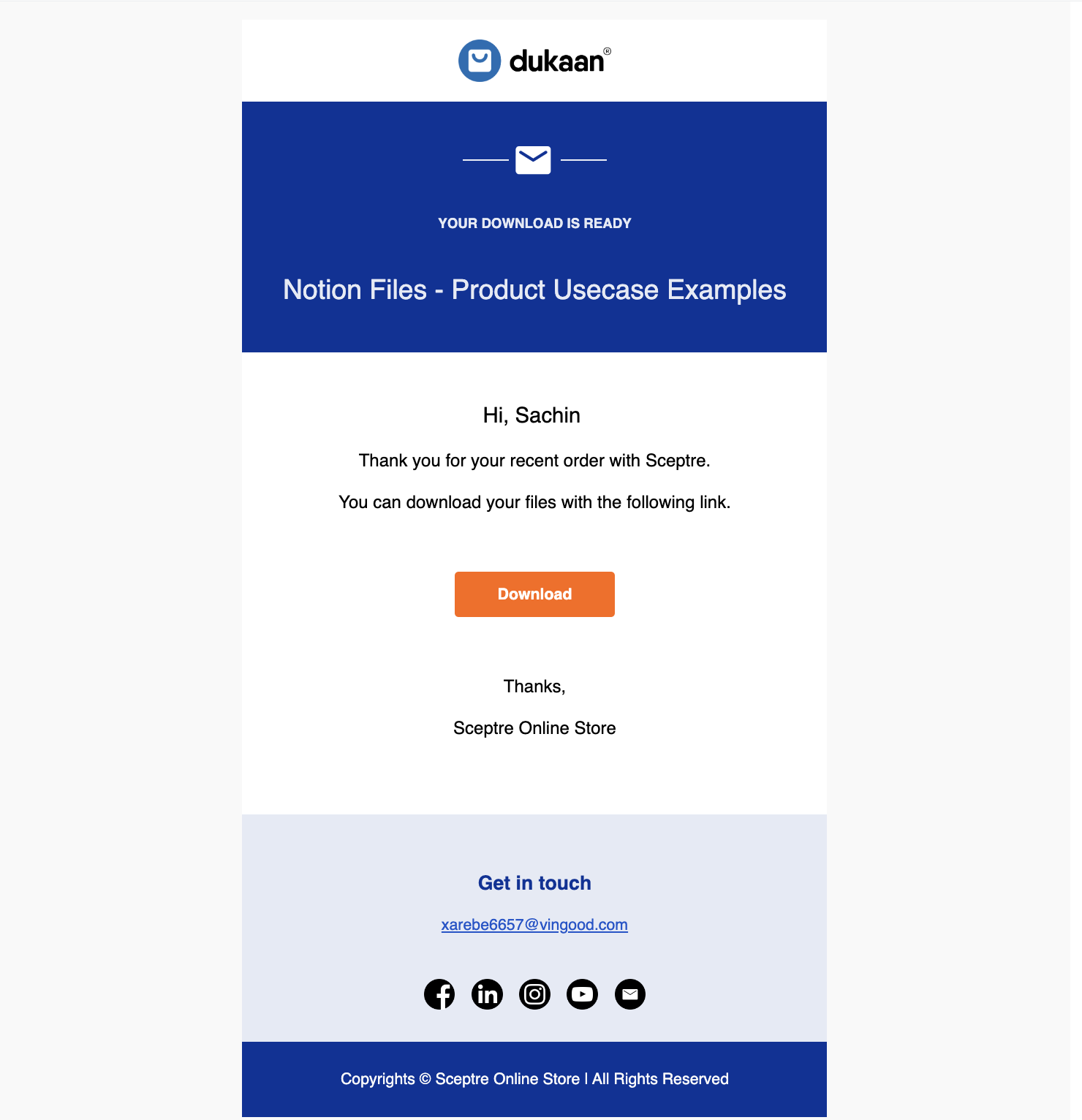
Read More