Go to https://web.mydukaan.io to use the web version. You’ll see the below screen. Enter your registered mobile number to access your Dukaan Store.
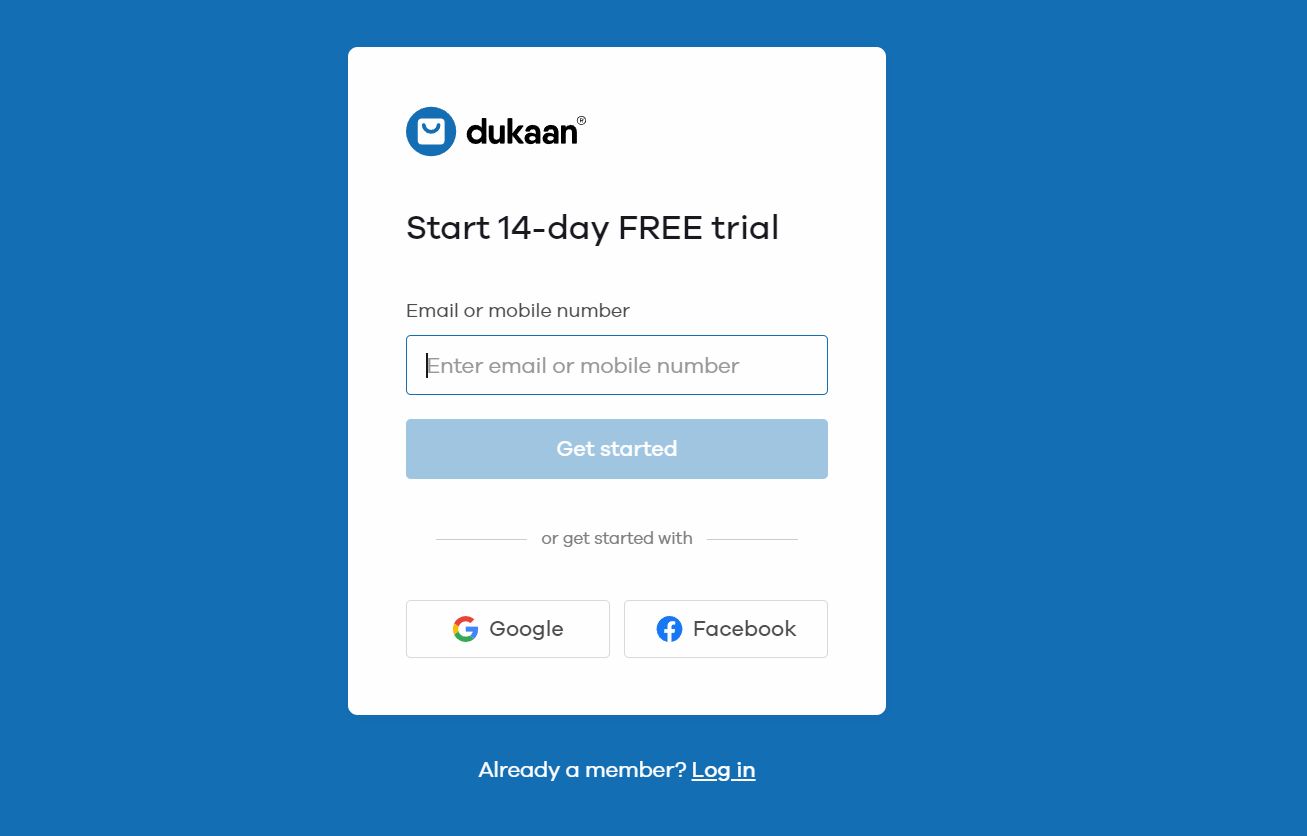
Once you enter the mobile number, you’ll get an OTP. Enter the OTP to continue. You’ll see the main dashboard when you log in. Just like your Dukaan app, you can view or accept orders, add products manually or in bulk, add categories and do a lot of other things.
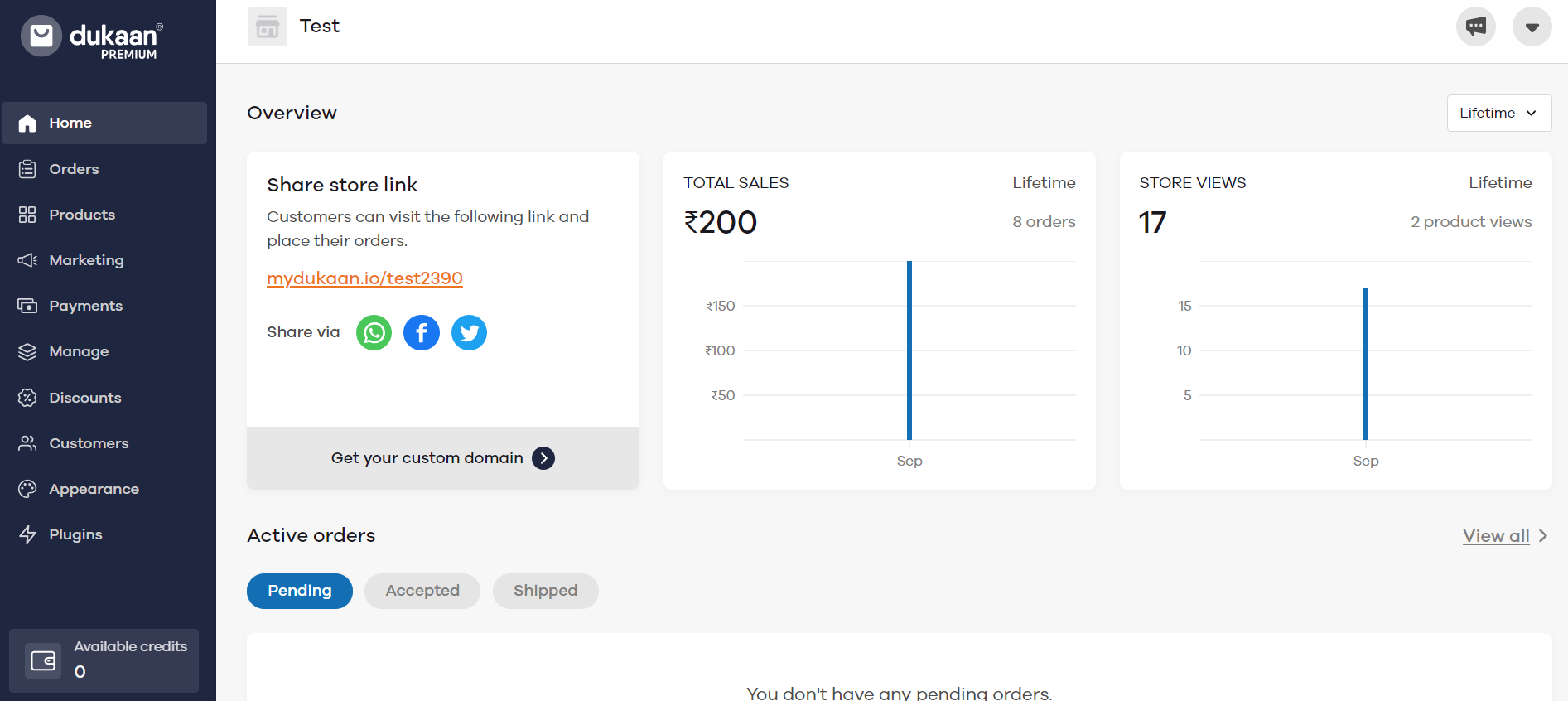
To learn more about how to use different features on a computer or laptop, click on the below links:
- Orders - https://help.mydukaan.io/en/articles/5000546-how-to-use-the-orders-section
- Add a Product - https://help.mydukaan.io/en/articles/5000540-how-to-add-a-single-product
- Bulk Add Products - https://help.mydukaan.io/en/articles/5000529-how-to-bulk-add-products
- Marketing Design > Business Card - https://help.mydukaan.io/en/articles/5000496-how-to-use-business-card
- Marketing Design > Store Banners - https://help.mydukaan.io/en/articles/5000499-how-to-use-store-banners
- Marketing Design > WhatsApp Stories - https://help.mydukaan.io/en/articles/5000503-how-to-use-whatsapp-stories
- Online Payments - https://help.mydukaan.io/en/articles/5006717-how-to-use-online-payments-for-your-store
- Discount Coupons - https://help.mydukaan.io/en/articles/5000508-how-to-use-discount-coupons
- Restaurant Dining - https://help.mydukaan.io/en/articles/5000522-how-to-use-restaurant-dining
- Store QR - https://help.mydukaan.io/en/articles/5000515-how-to-use-store-qr-code
- Extra Charges - https://help.mydukaan.io/en/articles/5000518-how-to-use-extra-charges
- My Customers - https://help.mydukaan.io/en/articles/5012736-how-to-use-the-my-customers-feature