View Subscription History
- Go to Customer Center
- Sign in using the magic link or use your email and password. The magic link will be sent to your email.
- Once you log in, click on account settings button.
- Next, click on subscriptions.
- On the right side, click on the page icon to view your subscription order history.
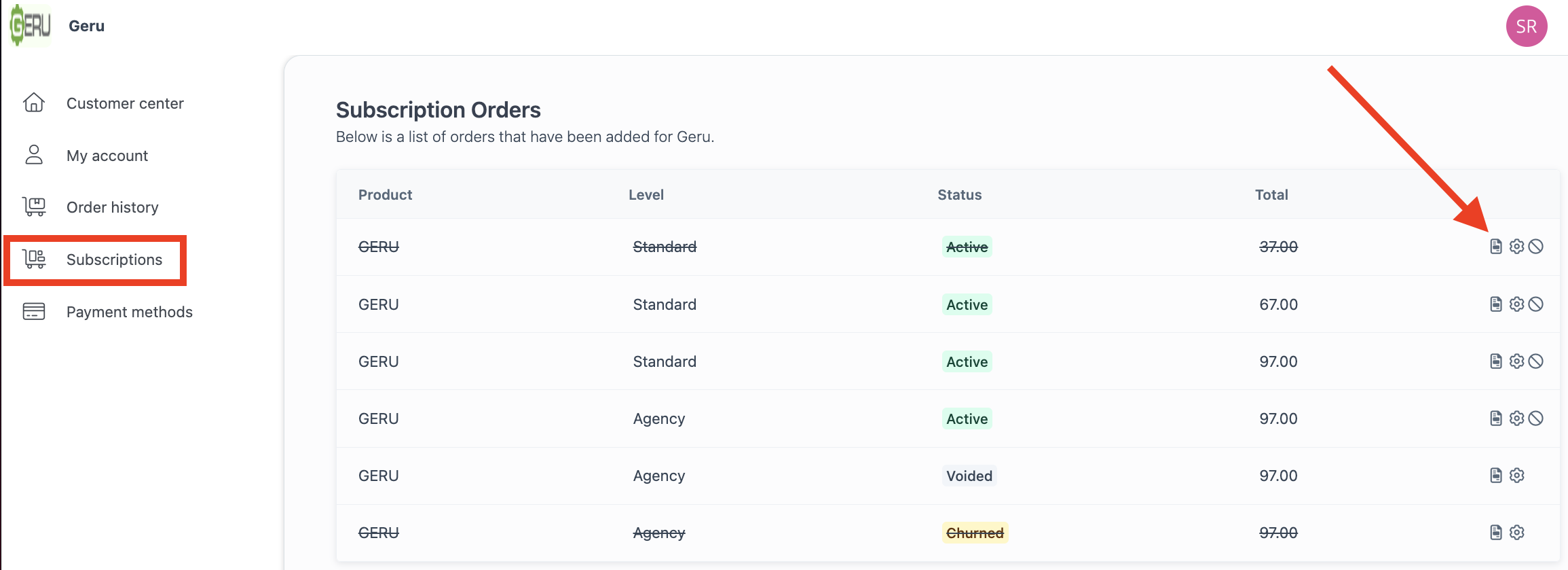
Downgrade Or Upgrade Subscription
1. On the subscriptions, go to the subscription you would like to upgrade or downgrade and click on the gear icon.
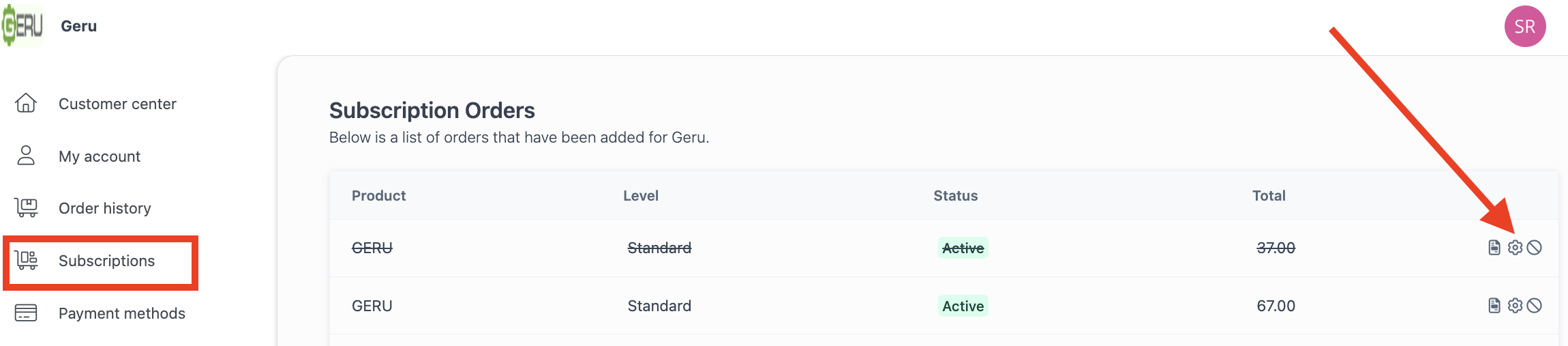
2.You will be able to see the current plan you are on and the available options to upgrade and downgrade. Select the plan you wish to change to. Go to the pricing page for current pricing.
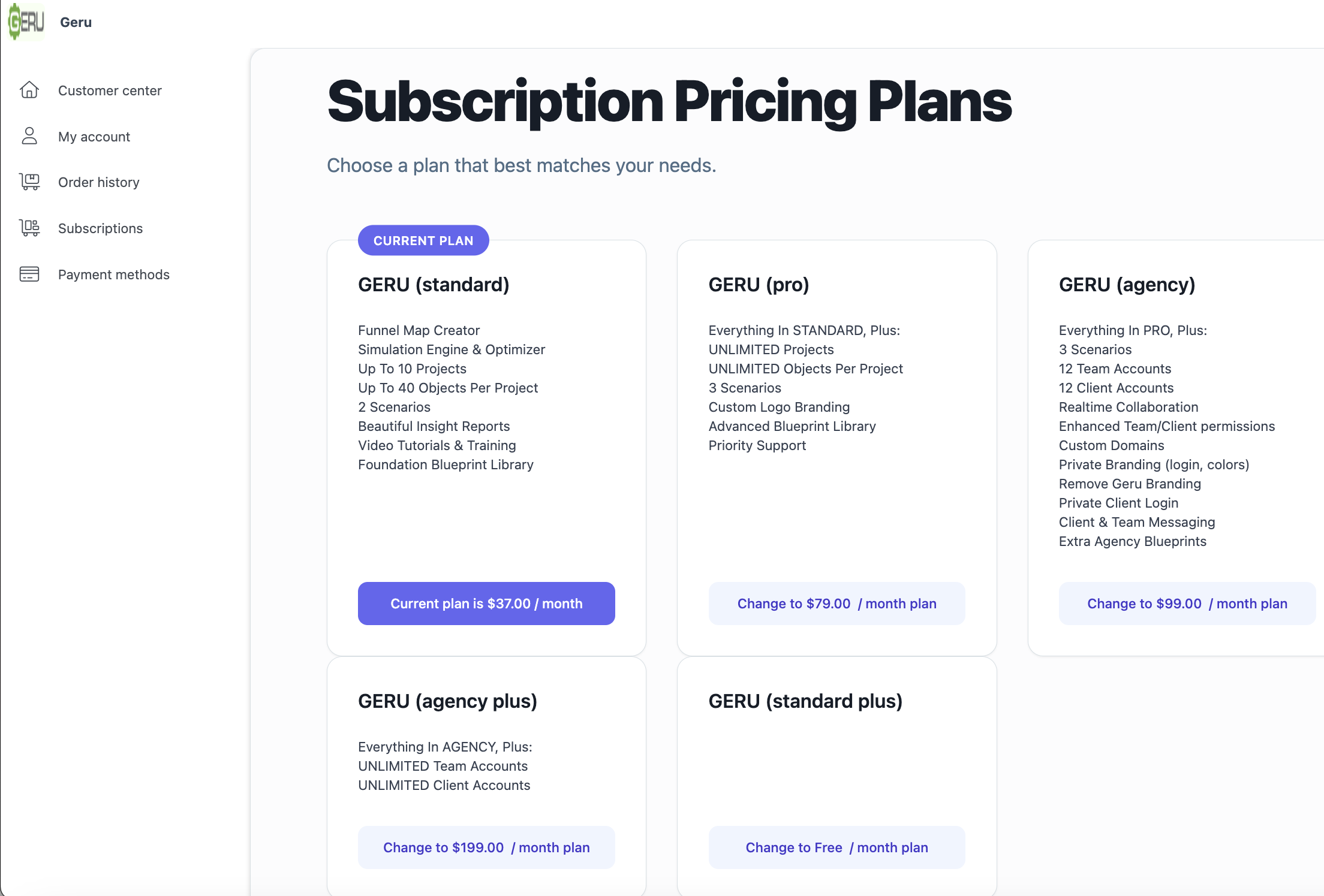
Cancel Subscription
- On the subscriptions, go to the subscription you would like to cancel and click on the prohibition icon.
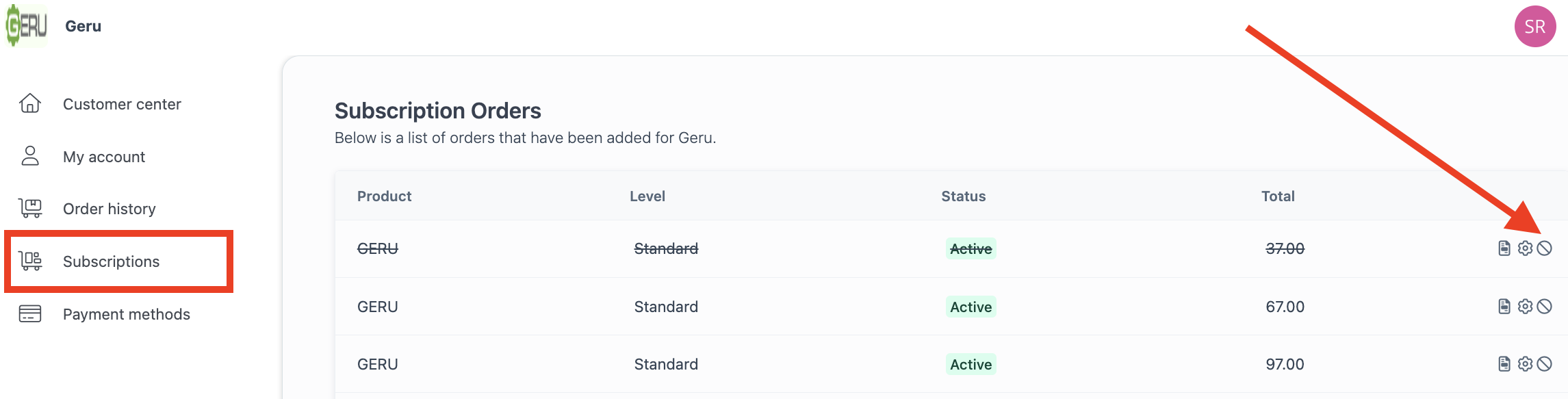
2. Select a reason for cancelling dropdown menu.
3. Click the submit button.
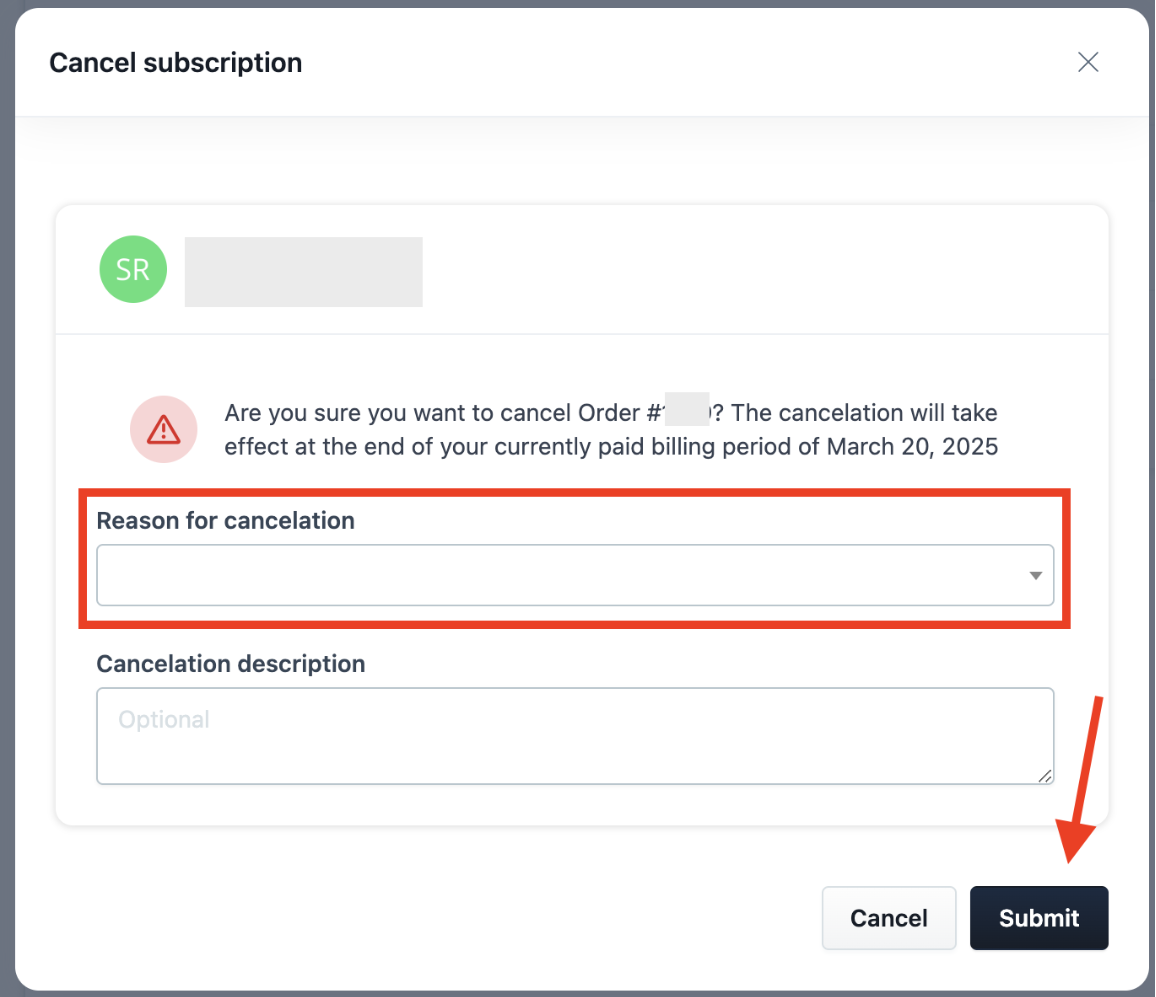
Reactivate Cancelled Subscription
- On the subscriptions, go to the subscription you would like to reactivate and click on the page icon.
- Click on the reactivate subscription button.

3. Click on pay $__ and reactivate button.
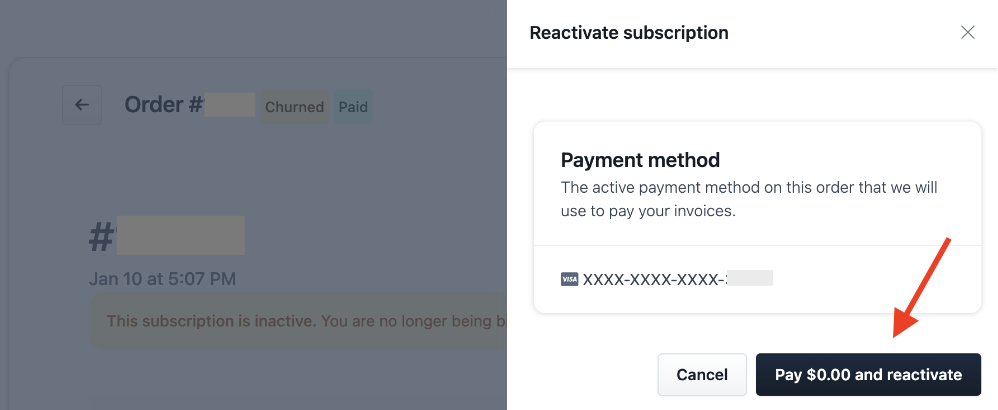
Change The Payment Method Of A Subscription
- On the subscriptions, click on the page icon, then the card icon.

2. Select the payment card you would like to use.
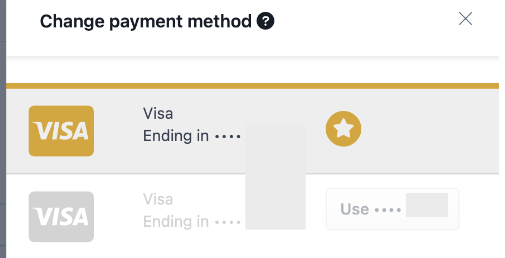
Notes
We are currently transitioning to a new backend system. If you made your purchase recently, please try logging into the customer center to update your contact information. However, if you are unable to log in, please contact our support team using the button at the bottom right corner of the screen.